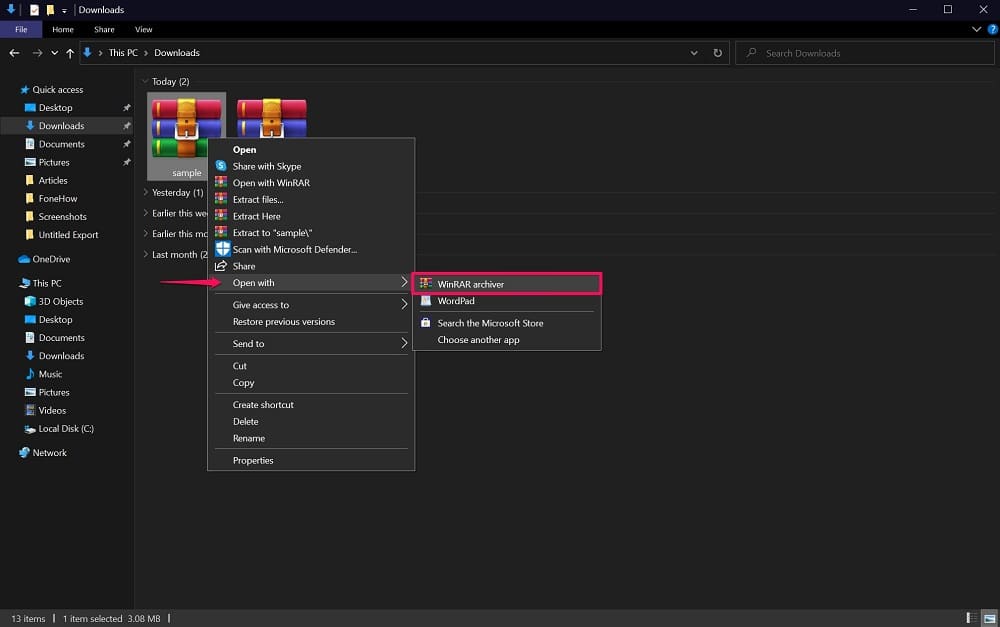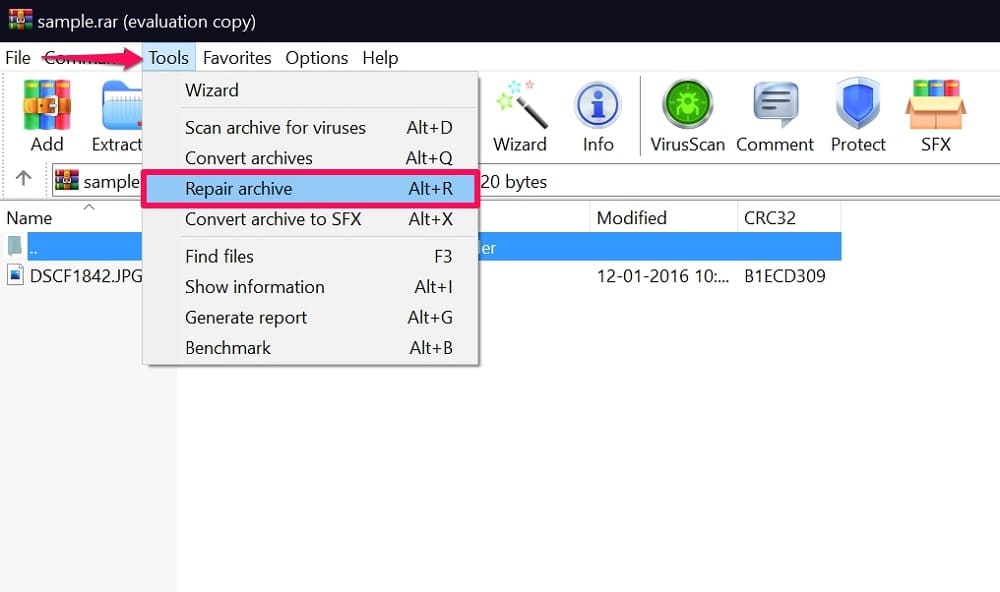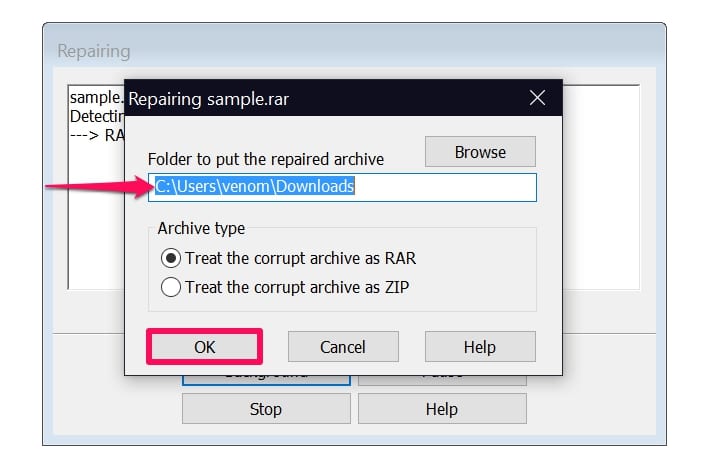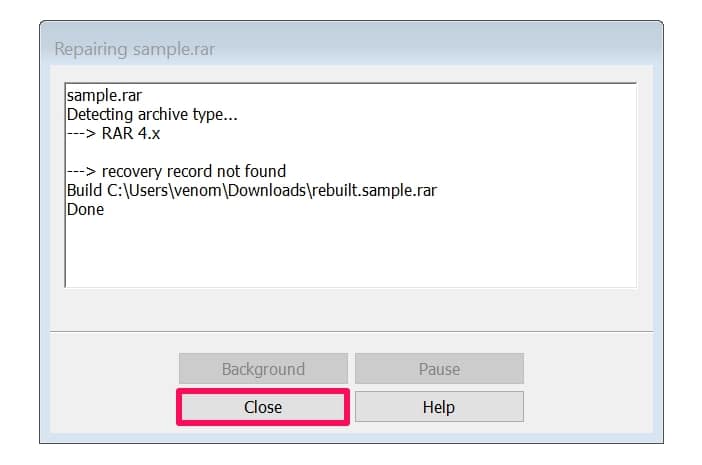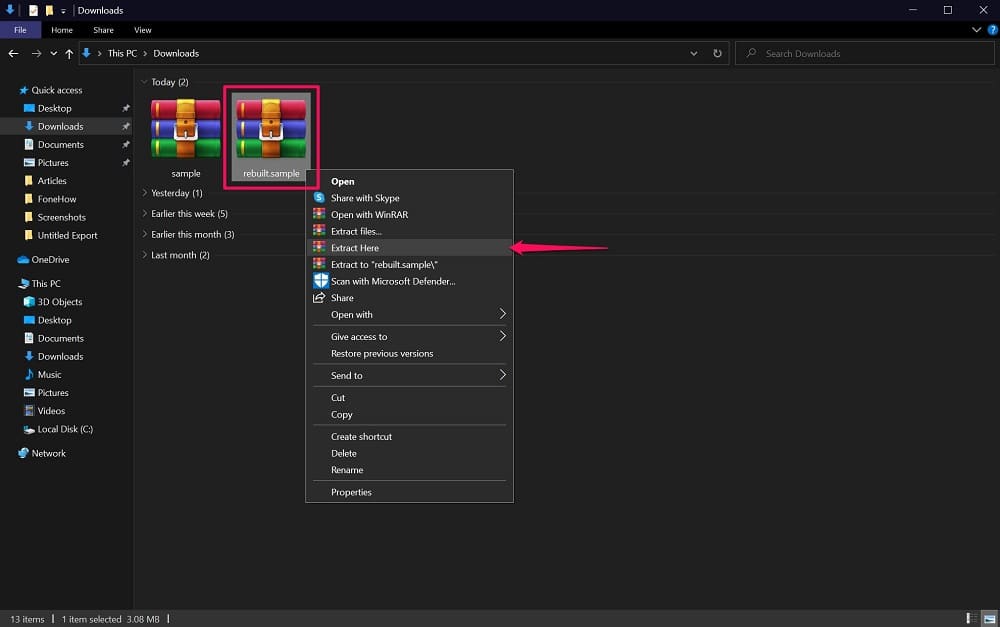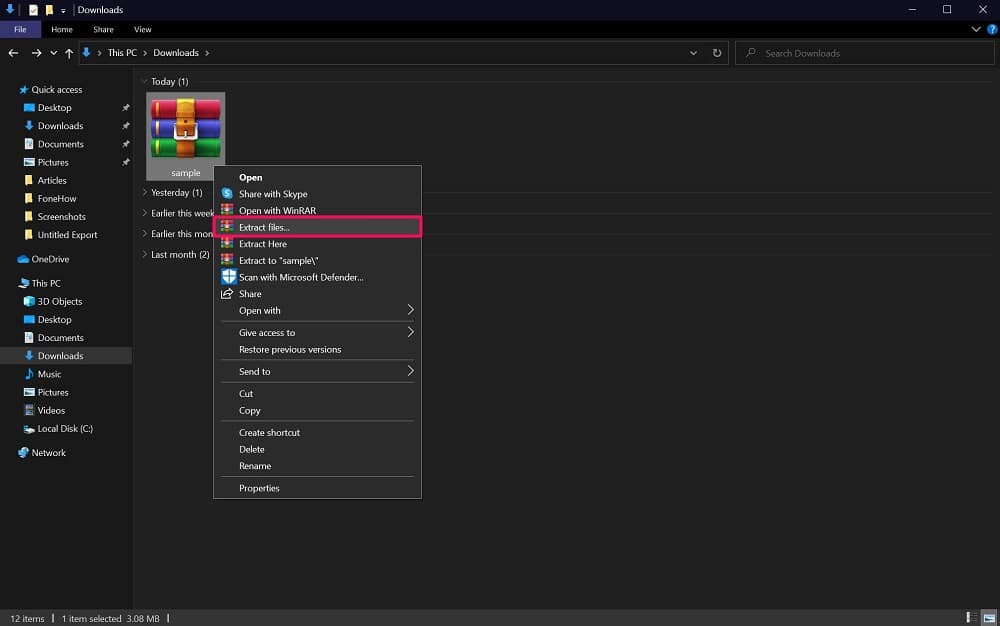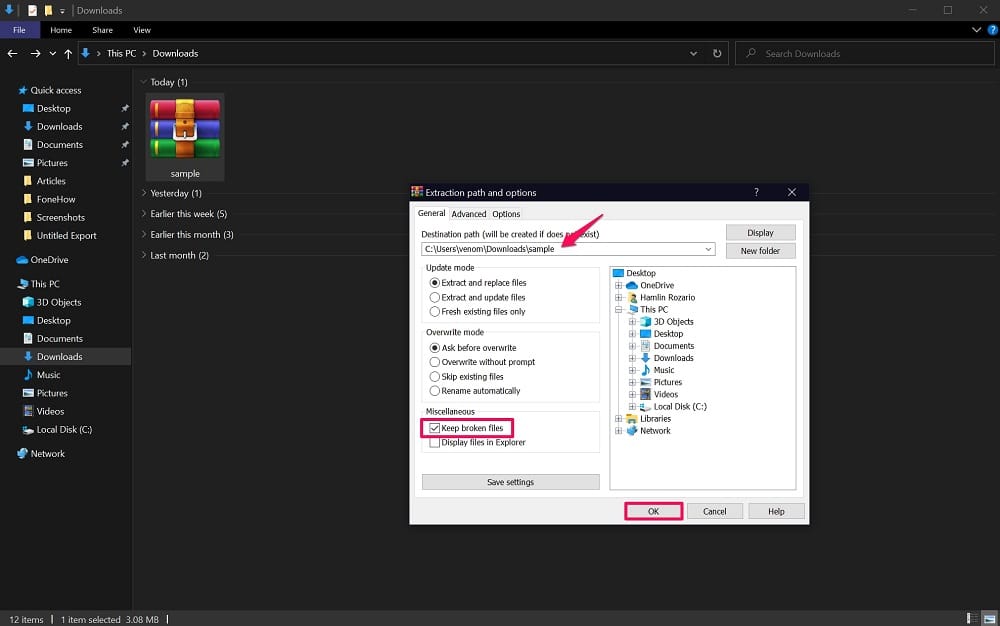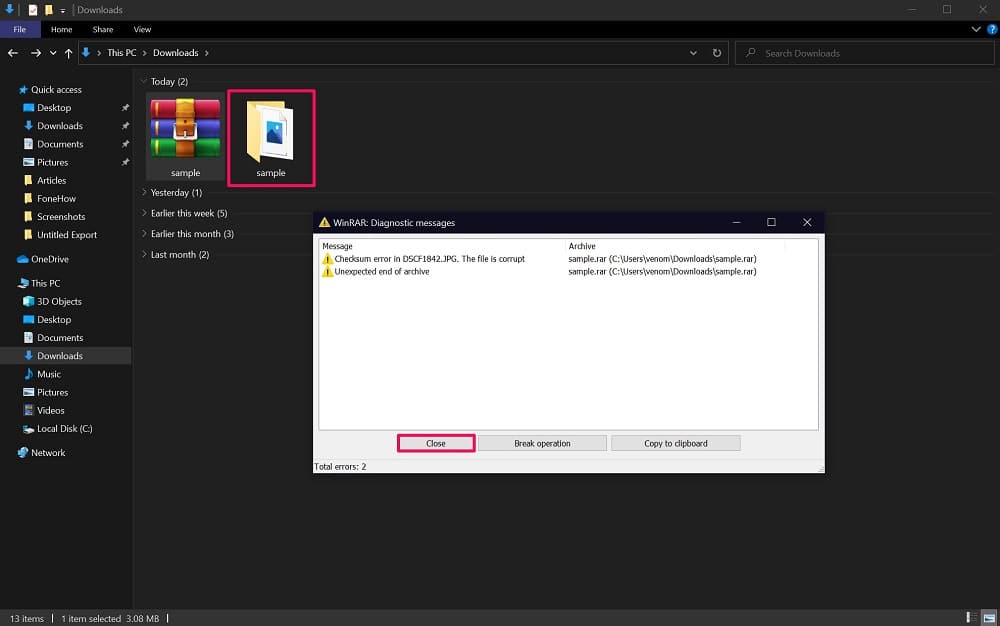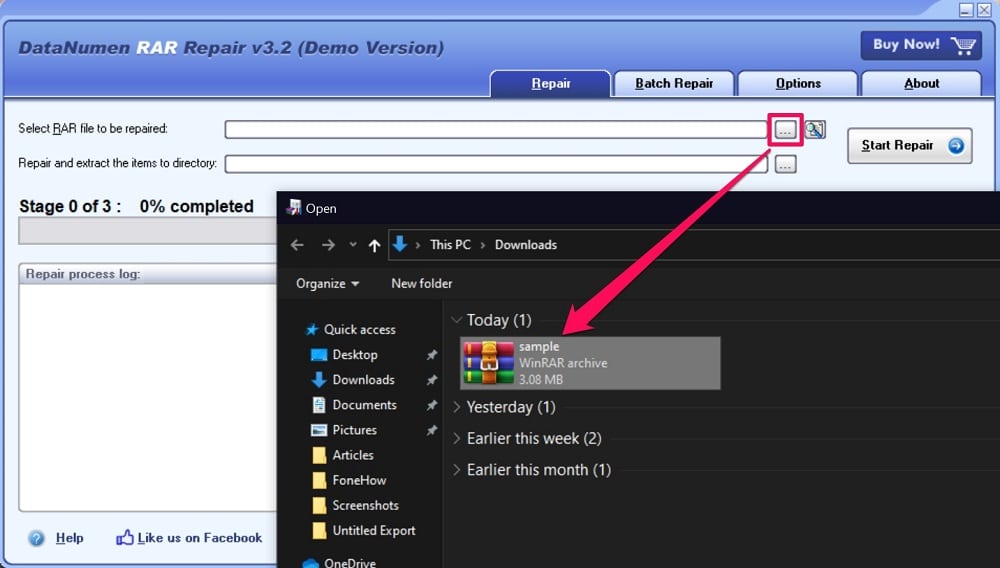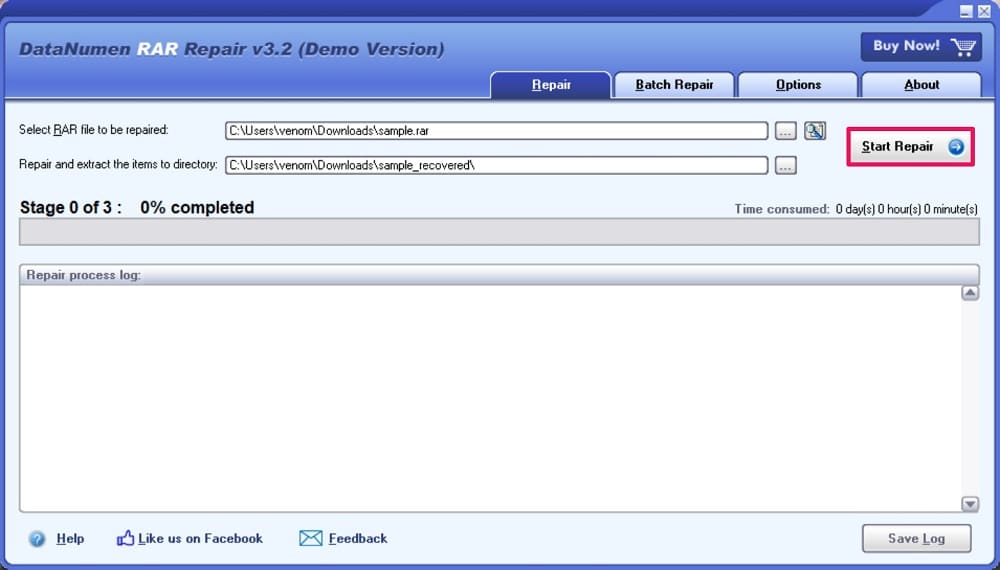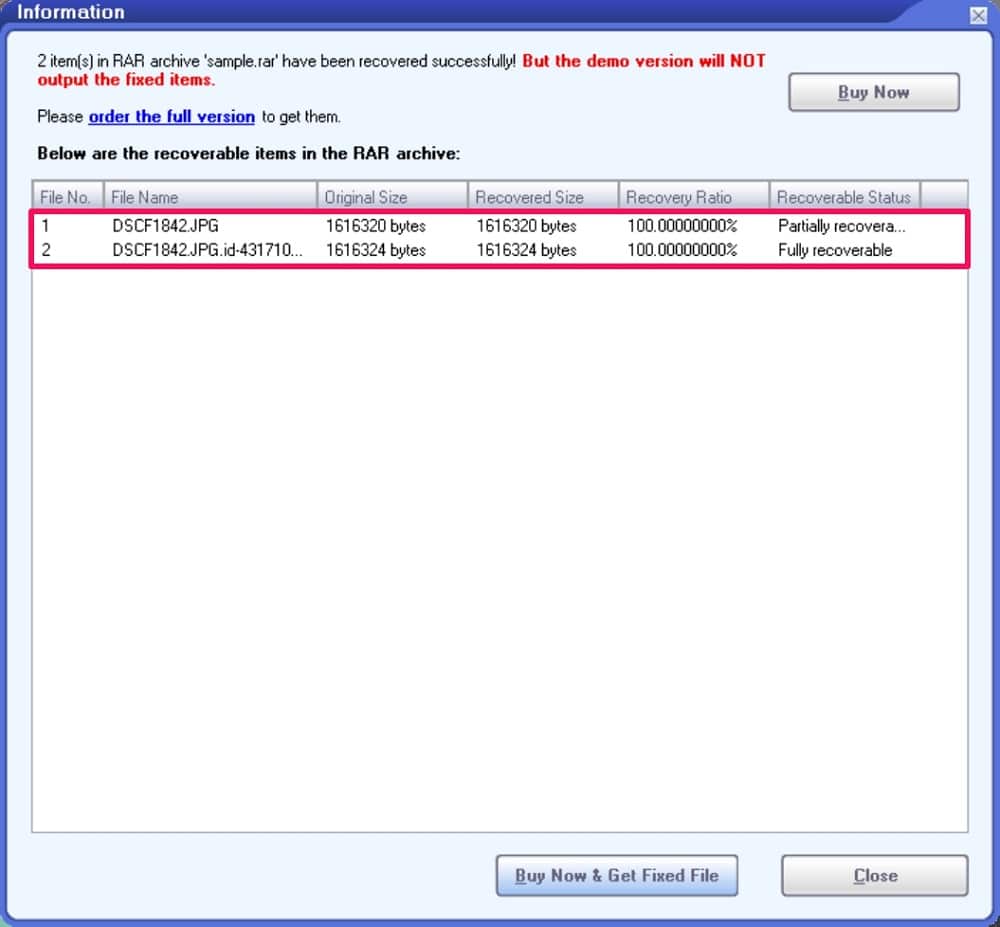Are you getting an error while trying to extract a RAR file? More specifically, is WinRAR displaying a checksum error or unexpected end of archive? This happens when your RAR archive is corrupted. As a result, you will not be able to successfully retrieve the contents of the file by normal means. However, there’s a way to partially retrieve or, in some cases, fully retrieve the contents of a corrupted RAR archive by repairing it. That being said, how much data that you’ll be able to recover will fully depend on how corrupted the archive is. As long as the RAR file isn’t seriously corrupted, you will be able to recover almost all its contents.
The good news is that there’s more than one way to try and repair a corrupted RAR or WinRAR archive. So, if one of these methods fail, you can try out the other one and see if that works for you. Here, we’ll be taking a look at three different methods to repair a corrupted RAR file.
Method 1. Repair Corrupted RAR Archive with WinRAR
WinRAR has the ability to repair a corrupted RAR file natively, but keep in mind that the following procedure may or may not be successful depending on the severity of the corruption. Here’s what you need to do:
Step 1. First, locate the corrupted RAR file and right-click on it to access the context menu. Now, select ‘Open With’ and choose ‘WinRAR archiver.’
Step 2. This will open the WinRAR window on your screen. Here, click on ‘Tool’ from the menu bar and choose ‘Repair archive’ from the dropdown menu.
Step 3. A new dialog box will open up to initiate repair. Choose the directory where you want to store the repaired RAR archive and click on ‘OK.’
Step 4. WinRAR will now start repairing the RAR file, and the rebuilt archive will be stored in the location you selected. At this point, you can click ‘Close’ and exit WinRAR.
Step 5. Now, locate the rebuilt file and right-click on it. Select ‘Extract Here’ from the context menu as shown below.
As long as the corruption isn’t serious, the extraction should be successful without any errors showing up on your screen. If you’re still getting an error, you can try out the next method.
Method 2. Force to Extract RAR Files by Ignoring Errors
This is not exactly a repair method, but you can use it to skip or ignore the errors that you’re getting and complete the extraction. This may just be good enough to retrieve as many files as possible from the RAR archive. Now, without further, let’s get started:
Step 1. Head over to the directory where the corrupted RAR file is stored and right-click on it to bring up the context menu. Now, choose ‘Extract Files.’
Step 2. This will launch a new window with extraction options. Here, check the box for ‘Keep broken files’ and choose your desired path to store the extracted files. Click ‘OK’ to start extracting.
Step 3. Now, you’ll still get the extraction errors on your screen, but the process will complete, and the contents of the RAR archive will show up as indicated in the screenshot below.
Don’t forget that the extracted contents may not have all the necessary files due to the corruption errors you’re getting. Fortunately, there’s one more method that you can try if you really want those missing files.
Method 3. Repair Corrupted RAR Archive with DataNumen RAR Repair
In this method, we’ll be making use of a third-party software to retrieve the contents of the corrupted RAR archive. DataNumen RAR Repair is considered a fairly ideal solution for getting this done. It’s free to download, so let’s check out the necessary steps:
Step 1. Once you’re done installing the software, launch it and click on the triple-dot icon as shown below to open the file explorer and browse for the corrupted RAR file.
Step 2. Once the damaged RAR file has been selected, click on ‘Start Repair.’
Step 3. Wait for a few seconds, and you’ll see the following dialog box on your screen. Here, you’ll be able to see all the files that are either partially or fully recoverable.
At this point, you’re just a button away from fixing your corrupted WinRAR file.
Summing Up
In most cases, one of these methods should be good enough to repair a damaged RAR file and recover the contents of the archive. However, serious file corruption will still render some files as non-recoverable no matter what you try, and you’ll need to get the original RAR file from a different source and make sure it isn’t corrupted.
Hopefully, you could recover most, if not all the files from the corrupted RAR archive using one of these methods. Which method worked for you? Do you have any additional tips or methods to repair corrupted WinRAR archives? Feel free to share your experiences and drop your valuable opinions in the comments section down below.