Reviewed Product: Offline NT Password & Registry Editor
Best Alternative 1: PassFab 4WinKey Windows/macOS
Best Alternative 2: Passper WinSenior Windows
Although the situation is uncommon but can happen to any of us when the User Account of the computer does not respond to the entered password, it is ineffectual thinking about the right key to it. Instead, Offline NT Password & Registry Editor, also known as NT password, is one of the best tools to recover Windows password. The unique selling proposition of an Offline NT password is that it does not need an internet connection to reset the Windows password. Also, you do not need previously used passwords to reset the User Account with this tool. Moreover, NT password is an open-source tool for users to adapt the program to their needs. It enables the user to access the previously locked User Account without the password.
What is Offline NT Password & Registry Editor?
The idea itself is irritating when you try to login into your Windows PC, but the password restriction disables it. Maybe because you do not remember the password anymore, or someone has changed it without your permission. Offline NT Password and Registry Editor is a tool to recover Windows passwords for the users who have a Windows User Account on the operating system. It supports all the Windows versions from NT3.5 to Windows 8.1/8/10 and Server versions 2012, 2008, and 2003.
If you are un-protecting the Windows by this software, you don’t require an idea of the previously used password. Offline NT password works offline, which means that you need to shut down your laptop and restart it using a USB drive or a CD to reset the Windows password. It automatically detects the locked or disabled Windows account and offers you to unlock or enable it.
What I Like (PROS):
- NT Password tool is a speedy and efficient Windows password cracking tool.
- Offline Windows Password & Registry Editor is entirely free of cost and open-source.
- It works to remove passwords for local accounts of Windows 8.1, 8, 7, Vista, & Windows XP.
- Offline NT password’s ISO image is much smaller in size than those of other available password recovery tools online.
- It doesn’t require the installation of software like others.
What I Don’t Like (CONS):
- NT password software is an entirely text-based or command based tool, which is a little inconvenient for a non-technical person.
- It requires to burn ISO image to a CD or flash drive before passwords can reset for Windows.
- This tool does not have a graphical interface that may not be suitable for most users.
- It hasn’t been updated since 2014.
Does Offline NT Password & Registry Editor Work? Hands-on Testings
Offline NT Password & Registry editor does not require the installation, and also, it doesn’t need to access the locked system while you reset the password using this tool. You just need to run this program using a CD/DVD or a USB drive to reset your Windows password. One of the significant characteristics of this tool is that it completely deletes the password rather than recovering it, which makes this tool fast and easy to use. Let’s see the complete steps to use Offline NT Password & Registry editor below.
Step 1. Open the web browser on your PC and look out for the official website of Offline NT Password and Registry Editor.
Step 2. Download the Zip file for CD or USB and extract its ISO Image to make a bootable drive with it.
Step 3. Now Turn-On or restart the locked computer and press the specific key to enter the Bios.
Step 4. Insert the bootable USB/CD into the computer and go to the Boot Menu to select the CD-ROM option, which will restart the computer with the bootable drive.
Step 5. Press the “F10” key to save the settings and exit.
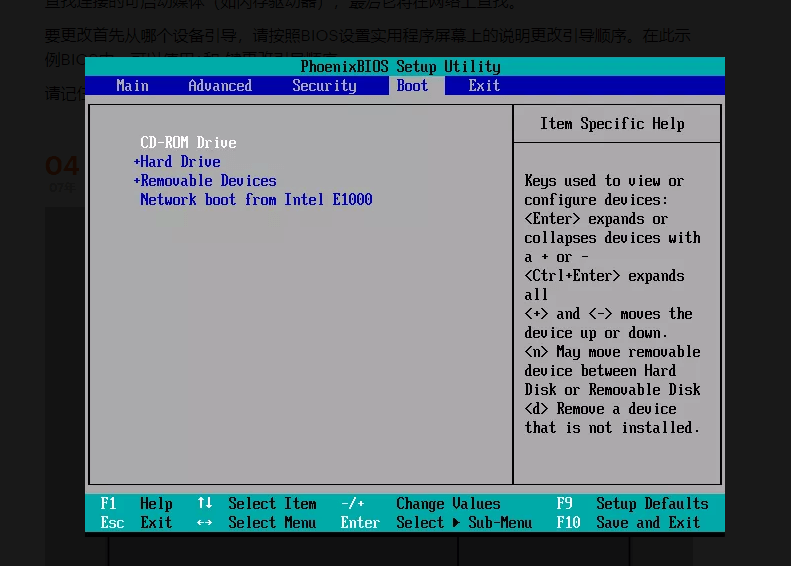
Step 6. Restart the system once again to get the Offline Windows Password & Registry Editor Menu displayed over the screen and hit the Enter key to load the system.
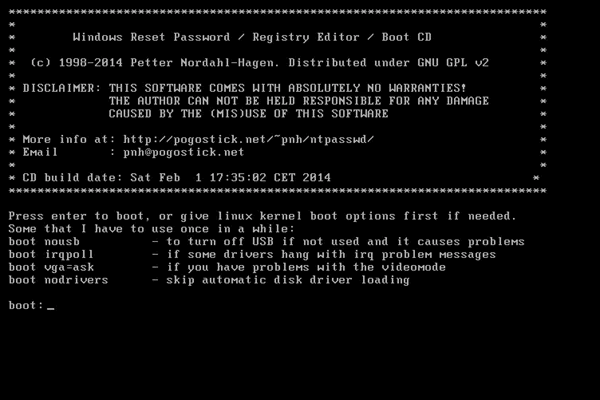
Step 7. Use the arrow keys to select the locked Operating system and press the Enter Key.
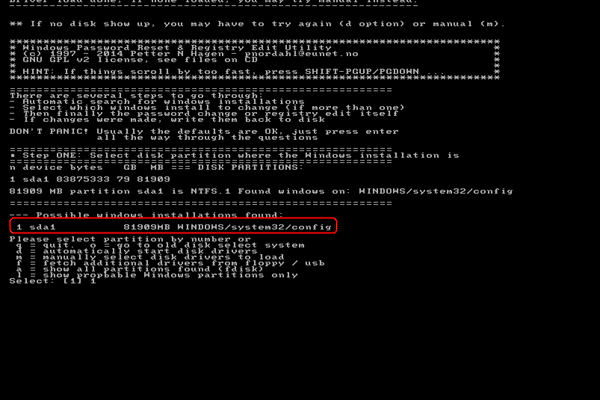
Step 8. Again hit the Enter key to select the “password reset” option and later “edit user data and password.”
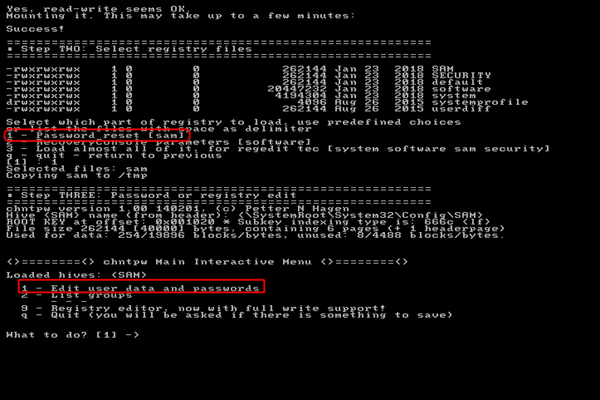
Step 9. The screen shows the list of all the Windows accounts active on the system. Type the name of the locked User Account, and hit the Enter key.
Step 10. Scroll down to the end of the page and type “1” to clear “user password” from the “User Edit Menu.”

Step 11. A text appears over the screen saying, “Password Cleared.” Type “!” in the last line and press the “Enter” key to remove the “User Edit Menu.”
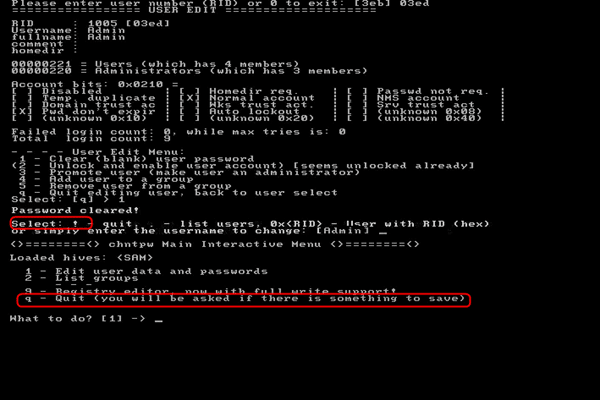
Step 12. Now type “q” and press the “Enter” key to exit the Offline NT Password & Registry Editor.
Step 13. A message appears on the screen showing “About to write files back.” Type “y” and press the Enter key to get the text “Edit Complete” on-screen.
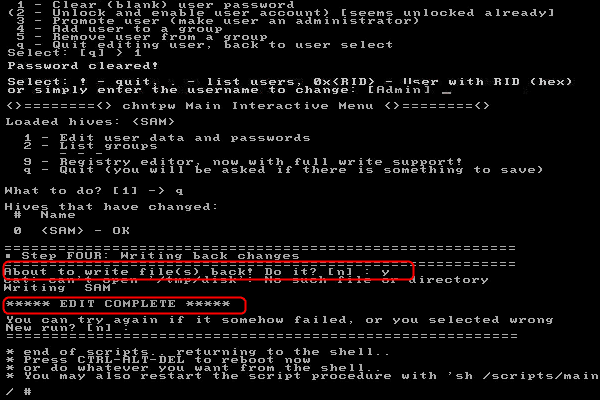
Step 14. The Offline NT password asks to run the “password reset” setup again. Hit the Enter key to exit the setup.
Step 15. Remove the bootable USB/CD and press the “CTRL+ ALT+DEL” keys to restart the computer.
A fresh restart of the PC will remove the password to the concerned user account, and you can directly login into your computer without the password.
Where to Download Offline NT Password & Registry Editor
The Offline NT Password & Registry Editor download Zip file is available free of cost on its official website, https://pogostick.net/~pnh/ntpasswd/. You can click over the link to directly visit the Webpage of Offline NT password and hit the “Bootdisk” button given on the top.
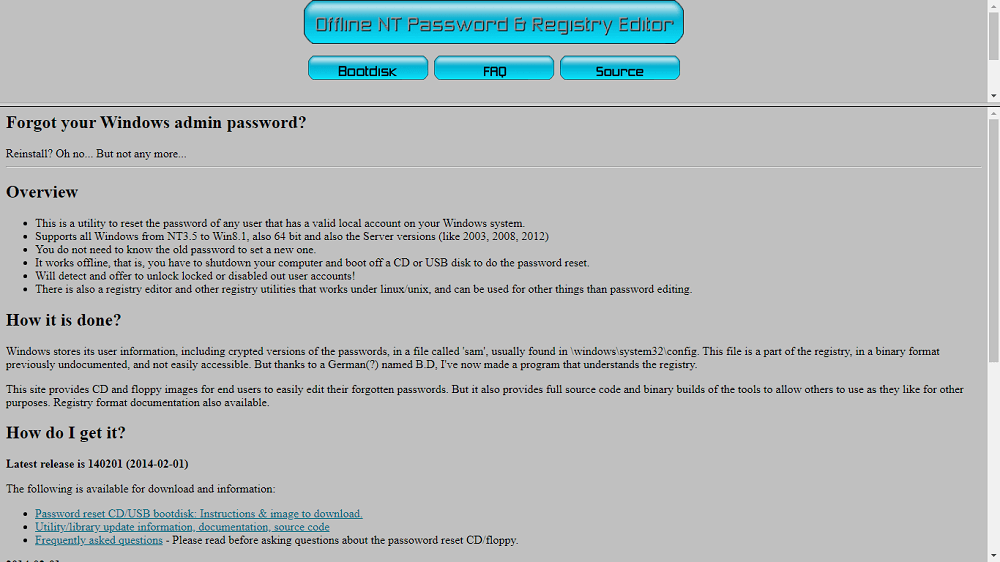
You are directed to the page to find the downloadable Zip file for bootable CD/USB separately. An ISO image is extracted from the Zip file to create a bootable CD/USB, which is used to reset the Windows.
Alternatives to Offline NT Password & Registry Editor
The very complicated and tedious procedure of Offline NT password makes it difficult and irritating for a user to implement it for password recovery. This makes it imperative to take assistance from simpler, secure, and more reliable Windows password recovery tools.
1. PassFab 4WinKey
PassFab 4winkey is the top-rated and widely used software for recovering the Windows password. It resets the password by using decryption codes, and it is straightforward to use. It works with all the versions of Windows like 7/8/8.1/10/Vista/XP and supports MAC versions OS 10.15 to 10.8 as well. Users can burn a Windows password reset disk from CD/DVD/USB with the help of this tool and can recover the password for Windows quickly.
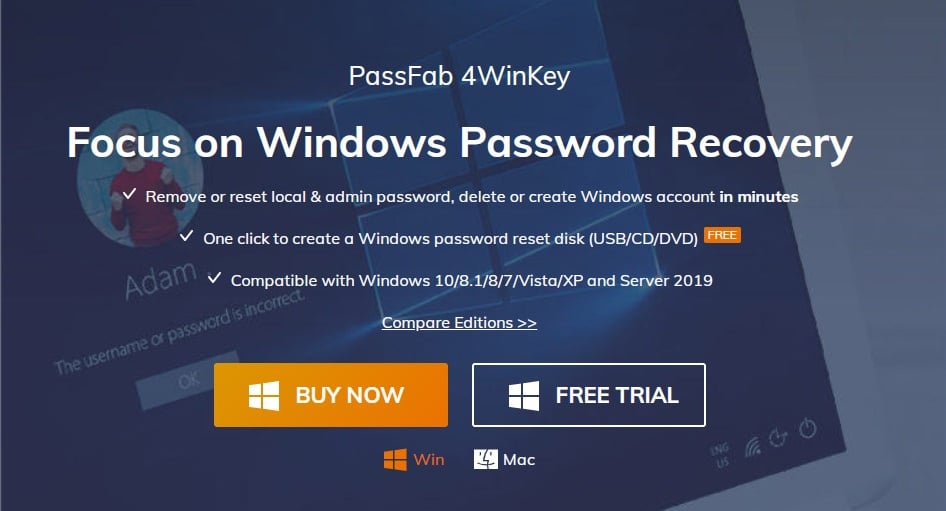
Passfab 4winkey comes in four versions called Standard version at $19.95, Professional version at $29.95, Enterprise version at $39.95, and Ultimate version at $69.95. However, there is a free trial available for all the texts mentioned above. There is a 30 days money-back guarantee if you buy this software. You can learn more from our PassFab 4WinKey review here.
2. Passper WinSenior
Passper WinSenior is yet another easy and swift tool for Windows password reset. It has an easy to understand user interface, and the person using this software does not require much knowledge about computers or Windows. It works and supports Windows 10/8.1/8/7/XP/Vista and is Excellent with Windows rainbow tables. The recovery rate of Passper WinSenior is 98%. User can recover the Windows password within seconds using this software.
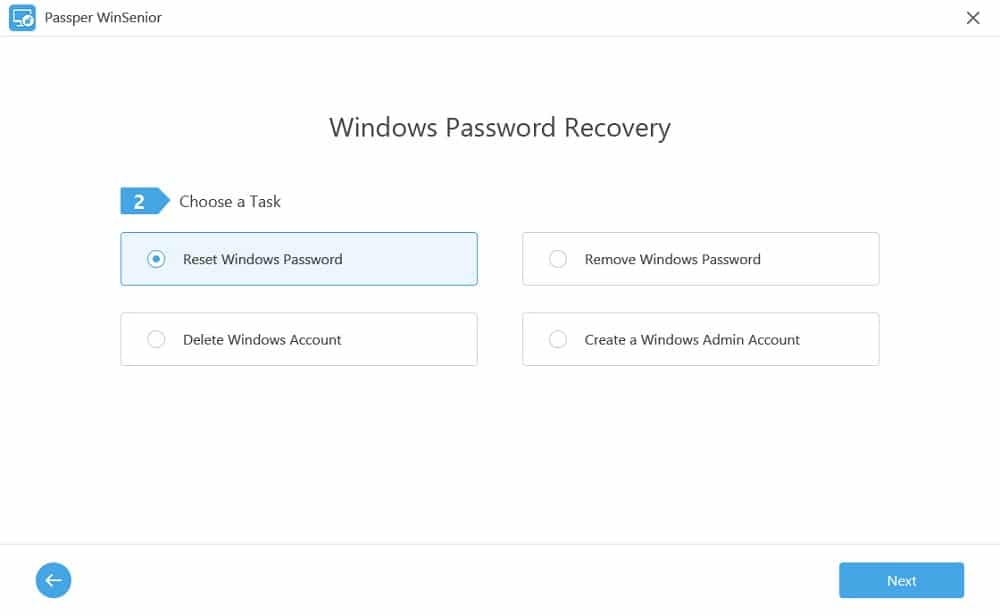
Passper WinSenior can be purchased for a 1-Month plan for one Windows computer at $29.95, a 1-year program for one Windows computer at $39.95, and a lifetime plan for one Windows computer at $59.95. The trial version is not available with this software, but there are 30 days money-back guarantee. Read our full review of Passper WinSenior here.
3. iSunshare Windows Password Genius
iSunshare Windows Password Genius is also great software to recover your Windows password quickly and efficiently. You can create a CD/DVD/USB reset disk using this software to reset your Windows password. This software supports various Windows versions, namely 8, 7, Vista, XP, 2000, Windows Server 2000 to 2016. When you use this software, you don’t need to access Windows to recover your password. This software interface is accessible and attractive, and even if you do not have the technical knowledge, you can use this software.
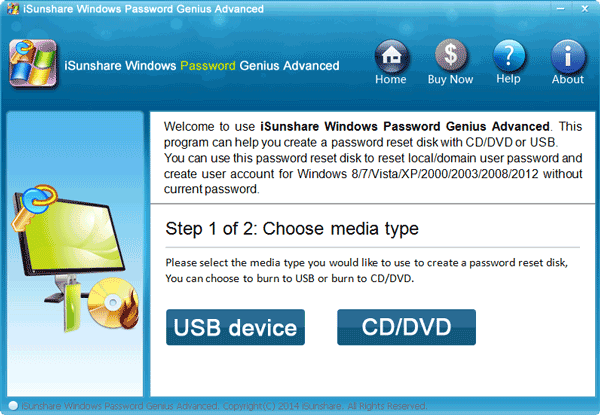
iSunshare Windows Password Genius comes with four editions with varying prices and functionality, namely Standard version at $19.95, Professional version at $29.95, Advanced version at $39.95, and Raid version at $79.95. It comes with a free trial for the entire above mentioned version with 30 days money-back guarantee. Read our iSunshare Windows Password Genius Review here.
Conclusion:
Forgetting or losing a Windows password is the most dangerous thing that could happen as there are many confidential and essential data inside it. However, with the help of Offline NT password & registry editor software, you can get access to your data and files by resetting the Windows password easily. Offline NT password is very efficient, and the best part is that it is free of cost.
But the noticeable factor is that the procedure of Offline NT password and registry editor is lengthy and complicated, which sometimes frustrates and confuses the user. A step missed in between may completely ruin everything instead of giving the desired result. A few bucks paid for an expensive PC that holds precious data is worth it. So the user can always prefer to use one of the alternate solutions for password reset of Windows account that are able and trustworthy.