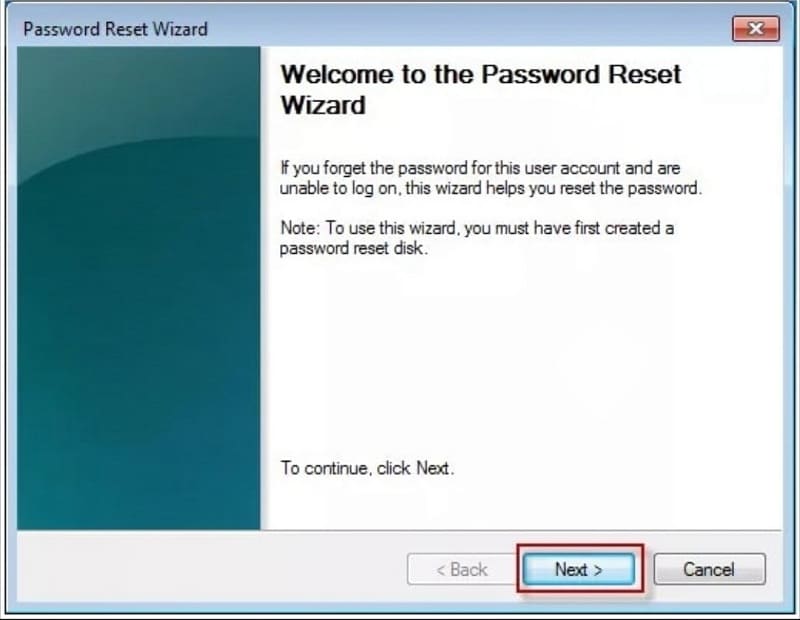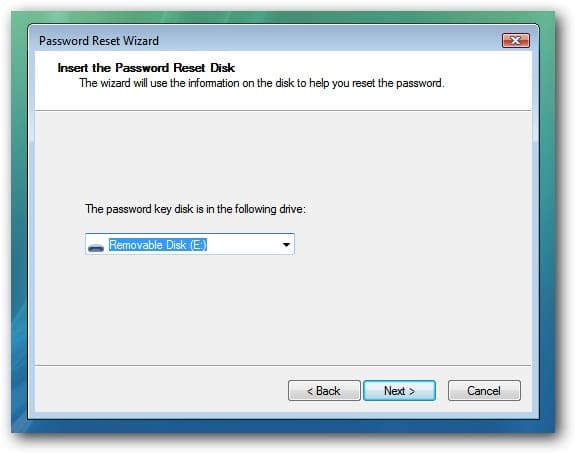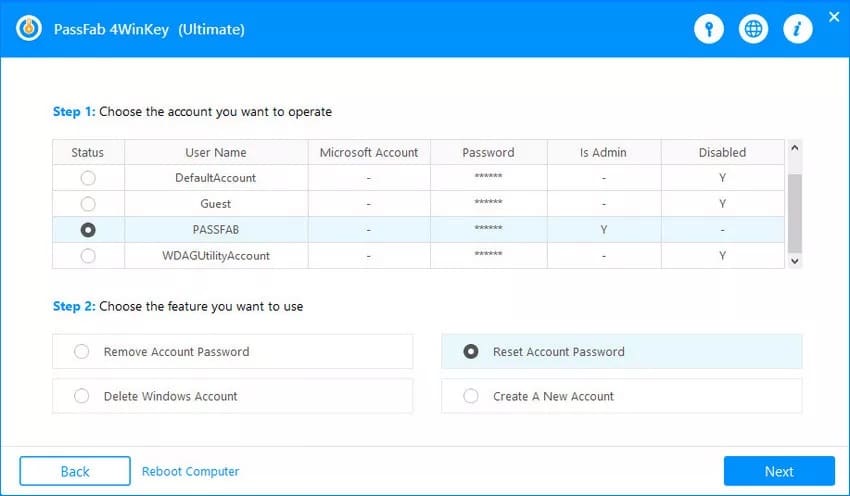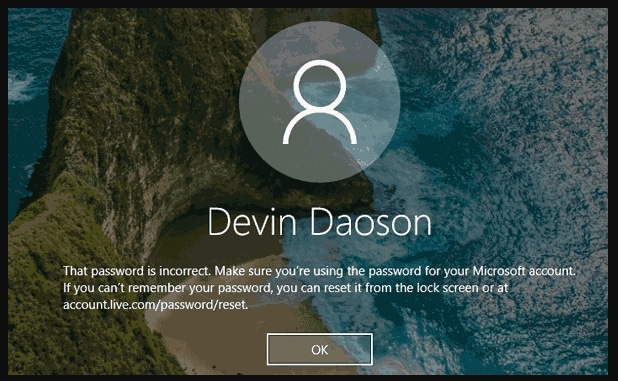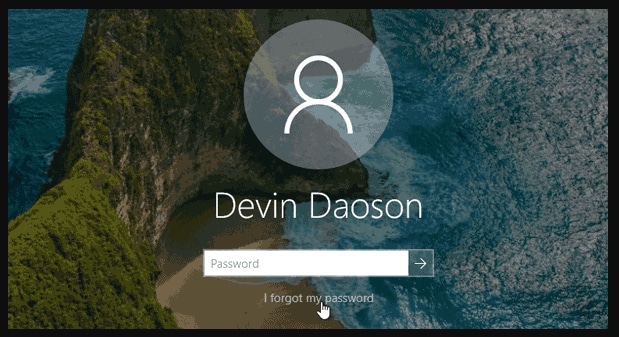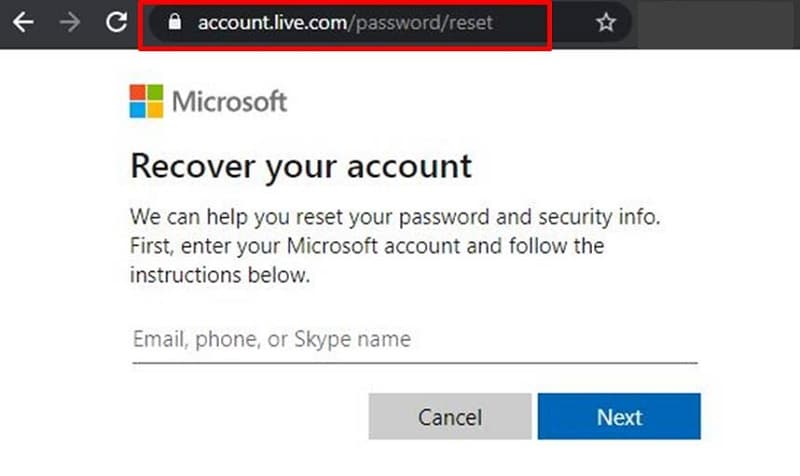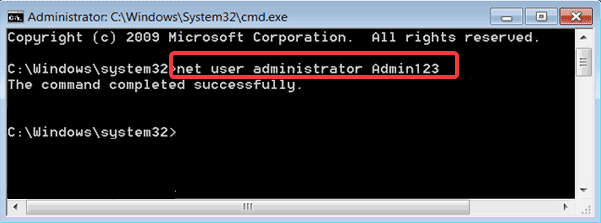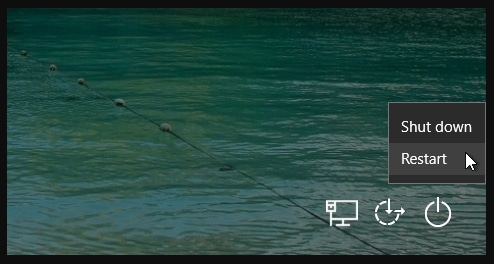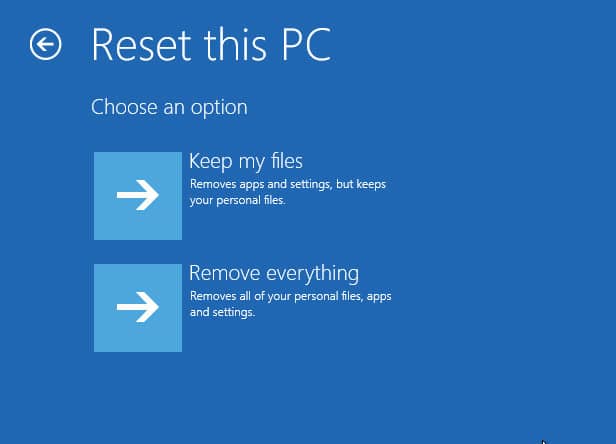“I was out for a business tour for a few weeks. After I came back, I realized that my Asus laptop was locked up because I didn’t remember the password. Can anyone guide me on how to reset the ASUS laptop password without a disk?”
Suppose if you are in the same situation, you would be so much worried about your laptop and the data inside it. Have patience and don’t panic; you just need to understand and look for ways to reset your Asus laptop password. In this article, I will guide you step by step with complete details that how you can reset an Asus laptop password with/without disk. Let’s start learning to reset the laptop’s password with disk first.
Part 1. How to Reset Asus Laptop Password with Disk
In this part, I will explain some effective methods that will help you reset your Asus laptop’s password. There are two methods: first, use a password reset disk created before you lost the password; second, use a Windows password recovery to create a password reset disk. Let’s begin with the first method.
1.1. Reset Password on Asus Laptop with Password Reset Disk
Password reset disk is simply a data storage. It can be a USB flash drive, an SD card or a disk. The password reset disk contains a file that will allow a user to reset their Asus laptop’s password. This method will only work for you if you have created a password reset disk before.
It seems a very easy and effective method, but you need to keep in mind that it’s not a general password reset disk that you can use on any Asus laptop to reset passwords. A reset password disk can only be used on a laptop on which it was created. On the other hand, every version of Microsoft Windows has a different option for creating a password reset disk. Let’s follow the step to proceed:
Step 1. Plug-in password reset disk or flash drive in Asus laptop.
Step 2. Now restart your Asus laptop, and a text field will appear to enter your Asus laptop’s password.
Step 3. A “Reset Password” option will appear on the sign-in screen if you have already reached the maximum sign in attempts. But if you don’t see this option, you can enter any keys in the password field and press Enter, and the “Reset Password” link will appear.
Step 4. When you click on the “Reset Password” link, you will see two options. In the first option, you will have to answer 3 security questions, while the other will be “Use a password reset disk instead.” You will have to choose the second option.
Step 5. A password reset wizard will appear, and you have to hit the “Next” button. Now locate the password reset device by choosing it from the drop-down menu and click on “Next.”
Step 6. If the password reset disk were legitimate and authentic, you would see their text fields that will ask you to type and confirm a new password. You can type a password hint as well. After this, click on “Next” and then click “Finish.” Finally, you have successfully reset your Asus laptop password with disk.
But always keep in mind you can only reset the password of that laptop where the password reset disk was created.
1.2. Reset Password on Asus Laptop with Windows Password Recovery
Usually, most computer users don’t create a password reset disk because many of them really don’t know about it. If you are one of them and you have locked your Asus laptop, and you are afraid that your important data will be lost, then this method is for you, and it works on every laptop. You can easily reset password on Asus laptop by using this method.
We will use a third-party tool for resetting Microsoft Windows password. PassFab 4WinKey is a powerful and professional tool that can reset any Asus laptop’s password with a disk. Let’s have a look at PassFab 4WinKey Features.
Key Features of PassFab 4WinKey:
- Fully compatible and supports all versions of Microsoft Windows 10/8.1/7/XP.
- Recover password on your own without damaging or erasing any drive or data.
- It offers options such as remove passwords, reset passwords and create new admin passwords on computers.
- You don’t need to be a tech expert in using this tool, it has a very friendly user-interface, and anyone can use it.
- Create Microsoft Windows Password reset disk in a single click.
- The downloading and installation process is very easy, and it’s available in more than 11 languages.
The easiest and most effective way to reset password on Asus laptop is using a PassFab 4WinKey. In this part, you will learn the complete process step by step using this Windows Password Recovery tool.
Step 1. Download and Install PassFab 4WinKey
Download PassFab 4WinKey from the official website and install it according to the instruction manual. Once the installation is complete, run it as administrator.
Step 2. Plug-in a USB Flash Drive or Disk
Now you have to plug in an empty Disk into your Asus laptop. Choose according to the device inserted from the PassFab 4WinKey. Now click on “Next” to create a password recovery disk.
Step 3. Plug-in the Password Recovery Drive into Asus Laptop
The password recovery disk that we created in the last step needed to be inserted into a locked Asus laptop. Now use the password recovery disk to boot your Asus laptop and select an appropriate option such as given below:
- Remove Account Password
- Reset Account Password
- Create A New Account
- Delete Windows Account
In this article, we are going to use the “Reset Account Password” option.
Step 4. After choosing an option, now click on “Next.”
Step 5. Now you will see a text box, and here you have to enter the new password to reset this account password and click on “Reset” and wait until it says “Your Password is reset, please reboot the computer.” Reboot the computer and enter the new password, now you are good to go.
Part 2. How to Reset Asus Laptop Password without Disk
I have shown you some effective and working methods to reset Asus laptop password with password recovery disks in the above part. In this part, we will see methods that don’t require any password reset disk and will help reset the password of locked Asus laptops. But these methods may result in losing your important data as well. Let’s have a look at them one by one.
2.1. Reset Password on Asus Laptop Using Microsoft Account Service (Windows 10/8.1/8)
You can easily reset your password if you use a Microsoft account to log into Windows 10 Asus laptop. On starting your laptop, you will see:
“That password is incorrect. Make sure you’re using the password for your Microsoft account. If you can’t remember your password, you can reset it from the lock screen or at account.live.com/password/reset.”
Click on “OK,” and an option “I forget my password” will appear. After clicking on “I forget my password,” wait for a moment, and you will see a new screen that will allow you to reset your Microsoft account password.
The other way is to go to https://account.live.com/password/reset from a web browser on any of your mobile or computer. After entering your Hotmail address, follow the instructions to reset your account passwords, and it will reset within a few moments.
2.2. Reset Password on Asus Laptop with Command Prompt
In this method, we will use the Command prompt to reset password on Asus laptop. But you should have enabled the built-in administrator account already. Now follow the steps below:
Step 1. Go to the login screen and click on the Administrator account to go to the system.
Step 2. Now Press “Windows +R” from your keyboard and write “cmd.” Hit Enter and the command prompt will appear on your screen.
Step 3. From the command prompt, you can easily remove or reset your Asus laptop password using this net user command. But if you haven’t enabled the built-in administration or forget the password, you can use PassFab 4WinKey to unlock your Asus laptop easily.
2.3. Reset Password on Asus Laptop by Factory Reset (Data Loss)
This method will help if you forget your password and can’t log in to your Asus laptop. You can easily do a factory reset without login into your Asus laptop. Just follow the steps given below:
Step 1. Turn on your laptop and go to the login screen on Microsoft Windows 10. Right-click on the power button that’s in the lower-right corner of the screen and click on “Restart” while holding and pressing the Shift key from your keyboard.
Step 2. Click on Troubleshoot > Reset this PC and then click on Remove Everything from the Choose an option screen.
Step 3. Wait until the Asus laptop restarts and click on “Fully Clean the drive,” or there will be a similar option “Just remove my files” select an appropriate option that suits you best.
Step 4. Now it’s time to click on the “Reset” button so the factory reset process can start itself. Here you need to keep a few things in mind that the laptop’s charger should be plugged in while in the whole process. This factory reset process will remove all the data from your Asus laptop and all the saved passwords and accounts on Windows as well. All the programs installed and data saved on drives will be wiped out. This process takes time, and it can take a few hours as well. It will restart once the factory reset process is complete. You will be able to login into your Asus laptop without any password as the factory reset process removed it.
Conclusion
If you have forgotten your Asus laptop password or someone tried to log in to your laptop and now your laptop isn’t accepting any password. The best option that can help you easily reset your Asus laptop password is to use the methods explained in this article without losing any data on your laptop. We highly recommend PassFab 4WinKey.