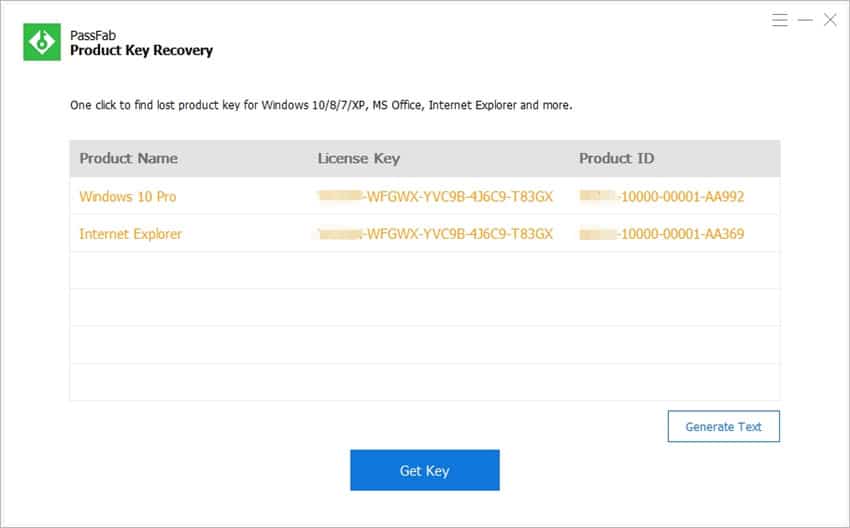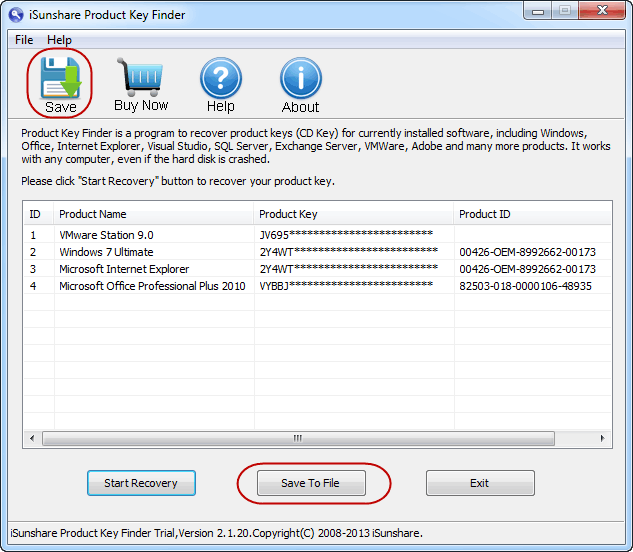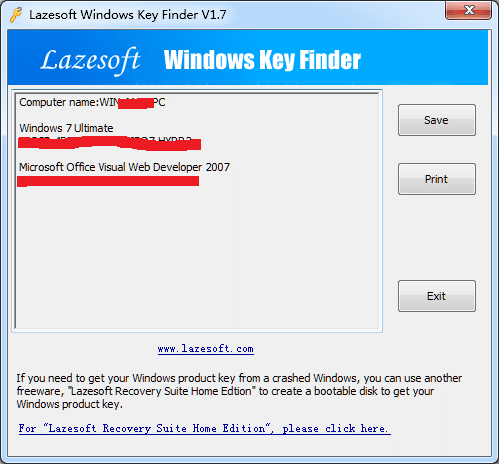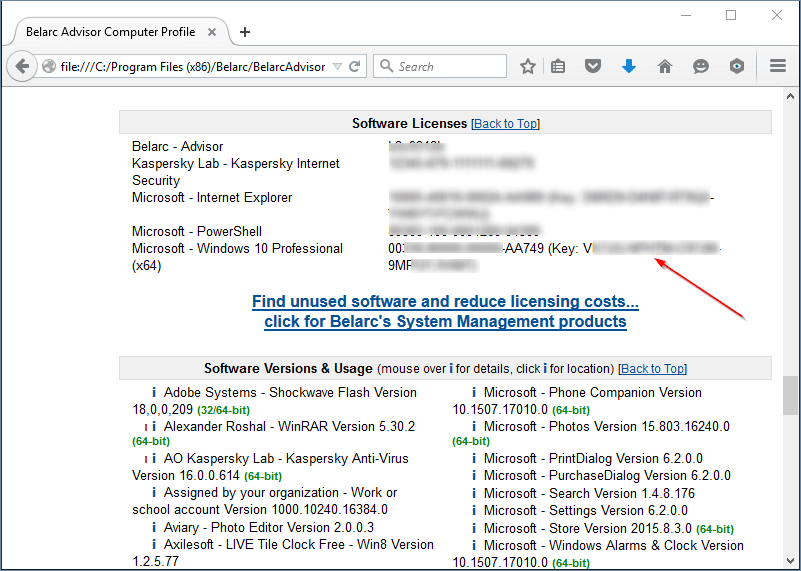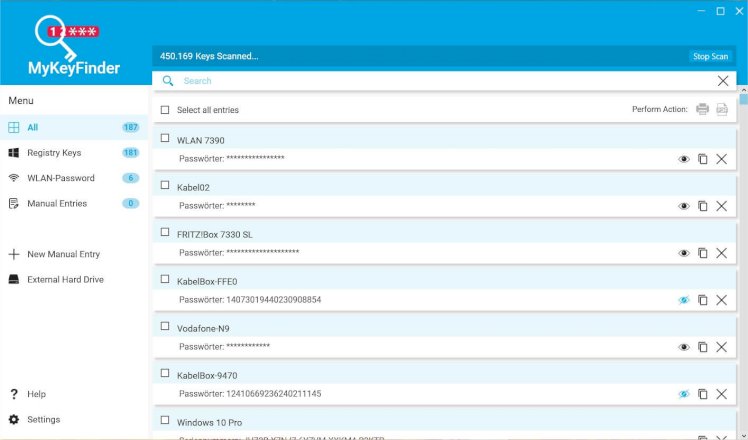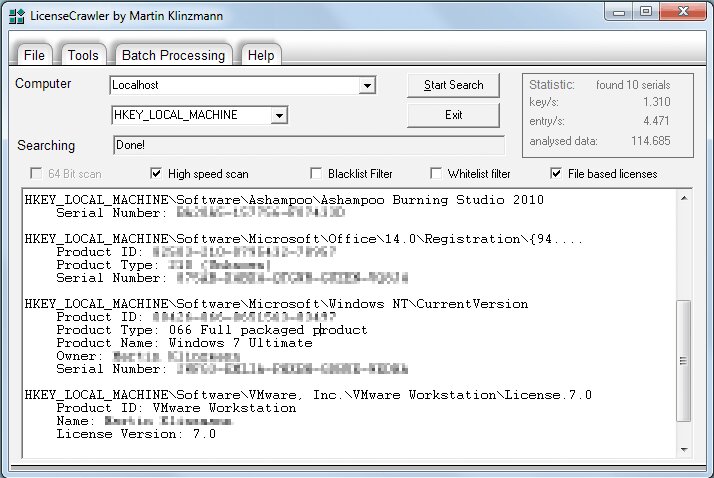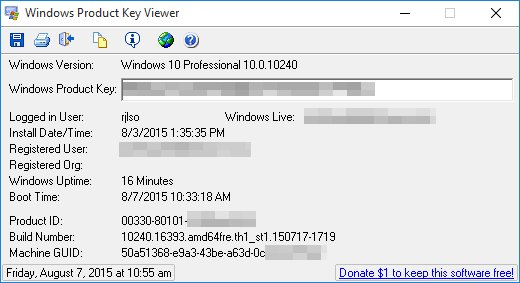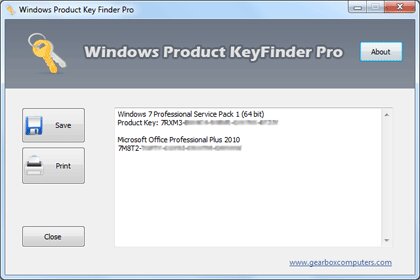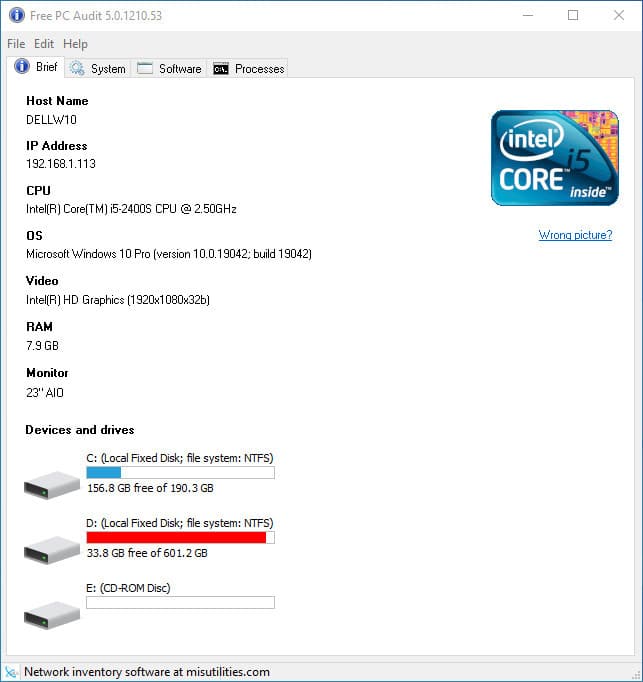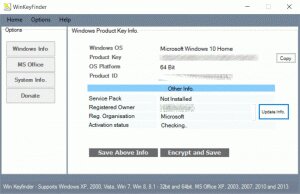A Windows product key is often required when uninstalling or reinstalling a Windows operating system. This is to provide proof of authenticity and allow you to activate all features associated with the ownership of a Windows OS. Unfortunately, this sort of thing can go awry if you happen not to know the whereabouts of the Windows product key for your Windows OS.
In a situation such as this, a Windows product key finder may be required.
What Is A Windows Product Key Finder
A Windows product key is a long, mostly numerical code that is required for Windows authenticity. It will come with every version of Windows OS and can usually be found in the box the operating system came in for a physical copy or a sticker on the device it came preinstalled on.
A Windows product key finder is a tool you can use to locate the key if you cannot find it in the appropriate area. You can call the manufacturer directly, but that usually brings more problems when considering the wait times and information you’ll need to provide.
Instead, through either freeware or a premium service, you can utilize a Windows product key finder to do all of the heavy liftings for you. Some Windows product key finders will even provide additional information on not only the Windows operating system, but also other Windows products, including Microsoft Office and Windows Server.
A few of the best Windows 10 product key finders you can find today have been provided in a comprehensive list below.
1. PassFab Product Key Recovery
PassFab Product Key Recovery is a popular Windows 10 product key finder, known for its efficiency and effectiveness. If a Windows product key is hidden in the registry, PassFab can quickly locate and retrieve it.
PassFab Product Key Recovery is a Windows 10 key finder that will seek out and recover product keys for a number of software, including Microsoft Windows, Office, SQL, Visual Studio, and more. With PassFab, users can save and extract all of a product’s keys from various programs at an exceptionally high effectiveness rate.
Sadly, the free version of PassFab Product Key Recovery is only useful in determining if the product is worth buying. It doesn’t help you retrieve your license key. The best you can hope for is the first three characters found in a given product key.
Thankfully, the paid version opens up plenty of options with advanced features. These features will run you a monthly fee of $15.95 for a single PC, $19.95 annually, or $39.95 for a lifetime license. For a specific PC limit, you can customize your license at a steeper cost.
PROS
- Easy to navigate interface to beginners and professionals alike
- Incredibly efficient and effective at locating Win 10 product keys
- Compatible with all versions of Windows Operating System
CONS
- Almost useless free trial that pushes you to pay for the full product
>> Get PassFab Product Key Recovery <<
2. iSunshare Product Key Finder
Claiming a 100% success rate, iSunshare Product Key Finder is one of the best Windows product key finders on the market. It comes with high-security features and an easy-to-use user interface for both beginners and experts.
This tool is easily installed over any computer system, and performs its tasks efficiently utilizing a one-click fetch system. Whether it’s a Windows OS, Microsoft Office, SQL Server, etc., iSunshare guarantees that your PC is secure from data compromise as it works to swiftly dig up a product key. It’s compatible with all the editions of Windows OS and other Microsoft tools.
The iSunshare Product Key Finder does have a free trial but like most other products, doesn’t offer much without an upgrade. The upgrade does come at a minuscule price tag of $15.95 and provides you with an immediate keycode for lifetime use, 24/7 online service support, and a 30-day money-back guarantee.
PROS
- Claims 100% secure with a 100% rate of success
- Easy-to-use interface
- Supports all Windows OS as well as most tools and software
CONS
- Free trial is very lacking
>> Get iSunshare Product Key Finder <<
3. Lazesoft Windows Key Finder
The first free windows key finder on the list is Lazesoft Windows Key Finder. Lazesoft is an open-source freeware that can help users retrieve product keys for most Windows OS and Windows Server versions as well as Microsoft Office. You’ll be able to recover your CD Product key for reinstallation or reparation of your Windows and Microsoft Office setups.
Lazesoft Windows Key Finder requires no installation. All that is required is to execute the application, and it will get to work locating the product codes you’re looking for.
PROS
- Completely free alternative for digging up Microsoft Office and Windows product keys
- No installation necessary for use
CONS
- There have been rumblings of it not recovering some product keys
- Requires Lazesoft Recovery Suite Home Edition if your Windows OS is broken
4. Belarc Advisor
Belarc Advisor is a personal use product key finder, and one of the best. Upon running Belarc Advisor, it will automatically perform a database check for software definitions. This helps to gather essential information from the programs installed on your Windows OS computer.
Following the information gathered, Belarc Advisor will scan your system and provide its findings directly to an HTML page found in your default browser. The section marked Software licenses is where you’ll find product keys and serial numbers for all of your Windows products.
Acquiring a copy of Belarc Advisor is free. You’ll need to provide a bit of information, including a first and last name as well as the email you want it sent to. According to Belarc Advisor, all information found on your PC will remain private, so there are no downsides to trying it out.
PROS
- Completely free for personal use
- Does a fantastic job of gathering essential information
- Easy-to-use product
CONS
- Commercial, government, and educational use is not permitted
5. Abelssoft MyKeyFinder
Another single-click solution to your Windows 10 product key finder needs is the German-made Abelssoft MyKeyFinder. After a quick scan of your PC’s registry, results are received in a clipboard copyable list format. The entire list is void of any duplicate keys, and results can be easily filtered and searched.
Abelssoft MyKeyFinder comes in two versions: free and paid. Both provide a product key search function, but the paid version will also scan hard drives and locate Wi-Fi passwords. If a product key cannot be found, you can add programs and their keys as standard. Doing so allows you then to export a full PDF list for your convenience. Basic support for the product is also free.
Choosing to purchase the Plus version of Abelssoft MyKeyFinder opens up a few choices. You’re able to buy the current and subsequent editions of the product for $12.66 and 21.16, respectively. There is also an option to pay a yearly subscription of only $10 if you don’t wish to own a copy outright. A one-time cost of $61.90 will provide lifetime updates for an owned copy. Then there is the option to receive Premium Support which bumps your troubles up the priority list for an additional $4.90. Subscriptions are cancellable at any time.
PROS
- Provides results that are copyable to clipboard
- Allows for adding product keys for programs added in the future
- The yearly cost for a subscription is affordable
CONS
- Paid version features chopped up into nickel and dime options
6. LicenseCrawler
If you have patience for a lengthy scanning process but perk up when you hear the word “free,” then LicenseCrawler can be a great choice in a product key finder. This tool will find any and every license key for virtually any application that has one. It provides a black and whitelist filter option to reduce the length of time it takes to scan your entire Windows registry.
LicenseCrawler is another tool on this list that does not require an installation. It was designed and has been distributed as a portable app. This means you only need to download and extract the components onto the PC you’re scanning for it to work. It’s a very nifty and useful tool for those who have multiple PCs. By downloading LicenseCrawler to a USB flash drive, you can plug and scan with relative ease.
LicenseCrawler does come with a few paid options even though the private use license is free. If you want to remove the annoying pop-up ads and gain access to the blacklist and whitelist filter support feature, you’ll need to pay $11. For commercial use, you have the Company and Engineer licenses.
Both the Company and Engineer Licenses come with a Basic and Enterprise option. The Company Basic license comes in at $35, with the Enterprise version at $85. The Engineer Basic also costs $35, whereas the Enterprise runs a pricey $140. The only real difference between them is the number of PCs that can be used with the licenses, and which field (company or IT-services) will use them.
PROS
- Doesn’t require an installation for use
- Completely free for personal, non-commercial use
- Will seek out and locate any product key for virtually every application
- A portable app that works great for multiple PCs simultaneously
CONS
- Occasional pop-up ads can get annoying
- Blacklist and whitelist filters are not in the free version
- Scan can be a slow process
7. Windows Product Key Viewer
Windows Product Key Viewer does its job exceptionally fast and well, supplying the product key for your operating system in no time at all. Unfortunately for anyone looking to pull up keys for anything else, you’ll be sadly disappointed.
As the name suggests, Windows Product Key Viewer was designed to find the product key for the Windows operating system and nothing else. This means that all other applications and programs will need a different Win 10 product key finder to pull up the same information.
This isn’t necessarily a bad thing. Generally speaking, when a product does only one thing, it usually does that thing well. In this case, Windows Product Key Viewer will present additional information pertaining to your OS, including the registered user name, the installation date, and the last time the PC was booted up properly.
Windows Product Key Viewer is compatible with versions of the Windows operating system, beginning with the current OS and stretching back to Windows 95. The product is completely free, but the website does offer up a Donate button if you feel it’s worth a few bucks to the RJL Software development team.
PROS
- Lightning-fast scan times
- Compatible with all Windows OS versions from Windows 95 to Windows 10
- Provides additional information on your Windows system
- Completely free
CONS
- Only provides product keys for Windows operating systems
8. Windows Product Key Finder Pro
An older but still reliable tool, the Windows Product Key Finder Pro is a software solution designed by Gear Box Computers. It was released back in 2013 and tended to work best on older Windows OS from versions 7 and below.
Windows Product Key Finder Pro is another freeware option on our list of Windows product key finders that doesn’t always play nice with Windows 10 or Windows 8. However, it does its job more often than not while also providing product keys for other Microsoft services such as Servers and Office.
Windows Product Key Finder Pro not only allows you to scan and pull up keys for your Windows systems but also ships with a copy and paste from list feature, as well as a quick backup save option. The file size for this tool is relatively small at 159KBs, so downloading and trying it out on your system is quite painless.
PROS
- Completely free
- Performs quick scans on multiple Windows systems, including Windows OS, Windows Server, and Microsoft Office
CONS
- Has a love/hate relationship with Windows 10 and Windows 8 OS
9. Free PC Audit
Yet another freeware on this list that also does not require an installation. Free PC Audit is a portable application that doesn’t even come as a zip archive. All you need to do is download the executable file and run it for it to begin scanning your Windows OS.
The interface isn’t as intuitive as some others available to you for free, but Free PC Audit provides a wealth of information about your entire system, not just its software. Just like Windows Product Key Viewer, it’s compatible with all Windows operating systems from NT to Windows 10 but does not provide information for anything else. This includes Windows Server and Microsoft Office.
Free PC Audit does provide lists for all software currently installed and running on your system. However, this is just information that Windows itself already provides. Though, the information provided can help with driver updates and technical readouts. If freeware is your preference, this is a decent option, granted you only need the product key for your Windows OS.
PROS
- Freeware
- Does not require an installation and can be downloaded to a portable drive for convenience
- Useful on all Windows OS from Windows 10 down to Windows NT
CONS
- Only useful for Windows OS product keys and nothing else
10. WinKeyFinder
Our last Windows OS product key finder is Win KeyFinder. This one is also a freeware tool that’ll scan and pull up Windows product keys from your system’s registry. It supports Windows 10 down to Windows 98 as well as Windows 2000 and Microsoft Office product keys.
MS Office is supported from 2007 through to the 2016 versions. However, only one key will be shown even if you happen to have multiple versions installed. With WinKeyFinder you can encrypt and save your product key with a single click.
WinKeyFinder is continuously updated, with the most recent release being February 11, 2021, as of this writing. Tweaks are always being made, and bugs are consistently squashed with each new update. The local download is completely safe, but they do offer a few other sites for downloading if preferred.
PROS
- No installation required
- Consistently updated with bug fixes and feature enhancements
- Freeware
- Works with most versions of Windows OS
- Supports MS Office key retrieval
CONS
- Each new update seems to fix old bugs but bring new ones
- Others on this list may be more reliable
FAQs About Windows Product Key Finder
Why Would I Need A Windows Product Key Finder?
If you’ve lost and cannot recover your Windows OS product key, you may be forced to purchase a new one. To avoid spending out on a brand new Windows 10 OS, you can instead opt to utilize a Windows product key finder. Either through a paid service or freeware, a Windows product key finder can quickly and easily search your Windows registry and locate the number required for a new Windows OS installation.
Is Downloading A Windows Product Key Finder Safe?
All products provided on the above list are direct from the source and as such have been deemed safe for download. Procure your version of the above tools using different links at your own risk.
Is There A Best Windows 10 Product Key Finder?
Our list provides you with the best current options for a Windows product key finder you’re going to find today. Which one works best for your situation is entirely predicated on your needs. However, when choosing which one to use it’s a general rule of thumb that the paid versions are typically found more reliable.
Will A Windows Product Key Finder Help Me Out With My Version Of Windows?
Some product key finders will provide assistance on most Windows operating systems, both past and present. You’ll need to either read the overviews given in the article or navigate to the official site via the links provided to receive an accurate answer to your question.
Where Can I Find My Original Windows 10 Product Key?
No, but locating the product key will depend on how you got your copy of Windows 10. To activate Windows 10, you’ll need either a 25-character product key or a digital license. If it’s a product key you’re after, the following will help you locate it based on your situation.
- New PC With Windows Preinstalled – Either included with the packaging the PC came in, likely on a card or CD case, or included on the Certificate of Authenticity attached to the PC itself.
- Authorized Retailer (non-digital) – On a label or card found inside the box.
- Authorized Retailer (digital) – Found in a confirmation email after purchase or accessible on the retailer’s website via digital locker.
- Direct From Microsoft Website – In the confirmation email after purchase.
- Upgrade From Previous Windows OS Version(s) – This provides a digital license, and you will not need a product key.
- Windows 10 Store – Digital license only.
Are There Other Ways To Locate My Windows 10 Product ID On My Own?
Another way to locate your Windows 10 product key that you can do without the need for third-party tools is via Command Prompt. However, this method doesn’t always provide the results you’re looking for. It’s still a great first attempt at discovering your product ID that could save you some time and money.
Launch Command Prompt as administrator and paste in the following code:
wmic path softwarelicensingservice get OA3xOriginalProductKey
Press Enter on your keyboard, and it should pull up your Windows 10 product key. If the only results you receive are OA3xOriginalProductKey with a blank line underneath, this means that the Command Prompt method did not work, and you will need to try one of the other methods listed above.
Conclusion
When attempting to perform a clean installation of a Windows OS, it’s best to keep the activation key, or product key, close by. Losing a product key can seem like a frustrating situation, but there is no need to panic. As you can see, it’s simple to locate it. Hopefully, the many options that we’ve presented to you in this article will put your mind at ease.