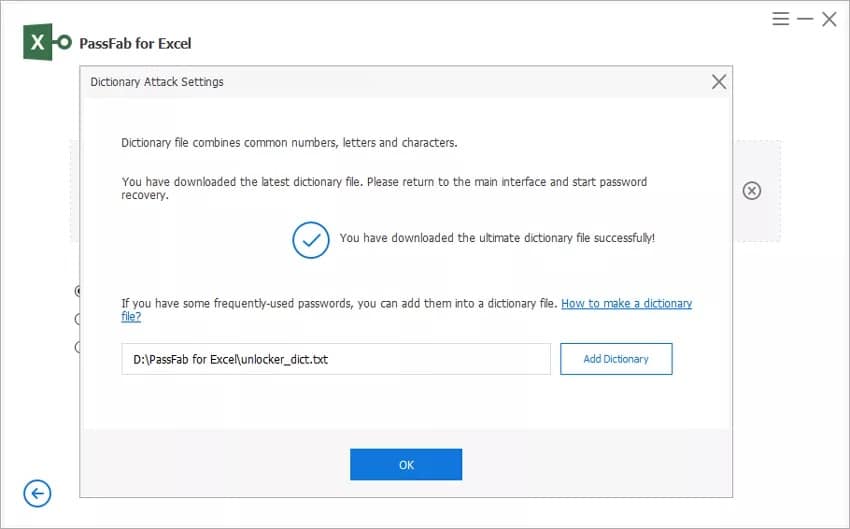People often set Excel password to prevent anyone from accessing data in their Excel files without authorization. According to statistics, 78% of people forget their passwords. For this reason, you should know how to recover MS Excel password.
In this guide, we’ll look at different methods that anyone who forgot Excel password can use to access their Excel files.
Method 1. Best Way to Recover Excel File Password – Use PassFab for Excel
PassFab for Excel is an impressive tool that provides the best Excel password recovery option for people who are seeking tips on how to recover password from Excel. With this tool, you’ll be able to remove and recover Excel passwords through GPU and CPU acceleration.
PassFab uses several techniques to help users who forgot Excel password. Want to know the best part? It uses powerful algorithms to crack Excel passwords swiftly. Follow these steps if you want to learn how to recover Excel file password using this password retrieval software.
- Visit PassFab’s main website and download PassFab For Excel.
- Install the software on your PC.
- Launch the program by hitting the desktop icon twice.
- Click on the Recover Excel Open Password button to recover forgotten excel password.
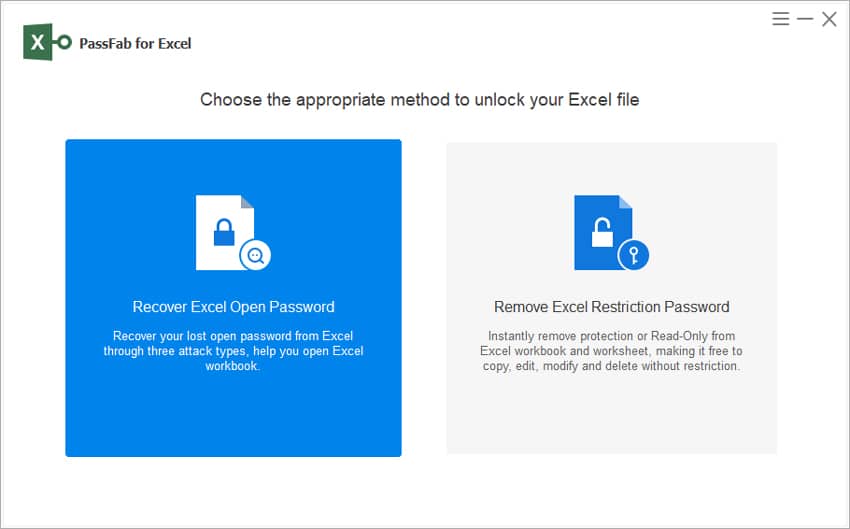
- Click on the option written “Please import Excel file” to import your password-protected Excel file to PassFab for Excel. Alternatively, you can drag the Excel file and drop it in the add box.
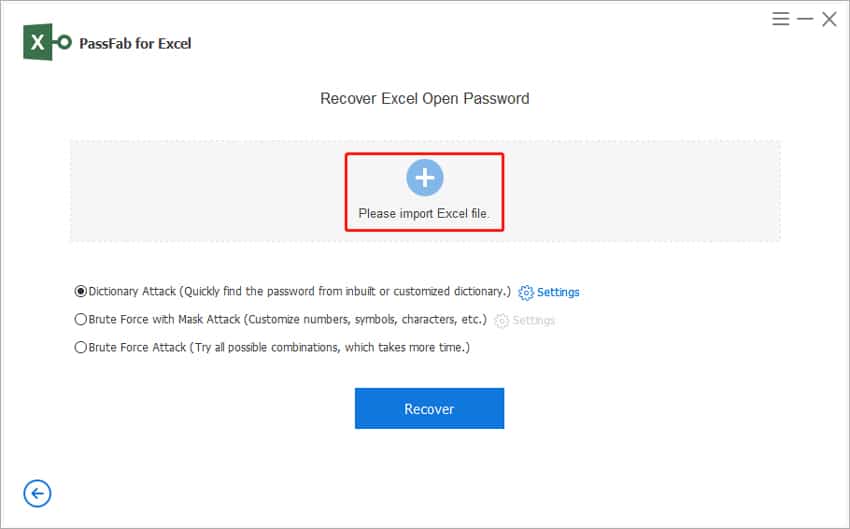
- The software will automatically detect the password complexity and encryption algorithm.
You’ll then see three password recovery modes: Brute Force Attack, Brute Force with Mask Attack, and Dictionary Attack. Depending on your password details, you will have to choose a suitable attack mode. With that in mind, here is how to recover Excel file password with these three options:
Brute Force with Mask Attack
You can use this method if you remember any details about the password. Essentially, this includes password suffix, prefix, characters, or length. Here is how to recover MS Excel password using this attack mode.
- Select this attack mode.
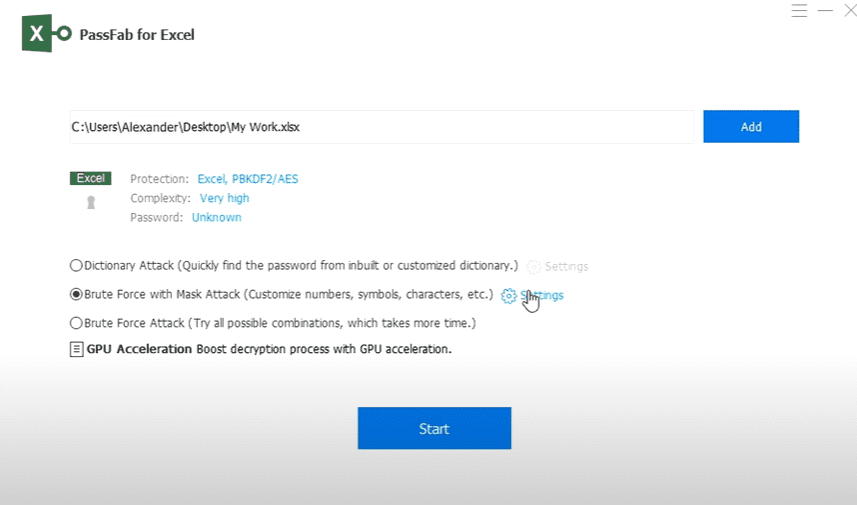
- Now, head over to Settings.
- Create the best possible combination for the forgotten Excel password.
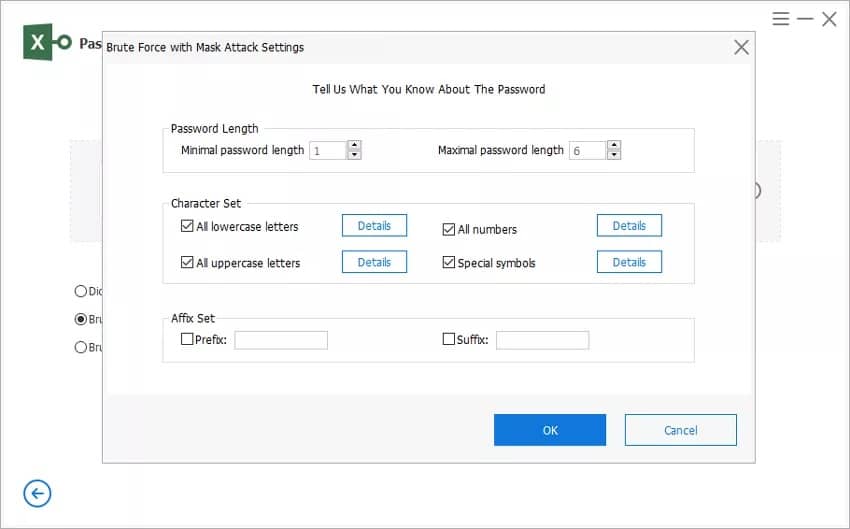
- Hit OK, then exit Settings.
- Hit Recover, and the software will fetch the correct Excel password.
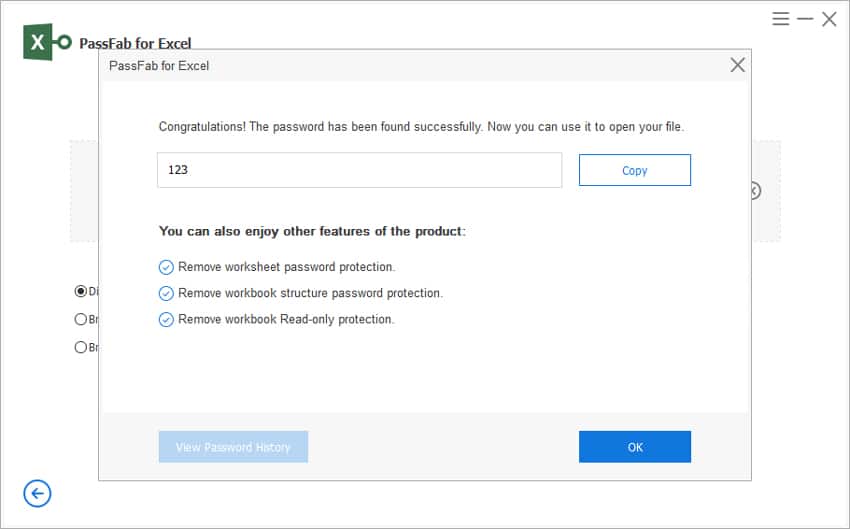
Dictionary Attack
If you remember the passwords that you have used before and want to know how to recover MS Excel password, Dictionary Attack offers a solution. Place the passwords in a text file and upload it to the software. PassFab for Excel will check and find the right password.
Alternatively, you can download the latest password dictionary. Here is how to recover Excel file password using the built-in dictionary.
- While you are in Dictionary Attack mode, head over to Settings.
- Next, hit Download Dictionary. The software will begin downloading the latest dictionary.
- Now, click the OK button and run the software.
Brute Force Attack
This option is ideal for users who forgot Excel password and didn’t remember any details. Here, PassFab for Excel will use the possible combinations of your password from the symbols, numbers, and characters to fetch the password. That said, here is how to recover password from Excel using this attack mode:
- Hit the Brute Force Attack.
- Next, click on Recover.
- A pop-up window will appear showing the recovered Excel password.
Read More: PassFab for Excel Review
Method 2. Recover MS Excel Password with ZIP
You can use ZIP, a file compression software, to unlock your Excel file with the original password. However, this method is too complicated and has a low rate of success. Additionally, there is a high chance that you can lose your data when you use this method. To find out how to recover Excel file password using ZIP, follow these simple steps:
- Rename the file name extension of your Excel file to .zip.
- Open the file using ZIP and find the xl folder.
- Check the sheets by browsing into the worksheets.
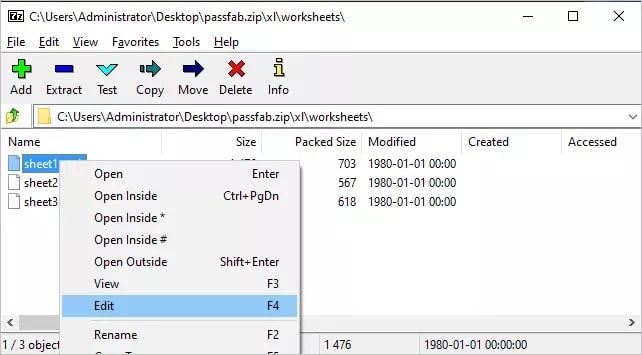
- Find the Excel sheet you would like to access in the XML editor.
- Look for the code highlighted below and delete it.
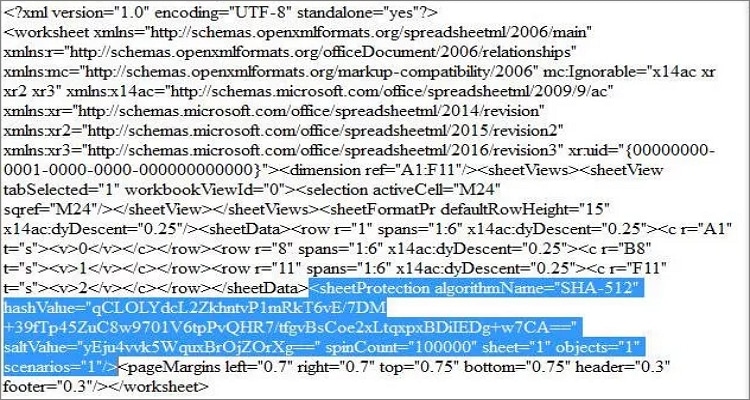
- Save the file and change the file name extension to .xlsx.
- The Excel sheet should open without asking for a password.
Method 3. Recover Password from Excel Using VBA Code
If you are using Excel 2010, 2007, or earlier versions, you can use this method to recover forgotten Excel password. Keep in mind that this method is only effective with one sheet. Also, you can lose your data during the password recovery process. Follow the steps below to learn how to recover password from Excel using this method.
- Open the MS Excel file that you would like to access but have forgotten the password.
- Next, press the Alt key together with F11; the VBA window will appear.
- Click the Insert button found on the toolbar.
- Check the available options and choose Module.

- A window will open.
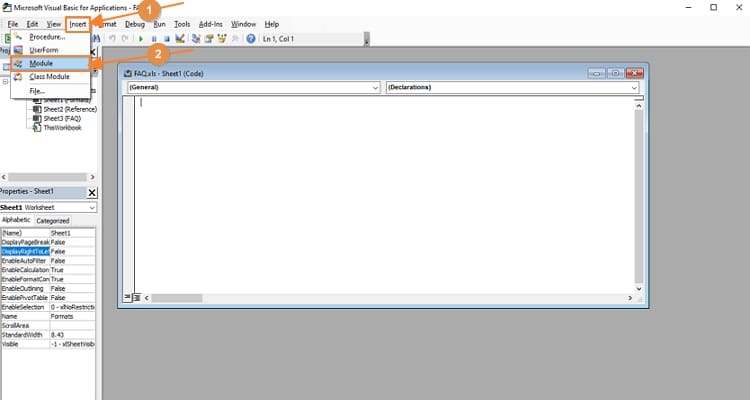
- Enter the VBA code below.
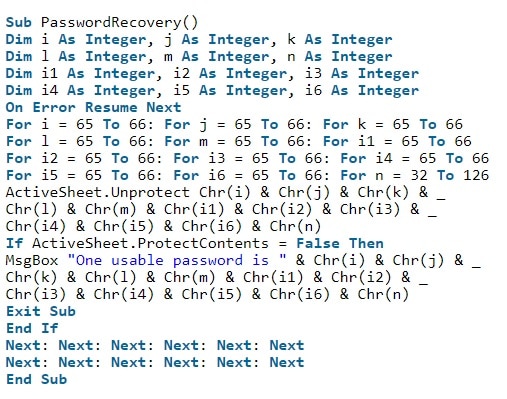
- Hit the RUN button or the F5 key to run the code.
- The VBA code will crack the Excel password after a few minutes.
- A window will pop up, displaying the Excel password. And that’s how to recover password from Excel using VBA.
Method 4. Recover Forgotten Excel Password Online
If you forgot Excel password and don’t want to use third-party programs, you can always find a password recovery tool online. An online Excel password recovery tool allows you to upload a file on their platform to crack the password. But since you’ll be uploading your data online, you risk losing your data or someone can stealing your data. Password Online Recovery is one of the online tools that can help you recover your Excel password. Below is a quick review of this tool and how you can use it to access your Excel files.
With this online tool, you can remove Excel passwords of different lengths, even those with special characters. To know how to recover MS Excel password using this online tool, read the steps below.
- Head over to Password Online Recovery’s website.
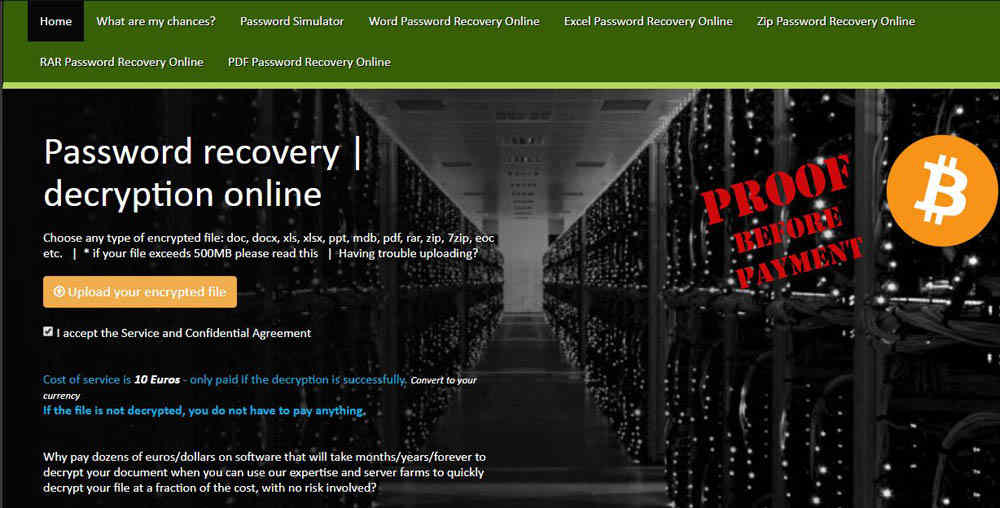
- Hit the Upload your encrypted file button, and a window will pop up.
- Browse to your Excel file that you want to unlock and upload it to the site.
- Enter your email address.
- Password Online Recovery will then send a link to the email address you provided.
- Click on the link to initiate the decryption process.
- Password Online Recovery will recover forgotten Excel password and notify you once the process is finished.
- You’ll have to pay 10 Euros to get the password.
Conclusion
Now that you know how to recover Excel file password, you can use one of these methods to unlock your Excel file. What’s the bottom line? The most effective way to recover an Excel password is PassFab for Excel. Using this software can be helpful to users who forgot Excel password. With a high password recovery success rate, this tool ensures that you recover your Excel password while keeping the original data undistorted.