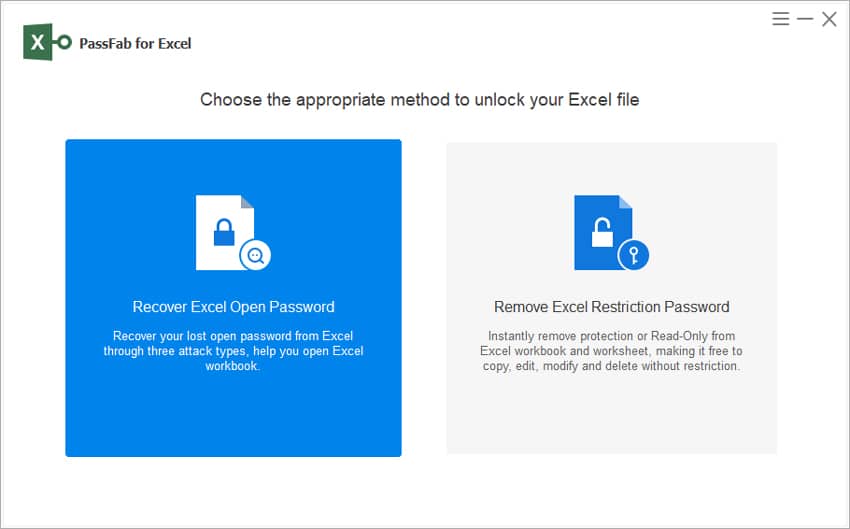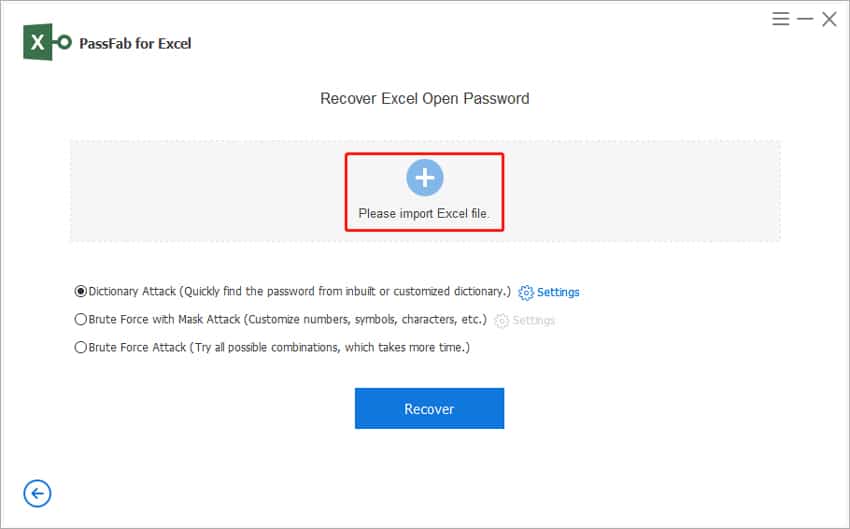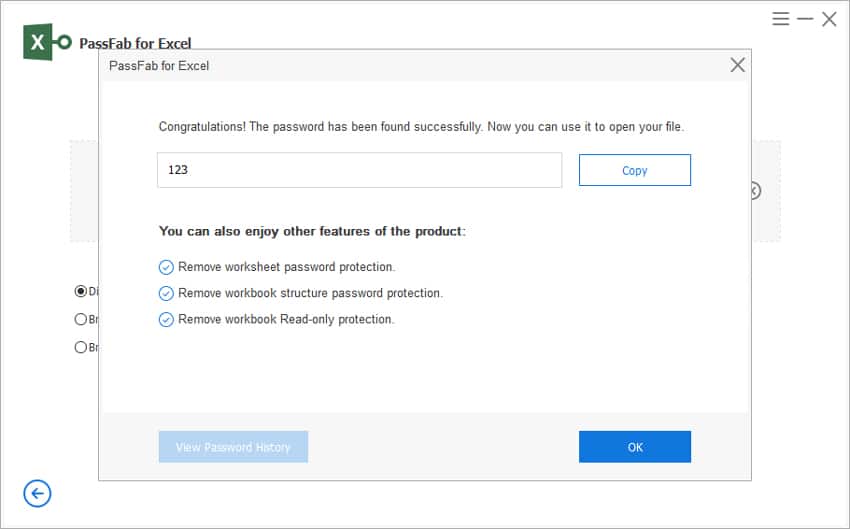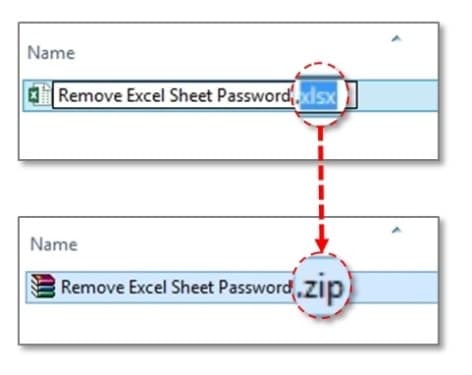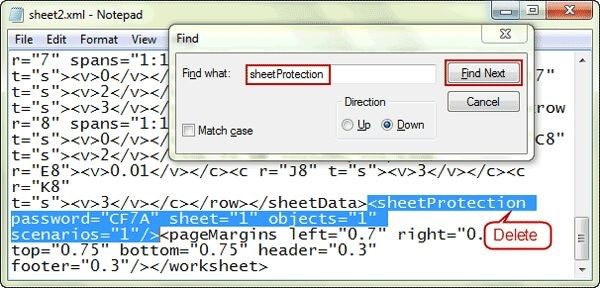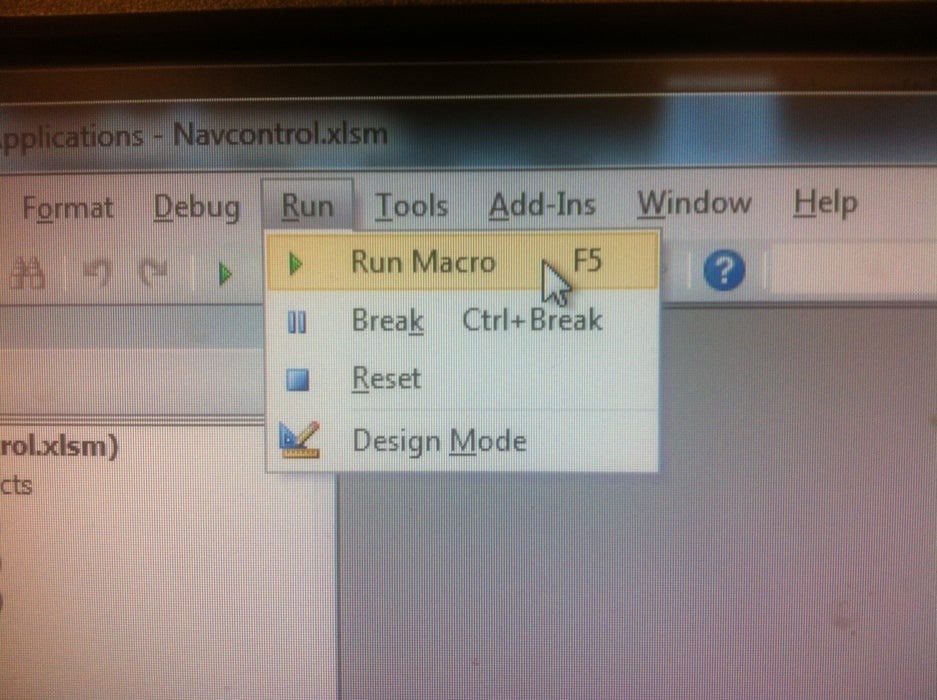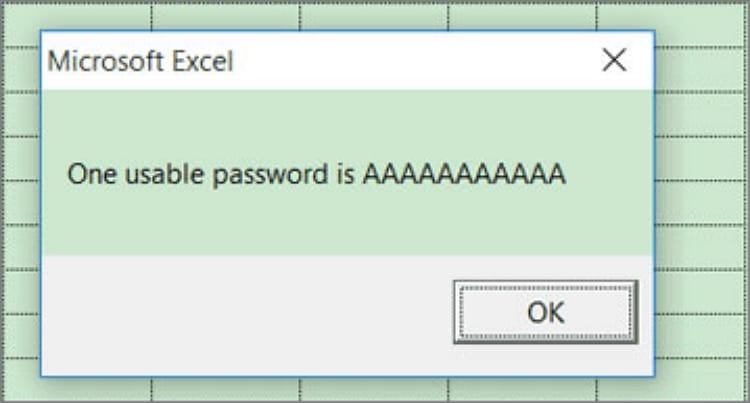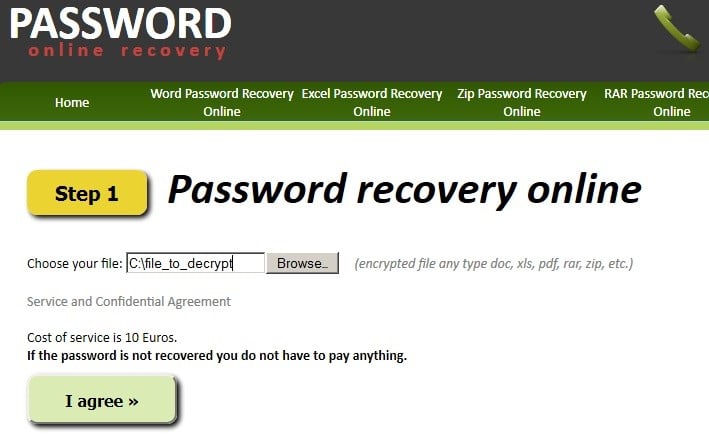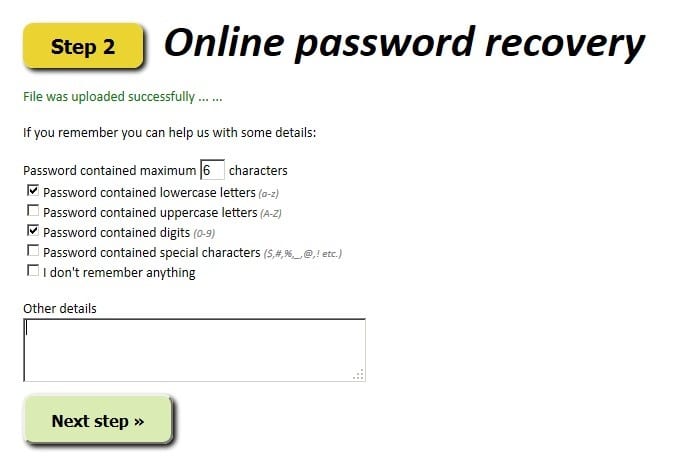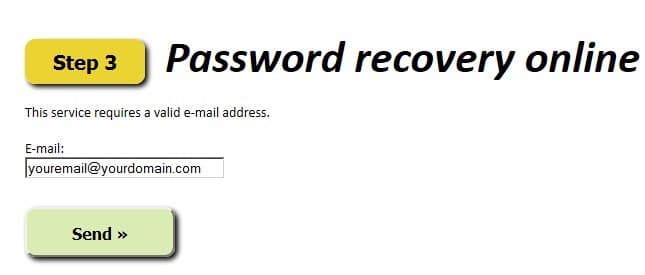Excel lets you password protect your worksheets, which can be very useful for your files’ safety and security. However, the problem arises when you forget these passwords and no longer can open these Excel files. Although situations like these should be avoided and the passwords should be stored somewhere safe, what to do if you have lost your password and want to unlock password protected excel? The good news is it is possible to unlock an Excel sheet that is password protected.
Below are some methods that will help you understand how to unlock an excel password-protected file.
Method 1. Unlock Excel File with an Excel Password Unlocker (Strongly Recommended)
If you don’t have much time or patience and limited I.T skills, it is best to use PassFab for Excel, which allows you to unlock password-protected excel workbook. The Excel password recovery software has high success rates and is more successful than all the other methods to unlock password protected excel sheet. Moreover, PassFab has three attack modes suitable for all your needs, and the software is extremely easy to use. Read our full review of PassFab for Excel here.
The below steps will help you understand how to unlock an excel password-protected file with PassFab for Excel.
Step 1: Open PassFab for Excel on your computer, and from the main interface, choose the “Recover Excel Open Password” option.
Step 2: Now, click the “+” button to import your password-protected Excel file to PassFab for Excel.
Step 3: Below the “+” button, you will see three options, which are Dictionary Attack, Brute Force with Mask Attack, and Brute Force Attack. Choose the attack type, which best fits your needs and click “Recover.”
Step 4: The recovery of your Excel password will start, and once complete, you will get the correct password on the screen in a pop-up window.
Method 2. Unlock Password-Protected Excel File with ZIP Software
This method will help you understand how to unlock password protected excel for 2007 or older versions. This method involves modifying the File Extension to unlock the Excel file. Follow the steps given below if you are confused about how to unlock password protected excel.
Step 1. Start by getting the backup of the Excel file that is password protected. For this, you need to use the copy and paste option to create an Excel file backup.
Step 2. Now, right-click on this excel file and choose the Rename option. Here, change the extension of the file to .zip extension.
Step 3. Now, unzip the document from the zip file.
Step 4. Next, search for the file, which ends with a .xml format. For this, open the “xl” folder and open the “worksheets” folder.
Step 5. Open the sheet in Notepad.
Step 6. Press ‘Ctrl + F’ and find the word ‘SheetProtection.’
Step 7. After you have found the word, delete the piece of code as shown in the picture.
Step 8. Save the file and change the file extension from .zip to .xlsx or.xls or .csv. Press Enter.
This process, although lengthy, should answer your question about how to unlock password protected excel.
Method 3. Unlock Password-Protected Excel File with VBA Code
If you are wondering how to unlock an excel sheet that is password-protected, you can use a VBA code. To unlock password-protected Excel file with VBA code, follow the steps given below:
Step 1. Open the Password-Protected Excel File and move to the locked sheet.
Step 2. Press Alt + F11, Visual Basic Editor will open in front of you.
Step 3. On the left side, you will see a menu listing. From here, right-click on the Excel sheet you want to unlock.
Step 4. In the next menu, choose Insert and point on the Module option.
Step 5. In the next window, copy and paste the code given below.
Sub PasswordBreaker()
'Breaks worksheet password protection.
Dim i As Integer, j As Integer, k As Integer
Dim l As Integer, m As Integer, n As Integer
Dim i1 As Integer, i2 As Integer, i3 As Integer
Dim i4 As Integer, i5 As Integer, i6 As Integer
On Error Resume Next
For i = 65 To 66: For j = 65 To 66: For k = 65 To 66
For l = 65 To 66: For m = 65 To 66: For i1 = 65 To 66
For i2 = 65 To 66: For i3 = 65 To 66: For i4 = 65 To 66
For i5 = 65 To 66: For i6 = 65 To 66: For n = 32 To 126
ActiveSheet.Unprotect Chr(i) & Chr(j) & Chr(k) & _
Chr(l) & Chr(m) & Chr(i1) & Chr(i2) & Chr(i3) & _
Chr(i4) & Chr(i5) & Chr(i6) & Chr(n)
If ActiveSheet.ProtectContents = False Then
MsgBox "One usable password is " & Chr(i) & Chr(j) & _
Chr(k) & Chr(l) & Chr(m) & Chr(i1) & Chr(i2) & _
Chr(i3) & Chr(i4) & Chr(i5) & Chr(i6) & Chr(n)
Exit Sub
End If
Next: Next: Next: Next: Next: Next
Next: Next: Next: Next: Next: Next
End Sub
Step 6. After you have added the code, from the top of the VBA editor screen, select Run or simply press the F5 key and wait.
Step 7. The Password-Protected Excel File will open in front of you, and a dialog box will appear with a usable password.
Step 8. Get back to your Excel File and put in the generated password, and your Excel sheet will unlock.
This is how to unlock an excel sheet that is password-protected; however, there might be times when this method would not work, in which case you should use the effective PassFab software mentioned above.
Method 4. Unlock Excel File Online
If you are looking to unlock password protected excel workbook, then use Password Online Recovery. The best thing about this website is that it does not only unlock password protected excel workbook but can also work for word, ppt, etc. However, unlike Passfab, you have to pay just once, with Password Online Recovery, you have to pay 10 Euros for each document that you wish to recover the password. Thus, this software can get really expensive in the long run.
Follow the steps given below to unlock password protected excel workbook online.
Step 1. Open the website, https://www.password-online.com/index.php.
Step 2. Click on ‘Upload your encrypted file’ and select the Excel file you want to unlock.
Step 3. After the Excel file gets uploaded successfully, if you remember any details about the password, check the boxes accordingly.
Step 4. Enter your email id and confirm it.
Step 5. Make the online payment, and after hours, you will get the excel file on your mail id, which you can open directly as it will not require any password.
Conclusion
In the end, it can be said that forgetting the password of your protected excel sheet is not the end of the world as various methods can help you to open these files even after you have lost the password. However, none of these methods is as effective and easy as using PassFab for Excel, which is the best in the market. So, use the software to unlock password protected excel files successfully!