Runner-up: Passper WinSenior Windows, $29.95+
Also Great: Spower Windows Password Reset Windows/macOS, $17.95+
Are you having problems accessing your computer because you forgot the password to your Windows 10 account? You probably have a bunch of sensitive documents, as well as photos and videos that bring back memories on your machine. In those situations, you can’t afford to format the entire hard drive. The problem is you still can’t remember the password!
The solution lies in finding the best Windows 10/11 password reset tool out there, and that is what we want to do in this article.
What Is Windows 10/11 Password Reset Tool?
Windows 10 password recovery tool is a type of program that helps you unlock locked Windows 10 PC accounts even if you don’t remember your password. It is a very convenient tool for those that want to keep the current Windows system, but they cannot unlock it.
The great part about Windows 10 password reset tools is that they are available online. You can find free and paid versions of these programs, and their functions vary accordingly. The majority of these unlocking tools won’t take a significant portion of space on your hard drive, which makes them very convenient.
Who Should Get a Windows 10/11 Password Recovery Tool?
A Windows 10 password unlocker is the perfect program for both individuals and corporate users who can’t access their Windows 10 accounts because of forgotten or lost passwords. These tools are great if you need to access the account because of the documents, images, and other files stored there, but you can’t remember the password.
The programs are also suitable for both beginners and advanced users. Although it depends on the tool and functions that you want to use, even newbies can use these software effortlessly.
How to Choose the Best Windows 10/11 Password Recovery Tool
Are you wondering how to pick the best Windows 10 password reset tool? You have hundreds of available options online, which might make your choice difficult.
That is why we are sharing the details on how we picked our top choices for Windows 10 password recovery. Here are the factors to consider during the selection process:
- Available features – Some Windows 10 password recovery tools will only allow you to reset the password of your account, while others might also let you create and delete accounts if necessary. Additionally, the best tools out there will work with Windows, Microsoft, and domain accounts.
- Reliability – There is no point in using the software that doesn’t work. That is why you need a password recovery tool with 100% efficiency. It is crucial that you know the program will do the job each time you use it.
- Ease of use – Not everyone is a tech genius, but both beginners and advanced users need help in resetting passwords. That is why you want a tool that has an easy to use newbie-friendly interface. Even if it offers complex features, the program should allow simple access to them.
- Free or paid variations – The general rule is that premium versions are more reliable and offer a wide array of features to use to your convenience. You can also go with free programs, but please note they might be the most reliable out there. The good news is that premium versions frequently offer a free trial to test the tool, and most of them come at an affordable price.
- Support for multiple devices – You might want to consider whether you need a password recovery tool to work on multiple computers. If you have multiple PCs in your household, that can be convenient, which is why you should look for a tool that fits those expectations.
The Best Windows 10/11 Password Reset Tools of 2024
Top 1: PassFab 4WinKey

PassFab 4WinKey is a Windows 10 password recovery tool that also works on Mac machines. It is a simple and reliable program that you can count on whenever you need to reset your Windows 10 account.
The developers offer a free trial version, but you can also opt for multiple paid editions. That includes Standard ($19.95), Professional ($29.95), Enterprise ($39.95), and Ultimate ($69.95).
Features:
- Available for Windows and Mac
- Create a bootable CD-ROM, DVD-ROM, or USB disk
- Remove Windows 10 password for guest, administrator, and domain accounts
- Reset Windows 10 passwords when you can’t remember them
- Create and delete Windows 10 accounts as necessary
- It takes less than 200MB of space on your hard drive
Pros:
- Easy to use and suitable for beginners
- Create a bootable password reset disk with a single click
- Tutorials are great, and the support team is knowledgable
- Crash-free and very reliable
Cons:
- Available functions vary depending on the version you select
- You can only download the free trial version from the website
What Makes It the Best Windows Password Recovery:
PassFab 4WinKey is strong for the best Windows password recovery software because it is suitable for both beginners and professionals. You won’t find many tools out there that keep things simple but are also loaded with advanced features.
If you are a newbie and you only need to use a password recovery tool for your personal computer, the standard version will have you covered. Professional or higher versions offer managing domain and Microsoft accounts. which are convenient for advanced users. You will learn how to use it in seconds, and if you come across a problem, you can read the tutorials or contact the customer support. You can read our PassFab 4WinKey review here.
How to Use PassFab 4WinKey:
Let’s take a look at how you can use PassFab 4WinKey. Everything starts by downloading the Windows 10 password reset tool from the company’s official website.
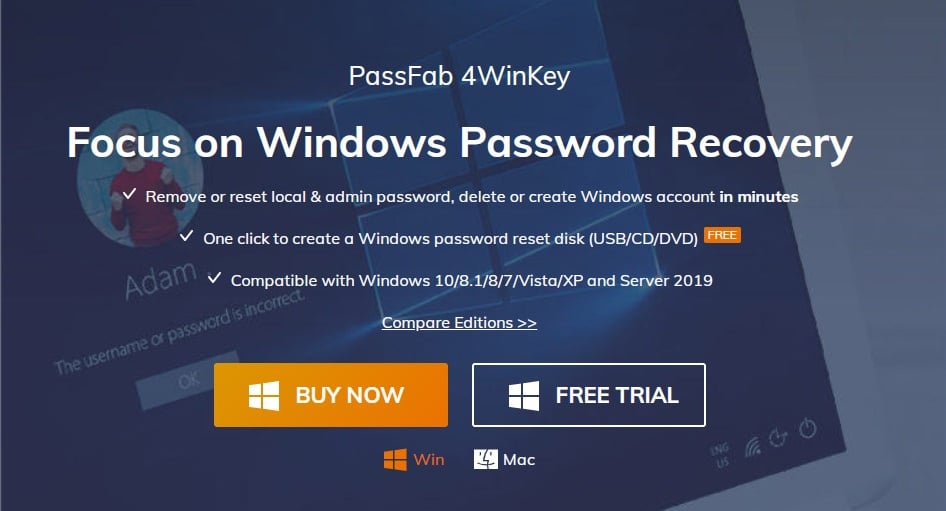
As soon as you open the homepage, you will notice the download link for a “FREE TRIAL.” The installation process is just like any program setup, and it only takes a couple of clicks.
Now, run the software and notice the welcome screen:

The developers don’t waste any time on unnecessary screens, which is great. You can create a Windows boot disk from the initial screen. All that you need to do is to pick the desired option. You can choose between a “CD/DVD” or “USB Flash Drive.”
Please note that the CD or DVD you use should be either blank or rewriteable. During the Windows boot disk creation process, the program will erase any files on the drive. That also applies to USB flash drives, so if you store anything important there, make sure to backup it first.
Once you pick the desired drive, click on “Next.” You will notice the software warning you about erasing the data on the specified drive:
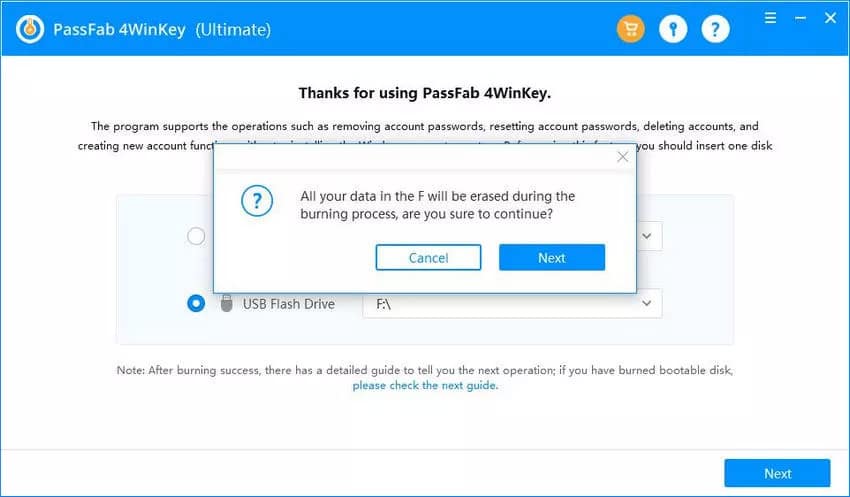
It shouldn’t take longer than a minute for PassFab 4WinKey to complete the burning process. Once it finishes, the program will take you to this screen:
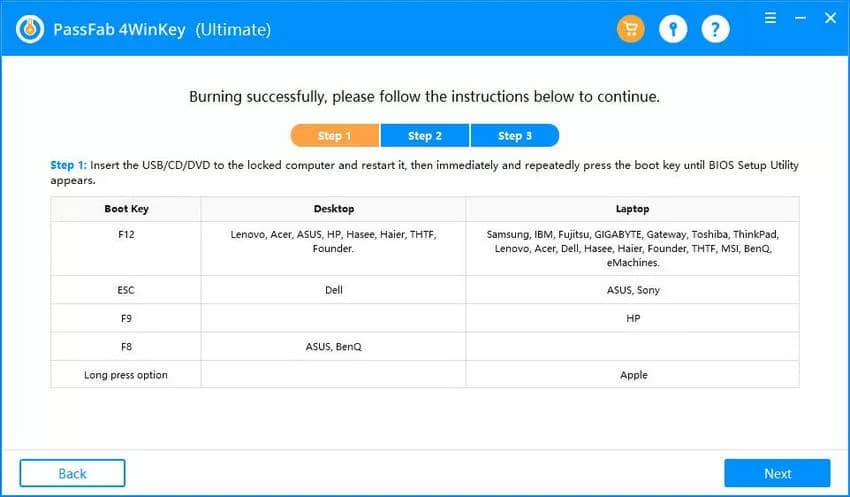
Here, you can see the steps required to complete the process.
Your next move is to restart the locked Windows 10 computer and enter the BIOS setup before the system loads. You use a shortcut on your keyboard to access BIOS. Try with the buttons suggested by the developers, or see what the screen of your computer or laptop indicates once you restart it.
BIOS Setup will look something like this:

Use the arrow keys to navigate to the Boot section and pick “Boot Device Priority” as shown above.
The idea is to choose the drive you used to create the Windows boot disk as the primary one.
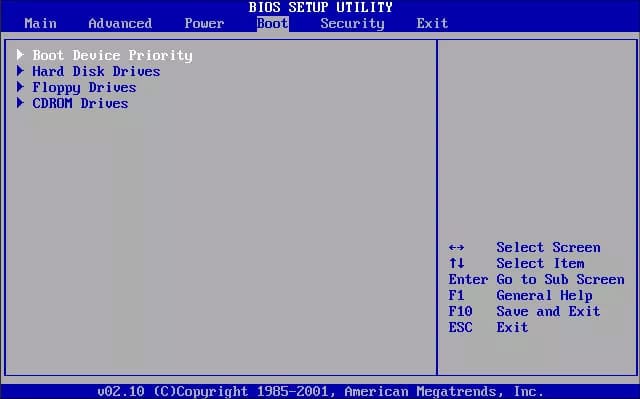
Navigate to the “1st Boot Device” and choose CD, DVD, or USB that you created using the software. Next, save and exit BIOS (usually F10) and reload the system.
Once the locked system restarts, it will run PassFab 4WinKey. The screen will ask you to pick the desired Windows 10 system to reset the password.

Once you pick the system, you will enter a screen where you can manage Windows accounts. The available features might vary depending on the version, but the screen looks something like this:
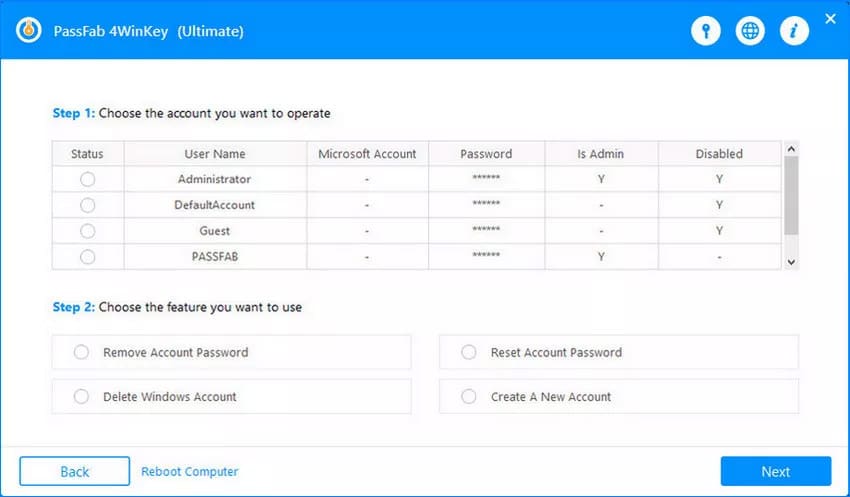
From here, you can manage the desired accounts. First, pick the preferred account and then choose the desired action in the second step.

You can remove or reset the password, create and delete accounts. Whatever you do, it will take a system reboot to apply the changes. Make sure to remove the drive with the Windows boot disk before restarting the system.
Top 2: Passper WinSenior
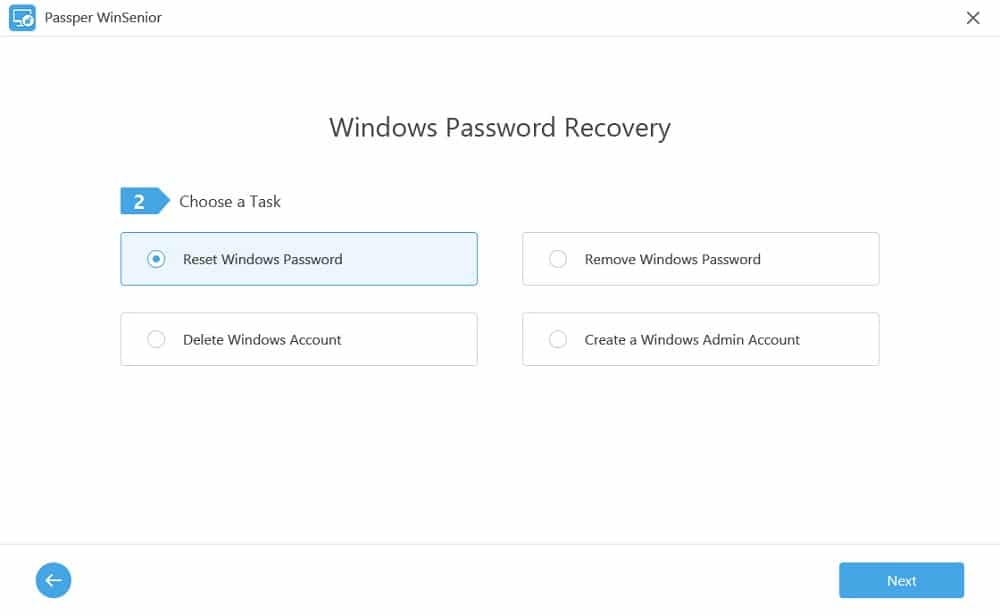
Passper WinSenior is a Windows 10 password recovery program that allows you to remove and reset passwords, as well as create local accounts. The paid version is available after purchasing a one-month ($29.95), 12-month ($39.95), or a lifetime license ($59.95).
Features:
- Remove and reset passwords of local Windows 10 accounts
- Create and delete Windows 10 accounts
- It supports PCs, tablets, and laptops that run Windows Vista, XP, 7, 8, 8.1, and 10
- It takes less than 200 MB of space on your hard drive
Pros:
- Easy to use and user-friendly
- A very high success rate
- Bootable disk creation is fast
Cons:
- You can’t create a boot disk without purchasing the tool
Our Review:
Passper WinSenior is a similar program to PassFab 4WinKey. However, an important difference is that the free download version doesn’t let you create a single bootable disk to test the program. You need to purchase the program to try its functions. The good news is that the interface is easy to use, which means beginners shouldn’t have a problem with using it. Read Passper WinSenior Review here.
Top 3: Spower Windows Password Reset
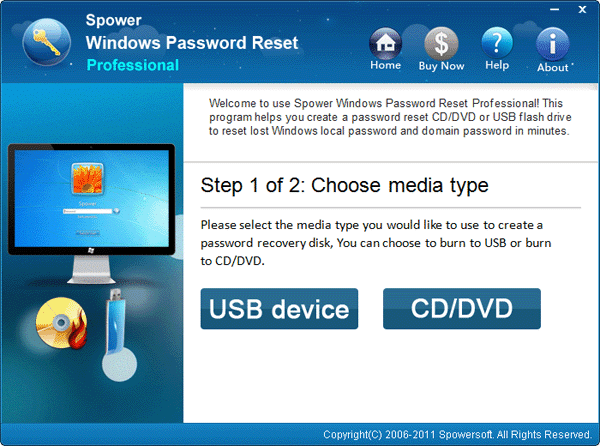
Spower Windows Password Reset can reset local, domain, and Microsoft account passwords, and it supports old and new Windows 10 versions. The Windows 10 password recovery program itself has five different editions with various features available in each one.
Features:
- Five different editions available, as well as a free trial
- Reset Windows 10 password with USB flash, CD or DVD drive
- Supports multiple versions of Windows, including Windows 10
- It also supports RAID Server, including Lenovo, IBM, HP, etc.
Pros:
- Windows Server support is great for advanced users
- User guides are filled with information
- A user-friendly interface
Cons:
- The graphics seem a bit outdated
Our Review:
Spower Windows Password Reset is a simple tool that gets the job done. The user interface is beginner-friendly, and it will guide you through the entire process. The developers made it simple even for beginners, but the graphics seem a bit outdated and could use a refreshment. The tool supports Windows Server password change, but only if you purchase at least a Professional version of the program.
Top 4: iSunshare Windows Password Genius
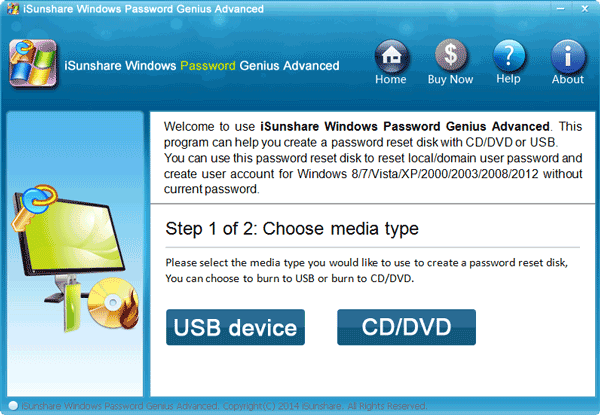
iSunshare Windows Password Genius is another reliable Windows 10 password reset tool to reset and remove passcodes on your Windows 10 PC. It is available in four paid variations, including one that offers Raid PC support.
Features:
- Reset and remove local and domain account passwords
- Create and delete accounts when necessary
- It supports Raid PC
- Supports the latest Windows 10 and Windows Server versions
Pros:
- Multiple ways to create a password reset disk
- Free lifetime upgrades and support with the paid version
- Four different editions available
Cons:
- The Raid version is considerably more expensive than the others
Our Review:
iSunshare Windows Password Genius is a nice little tool that does the job of recovering your password. It is highly reliable, and it offers multiple ways to create a password reset disk. That even includes using a Mac machine or Android phone to recover your account. The manufacturer was generous enough to offer lifetime upgrades and support, but you should be careful to choose the right paid version. Four editions are available, and they vary in features significantly. Read iSunshare Windows Password Genius Review here.
Top 5: Windows Password Recovery Bootdisk

Windows Password Recovery Bootdisk allows you to create a bootable disk that will help you to remove a password for a specific user and access that account. The free version allows you to view and save password hashes, but you need a Personal or Business license to remove them.
Features:
- Remove passwords for one or multiple users
- The program can decrypt password hashes
- It supports Windows NT, 2000, XP, 2003, Vista, 7, 8, and 10
- Safe to use
Pros:
- You can save the original password with the program
- It works with all SATA, IDE, and SCSI drives with NTFS and FAT file systems
- Fairly easy to use
Cons:
- It doesn’t seem to support Mac machine
Our Review:
Windows Password Recovery Bootdisk designed by Rixler has a significant advantage over other Windows 10 password reset programs. The paid version will allow you to remove the password to access your locked Windows 10 account. However, the main benefit of the tool is that it can also grant you access to password hashes. You can save these to try to restore your original password (you might need another cracking tool). When it comes to password recovery, everything works like a charm.
Top 6: Ophcrack
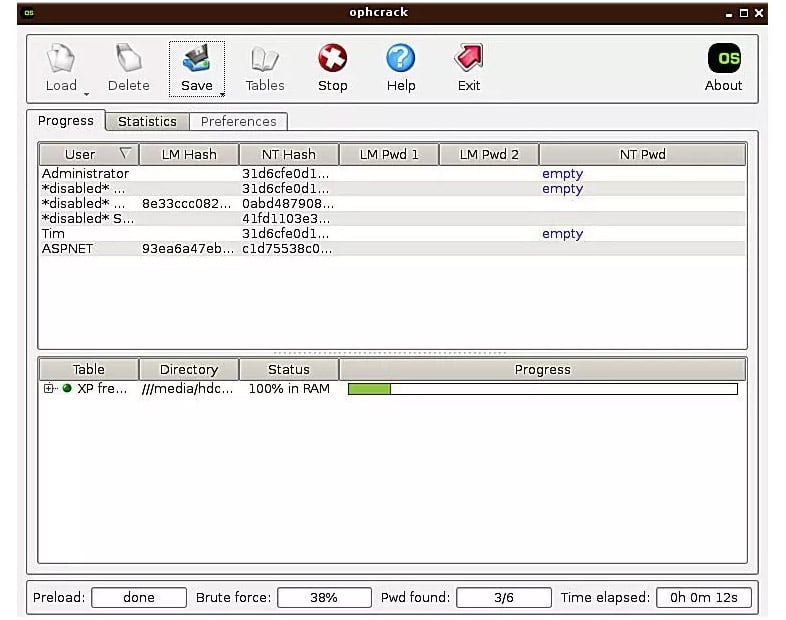
Ophcrack is an open-source Windows 10 password recovery tool, which means that it is available for free. The program is incredibly versatile, and you can use it on Windows, Mac, and Linus operating systems. You can also use the Live CD version to run it.
Features:
- The open-source software that is easy to use
- It is available for Linux, Windows, and Mac
- Analyze passwords with real-time graphs
- It is also available in a Live CD version
Pros:
- All functions of the tool are free
- You can run it from a flash drive or disc
- It doesn’t take a lot of space on your drive
Cons:
- It might not be the best fit for newbies
Our Review:
The best thing about Ophcrack is that it is free, and there are no limitations in using it. It is also a very versatile tool, and you can run it on multiple platforms, including the Live CD version. The tool is reliable in recovering Windows 10 passwords, but it won’t work if your passcodes are longer than 14 characters. Although it is not difficult to use, Ophcrack might come with a learning curve for newbies, which might need to read the support documentation first. Read Ophcrack Review here.
Top 7: Offline NT Password & Registry Editor
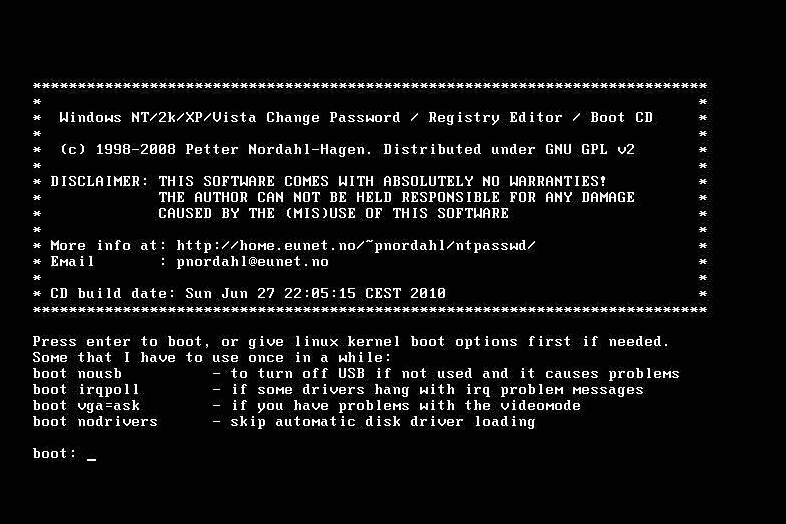
Offline NT Password & Registry Editor is a convenient Windows 10 password reset tool because it doesn’t require any internet connection once you download the tool. The program also acts as a registry editor, but please note that it works from the command line, which means there is no graphical interface.
Features:
- A text-only program that works from the command line
- You can use USB or CD drives
- It supports Windows versions from NT3.5 to 8.1, including Windows Server
- The website offers instructions for using it
Pros:
- It doesn’t require you to pay a single cent
- The instructions are clear and understandable
- It doesn’t take a lot of space on your drive
Cons:
- The last update to the tool was six years ago
Our Review:
Offline NT Password & Registry Editor is basically a ready-made image that you download and use to reset your Windows 10 password. Although it is not a program, it is a tool that offers a different (and free) way of accessing your account. It is quite reliable, but the last update to the tool was in 2014. Read our Offline NT Password & Registry Editor Review here.
Top 8: Lazesoft Recover My Password
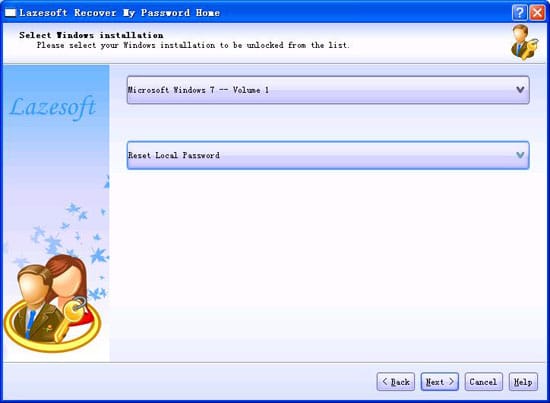
Lazesoft Recover My Password comes from a company that has an entire range of recovery tools for Windows. This particular program comes in several editions, including one that is free for personal use.
Features:
- A very high recovery rate
- It works with local and domain admin accounts
- Supports multiple Windows 32 and 64-bit versions, including Windows 10
- You can use the DVD and USB to create a bootable disk
Pros:
- A free version for personal use
- It supports UEFI and BIOS boot modes
- You can recover OEM product key for Windows 8 and 10
Cons:
- The Server edition is considerably more expensive
Our Review:
Lazesoft Recover My password seems to have everything an average individual user might need. It supports multiple Windows versions, allows you multiple methods to create a bootable disk, and it features a user-friendly interface. You can use the basic version for personal use, but you will have to buy a license to use the Server edition and some extra features.
Top 9: PCUnlocker
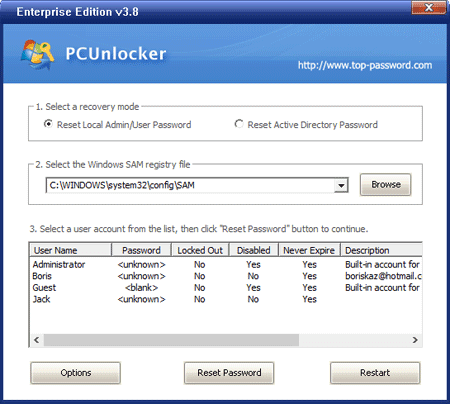
PCUnlocker is a powerful but simple recovery software that has a user-friendly interface as a primary priority. You can try the tool by downloading it, but if you want to use all the features, you need to choose one of the three paid versions.
Features:
- It is compatible with Windows XP, Vista, 7, 8, 10, and multiple Server versions
- A graphical interface
- Use USB, CD, or DVD to create bootable disks
- Reset local and domain administrator passwords
Pros:
- The graphical interface makes the tool easy to use
- Access your system without changing the current password
- Technical support is free for all users
Cons:
- The standard version doesn’t support using USB flash drive to create boot disks
Our Review:
PCUnlocker is a tool that has been around for over a decade. All that time, it was very reliable for both personal and professional users. It comes with a user-friendly interface and beautiful graphics, and it supports standard and Windows server versions. The Windows 10 password reset tool allows you to access your system without changing the current password, which gives you the option to remember it later.
Top 10: LCP Windows Password Cracker
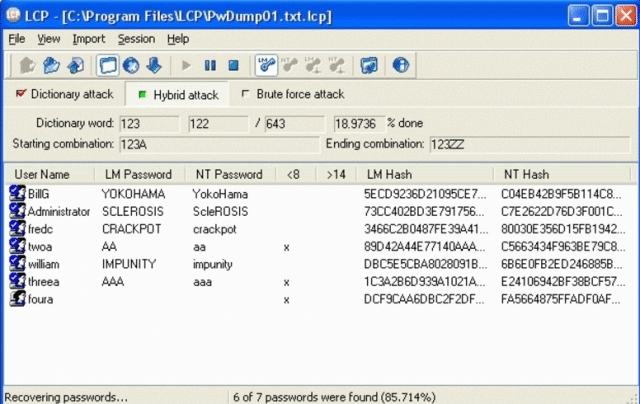
LCP Windows Password Cracker is a program that used to be very popular. It is available for free, and you can use it for password recovery and importing account information.
Features:
- It supports Windows NT/2000/XP/2003
- A free version with no paid variation
- You can import various account information
- It recovers passwords by using the dictionary and brute force attacks
Pros:
- A small but powerful tool
- It doesn’t take a lot of room on your drive
- It is fairly simple to use
Cons:
- Not suitable for newer Windows versions
Our Review:
LCP Windows Password Cracker can help you to import hashes from both local and remote computers, as well as focus on password recovery by using brute force and dictionary attacks (or both). It is a convenient tool that doesn’t take a lot of room, but it seems that it hasn’t been updated in a while. That means you can’t use it for newer Windows versions.
Conclusion:
Do you already have your favorite Windows 10 password reset tool? We hope that this article offered valuable information about the top-rated programs on the market, and how to choose the most suitable one for you.
It is important that you can always count on the tool to help you, and that should be the primary consideration when picking the best Windows 10/11 password recovery solution. Now that you are aware of the most popular programs on the market, nothing stops you from downloading and trying out your favorite!