Getting locked out of your computer because you forgot an administrative password could ruin your day and slow down your work. With the help of Passper WinSenior, you can have that Windows password recovered, so you do not lose access to a user account or all files on a locked computer. With an easy to use system, Passper WinSenior is highly recommended.
Whether you are trying to gain access to a specific user account, trying to reset an older password, or you’re attempting to delete a user account that is no longer needed, you can do all that and more with the Passper WinSenior. The process doesn’t take long, and even those who are not the most tech-savvy can get the job done.
Passper WinSenior offers the opportunity to unlock a Windows computer or account in three steps. It also gives you two different recovery options through the use of a recovery disk or a USB. Plus, with the program working for Windows Vista, XP, 7, 8, 8.1, and 10, you will be able to recover passwords with many operating systems.
What is Passper WinSenior?
Passper WinSenior is a program that will help you gain access to Windows computers and user accounts that are password protected. Whether you forgot a password for an account you no longer use, or you want to delete an old account that requires a password to do so, this program will help recover or reset the password so you can get into the accounts and computers you need.
With Passper WinSenior, you can create, change, or remove passwords or user accounts as you see fit. This program will require the creation of a reset disk or USB. You can either burn a CD as a reset disk or a UBS drive. Then, you will have three steps to follow to complete the reset or recovery process. After that, you will have the access you need.
Passper WinSenior can be purchased online and comes with instant email delivery, 24-hour customer support, free lifetime updates for the lifetime plan, and even offers a 30-day refund guarantee. With different plans available for those on tight budgets, you can spend only what you have money for and still get all the benefits of this program for the length you need.
What I Like(Pros)
- Can be used with multiple Windows programs (Windows Vista -Windows 10)
- Resets or recovers password for computers or accounts
- Won’t delete or lose data from the computer
- Many payment options available for purchase
- Supports Windows desktops, laptops, tablets, as well as Microsoft Surface, Lenovo, ThinkPad, Toshiba, Sony, IBM, Samsung, ASUS, and Acer
- Has a 100% success rate
- Simple process and easy to use program
What I Don’t Like(Cons)
- Must have 200+ MB of free space
- The free version for trial has limitations
Who Should Get Passper WinSenior?
Although people who work in the tech community and field use Passper WinSenior, it was created to be used by the average consumer. This means that you will have no trouble using the program even if you don’t often use your computer. So, Passper Winsenior is a good option for anyone who needs to access a computer or account by resetting or recovering a password.
This is not the only function of Passper WinSenior, but it is the main function, and everyone who owns or works on a computer will have at least one password. Whether you forget what it is or change it and can’t remember what the new password is, you will likely need this program sometime. So, I would suggest that every computer user has it on hand for these times.
Is Passper WinSenior Safe?
With every computer program, you want to ensure that your data and files are safe. So, is Passper WinSenior safe to use? Well, because this program offers a 100% success rate while not causing any data loss, it is likely the safest option out there.
It is also important that your downloaded programs are not collecting any of your information to third parties. Passper WinSenior does not collect any of your data either, so you are also safe from your information getting into the hands of others.
On another note, the safety of the download is an issue that I want to address. Some other programs may not have an official store to purchase the program, which could be unsafe for payment processing. Passper WinSenior offers secure and safe processing with options like debit, credit, and PayPal. This allows you to feel better about making the purchase online.
Is Passper WinSenior Free?
Though there is a free version of the program that offers a Passper WinSenior free download, the program itself is not free. The trial version does not come with all the features like the purchased version and has limitations, whereas the paid version doesn’t.
If you want to purchase the paid version, you have three options to choose from. The first is the 1 Month Plan for $29.99. This allows you to have one full month of use of the program without limitations. There is also a 1 Year Plan and a Lifetime Plan for those who will often use the program. Both of these versions will have free updates as new versions are released as well.
Does Passper WinSenior Work? Hands-on Testings
To fully understand how Passper WinSenior works and how well it does its job, we took an in-depth look at all the functions. While checking out how Passper WinSenior resets and recovers, deletes old accounts, and creates new accounts, we kept in mind the effectiveness, price, ease of use, and support that comes with Passper WinSenior.
From resetting Windows passwords to creating a new Windows Admin account, we tested all the functions of Passper WinSenior thoroughly to see how easy they are to use and how well they work in real-life situations.
1. Reset Windows Password
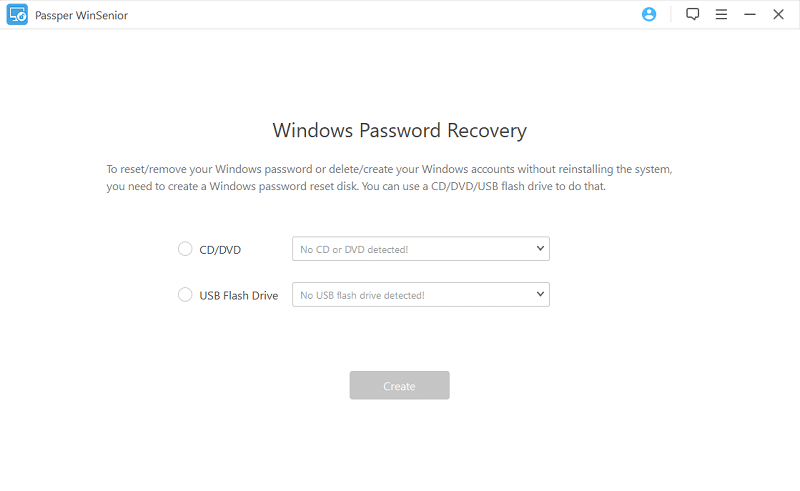
Before you get started on any of these functions, you will need to create a reset disk. You can do this with a CD or a USB; when the selection is inserted into the computer, you can pick the method you’re using from the pop-up screen. There will be another pop-up asking if you want to continue; you will click on the “Continue” button to start the process.
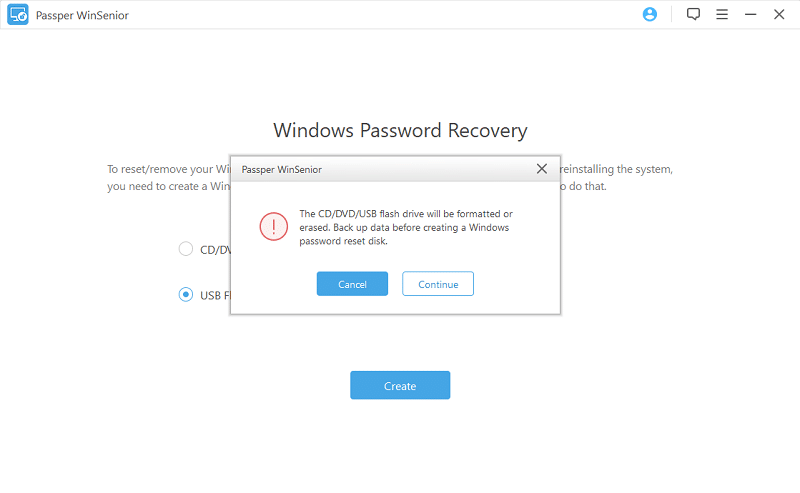
You will then eject and reinsert the disk into the computer you want to recover the password. You will need to know what key on your specific computer will open the boot menu, and once you find that out, start up the computer and press that key immediately. Choose the method you are using from the menu. This will bring up the password reset interface.
Select the computer and Windows program it runs to begin.
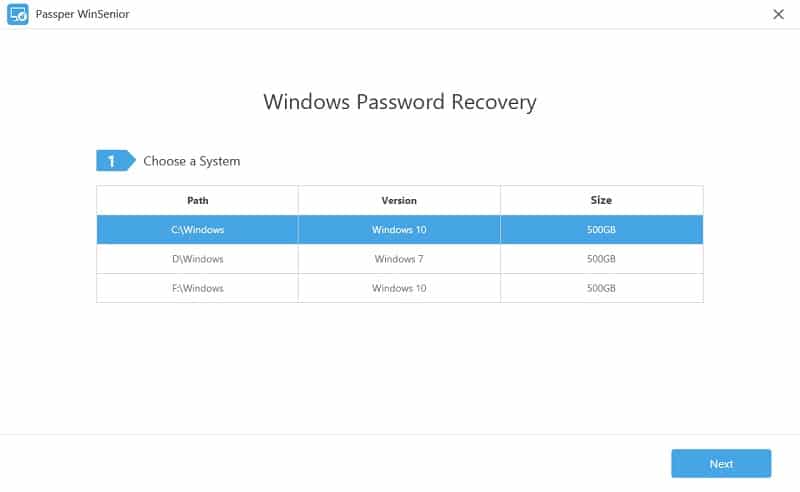
Once this is done, you will see a menu on the screen with different tasks. Click on the button with “Reset Windows Password” and then click the “Next” button. Next, you will see the available user accounts listed in a table on the screen. Click on the user account you want to reset the password.
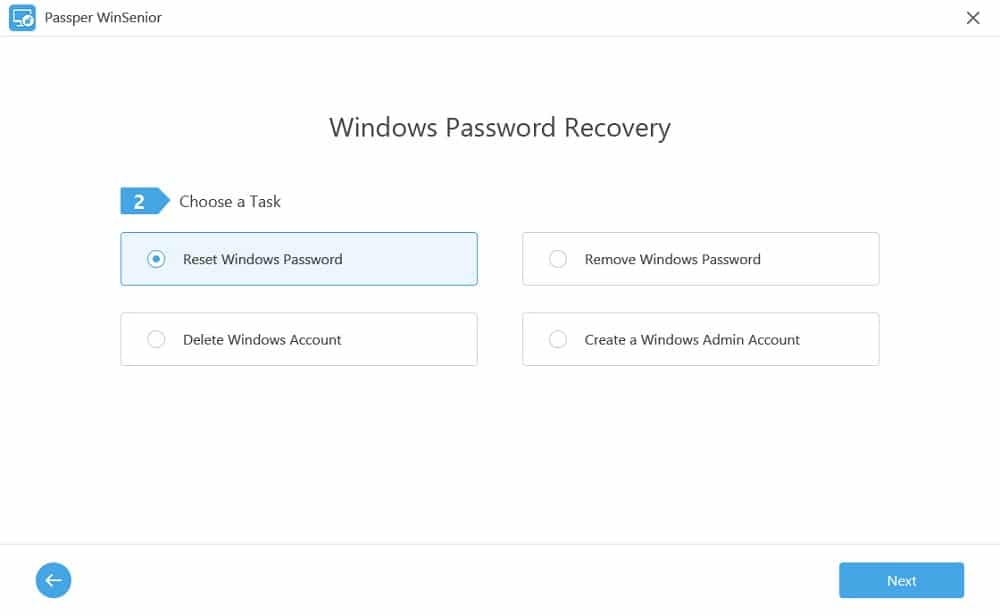
Then, you will look for the column next to the user account name where the password is. If it is unknown, it will say so on the screen. Once selected, click the “Next” button. The username and password box will appear on the screen. Type into the box the password you want to use from now on, then click the “Reset” button.
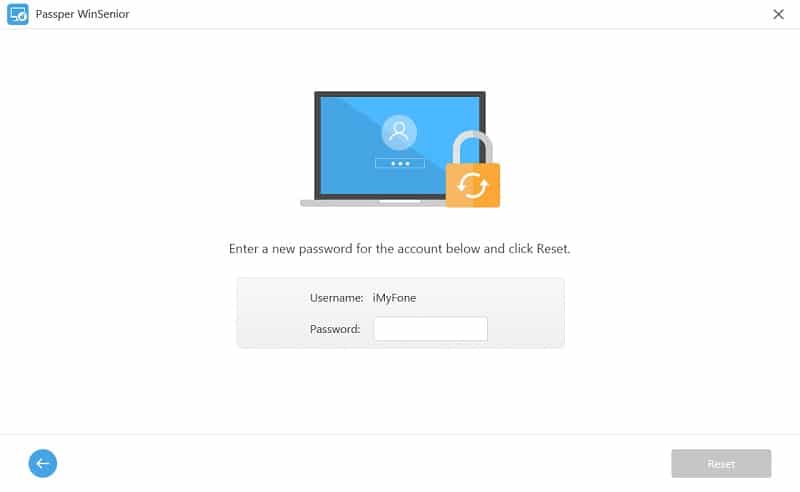
You will receive a notification that the password has been successfully reset, and you will see a button to reboot the computer. Click it, then once the computer is turned back on, use the new password.
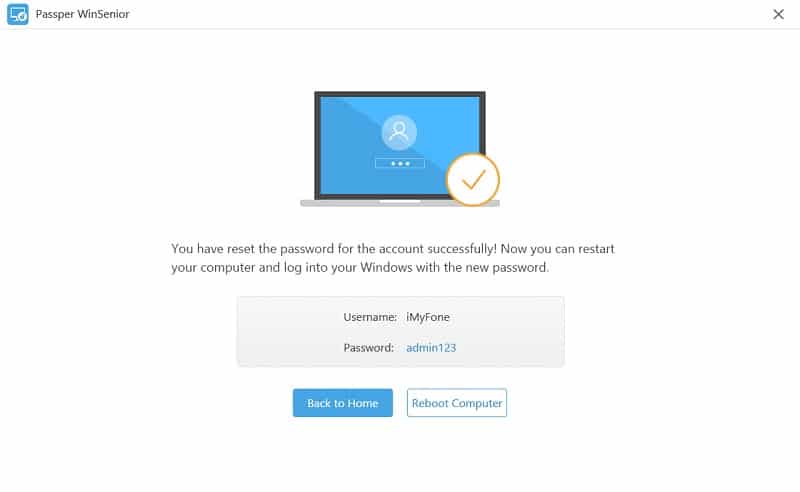
2. Remove Windows Password
To remove a Windows password, you will click on the task button on the interface and then click the “Next” button to begin. This will bring you to the list of user accounts available on the computer. Click on the account you want to remove the password for, then click the “Next” button.
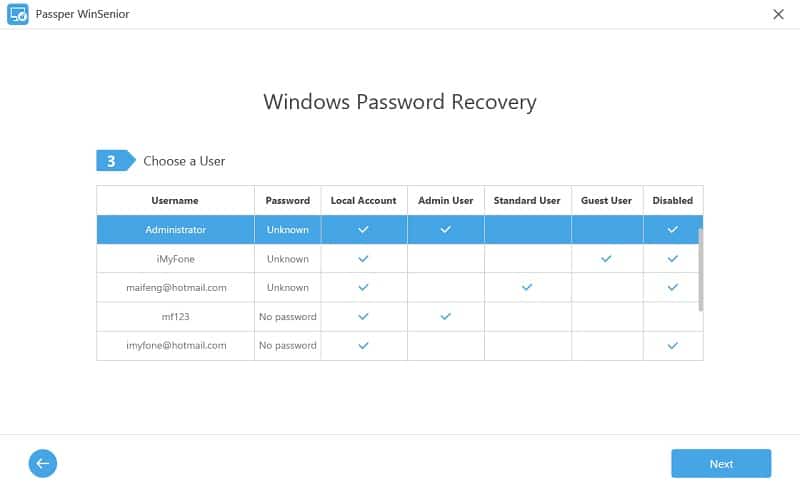
You will see a new page where you will have the option to go back home or reboot the computer. Click the “Reboot Computer” button. Once the computer is turned back on, you can log into the account without using a password.
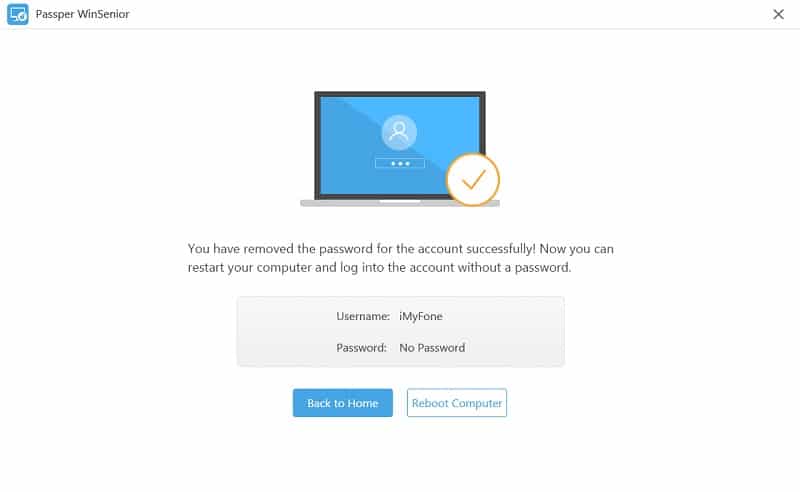
This process is straightforward and doesn’t require much tech-savviness, so you won’t need to worry about getting the job done. It will also save you the time to try different passwords to see if you can get into the account you need.
3. Delete Windows Account
On the “Choose a Task” screen, you will see a button for deleting Windows accounts; click on this button, then click the “Next” button. You will need to select the user account that you want to delete. Then, you will be shown a “Delete” button for confirmation, click this button to begin the deletion process.
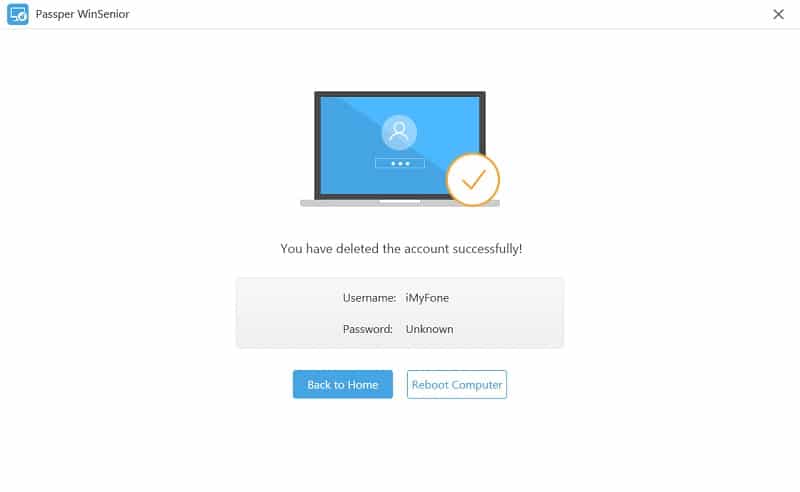
After this is done, you will get a notification that the account was deleted. You will click the “Reboot Computer” button to restart, and you will find that the user account is no longer available on the home page. The notification comes immediately, so this whole process only takes a few minutes.
4. Create a Windows Admin Account
If you need to create a new Windows Admin account, you will click on the “Create a Windows Admin Account” button, then click the “Next” button. You will then see a new screen with a new account with a box for a username and password. Type in the username and password that you would like associated with that account.
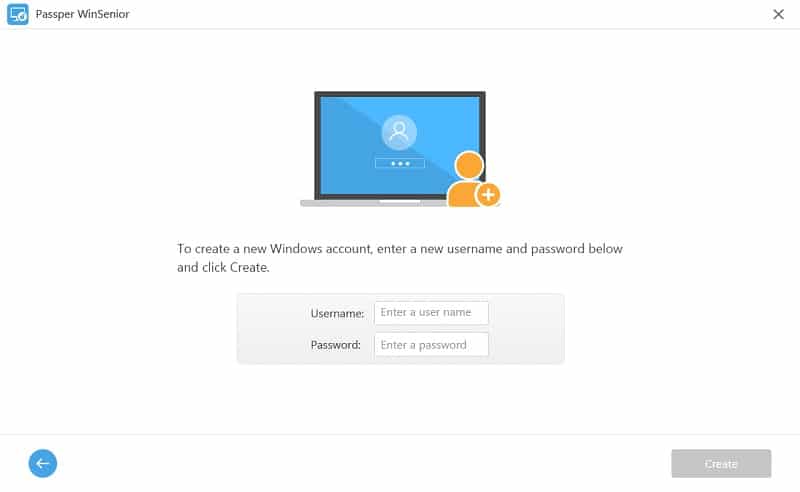
Then, click the “Create” button at the bottom of the screen. Once the notification pops up on the screen, you will click the “Reboot Computer” button. When the computer is started up, you can use your new username and password to access the new admin account that you created.
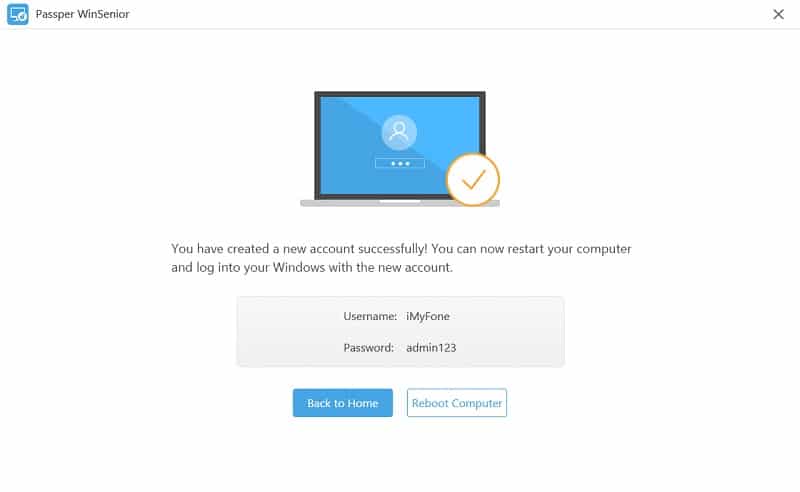
If you have just deleted an old admin account, you can use this function to create a new one for yourself immediately. This will allow you access to all functions on the computer so you can make changes to the settings.
Where to Download Passper WinSenior
If you are interested in downloading Passper WinSenior for your computer, you can find the download available on the iMyFone Passper WinSenior website page. There is a free version as an immediate download, but it does come with some limitations, as I mentioned before.
If you want to buy the paid version to access all functions without limits, there is a Buy Now button you can click on to purchase the plan that works best for you. Remember, you do have a thirty-day guarantee or you will get a refund, so getting the monthly plan will be worth it, even if you don’t love the program.
Reasons Behind Our Reviews & Ratings
1. Effectiveness 4.7/5
I have given Passper WinSenior a 4.7 out of 5 for the overall effectiveness because it works very well. Whether you need to reset a password, delete an admin account, or create a new admin account, you can do all those things within just a few minutes.
Passper WinSenior has a 100% success rate, which is around 20% more than top competitors, so this program is the best of the best. It works great and does everything that it says it can, and does it well. There isn’t anything that I can think of that would improve the effectiveness.
2. Price 3.8/5
There is a free version of Passper WinSenior available for download, and though it comes with limits to what it can do, you can still get a lot out of it for smaller recovery issues. However, because the limitless version is not free, you will have to pay between $29.99 and $59.99 to get the program.
The price is not bad, but for someone who may only need it once, and doesn’t use the computer often, it’s not the most cost-effective price. Although, I would still recommend that customers have this for any time use. You never know well you’ll need it, and it is best to be prepared than not.
3. Ease of Use 4.6/5
Besides the fact that this program is super effective, the easiness of Passper WinSenior is one of the greatest features. The deleting of accounts, resetting passwords, creating new admin accounts, and removing a Windows password takes minimal effort and is simple. The interface is clean and straightforward, making it easy to follow the instructions on the screen, and it is fast.
With only three steps to take to finish whatever process you need, you will be done and using the computer or account, however you need. Also, because creating the reset disk is simple, the whole program is easy to use from start to finish.
4. Support 4.2/5
Although I don’t see many customers or users needing to ask for help with this program, there are always some unforeseen circumstances when using technology. So, if you were to need help with Passper WinSenior, you have the option of calling their customer service team. They are available 24 hours a day and can walk you through any issues you are experiencing.
If you need a quick answer to a basic question, you can also check the FAQs section of the website to see if others had a similar issue and how they fixed it. There is a separate section for questions before and after purchase, so you will even have answers to your questions before you buy the product.
Alternatives to Passper WinSenior (Paid & Free)
If Passper WinSenior seems like a good product, but you want something a little different than this program, then you can find some alternatives that might give you what you’re looking for. I have selected a few top choices to get you started.
1. PassFab 4WinKey
The PassFab 4WinKey has many similar functions and processes, which would be a good alternative for those who want an effective and slightly cheaper option. This option comes with a free version as well as paid versions that start at around $20, which is about ten dollars cheaper than the Passper WinSenior.
The free program removes Windows passwords, resets passwords, deletes accounts, and creates admin accounts like Passper WinSenior, and the purchased version costs less.
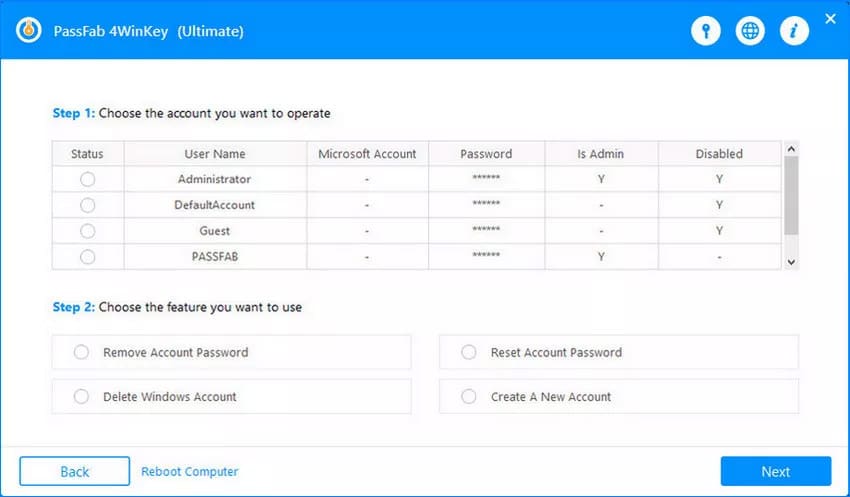
You will also create a reset disk before using any of the main functions of the program. This makes it very similar to the process and ease of Passper WinSenior, but it works for both Windows and Mac systems. This would work great for those who have multiple computers in the house with different operating systems, or for an office with employee computers that all vary. Read our full PassFab 4WinKey review here.
2. Ophcrack
The Ophcrack program is an alternative that cracks Windows passwords using rainbow tables. Through this method, the program is very efficient and runs smoothly for an easy to use option. The program works on Mac, Linux, Unix/ and Windows operating systems, so you have the option to use it on multiple computers if need be.
This is open-source software and features brute force modules for simpler passwords to get the job done quicker. A live CD will simplify the process for you and graphs that analyze the passwords for faster resetting and recovery. This option is completely free and will work for those who can’t afford other paid programs.
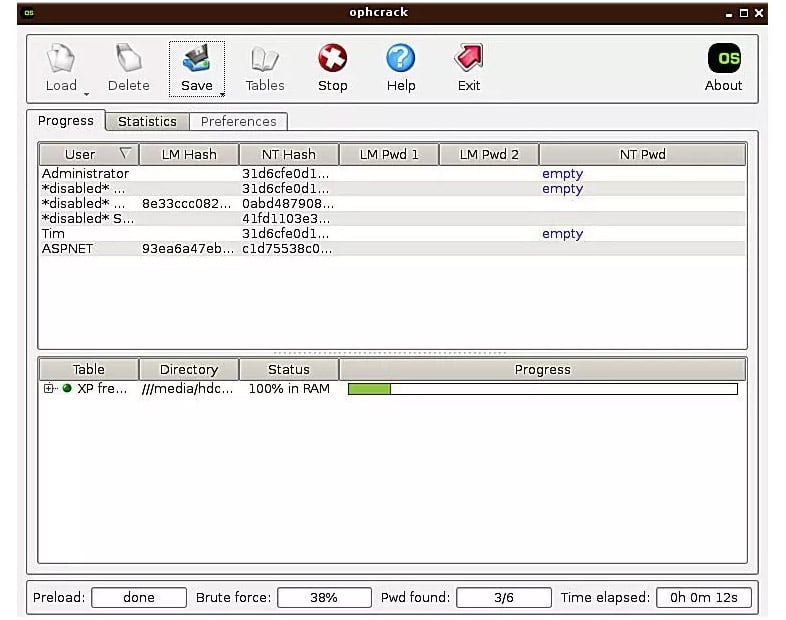
However, because the program uses shortened rainbow tables, it can’t crack every password. If the hash of the initial password is not in the rainbow table, Ohpcrack can’t break it. It also can’t be used with passwords that are over fourteen characters and dones’t work with Windows 8, 8.1, or 10. This can be limiting for some users and may cause you to want to look at another product. Read Ophcrack Review here.
3. iSunshare Windows Password Genius
The iSunshare Windows Password Genius is an alternative that, like Passper WinSenior, works with Windows operating systems. It can create and delete accounts and recover or reset old passwords to access files and documents you need.
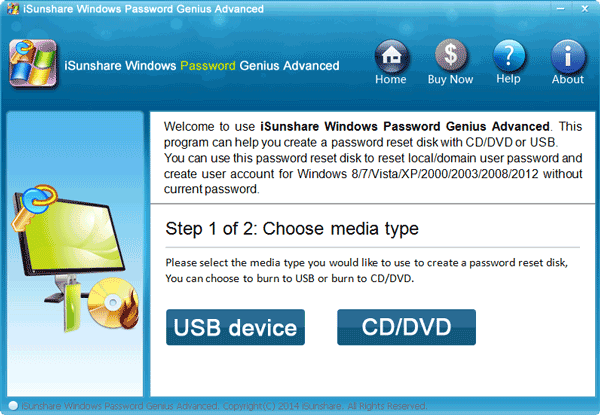
The program can be purchased, but the download is free with limitations. The paid options run from a standard option to the Raid option, which all come with a free trial and a money-back guarantee. With this program, you will be able to do all of the functions mentioned without needing to log in. Read our full review of iSunshare Windows Password Genius here.
Learn more from our Top 6 Best Windows Password Recovery list here.
Conclusion
Resetting and recovering a password sounds like a difficult task, but with the use of Passper WinSenior, you will see that the process is relatively simple. With the ease of use, money-back guarantee, and multiple functions that this option has, I would feel comfortable recommending this program to customers.
From the low price to the simple interface and instructions, anyone will likely be able to use Passper WinSenior without issue and get the most out of their Windows computer.