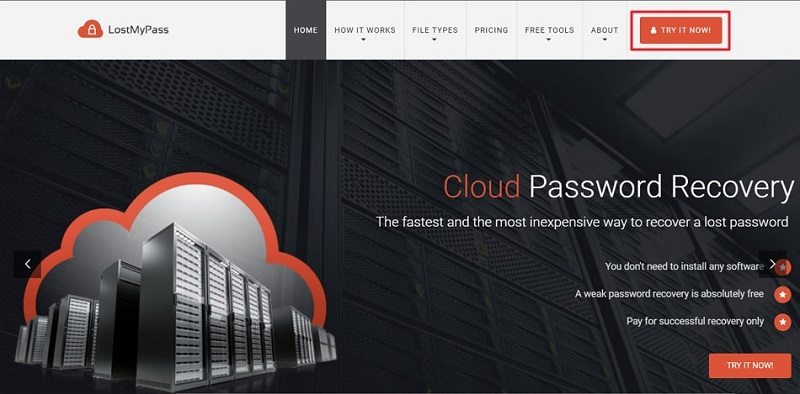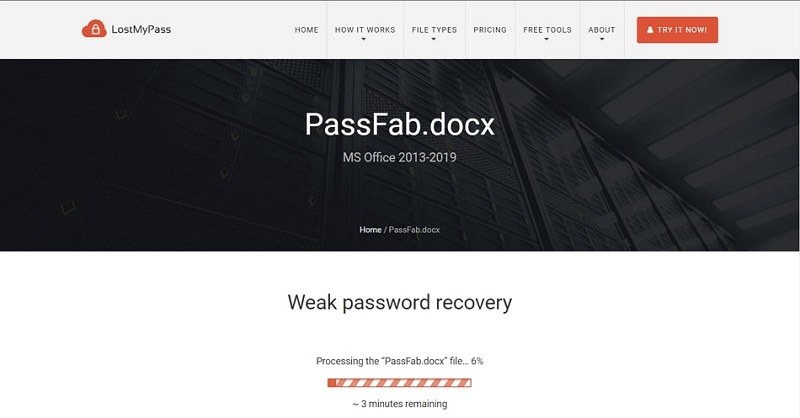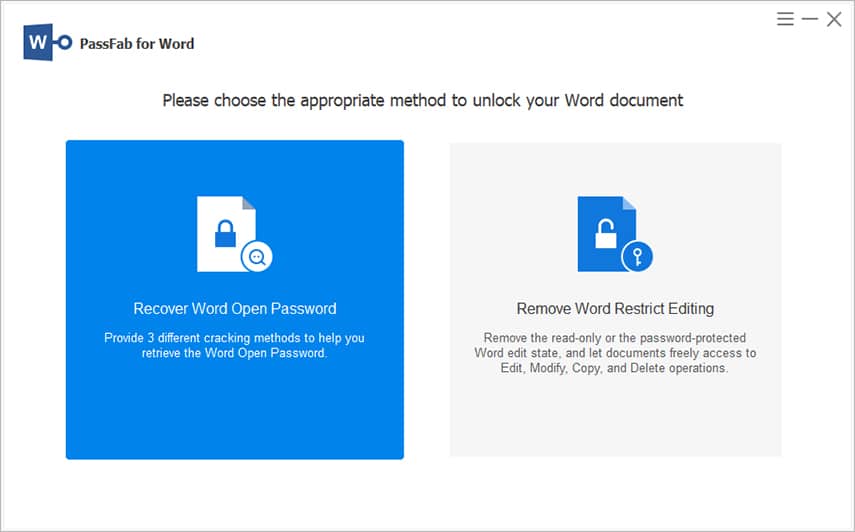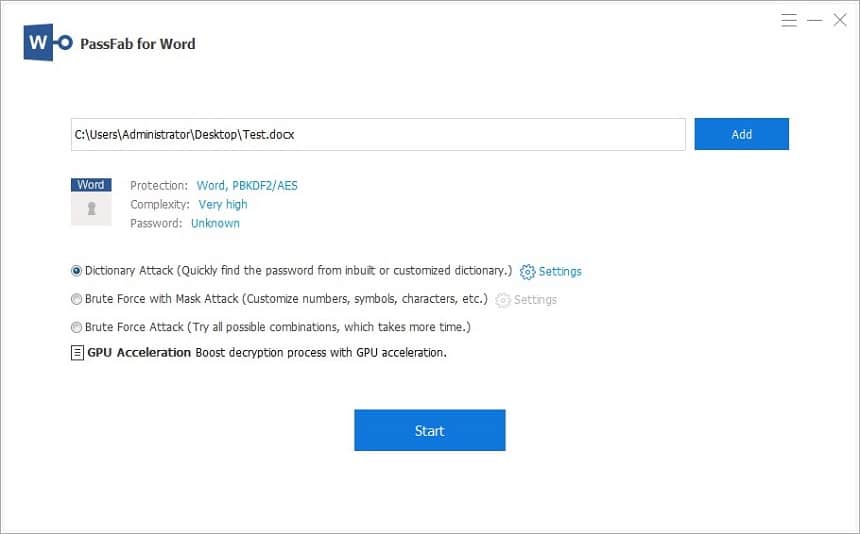Information nowadays is stored and shared in electronic formats. Therefore, password-protected documents have become popular for keeping important information safe. Many people use Microsoft Word as a popular software for making and modifying Word documents. It also allows users to protect their files with passwords.
While this feature provides a crucial layer of protection, it can also be frustrating when you forget or misplace the password to an important Word document. Luckily, technological progress has opened up possibilities for online solutions that can unlock Word documents without a password. This article will explore various techniques and tools available to unlock Word documents without passwords.
Part 1. Unlock Word Document Online
When it comes to safeguarding your important data, passwords play an important role. However, it’s not uncommon to forget or misplace the passwords we set, especially when dealing with numerous documents and accounts. Finding yourself in a situation where you need to access a password-protected Word document without knowing the password can be troublesome.
Fortunately, there are online solutions that can assist you in unlocking Word documents without a password. Discussed below is an online tool that can help you unlock your password-protracted Word files:
1.1. Online Word Password Unlocker Overview
LostMyPass is a password recovery service or website that specializes in helping individuals regain access to their documents when they have lost or forgotten their passwords. By utilizing advanced techniques and algorithms, LostMyPass aims to provide effective solutions to password-related issues and assist users in recovering their lost access. It supports file types such as PDF, Word, Excel, and PowerPoint for password recovery.
1.2. How to Unlock Word Documents Online
Unlocking a password-protected Word file with LostMyPass is a hassle-free process. Use the following steps to learn how to unlock an MS Word file:
Step 1: Access the LostMyPass website using a web browser on your computer. Tap “Try It Now” and upload your password-protected Word file on the following page.
Step 2: Once the file has been uploaded, recovering or removing the password will start. In the case of a permission password, it removes the Word document password without recovering it.
1.3. Limitations of Online Word Password Unlocker
While using online tools to recover the Word document password save you from installing the related software, it comes with many disadvantages. Some of the disadvantages you can face using an online password remover tool like LossMyPass are given below:
- Security Risks: Online Word password unlockers require uploading your password-protected document to their servers. This can pose a security risk, as your sensitive information could be exposed to potential data breaches or unauthorized access. There’s a possibility that your document can be accessed or viewed by third parties without your consent.
- Success Rate: Although online password unlockers can be effective in some cases, they are not guaranteed to unlock every password-protected Word document. LostMyPass only offers around a 22% success rate for free services and 61% for paid services.
- File Size Limitation: In most cases, online tools restrict the file size you can upload for password removal. LostMyPass allows you to upload a document up to 100 MB for password recovery.
Part 2. Unlock Word Document without Password not via Online[More Safety]
Online methods can offer convenience and efficiency when it comes to unlocking Word documents without a password. Yet, there are individuals who might have concerns regarding the process of unlocking Word documents online. If you prioritize an offline approach and seek to unlock your Word documents without relying on internet connectivity, alternative methods are available.
2.1. Using A Word Document Password Unlocker Program
PassFab for Word is a product of a well-known software and service provider specializing in password recovery and removal solutions. It encompasses a variety of tools and services specifically created to assist individuals in recovering access to their Word documents when they have forgotten or misplaced their passwords. Furthermore, it provides a user-friendly interface and employs advanced algorithms and techniques to recover or remove passwords efficiently.
With PassFab for Word, users can choose from various password recovery methods. These include brute-force attacks, dictionary attacks, and mask attacks, depending on the complexity and strength of the password. PassFab for Word emphasizes user privacy and data security. It assures users that their personal information and files are handled with utmost confidentiality.
The software can be downloaded and used directly on a local device, reducing online security risks and privacy concerns. Here is how to unlock a document in Word via PassFab for Word:
Step 1: Import You Password-Protected Word File in PassFab for Word
After installing PassFab for Word on your computer, launch it. Now, select “Recover Word Open Password,” and on the following screen, import your password-protected file using the “Add” button.
Step 2: Complete the Password Recovery Process
Once the Word document is imported, choose an attack type to proceed. You can choose between three different attacks depending on password complexity. After selecting an attack type, click “Start” to initiate the password recovery.
2.2. Unlock a Document in Word Using VBA
Visual Basic for Applications (VBA) is a powerful programming language embedded within Microsoft Office applications, including Microsoft Word. If you’re comfortable with using VBA and have a basic understanding of coding, you can utilize this feature to unlock a password-protected Word document offline.
By leveraging VBA, you gain direct control over the unlocking process without relying on online tools or services. However, the scripts can be complex, and a slight alteration can modify or corrupt the entire document. This can become the reason for data loss in your Word document. Yet, the steps needed to unlock a Word document using VBA are described below:
Step 1: Start by opening a new MS Word document on your computer. Navigate to the “Developer” tab and choose “Visual Basic” from the top left corner. Afterward, tap “Insert” and select “Module” from the dropdown menu.
Step 2: After opening the Module window, write the following code:
“Sub test()
Dim i As Long
i = 0
Dim FileName As String
Application.FileDialog(msoFileDialogOpen).Show
FileName = Application.FileDialog(msoFileDialogOpen).SelectedItems(1)
ScreenUpdating = False
Line2: On Error GoTo Line1
Documents.Open FileName, , True, , i & ""
MsgBox "Password is " & i
Application.ScreenUpdating = True
Exit Sub
Line1: i = i + 1
Resume Line2
ScreenUpdating = True
End Sub”
Step 3: Use the F5 key to run the Visual Basic code, and afterward, choose the targeted password-protected file along with the macro and module. Now the process to recover the password will start, which can take a few minutes. A pop-up window with the password will appear once the process is complete.
Frequently Asked Questions
Given below are answers to some of the FAQs about unlocking Word documents to enhance your knowledge:
Are online methods safe for unlocking Word documents without passwords?
Online methods can be safe if you choose reputable and trustworthy platforms. Ensure that your website or service is secure, and takes appropriate measures to protect your data. It’s essential to exercise caution and avoid sharing sensitive documents on untrusted or unverified online platforms.
Can unlocking a Word document online lead to data loss or corruption?
The risk of data loss or corruption is generally low when using reliable online tools and following the recommended procedures. However, creating backup copies of your documents is always advisable before attempting any unlocking process to safeguard against unforeseen issues.
Are there any alternatives to online methods for unlocking Word documents without passwords?
Yes, besides online methods, there are alternative offline approaches to unlock Word documents. These include utilizing software specifically designed for Word password recovery, like PassFab for Word. It is a dedicated tool that can recover passwords from all MS Word versions. Offline methods provide increased safety and control.
Conclusion
Unlocking a Word document without a password can be a challenging task. However, you can regain access to your valuable documents with online tools and offline methods. This article explored various online and offline techniques and strategies to unlock Word documents without passwords.
While online methods offer convenience and ease of use, some individuals may prefer offline solutions for increased safety and control over sensitive files. For those seeking a reliable and efficient offline password unlock solution, we highly recommend PassFab for Word. With its advanced algorithms and intuitive interface, PassFab simplifies the process of recovering passwords, saving you time and frustration.