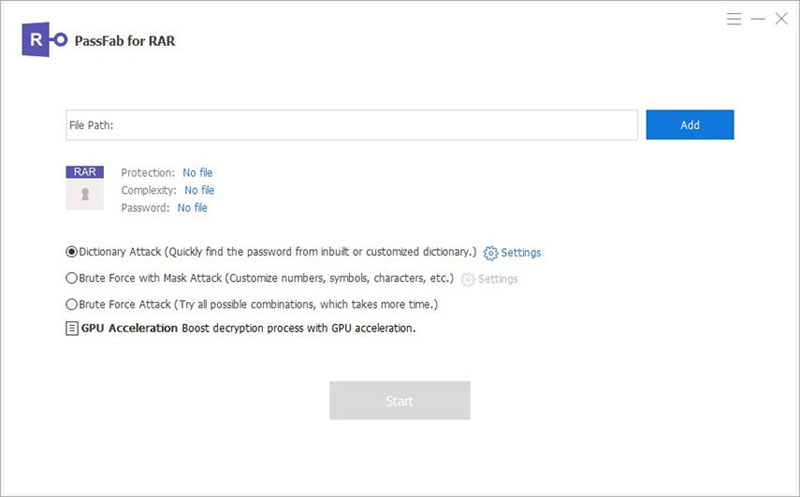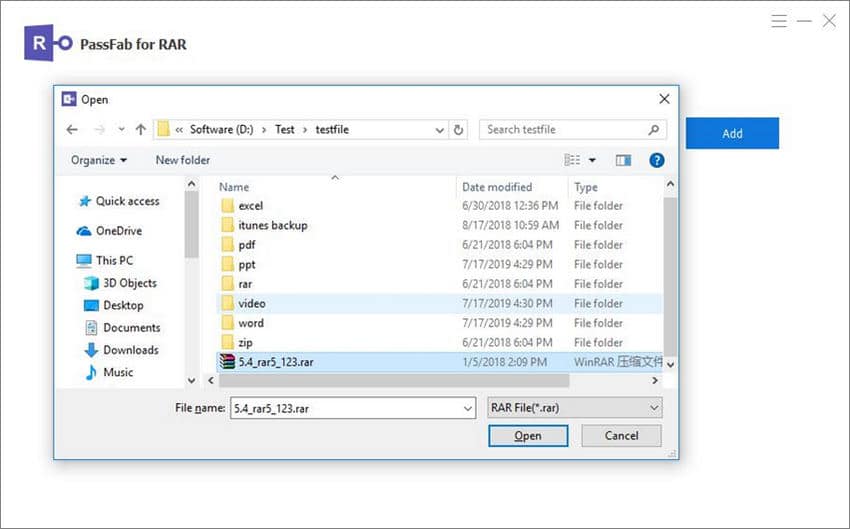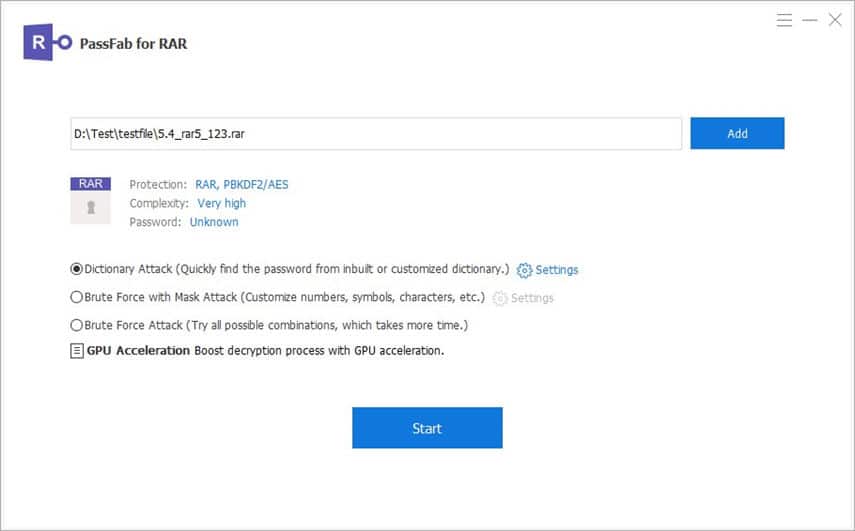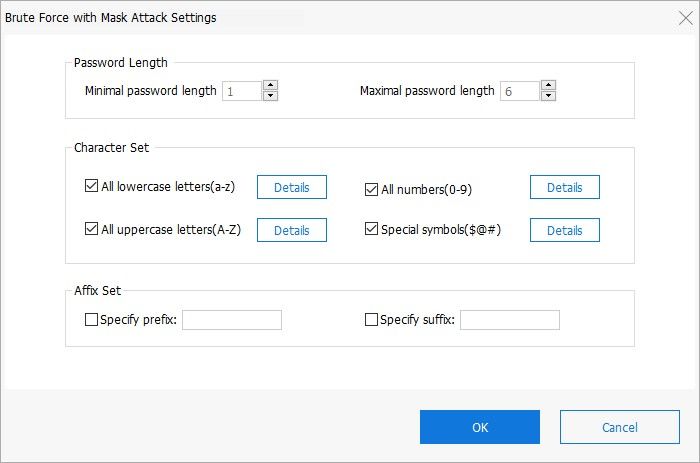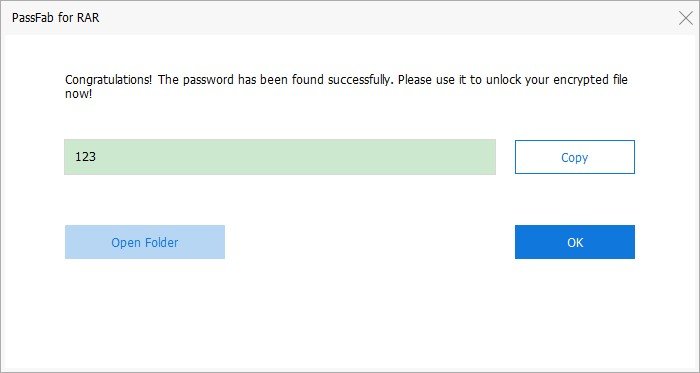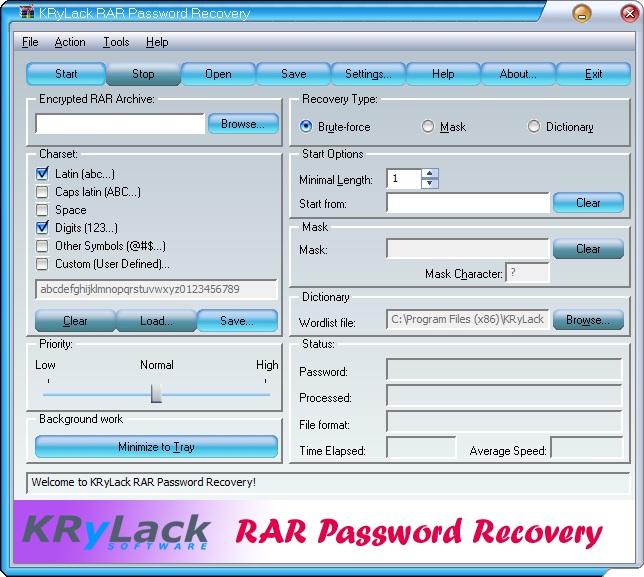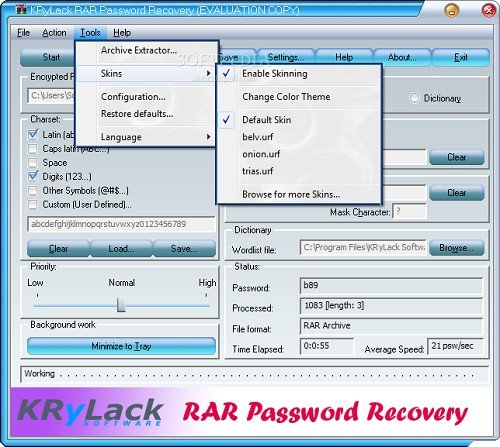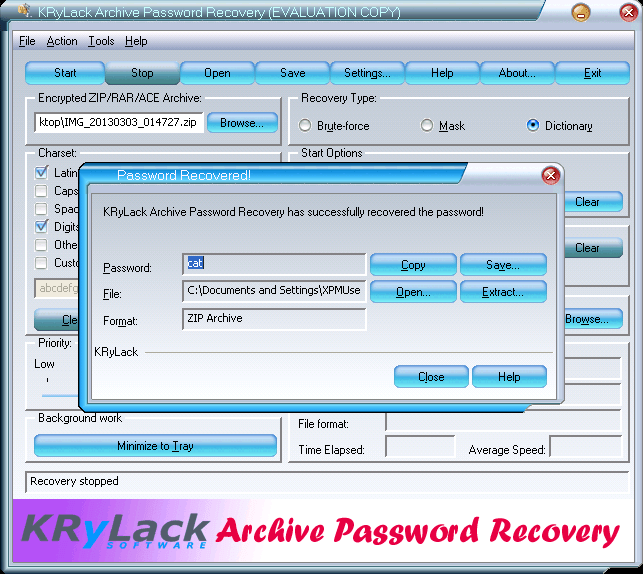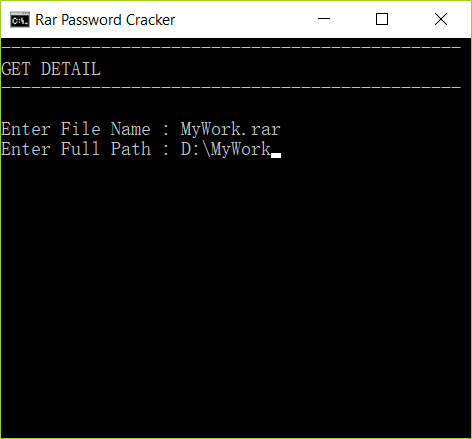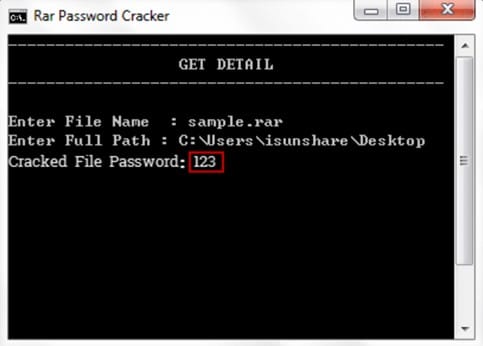WinRAR – a popular free app used by numerous individuals to compress files can give you peace of mind and disturbance at the same time. Despite being easy, efficient, and quick to use, it has its other side of password protection. Yes! You can compress and unpack files in over 40 formats as well as add a comment or password. The latter isn’t going on well with many users. So, the concern, especially for the recipient, is how to remove WinRAR file password. And it’s all for the obvious reasons – the sender encrypted the RAR file with a password, and you don’t have direct access unless you eliminate it.
But what beats the odd is forgetting your RAR password. Perhaps you have a heap of RAR file folders converted into a WinRAR archive. With a password on each folder, it is unlikely you can remember all of them, and you may consider removing them to gain access. Worry less as we are going to tackle several ways to remove password from RAR files in such cases.
Part 1. How to Remove WinRAR Password with A RAR Password Remover
RAR Password Remover is quite powerful when it comes to removing WinRAR Password. These software-based utilities are encompassed with state-of-the-art technology to recover the forgotten RAR password in a few steps. Let’s uncover the two most powerful software for WinRAR password removal.
Method 1. Remove WinRAR Password with PassFab for RAR
The top way how to remove WinRAR password is via PassFab for RAR. Encompassed with three advanced password attack methods, PassFab offers you an efficient solution for that forgotten RAR password. Choose the Brute-force attack, Brute-force with Mask Attack, or the common Dictionary Attack option. Nonetheless, your data is also secure with nil chances of losing it. Follow these steps for a quick RAR password removal.
Free Download PassFab for RAR Now
Step 1. Head on to PassFab for RAR website and download the software for free. Then install it on your computer to begin the RAR password removal.
Step 2. Launch the program, then import the RAR files with lost passwords.
Step 3. Next, choose which recovery option you wish to use. Brute-force Attack lets you try all the password combinations. Brute-force with Mask Attack option helps when you can remember the range and length of your password. And Dictionary Attack’s scope is largely narrowed down and returns high efficiency.
Step 4. Whatever option you choose, you’ll be redirected to a window that displays settings. Choose and adjust the settings appropriately. These include the password length, character set, and affix set.
Step 5. Check that your settings are correct, then hit the ‘OK’ button. The app will commence the password recovery process and provide it after a few minutes. Once found, move on to open your folder and access your WinRAR archive with password.
Method 2. Remove WinRAR Password with KRyLack RAR Password Recovery
KryLack RAR Password Recovery is another powerful RAR password remover with three recovery options. Choose among the Brute-force, Brute-force with Mask, or Dictionary Attack option. This app also offers you ‘Multi Volume’ RAR archives support and the ability to extract archives created by other software packages.
Step 1. First, download the KryLack RAR Password Recovery from its website.
Step 2. Then install it on your computer.
Step 3. Import the RAR file to unlock WinRAR Password.
Step 4. Next, choose which recovery option to use. Brute-force, Mask, and Dictionary Attack options are available.
Step 5. Ensure you specify the character sets used in the encryption, such as the digits, caps lock, Latin alphabet, among others. Additionally, you can force the application to autosave your project at a specific user-input time and even show the icon in the system tray. You can do these from the ‘Settings’ panel.
Step 6. Ascertain that your settings are correct, then hit the ‘Recover’ button to gain your password. Remember, the retrieval process time will depend on the type of encryption and the number of characters used.
Part 2. How to Remove WinRAR Password without Any Software
Some aspects like limited disk space may hinder you from installing the aforementioned software on your computer. If so, then learn how to remove WinRAR password without any software via these two methods.
Method 1. Remove WinRAR Password with CMD
Learn how to remove RAR password using cmd following these steps. Remember you need to create and run a .bat extension.
Step 1. Initially, create the BAT file to use for password cracking.
Step 2. Then key in the code for batch script. (You can directly download the BAT file here and use it to unlock WinRAR password.)
Step 3. Run the Bat file on your computer. Then check for the RAR file from the corresponding folder, copy and paste the folder’s name with the .rar extension to the open window.
Step 4. Check out the folder name in the address bar of the ‘File Explorer.’ An address will appear when you choose the ‘Copy Address’ option. Copy it, and paste the address in the window.
Step 5. Finally, click the ‘Enter’ option to enable you to attain your password. However, this option only retrieves numeric passcodes.
Method 2. Remove WinRAR Password Online
You can also opt to remove the RAR password online. However, this option is not as highly recommended as the above options. Remember, among the steps include uploading your files online. Online predators may use this to their advantage and access your files. However, if the data isn’t confidential, then here’s a quick way to remove WinRAR password online with LostMyPass RAR password cracker.
Step 1. Go to LostMyPass official website. Head on to the ‘File Types’ menu and choose WinRAR.
Step 2. Next, upload your encrypted WinRAR file to the website. Check the red button at the window and hit the ‘or click here’ box. You can also drag your files from storage and drop them into the window.
Step 3. The password cracking process will commence immediately your files are uploaded or added. Gain the password and continue to unlock your WinRAR file.
Read More: Best Online WinRAR/RAR Password Removers
Conclusion
Passwords are important pieces of data that when lost, may cost you a whole project. But these ways how to remove WinRAR file password can sort you out. You can opt to use a RAR password remover, and recovering your lost password via software is pretty promising than without. Nonetheless, you can always try any method above and feel complete once more by unlocking any forgotten password.