Files that are sent and received in a compressed format may run into compatibility issues on different computers. This is because compressed files usually require additional third-party software for extraction. However, this has changed with the release of Windows 10 since it now natively supports ZIP files. Yet, the compatibility issues haven’t been completely resolved since these ZIP files only account for a portion of all the compressed files that are sent and received between users. This is exactly why you may want to consider converting RAR to ZIP.
Do You Need a RAR File Converter?
Yes, you need a RAR file converter to ensure the recipients of the files don’t run into compatibility issues. This is because, unlike ZIP, RAR is a proprietary file format that’s developed by RARLAB, the same team behind WinRAR. While Windows 10 may recognize and decompress ZIP files, it’s not capable of opening RAR files. The only way to extract these files is by using WinRAR and other third-party archivers like 7-Zip, WinZip, etc. Sure, many people have one of these programs installed on their systems these days, but not all of them. Hence, it’s necessary to use a RAR file converter and convert RAR files to ZIP for much wider compatibility.
How to Convert RAR File to ZIP with WinRAR
Now that you know why you need a RAR file converter, you may be looking to learn how to convert RAR to ZIP. If you already have a file archiver installed, you’re good to go. Here, we’ll be covering the file conversion steps for two of the most popular file archiving software, namely WinRAR and 7-Zip. Let’s begin with WinRAR first:
Step 1. If you don’t have WinRAR installed on your computer, download it from RARLAB’s website and install it on your system. Once done, locate the RAR file, right-click on it and select ‘Open with WinRAR.’
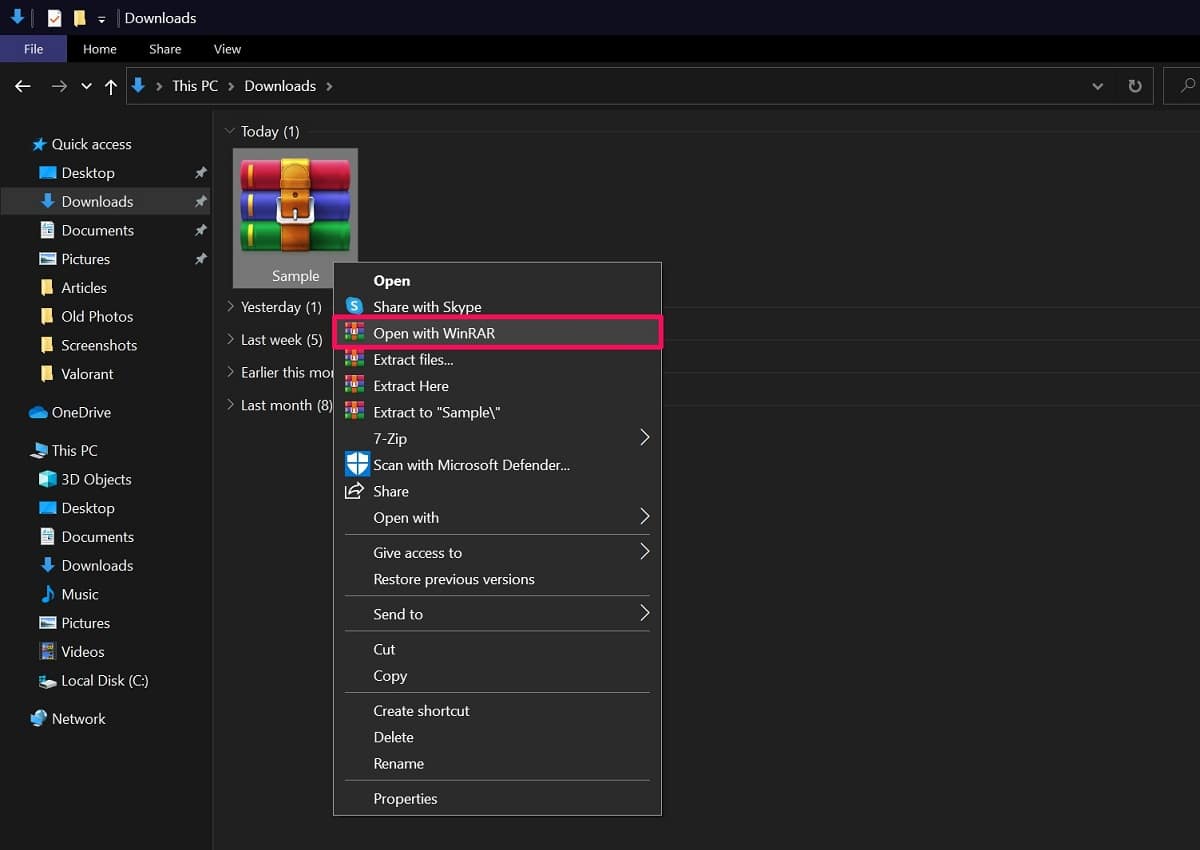
Step 2. This will launch WinRAR on your computer. Now, click on ‘Tools’ from the menu bar and choose ‘Convert Archives’ from the dropdown menu to proceed.
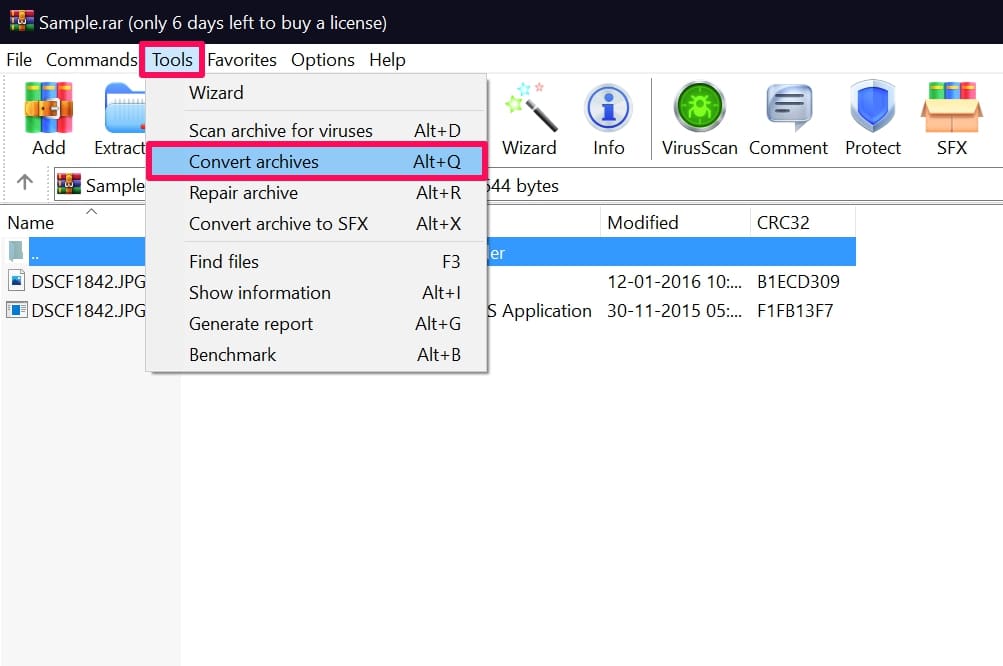
Step 3. A new window will show up on your screen. Here, click on the ‘Compression’ option as shown in the screenshot below.
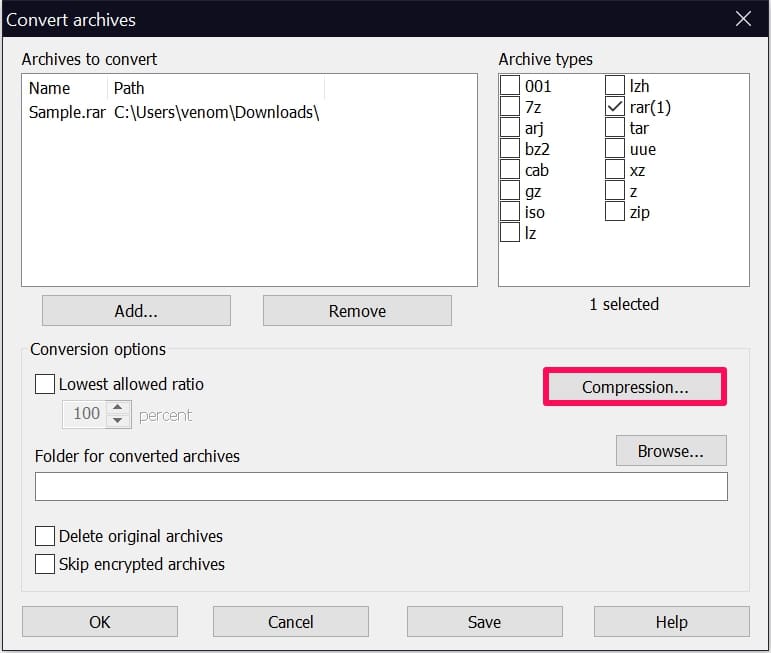
Step 4. This will open yet another window. Here, make sure you select ‘ZIP’ for the Archive format option since it’s set to RAR by default. Click on OK to continue.
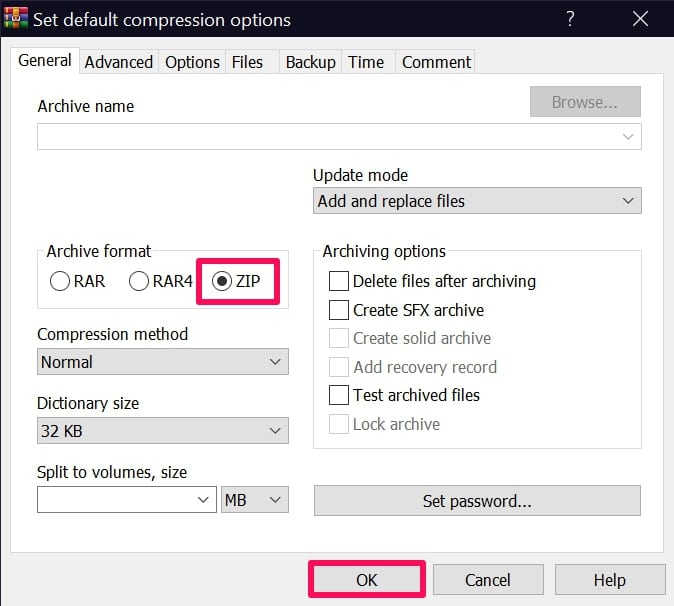
Step 5. Exiting this window will take you back to the previous window. Simply click on ‘OK’ to start the file conversion process.
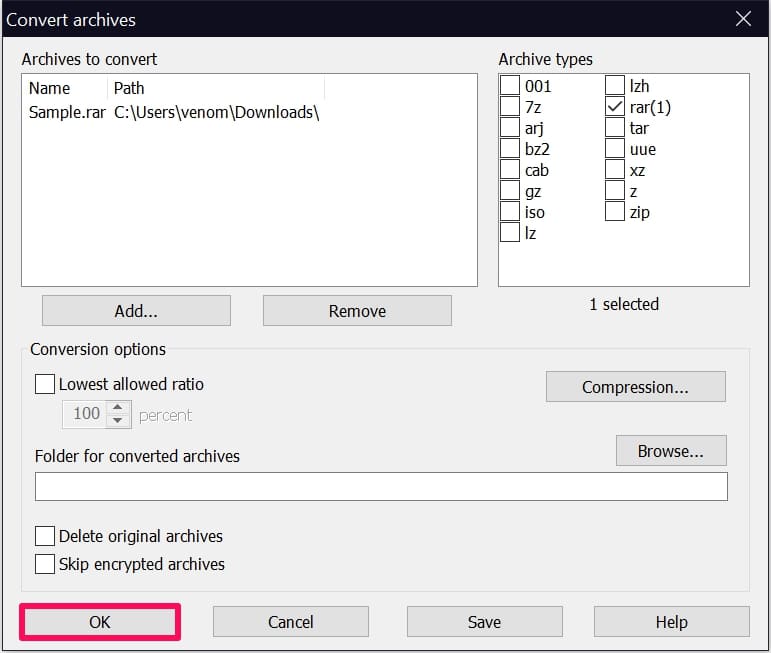
Step 6. At this point, you need to wait for a couple of seconds for the conversion to finish.
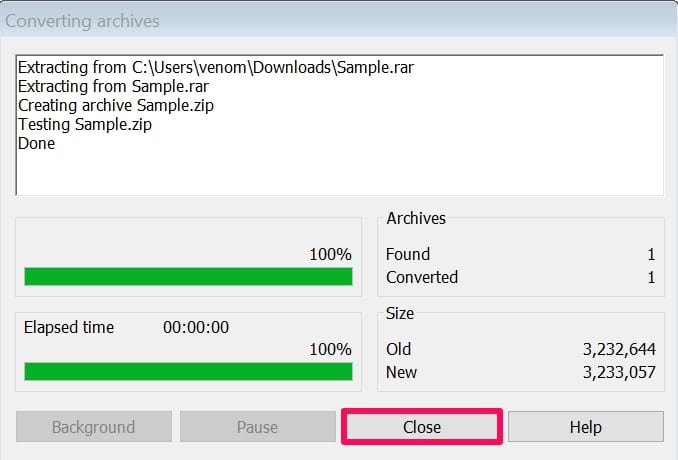
Once complete, you’ll be able to find the compressed ZIP file in the same directory as the original RAR file.
How to Convert RAR File to ZIP with 7-Zip
If you use 7-Zip as your default file archiver utility, you’ll be pleased to know that the steps required to convert the RAR files to ZIP are simpler and more straightforward. Here’s what you need to do:
Step 1. If you don’t have 7-Zip, you can download it from the official website. Once installed, locate the RAR file that needs conversion, right-click on it, select 7-Zip from the content menu and choose ‘Extract Here.’
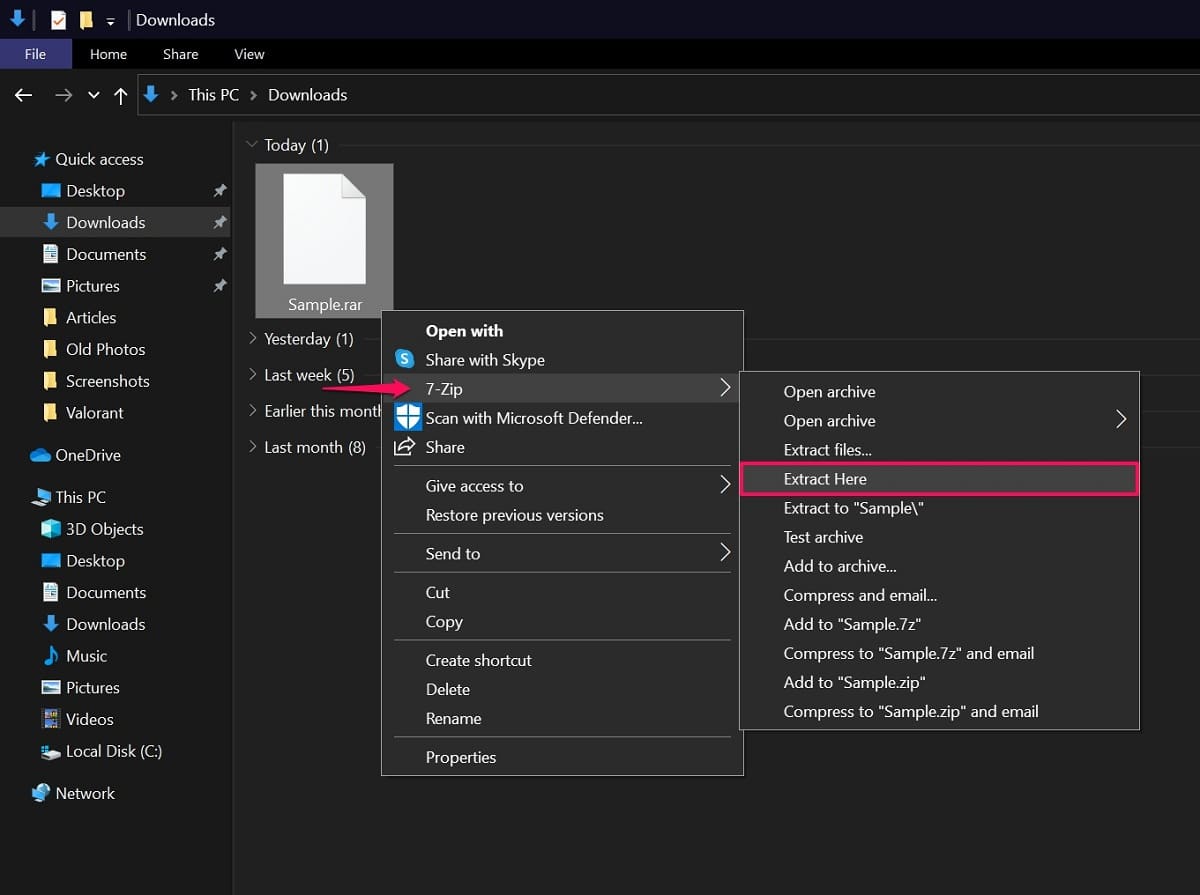
Step 2. The contents of the RAR file will be extracted and visible in the same directory. Select all the extracted files and right-click using your mouse. Now, choose 7-Zip from the context menu and click on ‘Add to Archive’.
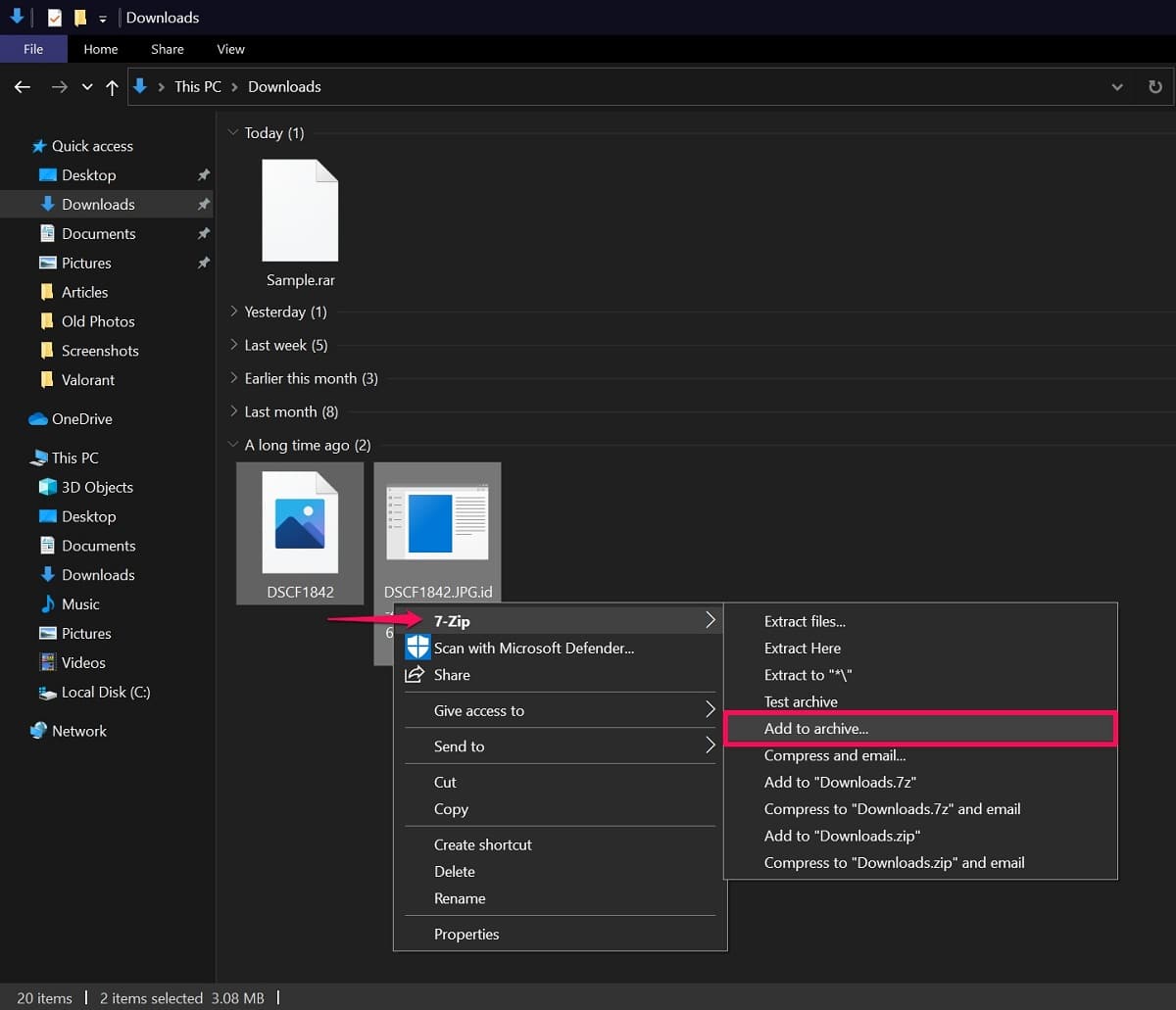
Step 3. This will bring up a new window on your screen. Here, change the Archive format to ‘Zip’ since 7z is the default format that’s selected by the software. Click on OK to continue.
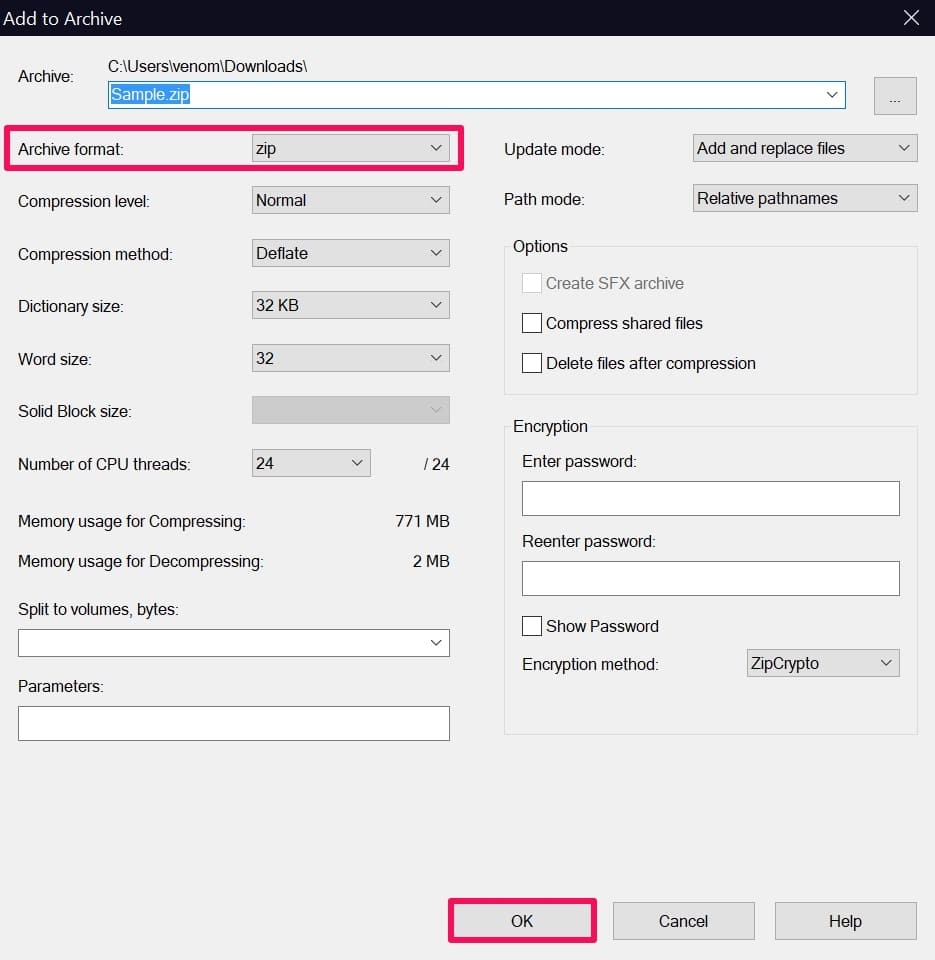
That’s all you need to do. The converted ZIP file will now show up in the same directory as the original RAR file, just like the WinRAR method.
How to Convert RAR to ZIP Online
This method can be used by people who don’t have any file archivers installed on their computers and don’t intend to download any such software. This might be the preferred option for the people who receive RAR files that they cannot open natively on their systems. You can take advantage of the free online tool CloudConvert that lets you convert the RAR files to a more widely accepted ZIP format within a matter of seconds. All you need to do is head over to the website, upload the RAR file from your computer and click on the ‘Convert’ option.
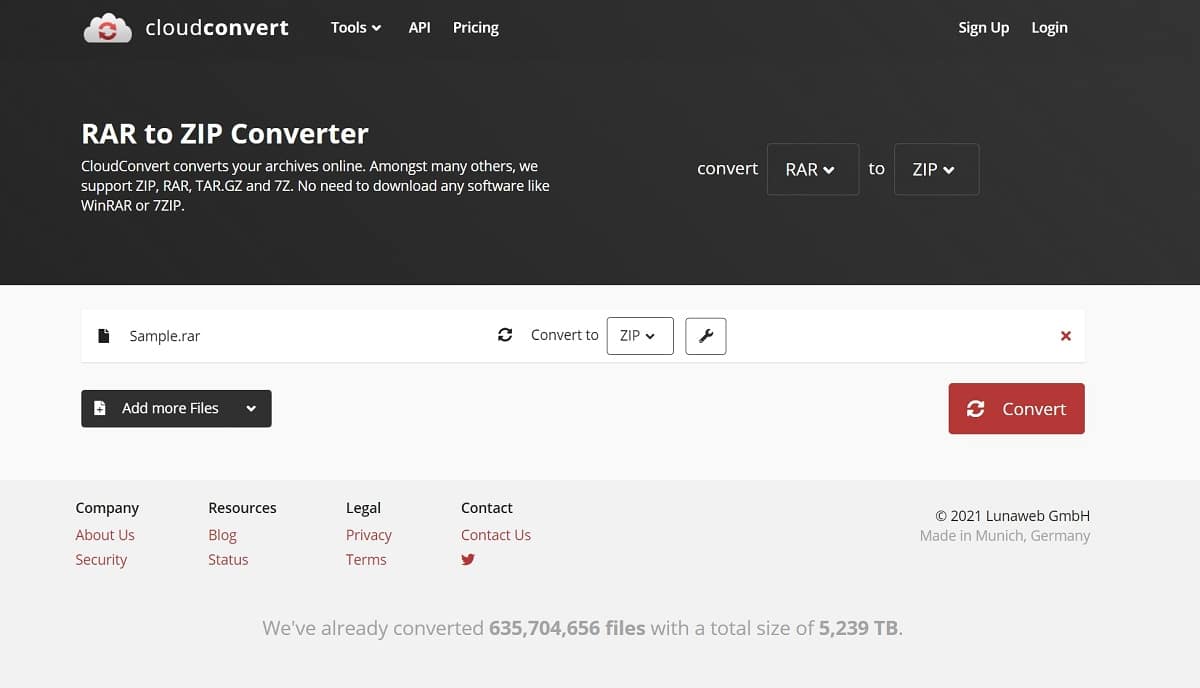
Apart from RAR to ZIP conversion, CloudConvert can also be used to convert a variety of different file types online.
Conclusion
As you can see, there are multiple ways to convert those incompatible RAR files. Whether or not you want to use a third-party software or just convert RAR to ZIP online is completely up to you. Either way, it’s pretty easy to convert RAR to ZIP and can be completed in under a minute. The people who are distributing compressed files can use WinRAR, 7-Zip, or any other file archiver to convert them to the ZIP format, whereas those who received files in an unrecognizable RAR format can use an online tool like CloudConvert.
We hope you faced no issues with the file conversion process on your computer. Do you know any additional methods that can be used for converting RAR files to ZIP files? If so, feel free to share to drop your ideas in the comments section down below.