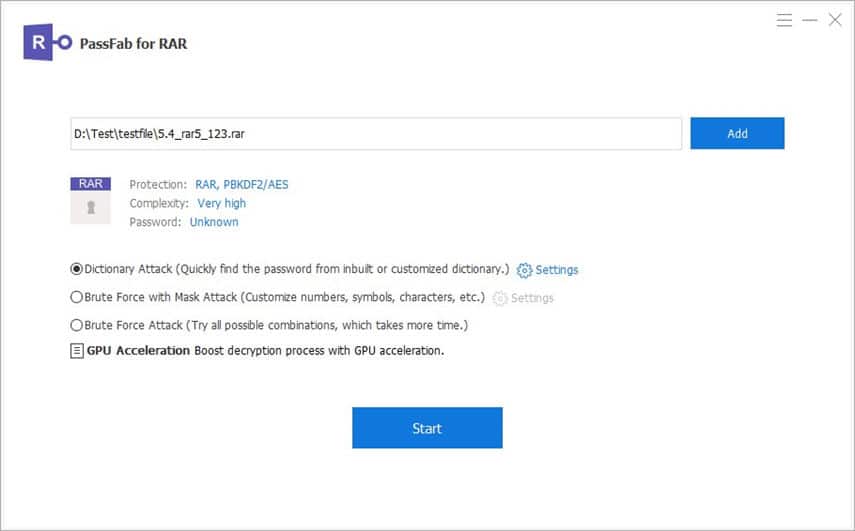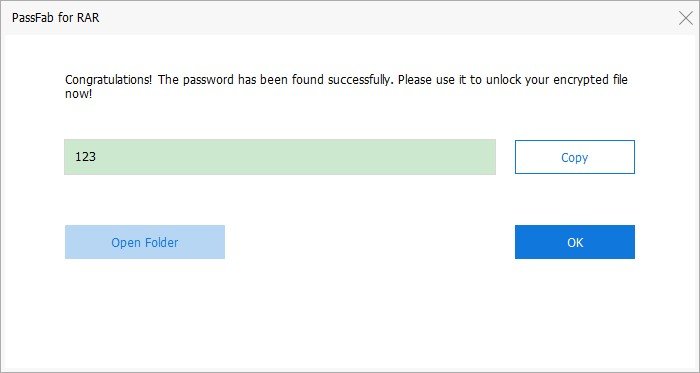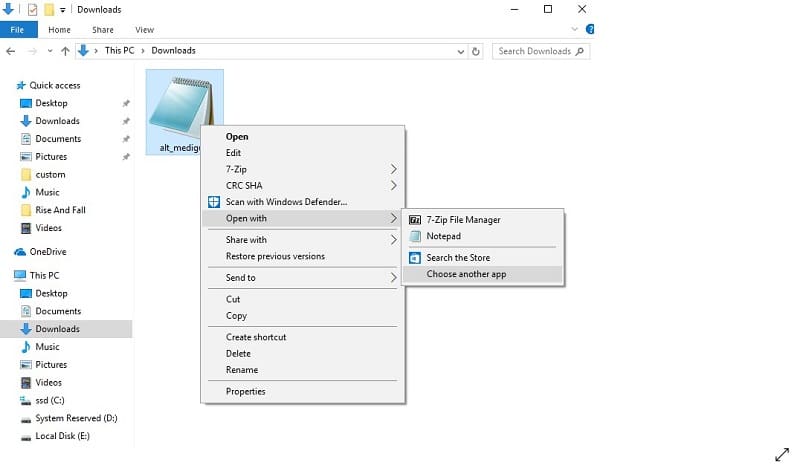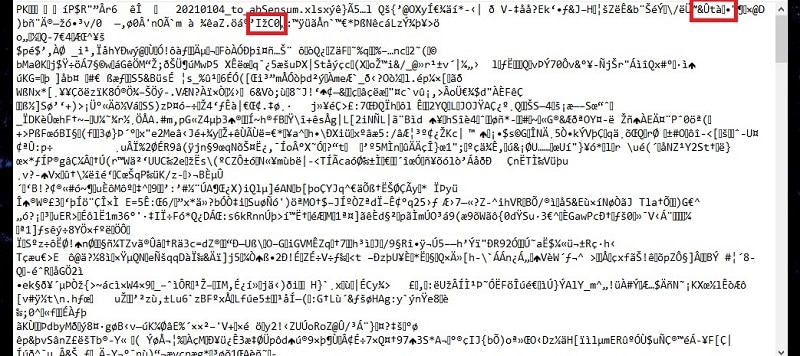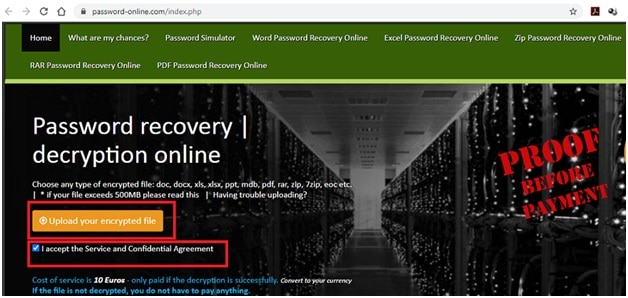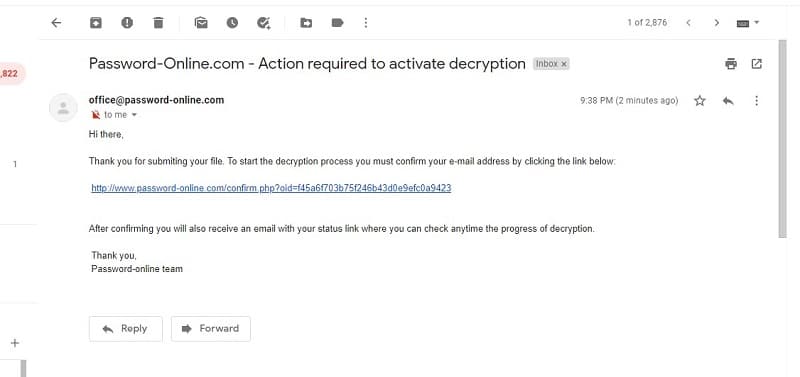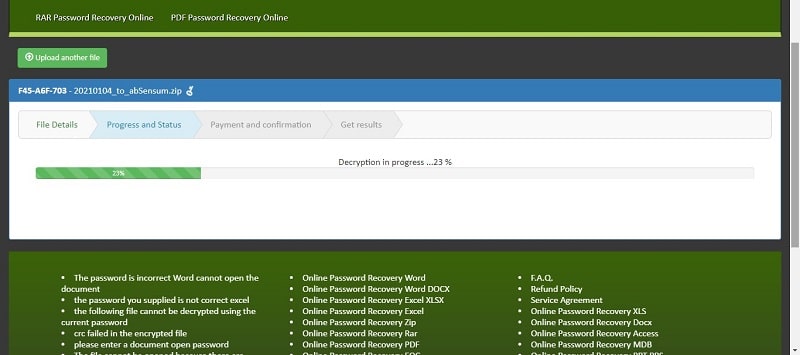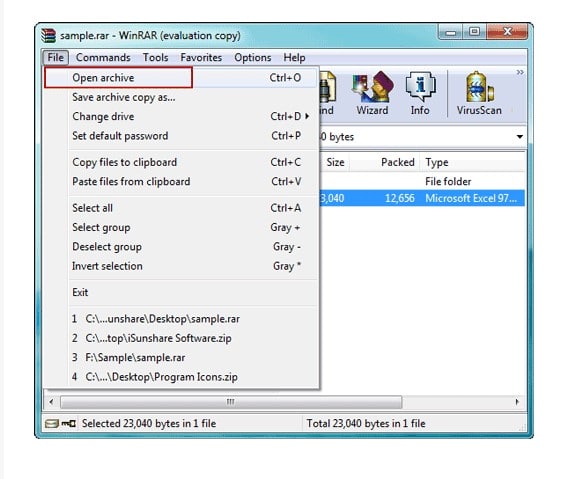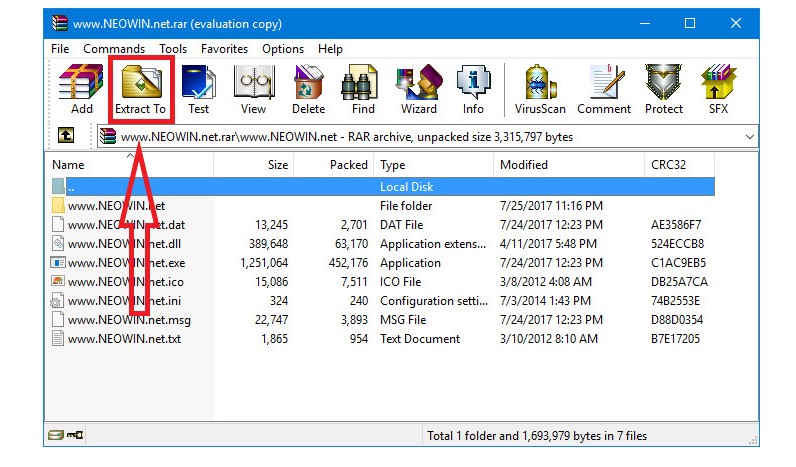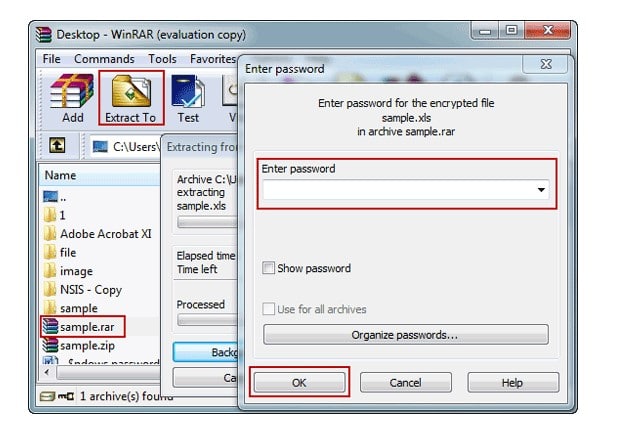Have you ever set a password to a RAR file only to forget it shortly after? Or perhaps someone else archived the files you’re trying to unrar, and you don’t have the password? Typing in various key combinations with no success can be frustrating. Luckily, there are several solutions you could use. In this article, we will show you how to unrar files with password and without it.
How to Unrar Password Protected RAR File without Password
Trying to extract files from a protected RAR archive is challenging if you forgot or didn’t know the password to begin with. WinRAR, the software used to extract and access RAR files, doesn’t provide any password recovery functions. However, this doesn’t mean you have to say goodbye to your encrypted files. Here’s how to unrar a password protected RAR file without the password.
1. The Best Way to Unrar Password Protected File
PassFab for RAR is a tool developed to help you recover a lost or forgotten RAR password. The RAR Password Recovery is compatible with Windows XP or higher and uses several ways to recover or restore your encrypted RAR file password. This is the safest way if you’re trying to unrar a file containing sensitive or personal information from all methods you could use. Follow these quick steps to download, install, and use the software.
Free Download PassFab for RAR Now
Step 1. Download PassFab for RAR and install it on your computer. The software is inexpensive, and you can use it to find as many passwords as you want once you’ve bought it. If you’re unsure about the purchase, you can download the free trial to try it out before committing.
Step 2. Double click the PassFab for RAR icon on your desktop to start the software. Click the Add button to import the encrypted RAR file and choose one of the password attack options in the window, then click Start to begin the RAR password recovery process.
Step 3. Sit back and relax. PassFab for RAR will find the password for you and display it. To open the encrypted RAR file, copy the password displayed by the software and paste it into the WinRAR window.
2. Unrar Password Protected RAR File with Notepad
Unrar password protected RAR files with Notepad is a method many users on the Internet swear by. Apparently, it has been tested by hundreds of people; however, it doesn’t always work. Nevertheless, you can still try it out and see if it works in your case if you’ve lost or forgotten RAR file password and don’t want to install any software.
Step 1. Right-click on the RAR file icon and select open with Notepad.
Step 2. When the file opens, press CTRL+F on your keyboard, then use the search box to find the following character sequences:
- Ûtà
- ’IžC0
Replace Ûtà with 5³tà’ and ’IžC0 with IžC_0, then save the file.
Step 3. Close the Notepad file and open the RAR file again with WinRAR this time. Your earlier actions should have removed the password, so you should now be able to access the RAR archive without trouble.
3. Unrar Password Protected RAR File Online with Password Online Recovery
If the Notepad method failed, but you still don’t want to install any software, you can use Password Online Recovery to find the lost password and use it to unrar files without password.
Costing 10 euros per encrypted file, this service isn’t the cheapest out there, but it won’t require you to download or install anything on your computer. The main downside is that you have to upload the encrypted RAR file onto the platform. For this reason, we wouldn’t recommend using it if the file contains private data or sensitive information. Although there have been no reported issues, the risk of information leakage still exists.
Step 1. Open your browser and go to Password Online Recovery. Drag and drop the encrypted RAR file on the page or click the Upload your encrypted file button to upload your file.
Step 2. Fill in your email, confirm it, and click Send. You will then be prompted to confirm your email address to start the recovery process. Thus, log into your email, open the message from Password Online, and click the confirmation link.
Step 3. Once you’ve confirmed your email, all you have to do is watch the decryption progress. The process usually lasts a few minutes, although it could take up to 48 hours in some cases. After decryption, Password Online Recovery will send you some proof that the correct password has been found, and you’ll be prompted to make the payment.
Step 4. Complete the payment process and get the results. Password Online Recovery will let you download or copy your password so that you can unrar your password-protected RAR file.
How to Unrar Files with Password Using WinRAR
Unraring password protected files is undeniably more straightforward if you remember or saved the password somewhere. In this case, the easiest way to open the archive and extract the files is with WinRAR. Follow the quick steps below to learn how to unrar a file with WinRAR.
Step 1. Right-click on the encrypted RAR file icon and choose Open with WinRAR from the list. This is usually the first option. Alternatively, double-click the WinRAR icon and wait for your computer to launch the software. Then, click on the File tab in the upper bar menu and select Open archive.
Step 2. Click on the Extract To icon.
Step 3. Choose where you want to extract your files, then enter your password in the pop-up window. Click OK and wait for WinRAR to do the rest. Once extraction is complete, you can find the files in the location of your choice, and, if you wish, you can archive them again into a new, unencrypted RAR.
Conclusion
Life revolves around technology these days, and we all need file archiving systems to keep our work and personal files organized without occupying loads of storage space. Some of these files could contain sensitive data you don’t want co-workers or family members to access.
Using encrypted RARs also comes in handy if you plan to store files on external or flash drives but want to make sure nobody will extract and access them if said drives get lost or stolen.
WinRAR’s encryption system makes it easy to protect all your data with passwords, but passwords are easy to forget or lose – even when you write them down in a notebook or keep them saved on your mobile device.
If this happens and you still need to access your files – or if you remember the password but don’t know how to use WinRAR – we hope you now know how to unrar a RAR file.