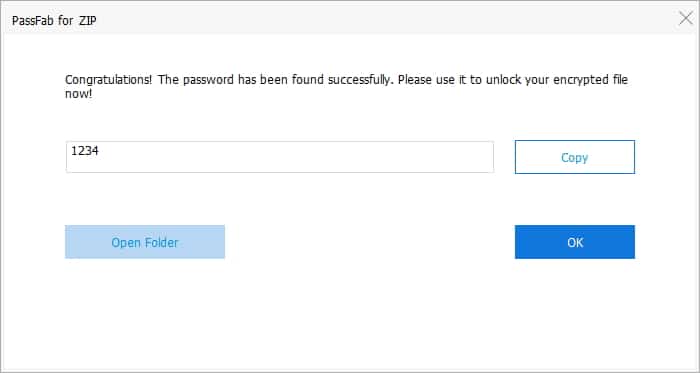Just as you can unlock encrypted RAR files, you can remove passwords from ZIP files and access them expressly. Compressing multiple files into a ZIP archive is one of the best ways to send many files at once over the internet. ZIP files are often password-protected to restrict 3rd party access to the important files inside. As humans, it is possible to forget the password used in protecting a ZIP file, and that is when you start looking for how to remove passwords from ZIP files without wiping data. Fortunately, there’re many ways to achieve this; even removing passwords from ZIP files without any software is possible. This is going to be a comprehensive article on the topic. Read on.
If you face trouble when opening Zip archives, it might be caused by the ZIP file being corrupted or damaged. It is recommended to repair ZIP archive using a professional tool to restore access to your files in the most efficient way.
Method 1: Remove Password from ZIP File Using CMD
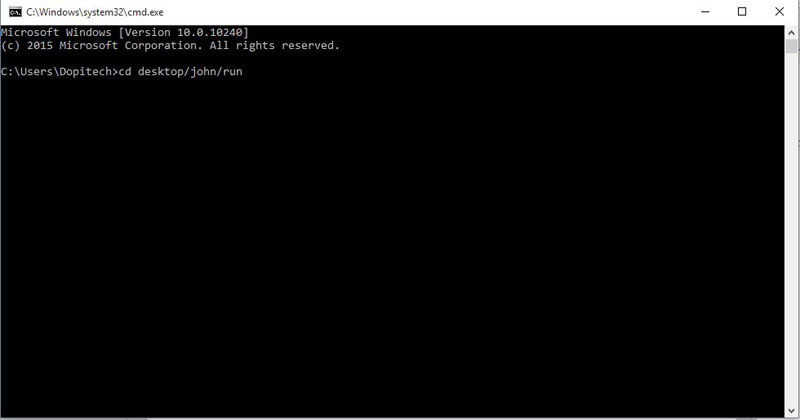
To remove the password protection on a ZIP file using CMD, you need to be patient and prepare to go through several steps. This method is quite daunting; however, it is one way to remove passwords from ZIP files without using any software. Firstly, you’d need to download a cross-platform utility called “John the Ripper.” Enter this link on a web browser to download any version of “John the Ripper.” https://www.openwall.com/john/.
Step 1. Open the downloaded ZIP archive, and copy the folder you see to your PC desktop. Rename the folder (on your desktop) to “John.” Merely copying and renaming this folder means the utility is installed on your PC.
Step 2. Launch the “John” folder on the desktop, and double-click on the “Run” folder to open. You’ll have to copy the password-protected ZIP file into this folder, which is also inside the John folder (on the desktop).
Go to the directory where the password-protected ZIP is saved, right-click, and “Copy.” Go to the RUN folder, right-click again, and “Paste.” You can use the keyboard shortcuts for copy and paste to make things faster.
Step 3. At this time, you will now have to open Command Prompt on the PC. Windows key + R, type CMD, and press “Enter.” Write this command in CMD: cd desktop/john/run and press Enter again.
Step 4. Now, it’s time to remove the ZIP file password; type the following command in CMD: zip2john.exe sample.zip > sample.hash
Note: the name of the ZIP file we are using is “sample,” so you have to change “sample” to the name of the ZIP file when writing this command in CMD.
Step 5. Enter this command to remove the ZIP file password: john.exe --pot=sample.pot --wordlist=john/run/password.lst sample.hash
Once the password has been cracked, you’ll see a “Session Completed” as the last command in the CMD window. Now, to view the cracked password, type sample.pot, and press Enter.
The password is now shown to you; copy it. Open the original ZIP file and use the cracked password to access the files inside, or you can remove the ZIP password now.
Method 2. Remove Password from ZIP File Using iSunshare ZIP Password Genius
The method discussed above requires a lot of steps to be taken, and it cannot be used by everybody except advanced PC users who understand CMD instructions. However, PassFab for ZIP is a comprehensive software that helps remove passwords from ZIP files in quite an easy way. This software features a simple-to-understand, intuitive interface and supports different modes for recovering passwords of ZIP archives. PassFab for ZIP is the best ZIP Password Recovery, and it is stocked with a lot of handy inbuilt tools, which are also highly customizable.
Pre-requisites:
First, you have to download this utility software and install it on your computer. The installation process is a breeze, plus the software is lightweight.
Free Download Buy NowStep 1. Click on the “Add” icon on the top area of the active software window to import the protected ZIP archive.
Step 2. This software utilizes three unique modes for all ZIP/7z files. The three modes have their unique functions. Since you do not know the ZIP file password, you have to choose the “Brute-Force” mode.
Step 3. After you have selected “Brute-Force” mode, go on to click the “Start” icon, No configuration is needed for this mode. PassFab for ZIP will act to remove the password used in locking the ZIP file.
Step 4. All to do is wait for the process to complete running, then copy the detected password and unlock the ZIP file. Using PassFab for ZIP is the best way to remove passwords from ZIP files without wiping data.
However, there is one other method to achieve this; it is by using an online tool.
Method 3: Remove Password from ZIP File Using Online ZIP Password Removal Tool
This ZIP password removal online method requires nothing but an active internet network. While this method seems easy to use, it is not 100% free, and unsafe for your data. When you upload your ZIP file to an online ZIP file password removal tool, the tool will present you with a password-free version of the file. During this conversion process, your important data may be accessed by someone else on the internet.
However, if you wouldn’t mind, here’s how to remove passwords from ZIP files using Online ZIP Password Cracker.
Step 1. Launch a web browser on your PC, and go to https://www.password-online.com/index.php. Upload your ZIP file by clicking on the “Upload” button, which is visible on the page.
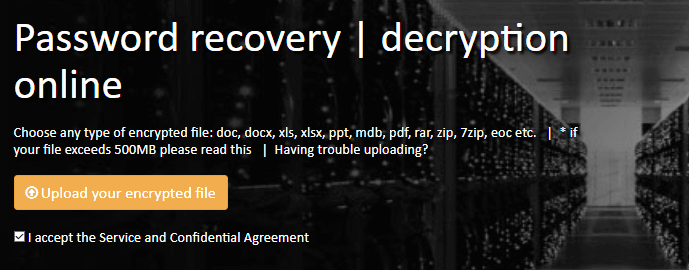
Step 2. Enter your email address on the next page. An email will be sent to the address; thus, you should add an active/accessible email address.
Step 3. Click on the link contained in the mail message sent to you. This will now trigger this tool to remove the password from your ZIP file. Wait for the process to complete, then you can access the ZIP file seamlessly.
Conclusion:
For everyone seeking how to remove passwords from ZIP files without any software, the first and third methods discussed in this article can help. However, the best way to achieve this action quickly and relaxed is to use PassFab for ZIP.
Free Download Buy Now