Tenorshare 4DDiG data recovery is a tool that helps you recover files that you may have deleted accidentally or lost through cyberattacks, hardware failure, or software failure, among other reasons.
The tool supports over 1000 file types allowing you to easily recover lost documents, emails, photos, videos, apps, and even ZIP archives from any storage medium. Yes, apart from recovering data from your internal storage drive, it can also retrieve data from external storage drives like flash drives, memory cards, digital cameras, and camcorders. It works with all file systems, including NTFS, FAT, and exFAT for Windows and HFS+, HFS X, and APFS for Mac OS.
However, the most impressive thing about this software is its data recovery speed. Tenorshare 4DDiG comes with a fast scan option that scans your storage medium in minutes. If a file can’t be found using a fast scan, you can perform a deep scan that will take longer but discover more lost files.
The software interface has been intuitively designed, so you don’t need prior technical experience to recover lost files.
In this Tenorshare 4DDiG review, we will explore every feature the tool offers and test it to determine if it performs as advertised. And if it’s not what you were expecting, we will recommend some alternative data recovery tools you can use.
What is Tenorshare 4DDiG?
We all have a story. Mine is that I went to sleep one night with my 2TB external hard disk working perfectly, but the next morning it had stopped working. I had to format it to get it to function again. What do you do in such an instance?
It could also be that you were highlighting some files to delete and ended up highlighting and deleting the wrong folder. Worst still, you may have suffered a ransomware attack where the attacker locks you out of your system and demands that you pay a ransom to regain access to your files.
However, just because the files are no longer visible to you does not mean they dissolve into thin air. They remain on that storage drive until they are overwritten by other recently deleted files.
This is where data recovery tools like Tenorshare 4DDiG come in. They scan your storage device and recover the deleted files. Unfortunately, if some parts of the deleted file had already been overwritten, the recovery program can only recover the file partially.
I have used multiple data recovery solutions over the years, and having tested Tenorshare 4DDiG; I can tell you that it performs better than a good number of them.
What I like (Pros)
- Fast scanning and data recovery process
- Supports a wide range of file types and system formats
- Works on internal and external storage mediums
- Compatible with Windows and Mac
- Intuitive interface
- Affordable
- 30-day money-back guarantee
What I don’t like (Cons)
- No preview for video files
- Trouble executing recovered applications
Is Tenorshare 4DDiG Safe
If you are worried that this tool might be riddled with malware, then you can rest easy knowing that I scanned it using different anti-malware programs, and no threats were found. Also, I liked that Tenorshare does not try to trick you into installing their other products by secretly bundling them together with 4DDiG data recovery.
And to address the other area of concern, will Tenorshare 4DDiG damage the recovered files? Well, most of the files I recovered were exactly as they were before deletion. There was an incident where a recovered video failed to play, but I deleted it so long ago that I was more shocked that the file was still available on my system than by the fact that it refused to play.
And as I explained earlier, if parts of a deleted file have already been overwritten in the system, a data recovery software can’t restore the file to its original state.
Is Tenorshare 4DDiG Free?
Tenorshare 4DDiG Windows data recovery/4DDiG Mac data recovery has a free plan, but unfortunately, you can’t use it to recover deleted files. It will scan your storage device and discover deleted files but to begin the recovery process; you need to upgrade to the premium plan.
There are 3 available plans.
- 1-month license – It costs $45.95 and will be automatically renewed monthly. It’s only valid for one computer.
- 1-year license – It costs $49.95, and it is auto-renewed annually. It’s also valid for one PC.
- Lifetime license – It’s also valid for one computer and requires a one-time payment of $59.95.
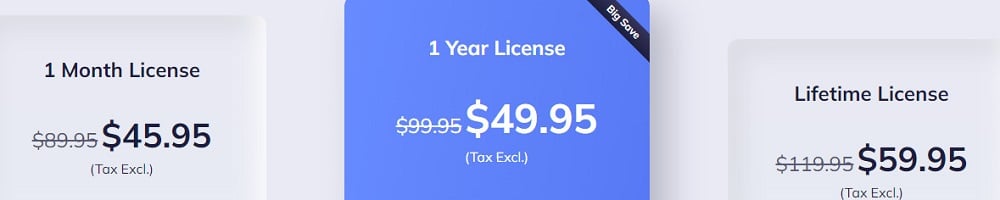
You can choose the plan that suits you, but I can’t imagine why anybody would opt for the monthly plan when the other plans offer better value for money.
Tenorshare offers a money-back guarantee for all the premium plans under certain conditions. The fact that you couldn’t find your lost files is not enough to get your money back because no data recovery tool promises a 100% data recovery rate.
However, if you can show that another software was able to recover your lost files, you will get your refund, no other questions asked.
Does Tenorshare 4DDiG Work? Hands-on Testing
Now to my favorite part. Actual tests to determine whether the software delivers on all its promises.
The first thing I liked when I launched Tenorshare 4DDiG for the first time was how well-organized it was. It displays all your disk partitions and any external drives that may be inserted.
All you have to do is check the one you want to scan and begin the process.
How to recover lost data using Tenorshare 4DDiG data recovery
1. Select the location where you lost the data. All storage mediums will be displayed on the software’s interface.
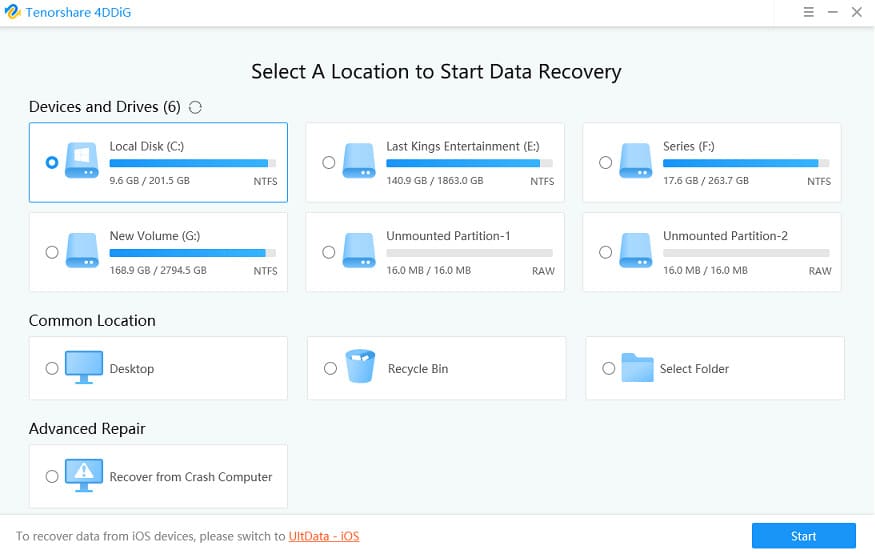
2. Click the Start button to begin the scanning process. You can preview discovered files while the scanning process continues, but you will have to wait until scanning is complete to begin recovery. But, if you find your lost file before scanning is complete, you can stop the scan and proceed to recover the file.
3. There are two different views you can use to locate your lost data. In the tree view, files are sorted depending on their original location before deletion, while in the File view, they are sorted based on their file types.
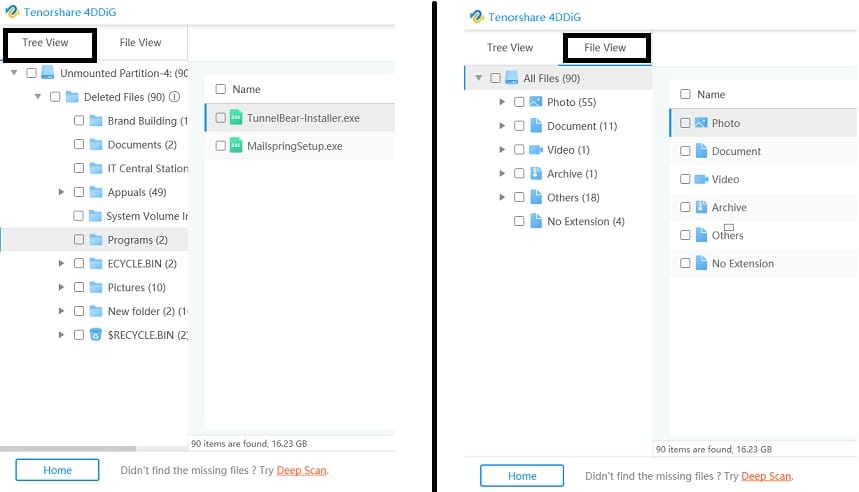
4. If you still haven’t found your lost files after the first scan is complete, click on Deep Scan at the bottom of the home screen to initiate a more intense scanning of your drive.
5. When recovering your lost files, you will be prompted to choose a location to save them. You can choose any drive except the one you are recovering data from. Once the recovery process is done, open the file to confirm it’s working as it should.
How to recover data from a computer that won’t boot
Tenorshare 4DDiG can also recover files from a Windows PC that crashed and refused to boot. It’s an easier alternative than disassembling your laptop and transferring the hard drive to another working computer.
These are the steps to follow. Before you begin, you will need another computer that works fine and a flash drive of at least 1.5GB or a CD/DVD.
1. Insert the flash drive or DVD into the working computer. Launch Tenorshare 4DDiG and click on the option to recover from Crash computer under advanced options.
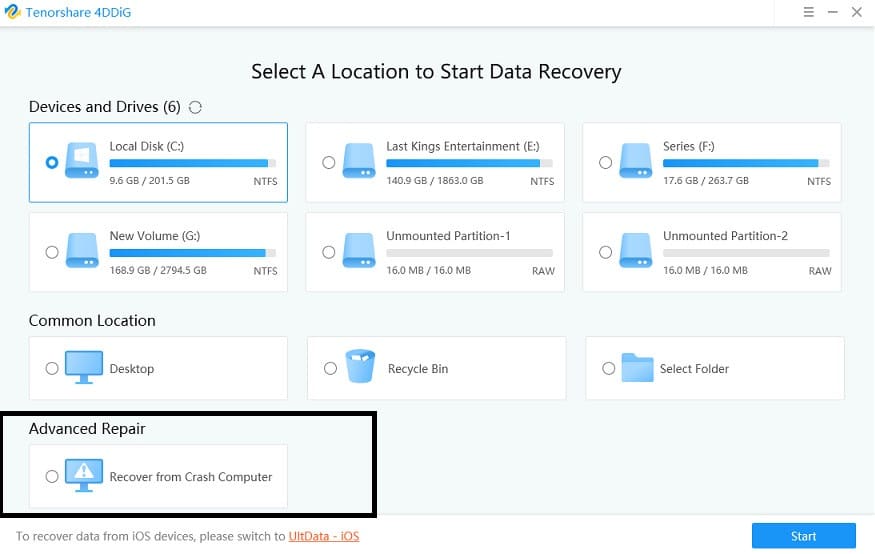
2. You will be taken to a new page that prompts you to select the USB/DVD to make it bootable. Click on Create once it is selected. Please note that the drive will be formatted, so make sure you have saved any files that may have been stored in it.
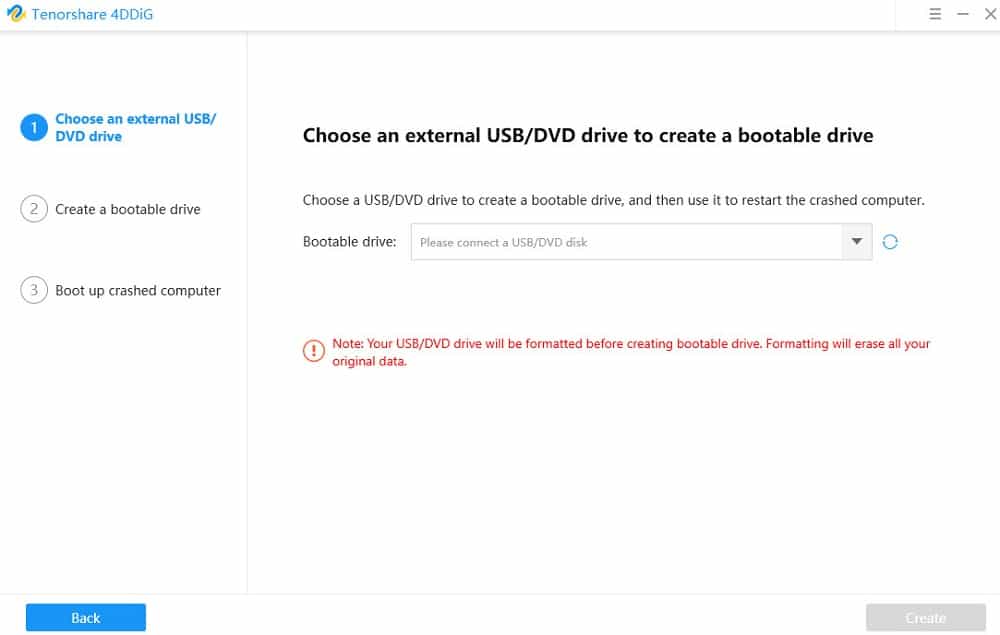
3. You will receive a notification once a bootable file has been created successfully.
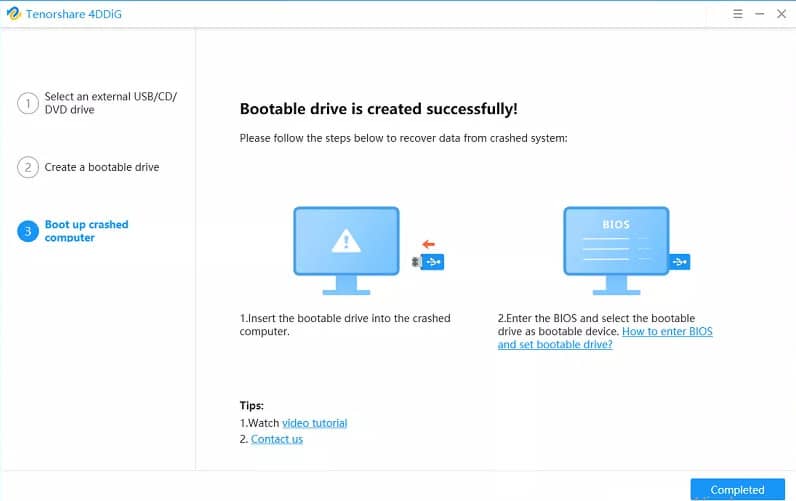
4. Insert the USB/DVD in the crashed computer and boot it into BIOS. Every PC has a specific button that you press to enter the BIOS setup. If you are using HP like me, you just need to press the Esc button immediately after the logo appears. Once you are in BIOS configure the PC to boot from the drive you have inserted. It will begin loading files. Be patient until 4DDiG launches automatically.
5. Select the drive from which you want to recover data and start the scanning process. Once you have found your lost files click on recover. It is recommended that you save the files on an external drive so that you can access them on any other working computer.
My Findings
To get a complete picture, I tried recovering files from my 2TB, and 3TB internal hard drives, and these were my conclusions.
The Good
- The speed of data recovery depends on how many files have been deleted and not the size of the hard disk. It took longer to completely scan my 2TB drive than the 3TB drive. It’s because I have been using the former longer than the latter.
- Fast scans take minutes to complete, but deep scans can go on for hours. It took me 50 minutes to perform a fast scan on the 2TB drive but about 6 hours to complete a deep scan.
- File recovery is super-fast. I read an online review where the user complained of having trouble recovering files larger than 3GB, but that was not a problem I encountered. It took me less than a minute to recover some video files of about 5GB.
The Bad
- You may have trouble recovering .exe applications. None of the application files I recovered were able to run successfully. They all brought an error.
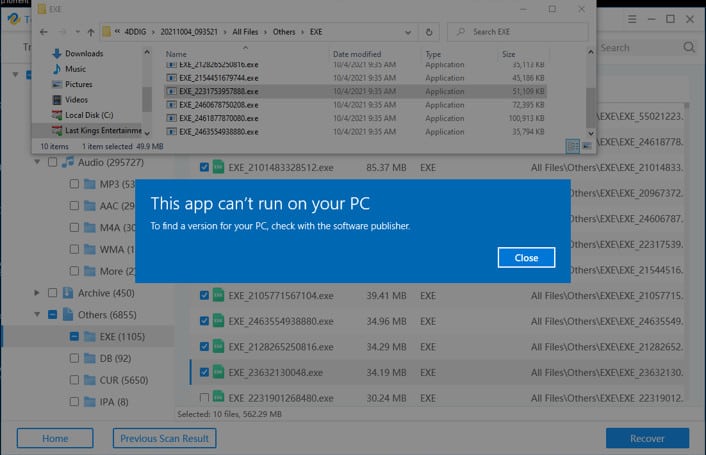
- You can’t recover lost data directly from a specific folder. Tenorshare 4DDiG does not allow you to get granular in your recovery process by scanning a folder where your files were located. You have to perform a scan on the entire drive that contains the folder.
Where to Download Tenorshare 4DDiG
Tenorshare 4DDiG is available for download on their official website. Just click on the download button to get the free version or navigate to Buy Now and purchase your preferred plan.
Softpedia and Softonic are two other trusted sources you can get the software from. This information is important because some sites may try to infect your computer with malware by offering infected versions of 4DDiG for download.
Alternatives to Tenorshare 4DDiG
Here are some other great data recovery tools you can use instead of Tenorshare 4DDiG
1. R-Studio
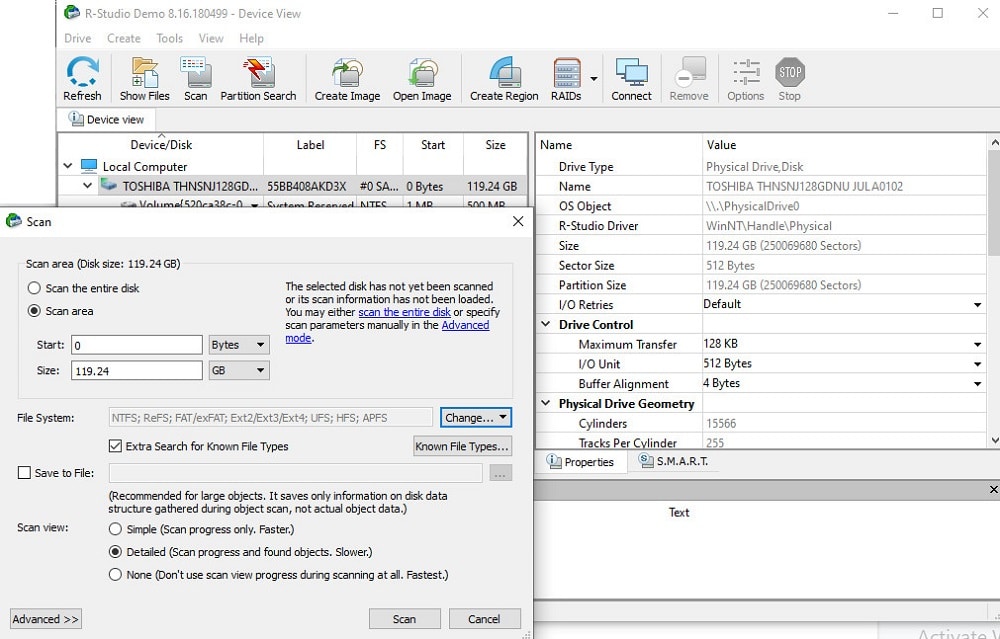
R-Studio is a great alternative for 4DDiG data recovery, especially if you are technically capable.
I wouldn’t recommend it if you are a beginner because a lot of its functionalities won’t make sense to you. For instance, instead of guiding you through the recovery process, the tool gives you absolute control, allowing you to start multiple concurrent recovery processes. It also comes with a Pro Hex Editor that allows you to view and edit the contents of a storage device.
As a result, the R-Studio user interface comes off as overly complex and may leave beginners wondering where to click to find and recover files.
Nevertheless, this recovery tool is perfect for quickly recovering almost all types of data from internal and external storage devices. Better yet, it can be used to recover files from different computers that are on the same network.
Other functions you can perform with this software include damaged RAID recovery, disk imaging, and S.M.A.R.T monitoring of hard drives to determine health and predict possible failures.
R-studio is compatible with Windows, macOS, and Linux.
2. iMyFone AnyRecover
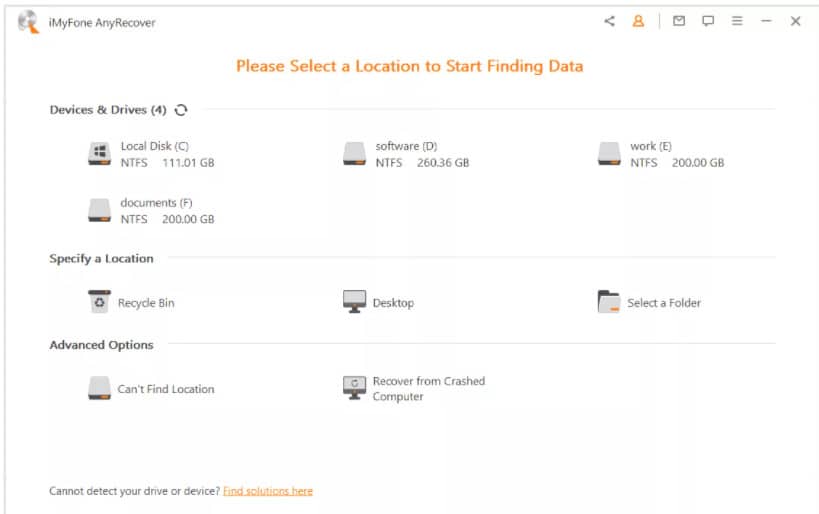
AnyRecover allows you to recover lost data in three steps and supports over 1000 file types, including documents, multimedia files, emails, and zip archives.
And the good thing about this tool is you can recover up to 8 files using the free version.
AnyRecover works with both Windows and Mac and can be used to recover data from all major devices, including digital cameras and camcorders. The tool allows you to preview your files to ensure they are intact before beginning the recovery process.
3. Wondershare Recoverit
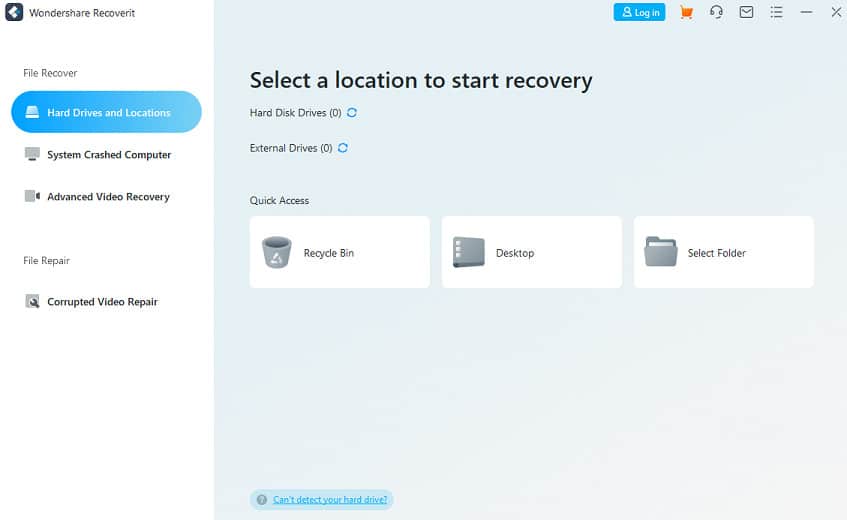
This is another great alternative to Tenorshare 4DDiG with a solid reputation to boost. It supports over 1000 file types allowing you to recover documents, photos, videos, and emails from all major devices.
Moreover, Wondershare Recoverit comes with video repair capabilities that significantly increase the success rate of video recovery.
Similar to AnyRecover, this tool also has a free version that you can use to recover data of up to 100MB. Admittedly that’s not much, considering a high-definition photo can go up to 25MB.
Wondershare Recoverit is available for both Windows and macOS. You also get a 7-day money-back guarantee for any premium plan you purchase.
Conclusion
Tenorshare 4DDiG data recovery may not be the tool that every expert in the industry is talking about, but hopefully, this review has been helpful in helping you decide if it’s the tool for you.
I think the inability to preview video files before recovery is a big miss, but the excellent data recovery speeds make up for it. Also, you won’t find a cheaper data recovery tool that offers the same level of functionality as Tenorshare 4DDiG.