In the absence of a password, anyone can access your computers or laptops. Hence, to make it secure, we put a password on it. But, what if we forget that password? There is no need to worry; there are many methods and tools available online to bypass admin password for Windows 7, 8, 10, XP, Vista, or any other.
Some of our readers asked, “How to bypass Windows 7 password?” After considering those questions, we will explain how to bypass Windows 7 Administrator password in this guide.
But, to reset Windows 7 password without any issue, you have to choose the right method. Hence, here are some of the best methods through which you can bypass Windows 7 password easily.
Method 1. Bypass Windows 7 Password with Command Prompt
The first method of bypassing Windows 7 password is using the command prompt. As you have lost your Windows 7 computer’s password, you won’t start it normally; hence, you have to start it with the safe mode to implement this method.
Follow the below-given steps carefully to bypass Windows 7 password with Command prompt.
STEP 1: First of all, Turn ON your Windows 7 PC and press the “F8” key while the computer boots up.
STEP 2: When the screen with “Advanced Boot Options” appears, click on “Safe Mode with Command Prompt” and press the ENTER key.
After completing STEP 2, your computer will start in safe mode with command prompt.
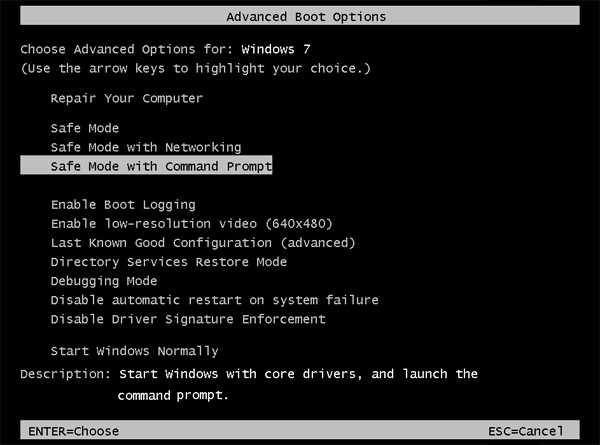
STEP 3: The next thing you need to do is run the Command Prompt with Default Administrator privileges.
Now, the Administrator is disabled, and it has no password protection by default. Hence, there is no need to choose Administrator and enter the password. But, when you see the option of “please select Administrator and command prompt” on your login screen, the command prompt will be run automatically as an Administrator.
STEP 4: Enter the net user command to bypass your Windows 7 password.
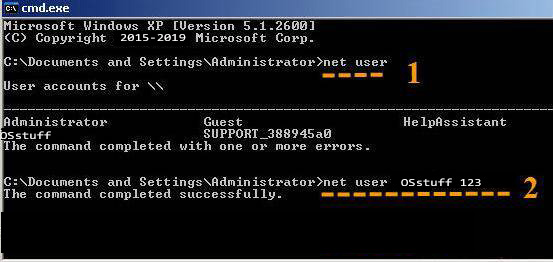
After entering the net user command, it will show you all the user accounts. From there, you can change the password of any specified user account easily. Suppose you want to change the password for the user “abc,” you have to enter the command net user abc newpassword and then click Enter.
Read More: How to Reset Windows 7 Password Using Command Prompt
Method 2. Bypass Windows 7 Administrator Password with Password Reset Disk
Another method you can use to bypass your Windows 7 password is through a password reset disk. Before going through this method, make sure you have successfully created a password reset disk before losing the password. Follow these steps carefully to bypass Windows 7 with password reset disk:
STEP 1: Insert the password reset disk into your locked Windows 7 computer.
STEP 2: Click on the link labeled “Reset Password.” The option will appear just below the password field after one failed log-in attempt.
STEP 3: Click on “Next” when the “Password Reset Wizard” appears.
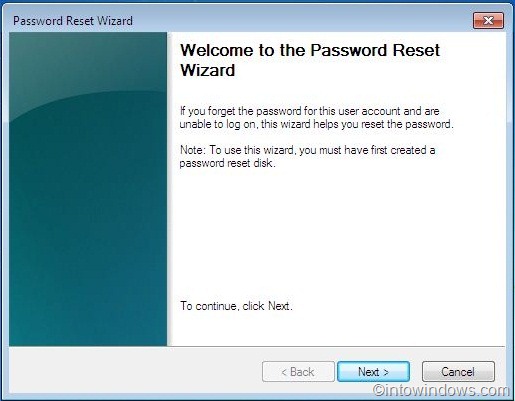
STEP 4: Select your password reset disk from the drop-down menu list and then click on “Next.”
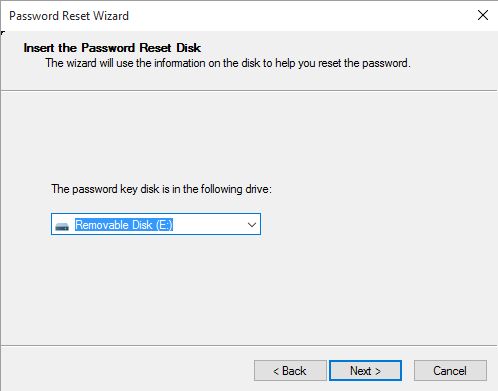
STEP 5: Then, it will ask to set a new password on your computer/laptop device. Type your new password and password hint, then click on “Next.”
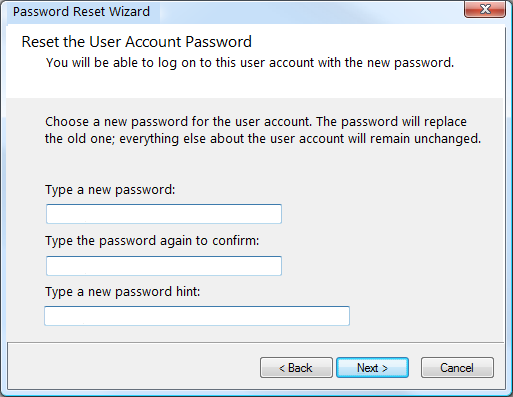
STEP 6: If you have completed the process, you will receive a confirmation window saying, “You’ve successfully reset the password for this user account.” Just click on the “Next” button to finish the password reset process.
That’s it. You have completed the process of resetting your Windows 7 password through the help of a password reset disk. Now, you can use your new password for the next login to your device.
Method 3. Bypass Windows 7 Administrator Password with iSunshare Windows Password Genius
Bypassing Windows 7 admin password through iSunshare Windows password genius is considered one of the best, reliable, and safe methods. As compared with other methods of bypassing Windows 7 password, this method is quite simple and easy to implement.
iSunshare Windows password genius is the best Windows password recovery tool that supports all Windows versions, whether it is Windows 7, 8, 10, XP, or Vista. The great thing about this tool is that it can bypass Windows 7 just with a few clicks.
So, to bypass your Windows 7 admin password using this method, follow the below-given steps carefully:
STEP 1: To get started with resetting your Windows 7 computer’s admin password through iSunshare Windows Password Genius, first, you need to create a bootable recovery disk. Download the Windows password recovery tool, and then install that tool.
Get iSunshare Windows Password Genius
STEP 2: After you have successfully installed iSunshare Windows Password Genius, then insert an empty CD/DVD or a blank USB drive and launch the application.
Then, click on the “USB Device” option to continue. If you are using a CD or DVD, then click on the “CD/DVD” option to continue.
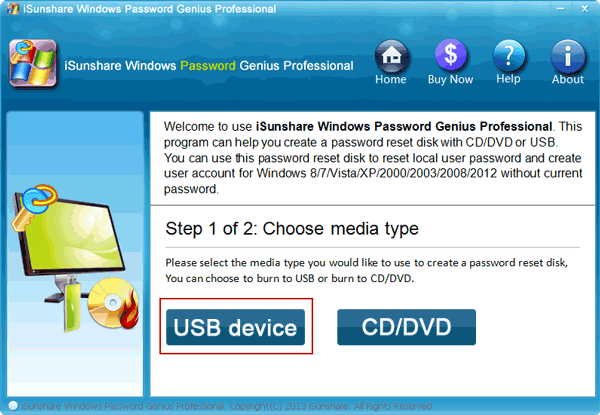
STEP 3: Then, select your USB drive from the dropdown menu, and select the option “Begin burning.”
One thing you need to remember before proceeding with this process is that iSunshare will format your USB drive before it can create a bootable drive. Hence, back up your data from the USB drive before you start burning.
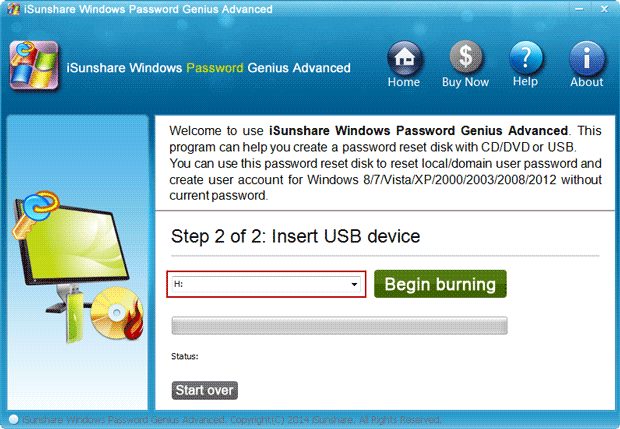
STEP 4: Once the process completes, you will see the below-given screen.
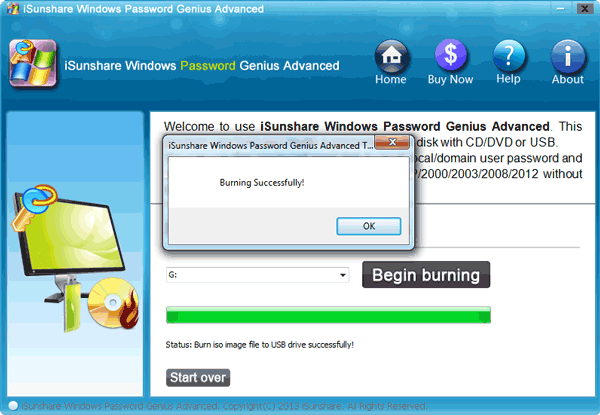
STEP 5: Now, when you want to bypass your Windows 7 password, plug in the USB drive or CD/DVD and boot into it.
Select your operating system from there, select the user account for which you want to reset the password, and then click on the “Reset Password” option.
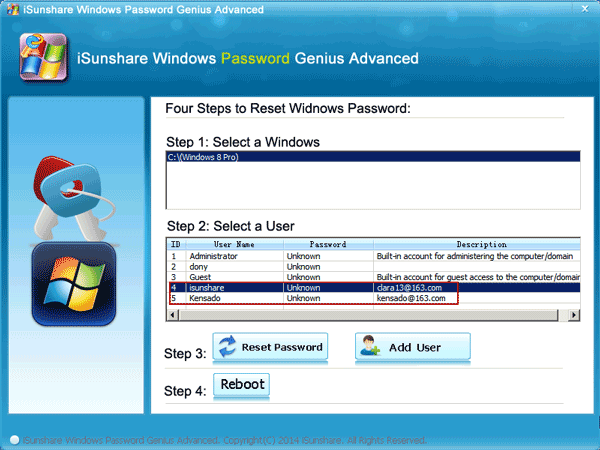
STEP 6: Finally, in the confirmation prompt, click on the “Yes” option to continue, and you are done. When you try to login to the admin account in your Windows 7, you will be logged in automatically.
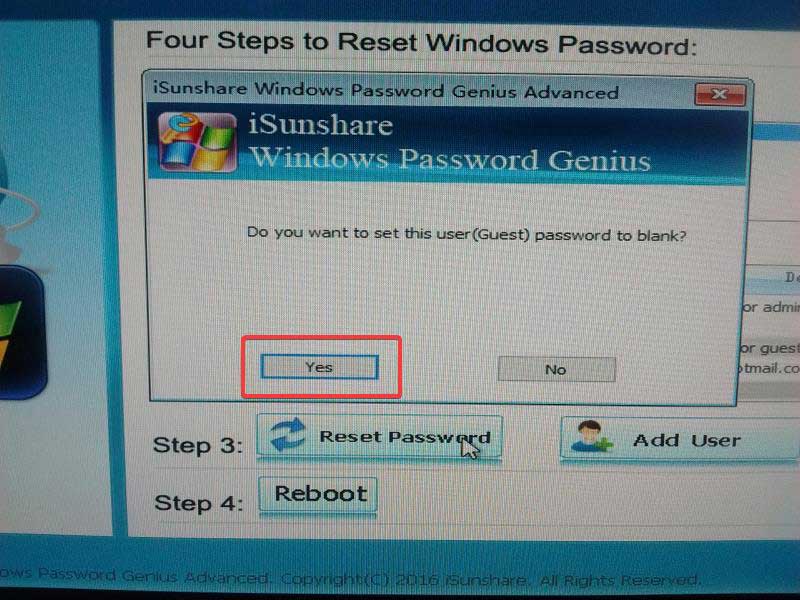
STEP 7: Alternatively, you can also create a local administrator account. Click on the “Add User” option, enter user account details, and hit the “OK” option.
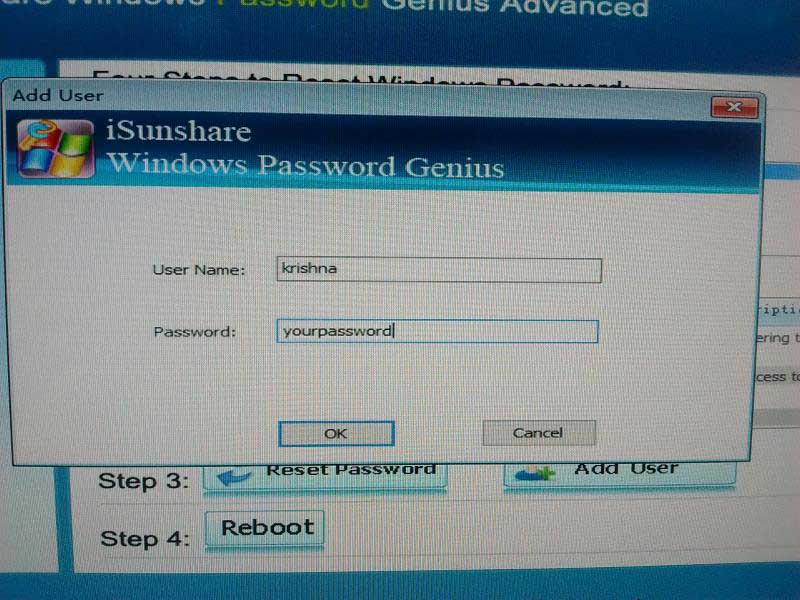
STEP 8: At last, iSunshare will instantly create the user account for you. Now, you can use the newly created account to log in to your Windows 7. That’s all.
So, these are the steps you have to follow to bypass Windows 7 administrator password easily. Through this method, you can easily recover your laptop or computer’s password. All you have to do is to follow these steps carefully.
Method 4. Bypass Windows 7 Administrator Password with Offline NT Password & Registry Editor
The fourth method to bypass your Windows 7 admin password is with Offline NT password & registry editor. Follow the below-given steps carefully to reset the Windows 7 computer’s admin password:
STEP 1: Visit the website of Offline NT Password & Registry Editor
STEP 2: Download and Extract the Offline NT Password & Registry Editor Zipped ISO File
STEP 3: Burn the Offline NT Password & Registry Editor ISO file to a Disc
STEP 4: Restart with the NT Password & Registry Editor disc in the Disc Drive
STEP 5: Click on Enter at the Boot: Command Prompt
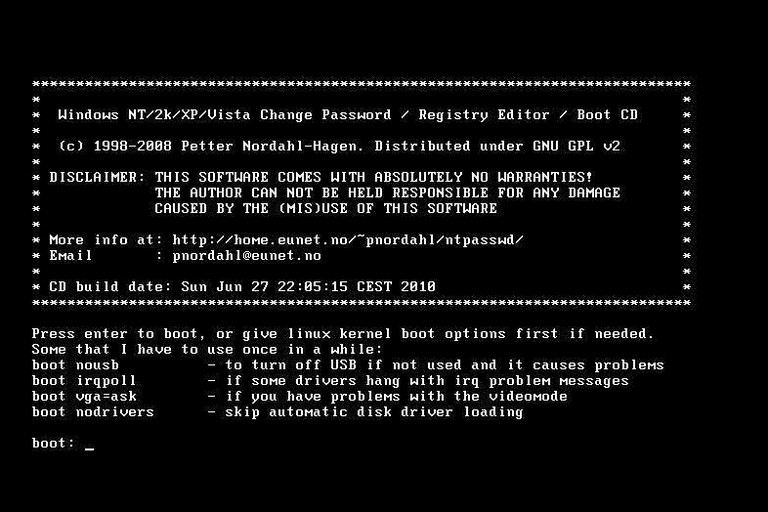
STEP 6: Wait for Offline NT Password & Registry Editor to load properly
STEP 7: Choose the right hard drive partition
STEP 8: Choose the password reset option
STEP 9: Then, select the Edit User Data and Passwords Option
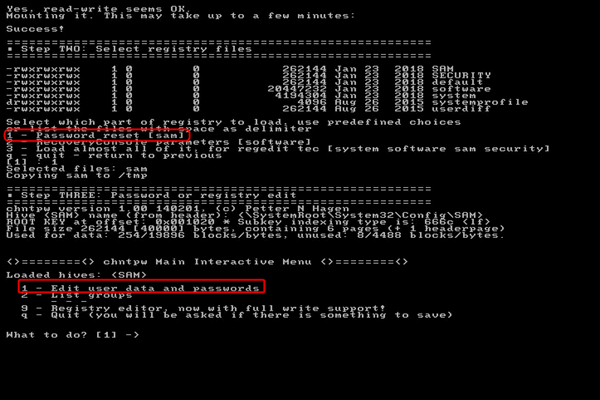
STEP 10: Enter username to edit
STEP 11: Choose the blank/clear password
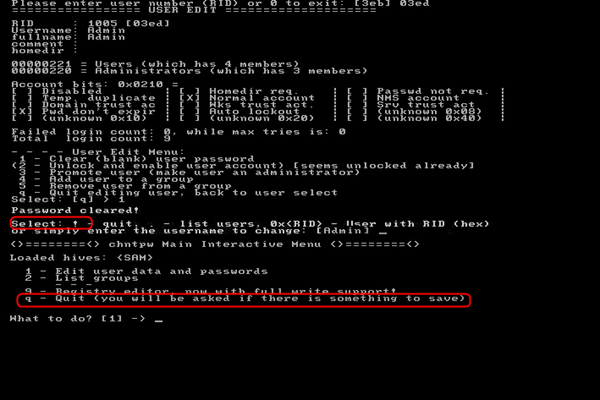
STEP 12: Type ‘!’ to Quit the User Edit Tool
STEP 13: Then, type ‘q’ to quit Offline NT Password & Registry Editor
STEP 14: Confirm Password reset changes
STEP 15: Confirm that you are finished using Offline NT Password & Registry Editor
STEP 16: Remove the Offline NT Password & Registry Editor disc and restart your Windows 7 computer.
Hence, you need to follow these steps to bypass your Windows 7 laptop/computer admin password.
Conclusion
As we know, passwords are essential for data and information security. However, there might be some situations where you lost or forget your computer or laptop’s admin password. In such cases, you have to take the help of online tools. Selecting the right tool is very important so that you can bypass Windows 7 password in one go.
We recommend our users to always go with iSunshare Windows Password Genius to bypass Windows 7 administrator password. You don’t have to hassle in recovering your password; it is straightforward and easy to use.