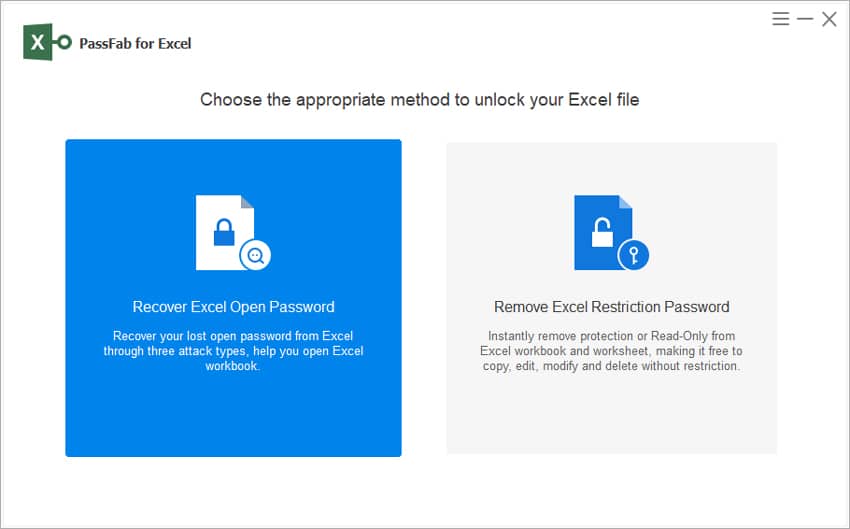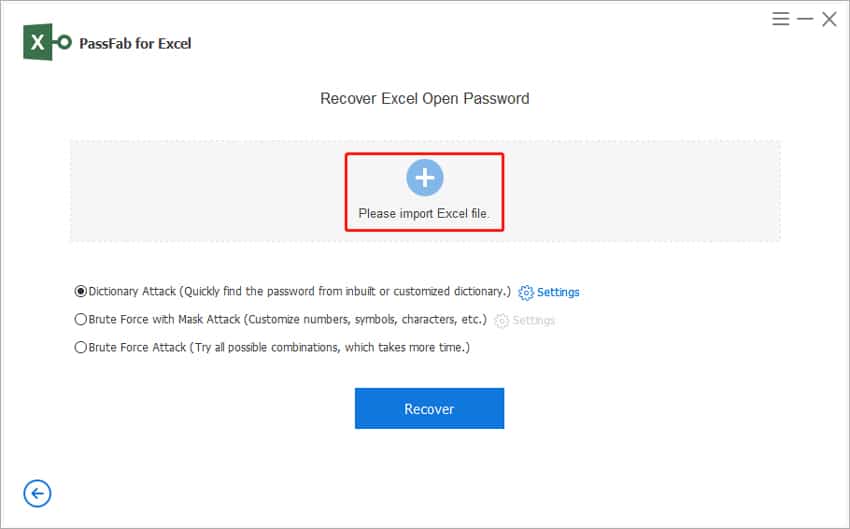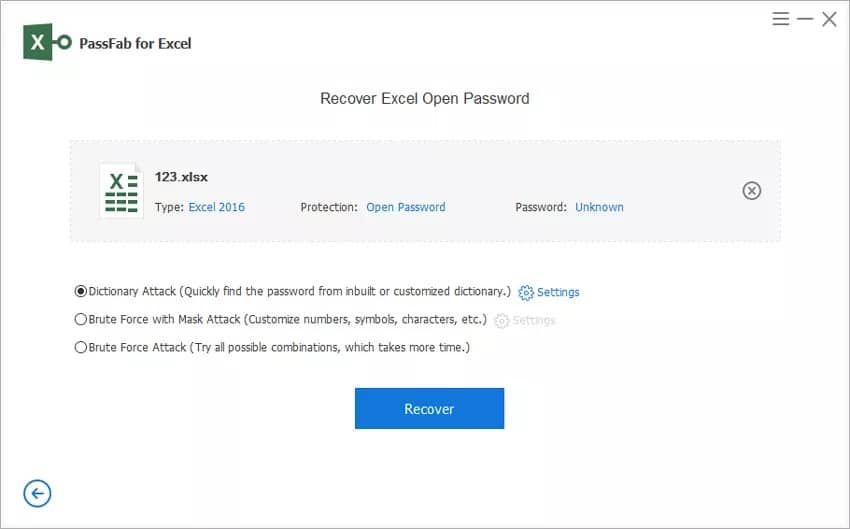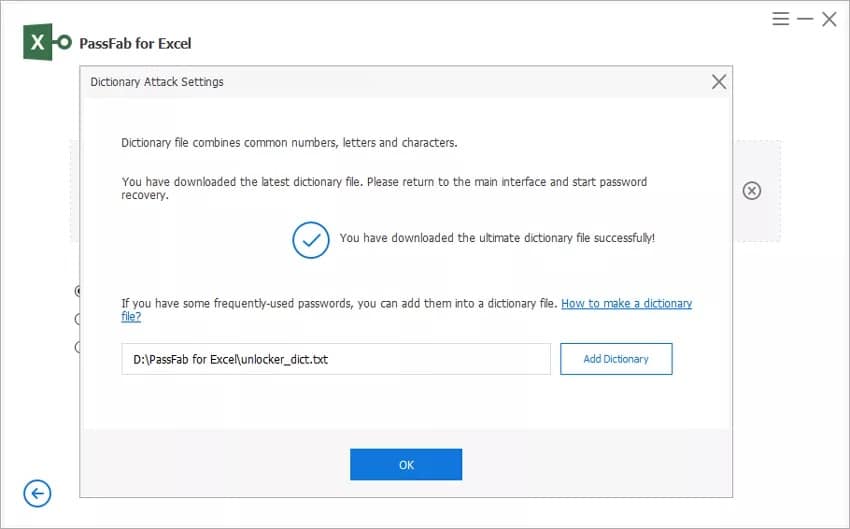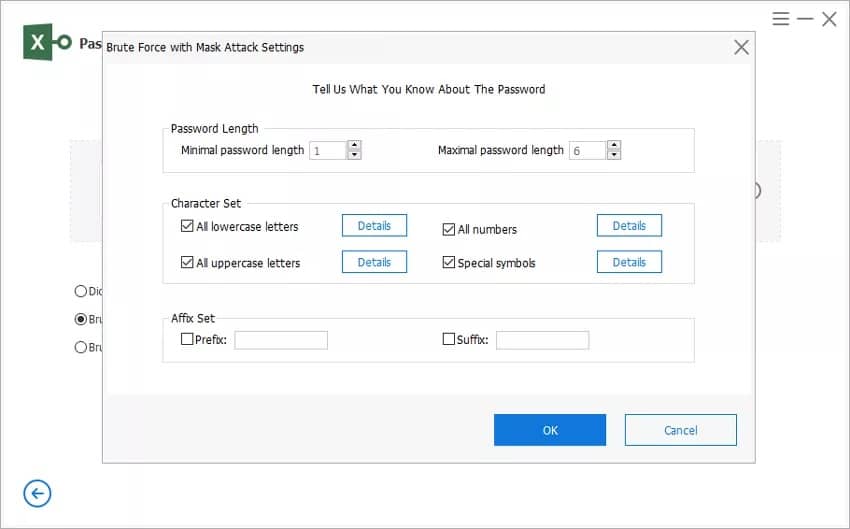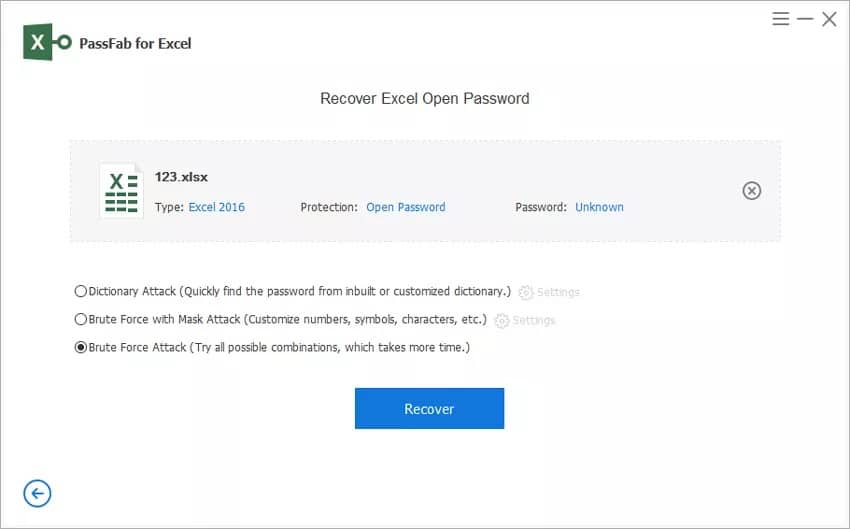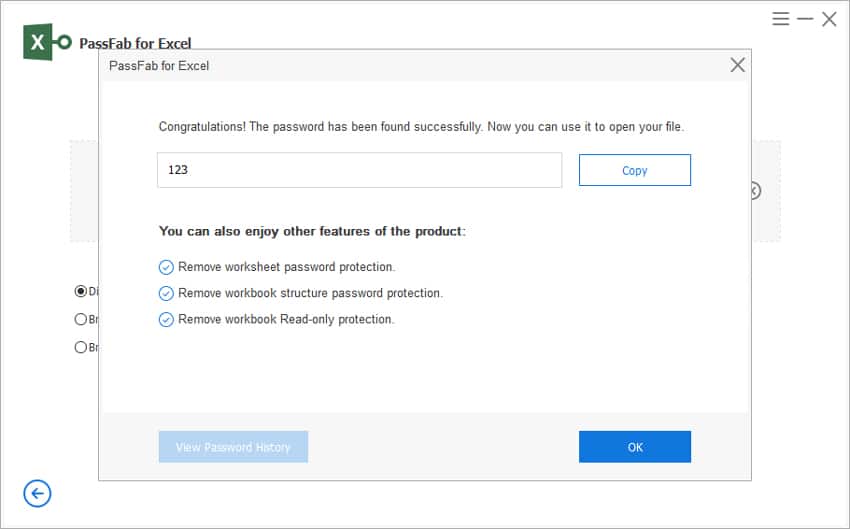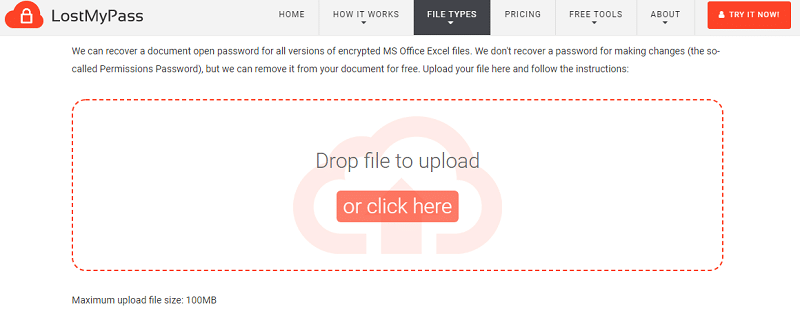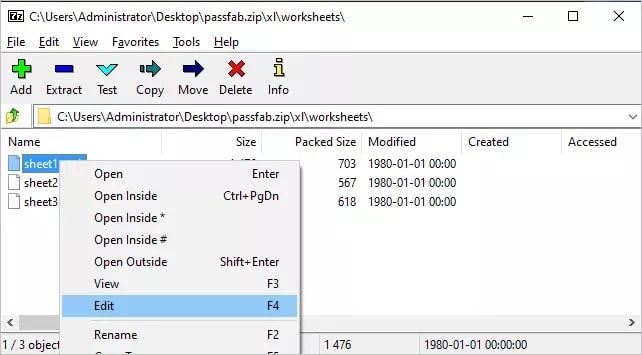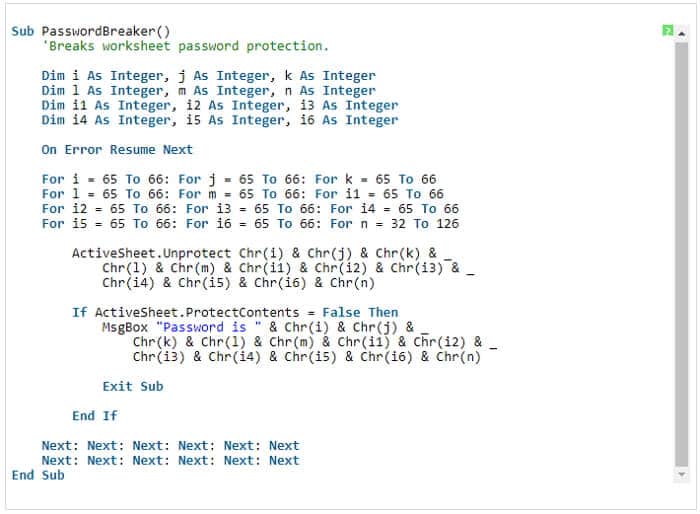“How to break the password in Excel sheet,” is a frequently searched query by users who want to unlock the Microsoft Excel document without a password. The Excel sheet is popularly used for database management and much more, making it imperative to use strong passwords and protect from unwanted access, data breach, or damage.
It is difficult to memorize passwords, especially uncommon alphanumeric combinations, while most of us are not habitual of noting them down in a safe place. An effective Excel password breaker solution is essential in such situations that can safely unlock the Excel sheet.
The article below briefs out about the best MS Excel password breaker methods to help the users resolve how to break Excel sheet password.
Method 1. Break Excel Password With An Excel Password Breaker Software
If you are looking for an effective software solution about how to break Excel sheet password, then PassFab For Excel is the right choice for you. It is an efficient and reliable Excel password recovery tool that is powerful enough to remove or recover the lost MS Excel password, with the highest success rate.
It has three different attack modes, which the user can opt to fetch the partially or entirely forgotten Excel sheet password. Follow the steps given below to know how to break the password in Excel sheet, using PassFab For Excel.
Step 1. Download and install the PassFab For Excel on your PC, and click the desktop icon to launch the program.
Step 2. To recover the Excel password, click on the option “Recover Excel Open Password.”
Step 3. Import the locked Excel sheet to the panel by hitting the button “Please Import Excel File.”
Step 4. Choose the appropriate attack modes from the given options according to the password details you have.
Dictionary Attack: By applying this method, PassFab For Excel tries to get the Excel password from the updated password dictionary database. At the same time, the user can also upload a list of possible passwords to the software in a text file.
Brute Force with Mask Attack: By applying this method, PassFab For Excel allows the user to insert the known details about the Excel password, like password characters, length, prefix, or suffix. This attack mode will use these details to fetch the correct password by using all the possible combinations.
Brute Force Attack: This method can be applied if nothing is known about the Excel password. It uses all the possible combinations from the characters, numbers, and symbols to extract the password, which may take a longer time depending upon the password’s complexity.
Step 5. After selecting the attack mode, hit the “Recover” button.
As per the method chosen and details provided, PassFab For Excel will quickly fetch the correct password for your Excel file. Read full PassFab for Excel Review here.
Method 2. Break Excel Password With An Excel Password Breaker Online
There can be specific situations when you are using a shared computer and do not have permission to download third-party tools like MS Excel password breaker. In such cases, you can use an online tool over the internet where it is possible to upload the file on the application, and in a few minutes, the Excel password can be removed or recovered.
So if you want to unlock an Excel file and want to know how to break Excel sheet password without installing software, you can use the LostMyPass Excel Password Recovery tool. The tool is free to use if you wish to remove the password from the Excel sheet, while it can also recover weak passwords for free with a 22% success rate.
Password recovery with higher strength is a paid service, but the LostMyPass only asks for payment after the password is cracked. The tool allows uploading a maximum of 100 MB Excel file at once for password recovery or removal.
Step 1. Go to the official website of LostMyPass.
Step 2. Click on the “Upload” button and attach the locked Excel sheet.
Step 3. Provide the other details and select the appropriate option of password removal or recovery.
Wait for some time for the tool to break the Excel sheet password.
Method 3. How To Break Excel Sheet Password Using ZIP
Apart from using an external tool as MS Excel password breaker, there are few tricks that you may apply as a temporary solution to extract the Excel file password and open the sheets. ZIP is a file compression tool that paves a complex trick using which it becomes possible to unlock the Excel file with its original password.
For users who want to find out how to break Excel sheet password, and possess certain technical knowledge, can use the ZIP tool, which is commonly found on PCs. It is a complicated method with a low success rate and has a risk of data loss. To know how to break Excel password using the ZIP tool, go through the steps given below.
Step 1. Go to the locked Excel file, and change the file name extension from “.xlsx” to “.zip.”
Step 2. Now use the zip tool to open the file.
Step 3. Look for the xl folder in the panel and browse into the “worksheets” folder to check out all the sheets.
Step 4. Open the Excel sheet that you want to unlock in the XML editor, and find the term “sheetprotection.”
Step 5. As you find the line starting with “sheetprotection”; remove it entirely from the file, and save it again.
Step 6. Rename the file name extension back to .xlsx from .zip
Now when you try to open the Excel sheet, it will open without a password.
Method 4. How To Break Excel Sheet Password Using VBA Code
VBA Code is another free to use method, and by applying this trick, you can break the password security from the Excel sheet and open it directly without a password. The user has to type an extended code over the VBA window and follow some technical steps, which will automatically remove the password protection.
The VBA Code method has a complicated methodology, and at the same time, the user has to apply the same process over every sheet to access. The tool does not guarantee to secure the data during password removal. Read the method below to know how to break the password in Excel sheet using the VBA Code trick.
Step 1. Click to open the locked MS Excel file, and press the “ALT” with “F11” key to move to the VBA window.
Step 2. Hit the “Insert” button given above, and open the “Module” tab.
Step 3. Another window opens-up where you have to type the VBA code, as is shown in the image below.
Step 4. Hit the “F5” key or click on the “RUN” button to initiate the Excel password break process.
In a few minutes, the password is removed from the Excel sheet, and you can access it.
Conclusion
While searching out how to break the password in Excel sheet, you may come across a few tips & tricks that may probably resolve the issue. VBA Code method or ZIP tool provides a way that may help you to some extent, but are neither safe nor do they guarantee a perfect result.
To get the lost Excel file password without any hustle regarding the process or data damage, the suggested option is to use a paid MS Excel password breaker. So the best chance to apply when you want to know how to break the password in Excel sheet is the offline tool PassFab For Excel or the online tool LostMyPass.