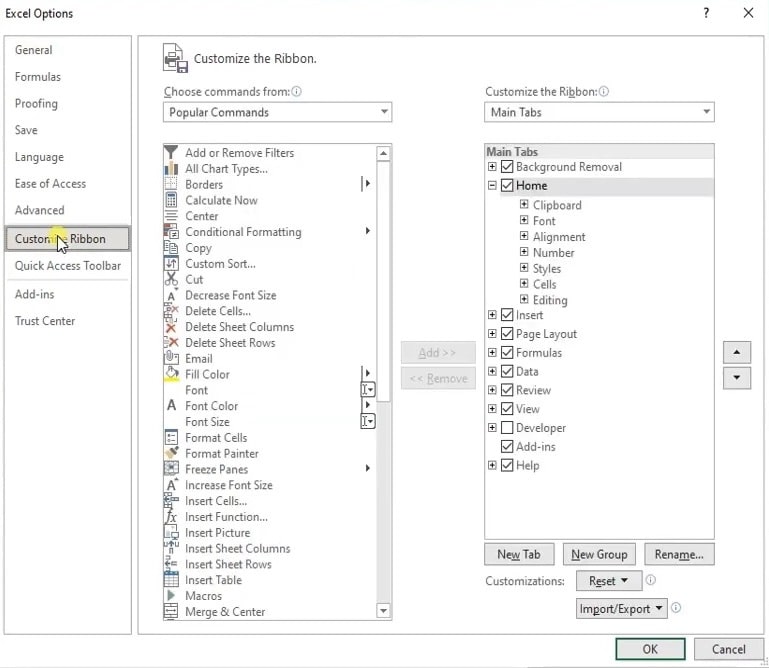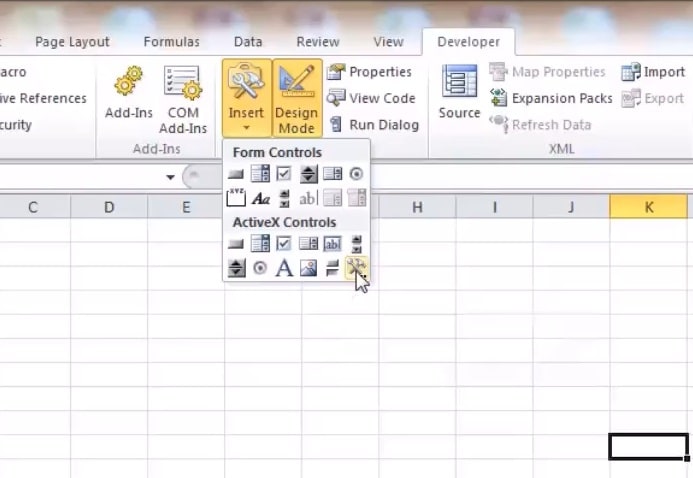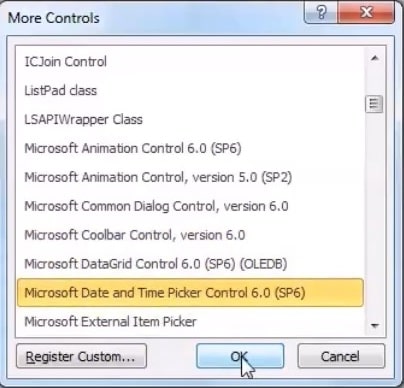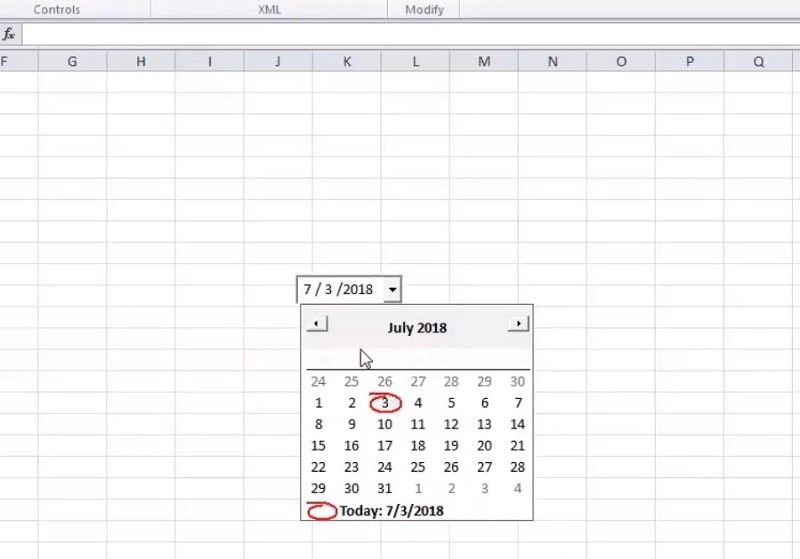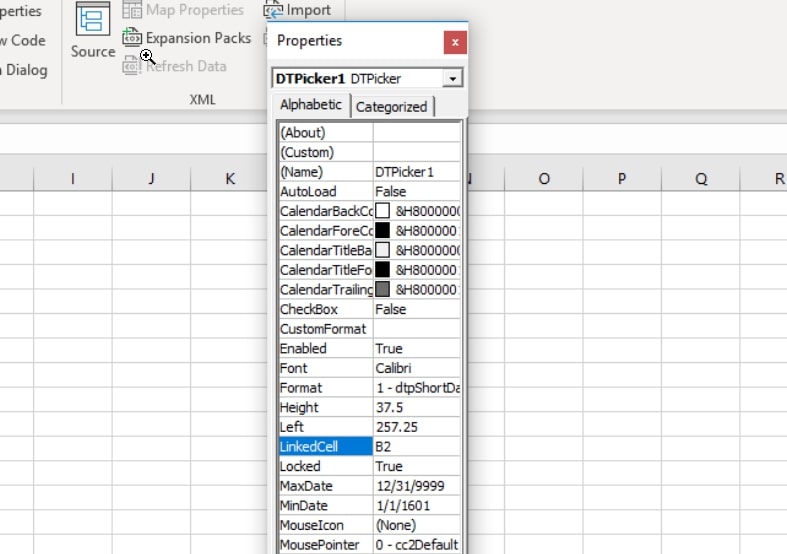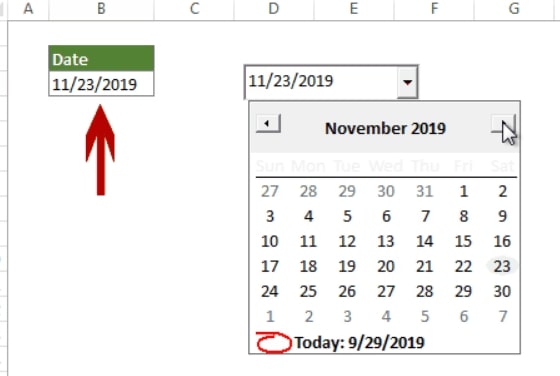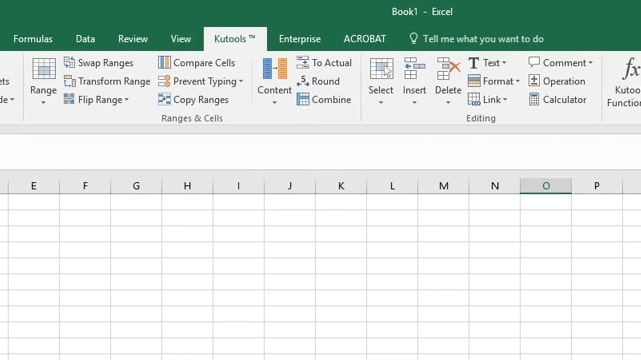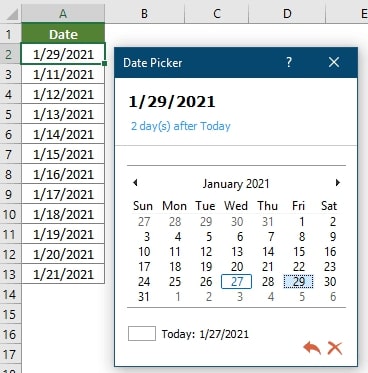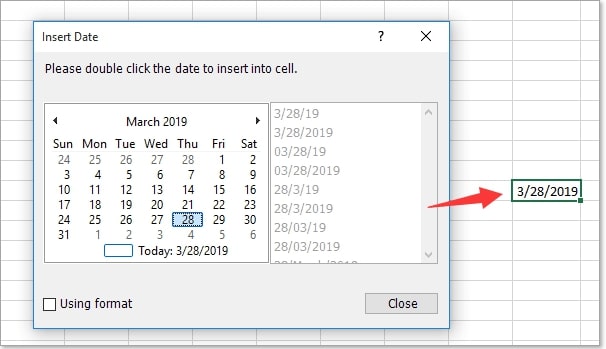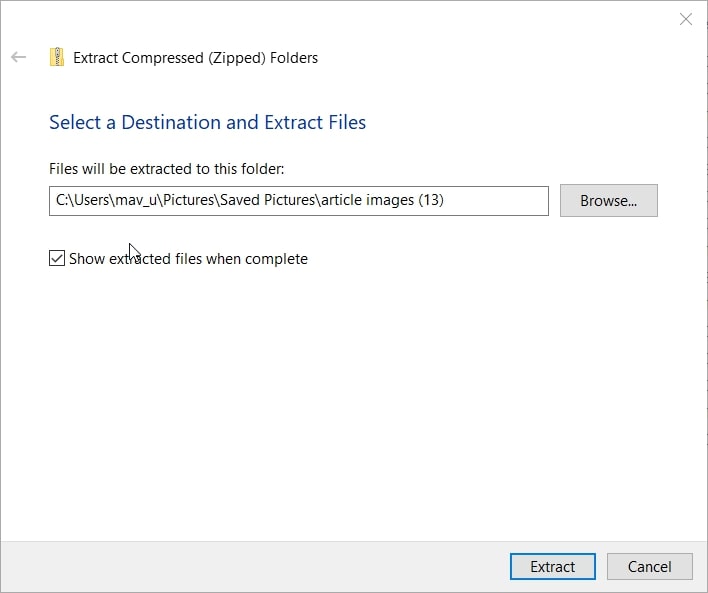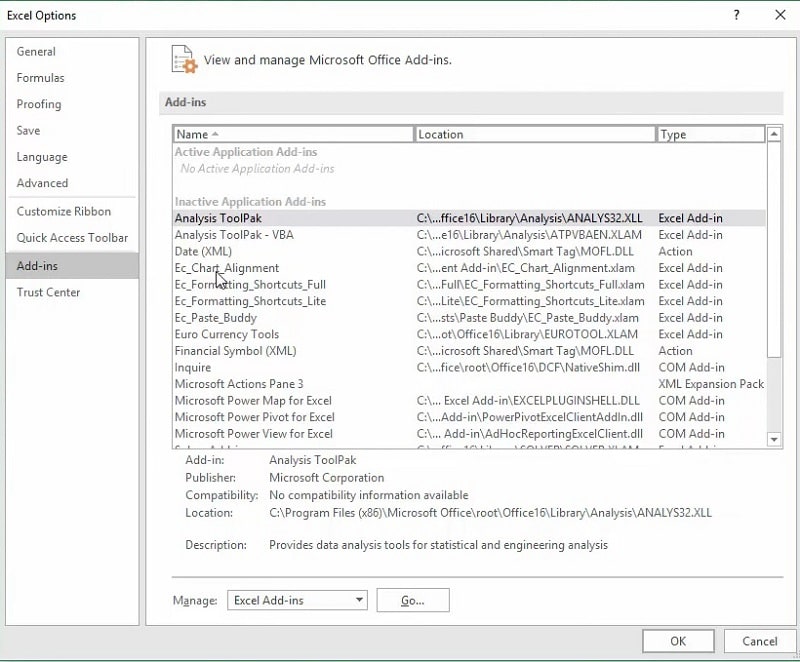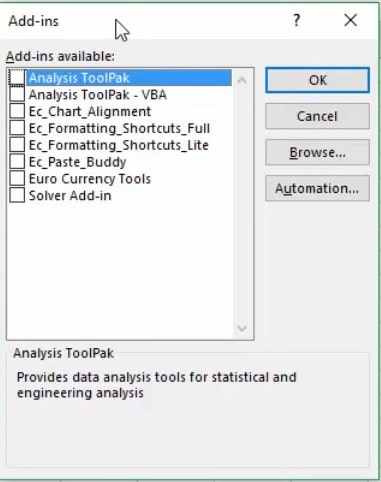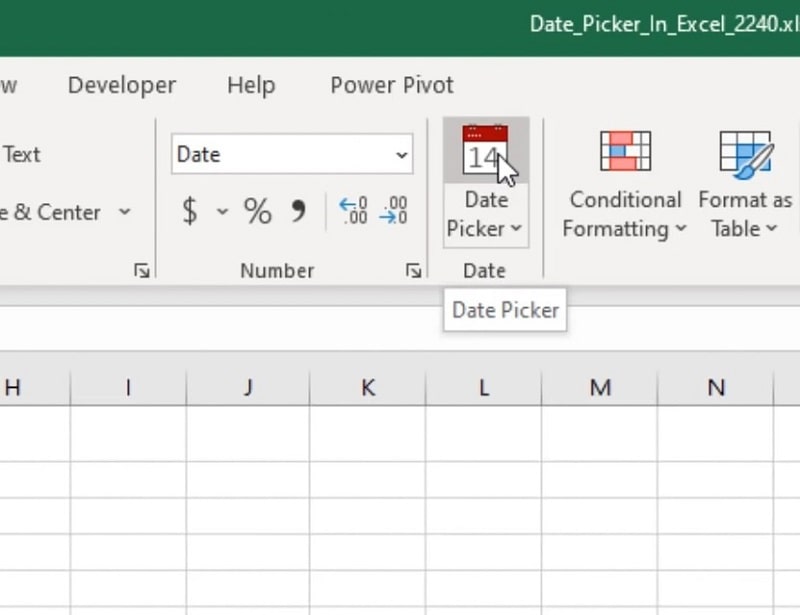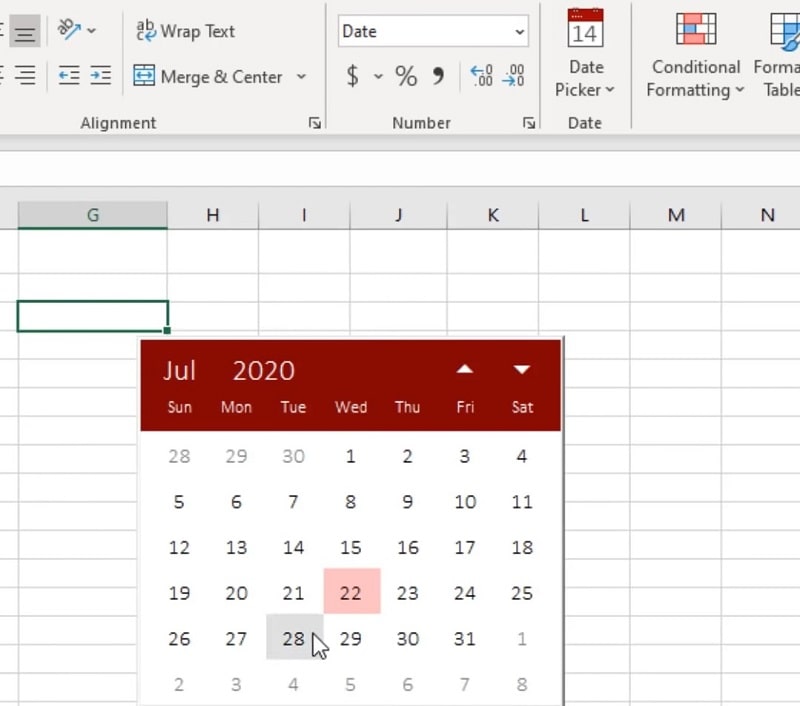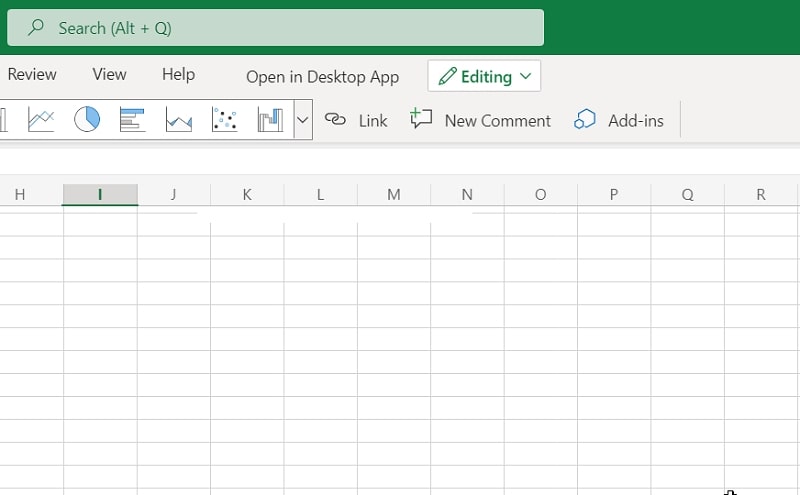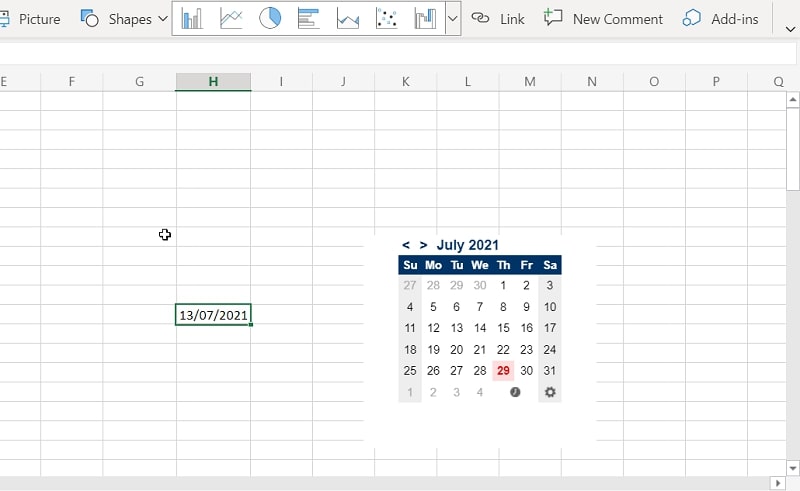Excel is a Microsoft spreadsheet application that packs in many features. Many of its users set up sheets that include date cells or columns. Most users usually manually enter dates into Excel spreadsheet cells. A date picker tool with which users can simply select dates from a small calendar drop-down menu to enter them in cells would certainly be a handy Excel feature. Yet, Excel’s Ribbon tabs lack such a feature.
No matter where you look on Excel’s Ribbon tabs, you won’t find a date picker utility. The Insert or Home tabs in Excel would be the most obvious places for Microsoft to incorporate a date picker button. Then users could select a cell to add a date to and click the date picker button on a tab to open a drop-down calendar. Alas, the big M has yet to dream up such a wonderful feature for Excel. Come on, Microsoft, you can do better!
However, that doesn’t mean there’s no way you can utilize a date picker in Excel. There are plenty of add-ins for Excel that add additional features to that application. Some of those add-ins add date picker calendars to Microsoft’s flagship application. If you dig beneath the surface of Excel a bit, you’ll also discover that its developer tools enable uses to insert drop-down calendars into sheets.
So, maybe you should add a date picker to Excel if you often need to enter dates into your spreadsheets’ cells. Such a tool would save you tediously manually entering dates into cells. This is how to add date pickers in Excel with three different methods.
Steps to Insert Drop Down Calendar (Date Picker) in Excel
Without add-ins, you’ll have to utilize Excel’s Developer tab to insert date pickers in sheets. As the Developer tab isn’t a default one in Excel, you’ll need to do some Ribbon customization for this method. The Developer tab includes ActiveX controls you can select and add to sheets. The Microsoft Date and Time Picker Control 6.0 (SP6) control enables you to insert a drop-down calendar in Excel sheets. This is how to insert a calendar in Excel with Microsoft Date and Time Picker Control 6.0 (SP6).
Step 1: Open a spreadsheet you want to insert a date picker in within Excel.
Step 2: Click Excel’s File tab.
Step 3: Select “Options” on the left side of the tab to open the Excel Options window.
Step 4: Click Customize Ribbon on the left of the window.
Step 5: Select the unchecked “Developer” checkbox.
Step 6: Click the “OK” button.
Step 7: Next, select the Developer tab.
Step 8: Click the “Insert” button on that tab.
Step 9: Then click the “More Controls” button on the ActiveX Controls options.
Step 10: Select Microsoft Date and Time Picker Control 6.0 in the More Controls window shown directly below.
Step 11: Press the “OK” button to confirm.
Step 12: Click anywhere within your spreadsheet to place the calendar drop-down control. Then drag it into an appropriate position on the sheet and resize its box as required.
Step 13: Right-click the inserted calendar drop-down control and select “Properties” on the context menu.
Step 14: Enter a cell reference you want to link the drop-down calendar within the LinkedCell box on the Properties window.
Step 15: Thereafter, close the Properties window. If an error message dialog box pops up after closing Properties, click the “OK” option on that window.
Step 16: Finally, turn off Design Mode by selecting the Developer tab and clicking the “Design Mode” button there.
Thereafter, you can click the date picker drop-down control to select a date on it. It will enter the selected date in the cell you linked to. Thus, this date picker only applies to the one cell it’s linked to.
Also, note that this method for inserting a drop-down calendar in Excel does not apply to 64-bit versions of Excel. This method works for 32-bit versions of Excel 2010, 2013, and 2016. Thus, Excel 2019 users have no choice but to add date picker add-ins (extensions) to that application as outlined for the methods below.
The Easiest Way to Insert Drop Down Calendar (Date Picker) in Excel
Kutools for Excel is a general Excel add-in that adds a whole new tab to that application, which includes numerous handy tools and options. With that add-in installed, you can select an “Enable Date Picker” option that activates a calendar date picker tool. Kutools for Excel also comes with a handy Insert Date feature to boot. This is how to add a Data Picker in Excel with the Kutools add-in.
Step 1: When you’ve installed and enabled the Kutools for Excel add-in, select the Kutools tab.
Step 2: Click the “Content” button on the Kutools tab.
Step 3: Select the “Enable Date Picker” option on the menu.
Step 4: Next, select a date cell in your spreadsheet. Then click the small calendar icon that appears by the cell to open the Date Picker calendar shown directly below.
Step 5: Choose a date on the calendar to input within the selected cell.
KuTools for Excel’s Insert Date tool is handy for inputting dates within blank cells. To utilize that tool, select a cell and click “Insert” on the Kutools tab. Select the “Insert Date” option. Then you can choose a date and format to insert within the chosen cell.
Check Out the Free Excel Date Picker Add-in
Alternatively, you can add the freely available Excel Date Picker add-in to Microsoft’s spreadsheet application. Unlike Kutools for Excel, Excel Date Picker adds just one new feature (a date picker calendar) to the software. If you don’t need any of the extra bells and whistles that come with Kutools for Excel, this add-in might be a better option. You can insert a date picker in Excel with that add-in as follows.
Step 1: Click the “Download now” link on the Excel Date Picker webpage.
Step 2: Open the folder you downloaded the add-in’s ZIP to in File Explorer, select the Data Picker ZIP archive, and click the “Extract all” button.
Step 3: Press the “Browse” button to select a folder to extract the ZIP.
Step 4: Click the “Extract” option.
Step 5: Open Excel, click its File tab, and select “Options.”
Step 6: Next, select Add-ins on the Excel Options window.
Step 7: Click the “Manage” drop-down menu to select “Excel Add-ins,” and press the “Go” button.
Step 8: Click “Browse” on the Add-ins window, select the datepicker file in its extracted folder, and press the “OK” button.
Step 9: Now select the Samradapps_Datepicker checkbox in the Add-ins window, and click the “OK” button.
Step 10: Select Excel’s Home tab, which will now include a “Date Picker” button.
Step 11: Next, select a cell on your spreadsheet to add a date.
Step 12: Then click the “Date Picker” button on the Home tab to select a date from its drop-down calendar. You can also right-click a blank cell and select “Date Picker” to bring up the calendar selection.
FAQs About Date Picker in Excel
What Excel versions does the aforementioned Excel Date Picker add-in work with?
Excel Date Picker is compatible with all 32 and 64-bit Excel versions dating back to 2007.
Can I utilize a calendar date picker in Excel’s web app?
You can add additional add-ins to the MS Excel web app from the Office Add-ins store. The
Mini Calendar and Date Picker is an add-in available within the Office Add-ins store. You can add that add-in to the Excel web app and utilize it as follows.
Step 1: Open the Excel web app in your browser.
Step 2: Click the Insert tab in the Excel web app.
Step 3: Next, press the “Add-ins” button shown in the snapshot directly below.
Step 4: Click “Store” in the Office Add-ins window.
Step 5: Input the keyword Mini Calendar and Date Picker in the search box and hit Enter.
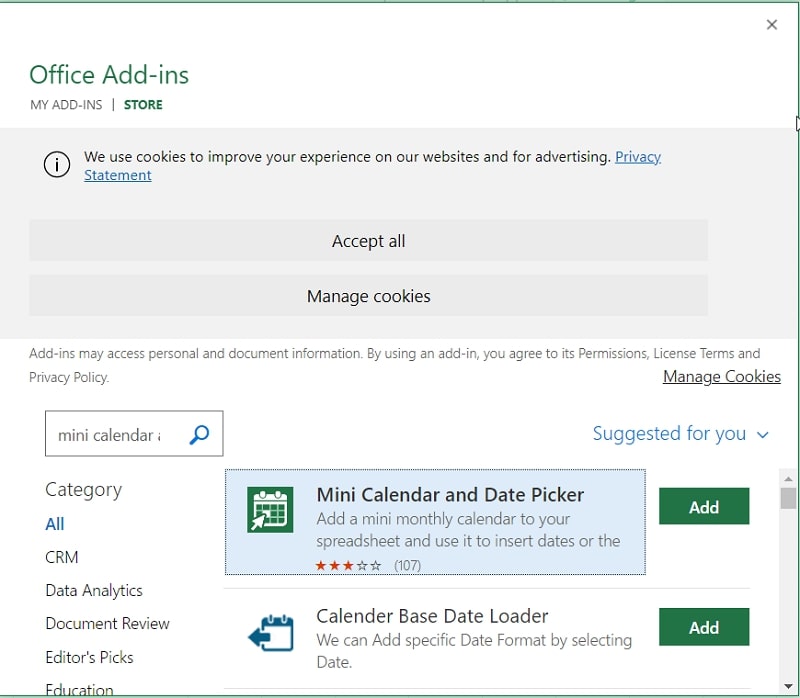
=
Step 6: Press the “Add” button for Mini Calendar and Date Picker.
Step 7: Click “Continue” to add the date picker to the web app as shown directly below.
Step 8: Select a cell to add a date to.
Step 9: Then click a date on the add-in’s calendar to add it to the cell.
Is there any way I can further customize an ActiveX calendar control added to my spreadsheet?
Yes, you can configure an ActiveX calendar control’s colors and font via its Properties window.
Are there any other date picker add-ins for Excel worth noting?
Ablebits Date Picker for Excel and Pop-up Excel Calendar are two other add-ins for that application. However, Ablebits Date Picker is available at a discounted $69, which is quite pricey for a single Excel add-in tool.
Conclusion
Hopefully, Microsoft will one day add a date picker feature to one of Excel’s tabs. Until that day comes, however, you’ll have to make do with the Microsoft Date and Time Picker Control 6.0 (SP6) or Excel’s date picker calendar add-ins. If you only need to incorporate a drop-down calendar for a single cell in a sheet, the first method should be sufficient. Kutools for Excel and Excel Date Picker provide two of the best tools for users who need to input dates in multiple cells.