If the Windows operating system running on your Toshiba laptop has errors, you may have to factory reset it. Factory resetting your laptop can also restore its speed and functionality. Below are some of the methods you can use to factory reset your Toshiba laptop without password so that the device can work as smoothly as when you purchased it.
Method 1. Factory Reset A Locked Toshiba Laptop Using Preinstalled Recovery Partition
For those asking how do you factory reset a locked Toshiba laptop? Most Toshiba laptops come with a factory software recovery image found in a hidden partition that’s allocated on the hard drive. This factory software recovery image allows you to factory reset your locked Toshiba laptop.
However, you will lose all your data during the factory reset process. If you want to know to do a Toshiba laptop reset to factory settings without cd, follow the steps below:
- Plug in your AC Adapter.
- Hold down the Zero key and, at the same time, hit the Power button.
- Release the Zero key one second after the Toshiba laptop is on.
- You’ll hear a long beep.
- Select Troubleshoot, then go to TOSHIBA Maintenance Utility.
- Click TOSHIBA Recovery Wizard.
- Select Recovery of Factory Default Software.
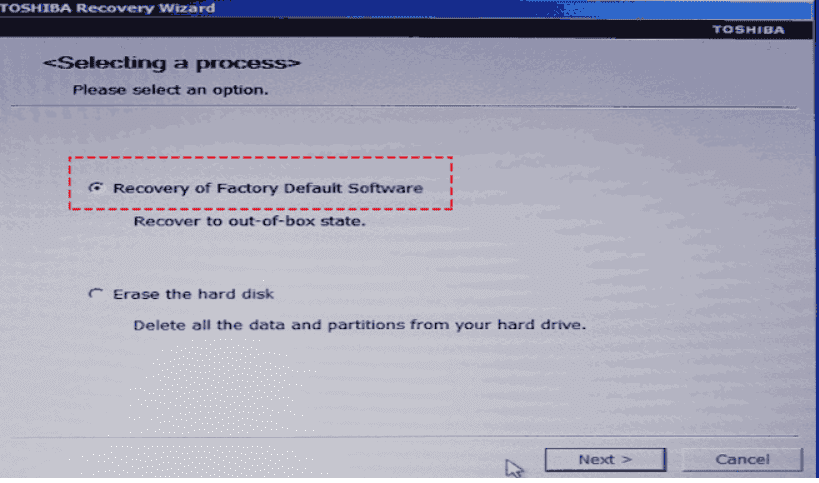
- Hit the Next button.
- Select a recovery method by choosing Recover to out-of-box state.
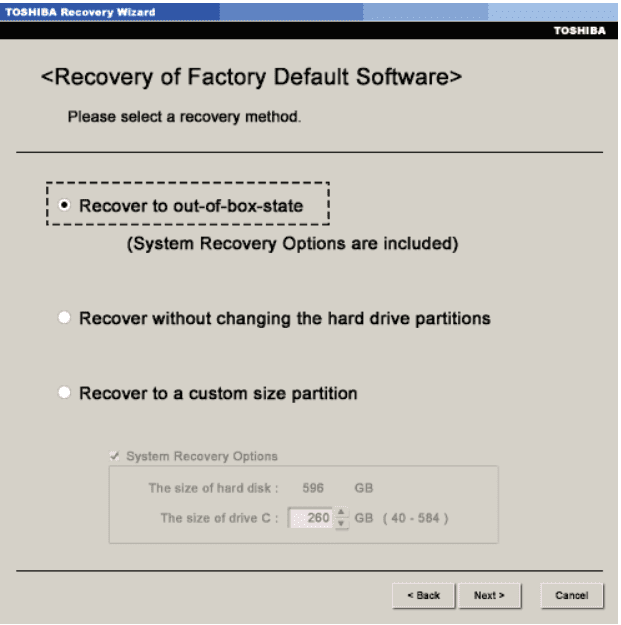
- Click Next.
- You will see a warning message stating that all partitions will be deleted, and you’ll lose all the data on your hard drive.
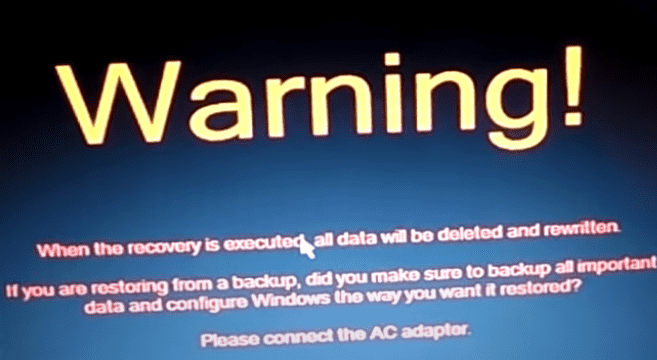
- Hit the Next button to start the factory reset process.
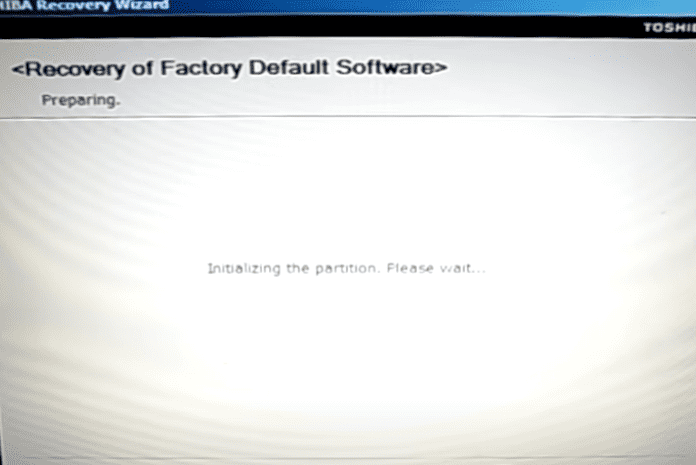
- Once the factory reset process is complete, you will be able to access your locked Toshiba laptop.
- That’s how you perform a Toshiba laptop reset to factory settings without cd.
Method 2. Factory Reset Toshiba Laptop without Password Using A Recovery Disk
If you had created a recovery disk before, you can factory reset your Toshiba laptop without password. However, you will lose your data during the factory reset process. These include your photos, programs, documents, and everything that you added to your laptop. Follow these steps to learn how to factory reset Toshiba laptop without password:
- Insert the recovery disk on your Toshiba laptop and hit the Power button.
- When you see the word TOSHIBA on your screen, hit the F12 key, and you’ll see the boot selection menu.
- Select the type of recovery media you want to use, then hit the Enter button.
- A warning screen will appear warning you that you will lose your data if you continue.
- Hit the Yes button to continue with the factory reset process.
- The Toshiba Recovery Wizard will open.
- Choose the Recovery of Factory Default Software option, then hit the Next button.
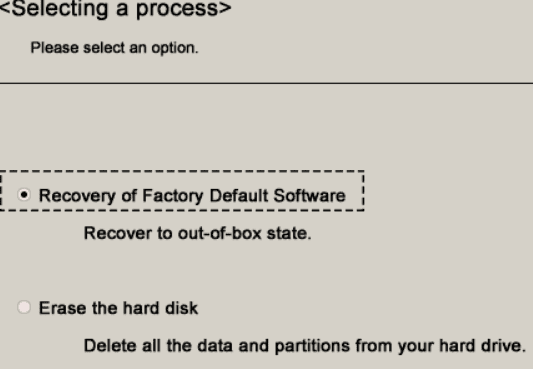
- Select the Recover to out-of-box state option and click Next.
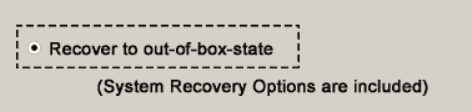
- The program will start the factory reset process.
- When the process is complete, your Toshiba laptop will restart, and you can continue using it.
Method 3. Factory Reset A Locked Toshiba Laptop from Logging in
You can factory reset your locked Toshiba laptop after logging in, but you first need to remove the password. Using this method will allow you to keep your important files. So what steps should you follow if you want to factory reset a locked Toshiba laptop using PassFab 4WinKey?
3.1. Unlock Toshiba Laptop Password
To unlock your Toshiba laptop password, you can use PassFab 4WinKey, a Windows password reset tool that allows you to retain control of your locked Toshiba laptop so that you can factory reset it. So what are the benefits of using PassFab 4WinKey if you have forgotten or lost your Windows login password?
- It allows you to create a password recovery disk on a DVD, CD, or USB.
- It supports all versions of Windows.
- PassFab 4WinKey supports all Toshiba laptop models.
- The software is easy to use. You only need to follow three simple steps to reset the password on your laptop.
- The software can reset your Toshiba laptop password in seconds.
To unlock your Toshiba laptop password using PassFab 4WinKey, follow the steps below:
- Head over to the PassFab website and download the software.
- Install the software on another laptop.
- Launch the program and insert your disk.
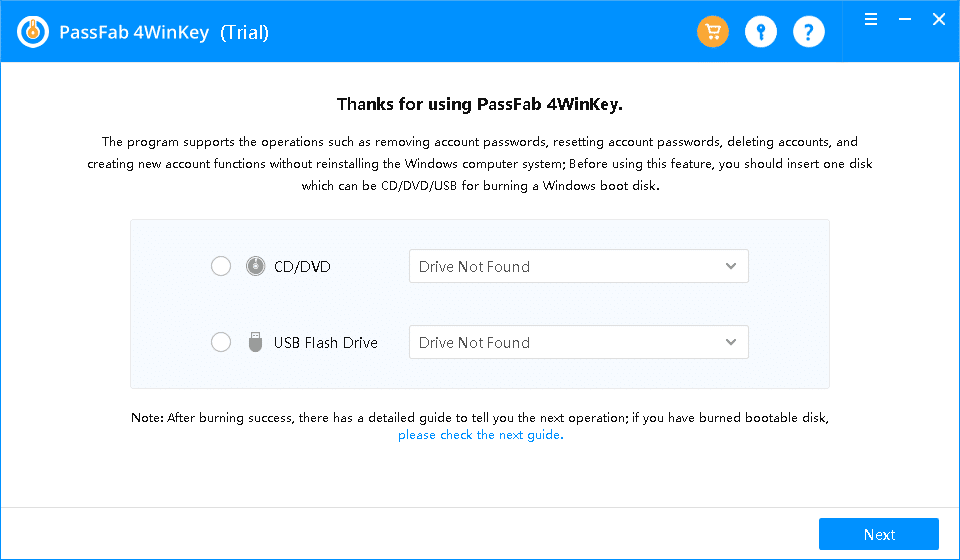
- Select the type of disk you want to use from the drop-down list.
- Hit the Next button.
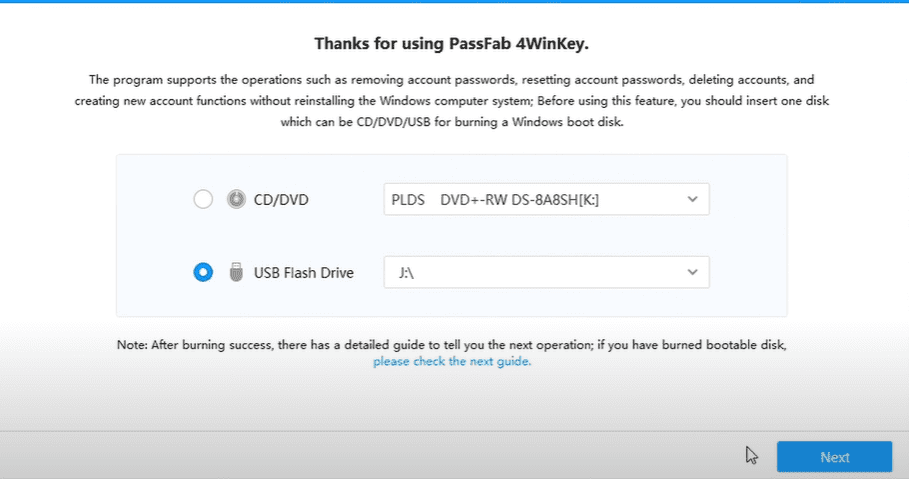
- A message will pop up telling you that all the data on your disk will be erased. Click Next to continue.
- The program will start creating a bootable password reset disk.
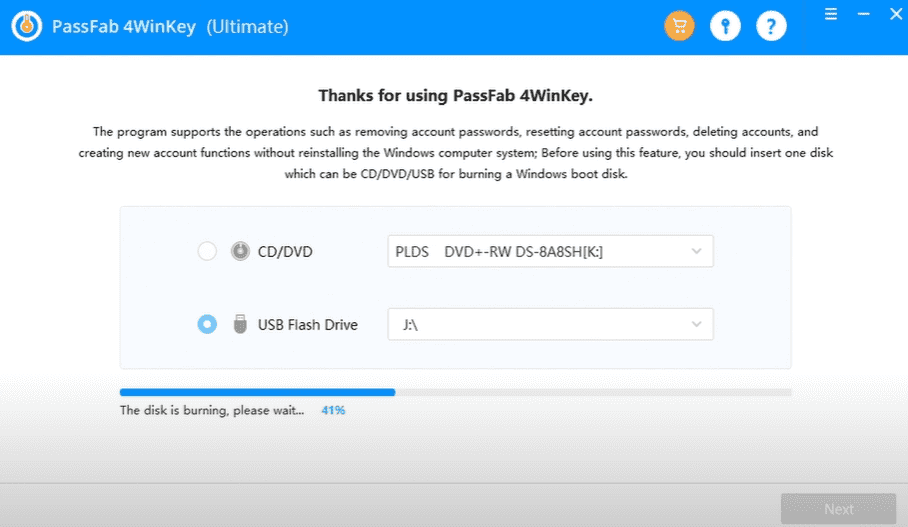
- When the burning process is complete, insert the bootable password reset disk you have just created in your locked Toshiba laptop.
- Hit the Power button. Depending on your Toshiba laptop model, immediately press the F2, Esc, or F12 button for three seconds before releasing it. You’ll enter the BIOS menu.
- Use the arrow keys to reorder the boot priority. Make the disk you have inserted to be the first boot priority.

- Save the changes, then exit the BIOS Setup.
- Your laptop will boot from the disk you had inserted.
- PassFab 4WinKey interface will appear on your screen.

- Select the Windows system with the account that you want to unlock and hit the Next button.
- Choose your account.
- Select Remove Account Password and click Next.

- Restart your Toshiba laptop by hitting the Reboot button.

- You can now access your Toshiba laptop without a password.
3.2. Log in to Factory Reset Toshiba Laptop
Now that you have unlocked your Toshiba laptop, you can perform a Toshiba laptop reset to factory settings without a password. Follow the steps below to factory reset your Toshiba laptop running on Windows 10.
- Press the Windows logo key on your keyboard, then click the Settings icon.
- Click Update & Security.
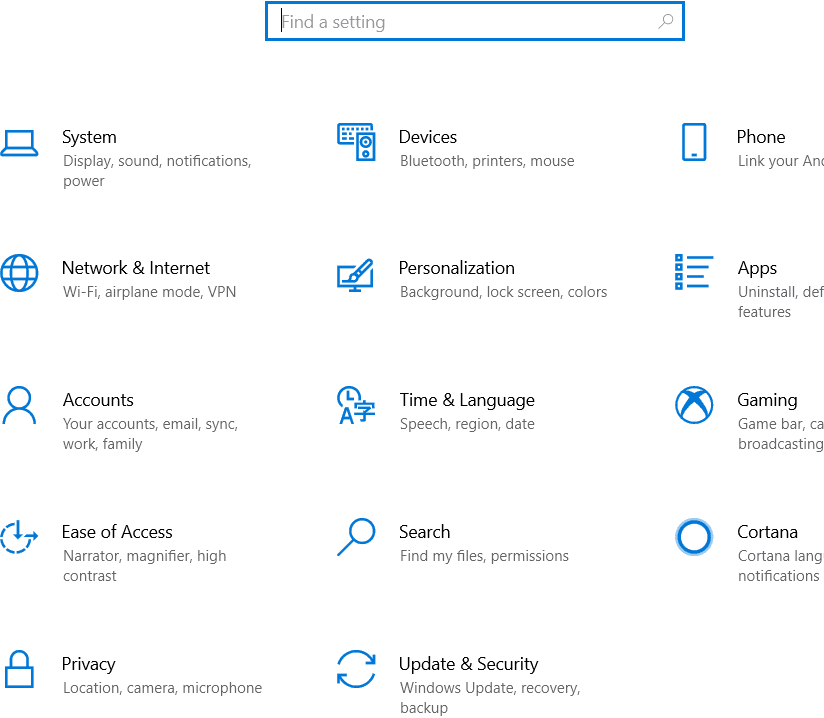
- Head over to Recovery, then click Get started, which is under Reset this PC.
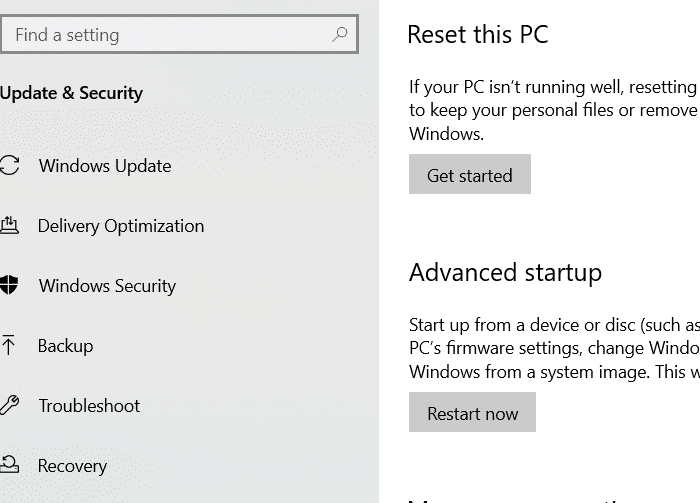
- You will see two options: Remove everything and Keep my files.
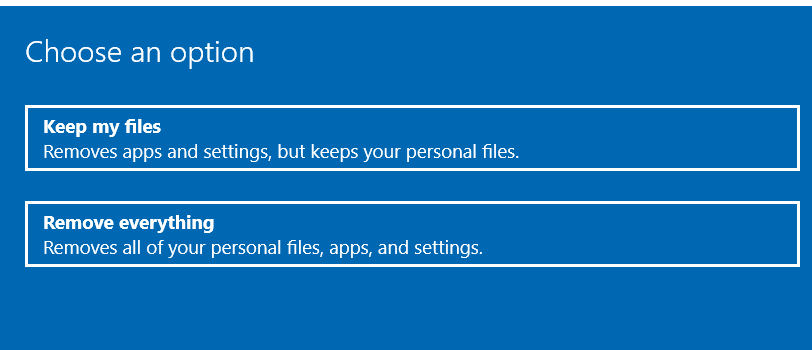
- If you choose the Keep my files option, the factory reset process will keep your file but remove all the applications and settings that you had applied.
- The Getting things ready screen will appear.
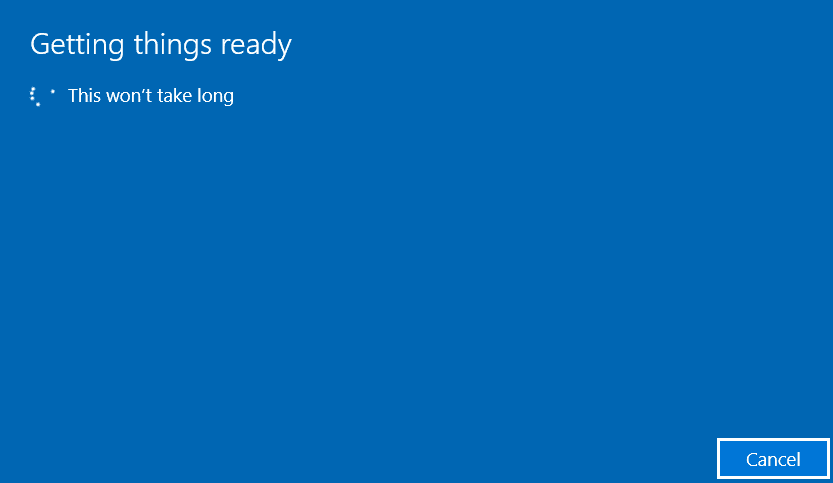
- Click Next, the Rest to start the factory reset process.

- With the Remove everything option, you will remove all the apps you had installed, settings, and files on your Toshiba laptop.
- The Getting things ready screen will emerge.
- Choose to remove All the drives in your laptop or only the drive with Windows OS.
- Hit the Reset button.
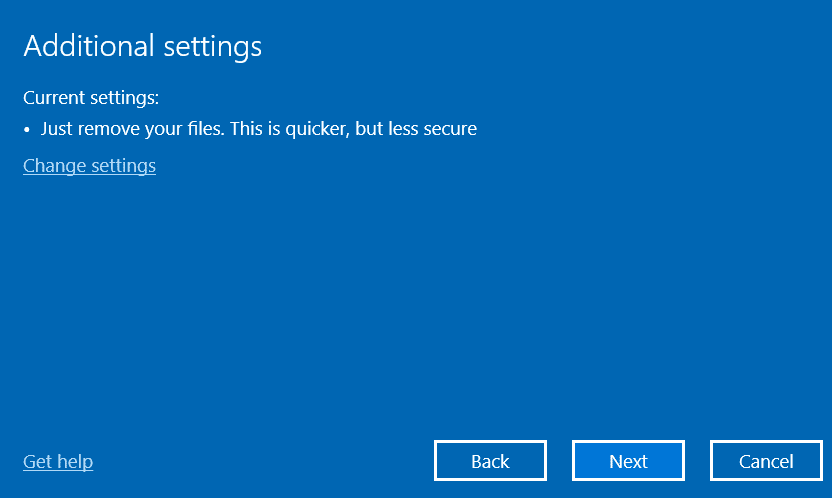
- Your Toshiba laptop will restart once the factory reset process is complete.
Conclusion
If you were asking yourself: how do you factory reset a locked Toshiba laptop? This article has answered your questions. Keep in mind that when you want to factory reset a locked Toshiba laptop and keep your files, the most suitable method is to use first reset the Windows password using PassFab 4WinKey.