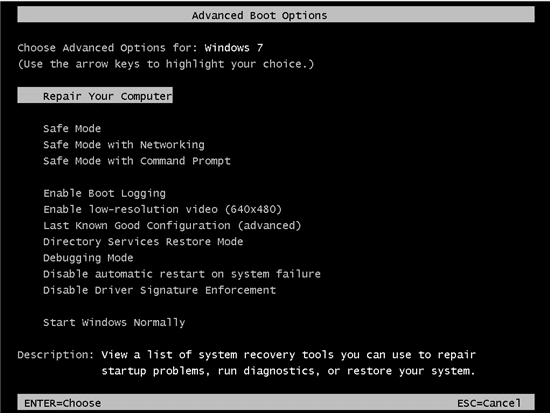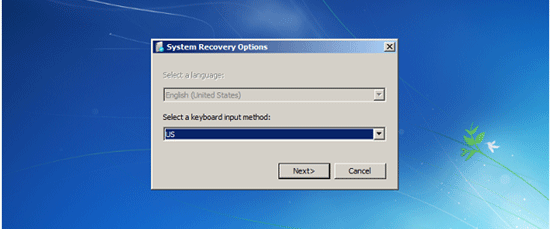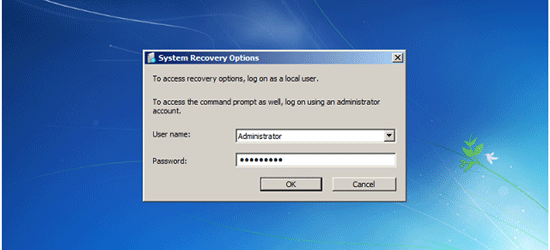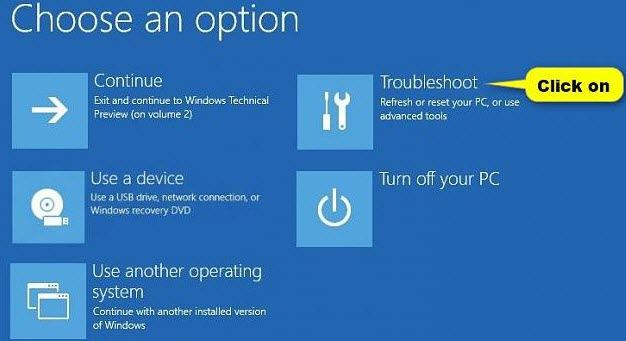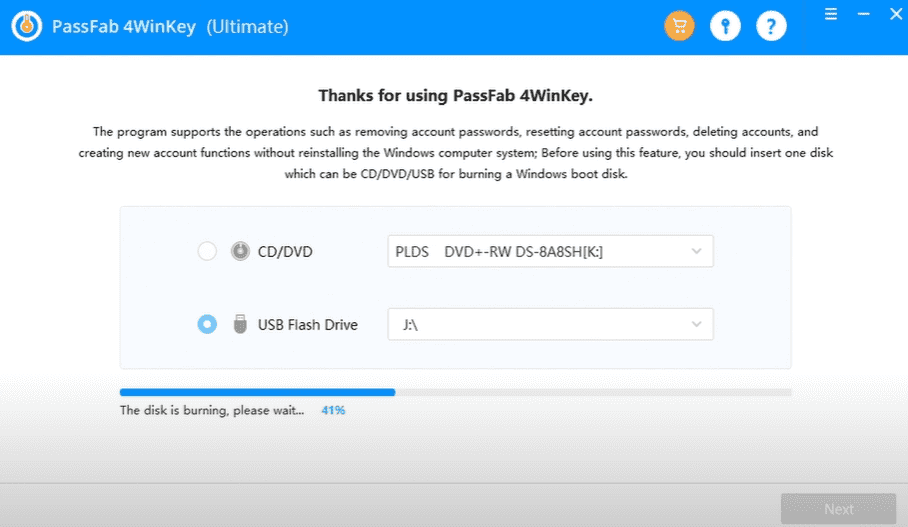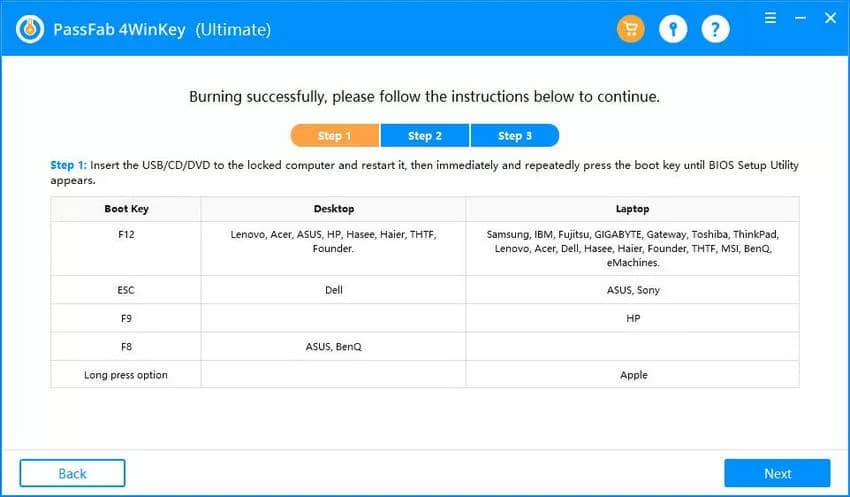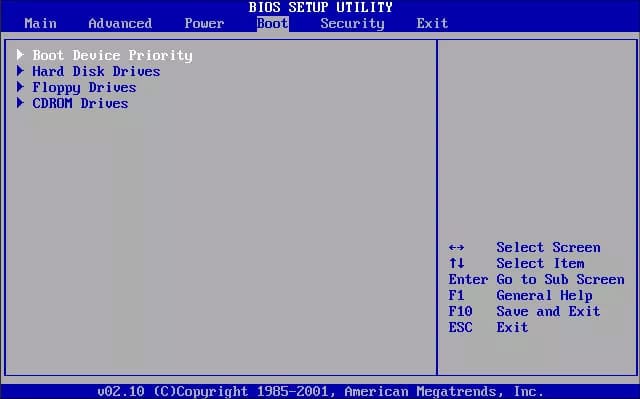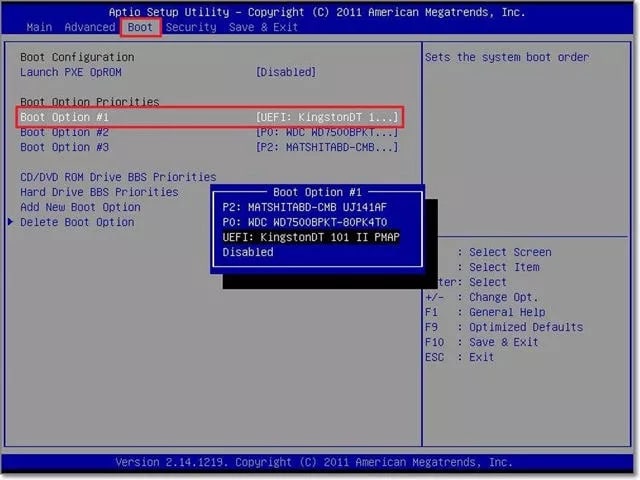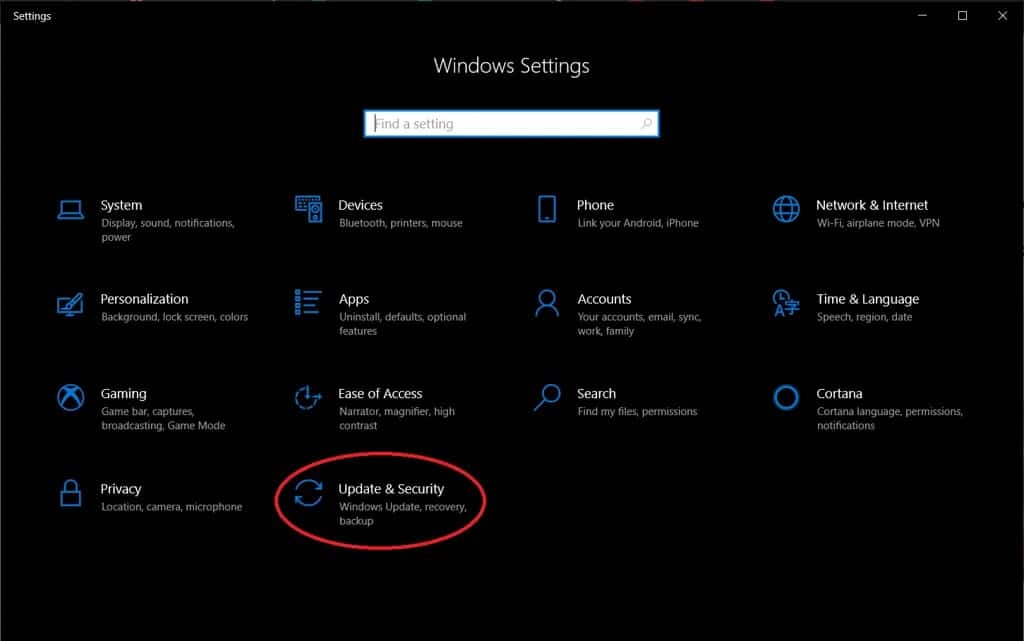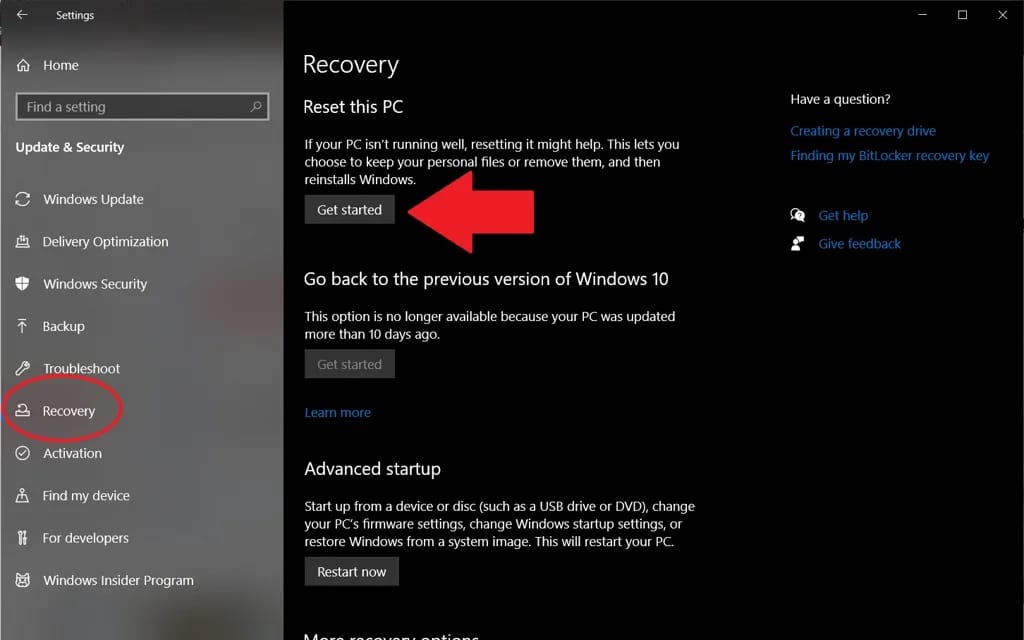The Dell Inspiron laptops are potent machines and require low maintenance or system restoration. But sometimes it becomes necessary to reset the computer, usually due to a software failure or other such issues. The problem arises when you forget the admin password and have to look for ways to restore your Dell laptop to factory settings without password.
Do not worry if you do not remember the admin password, as a few tricks and tools can be used to factory reset Dell Inspiron without password.
Method 1. Factory Reset Dell Inspiron Laptop Without Password From Startup
The administrator account password is the primary key to access the computers, and if it is forgotten, it becomes difficult to perform necessary restore/ reset functions. Depending upon the Windows OS version loaded on the laptop, you can apply the procedure to factory reset Dell Inspiron without password.
1.1. Factory Reset Dell Laptop Windows 7 Without Administrator Password
The Windows 7 OS has a system for which it is necessary to have admin account access for the factory reset. So with Windows 7 OS on the laptop, it is impossible to factory reset Dell laptop without password until an expert tool is used.
Before applying this method, you can use PassFab 4WinKey to reset the password. Now go through the steps to factory reset Dell laptop without password.
Step 1. Restart your Dell Inspiron, and hit the “F8” key to go to the “Advanced Boot Option.”
Step 2. Press the “Enter” key over the “Repair Your Computer” option.
Step 3. Select the keyboard layout from the list on the “System Recovery Option” window and click the “Next” button.
Step 4. Type the Admin Account name and password in the provided field and click the “OK” button.
Step 5. Now choose the “Dell datasafe restore and emergency backup” or “Dell factory image restore” or “Dell backup and recovery managers” option, whichever is given.
Step 6. Go through the steps shown on the screen, where you will have to click the “Next” button several times before the system reset begins.
Finally, hit the “Yes” button to permit the hard drive to reset & restore function, and wait for some time for the process to get finished.
1.2. Factory Reset Dell Laptop Windows 10/8/8.1 Without Administrator Password
With Windows 10/8/8.1 OS loaded over the system, you can directly restore Dell laptop to factory settings without password, as it provides the option to factory reset the device.
It is a bit longer process, and users mostly find it tedious due to the technical procedures. Follow the method carefully to factory reset Dell Inspiron without password.
Step 1. Restart your computer from the login screen by pressing the “Shift” button in combination, or pressing the “Boot Menu” key to reach the Boot Menu after the system restart.
Step 2. Hit the “Troubleshoot” option, followed by “Reset Your PC.”
Step 3. Click the “Next” button and later choose “Just Remove My Files” to begin the process.
The entire process will take some time to remove all the files and put the system to the factory reset condition.
Method 2. Restore Dell Laptop To Factory Settings Without Password From Logging In
As we have discussed above, it is impossible to factory reset the Dell laptop loaded with Windows 7 OS, which is why password recovery software is required. But with laptops having Windows 10/8/8.1 OS, there is an option to factory reset Dell Inspiron without password, but it is highly exhausting.
PassFab 4WinKey is a well-deserved Windows password recovery software solution that works efficiently to fetch the user account password. So if you do not have access to any of the user-accounts password, and wish to know how to factory reset Dell laptop without password from logging in, then Passfab 4WinKey provides the best-suited solution.
Part 1. Reset Dell Laptop Password
To reset the Dell laptop password, you need to create a password reset disc using another Windows or Mac PC. It involves a simple procedure which you can apply as given below.
Step 1. Install the PassFab 4WinKey on another computer and open the software.
Step 2. Insert a CD/DVD/USB in the slot to make a reset disc, and select as per the media option (USB/CD/DVD) in the PassFab interface, followed by the “Next” button to begin the process of disc format and reset disc creation.
Step 3. Wait for few minutes to finish the reset disc creation, and later you can remove the disc.
Step 4. Now insert the reset disc into the locked Dell laptop.
Step 5. Restart the system and hit the “ESC” key to enter the “Boot Menu.”
Step 6. In the Boot device priority section, select the name of your password reset disc, and Exit the menu.
Step 7. The laptop will restart after exiting the Boot Menu, and you have to choose the Windows system, followed by hitting the “Next” button.
Step 8. The PassFab 4WinKey panel appears where you have to select the user account name for password removal.
Step 9. Now select the “Remove Account Password” option and hit the “Next” button.
After the password gets removed successfully, hit the “Reboot” button, which will restart the laptop, and now you can safely remove the reset disc.
Part 2. Factory Reset Dell Inspiron Laptop From Settings
Since the user-account password is removed, you can log in to the system and quickly restore Dell laptop to factory settings without password. It is a few steps process from the “Settings” menu and requires the least technical knowledge for the user. Follow the process given below to apply how to reset Dell Inspiron laptop without password.
Step 1. Sign-in to the user account, and click to open the “Start” menu.
Step 2. Open Windows Settings, and click on the “Update & Security” option and click on the “Recovery” section.
Step 3. Now under the “Recovery” section, hit the “Get Started” button under the “Reset this PC” heading.
Step 4. You have to choose from either remove everything or keep the files and proceed.
Finally, hit the “Reset” button to initiate the factory reset process.
Conclusion
You might have encountered technical issues on your Dell laptop when it becomes essential to reset the device. But another severe trouble occurs if you do not remember the admin password as it is not easy factory reset Dell Inspiron without password.
The forgotten password issue can be easily removed or reset with a specialized tool, the Passfab 4WinKey, which is an effective solution. Using this tool, you can remove the password comfortably and successfully restore Dell laptop to factory settings without password after logging in to the system.