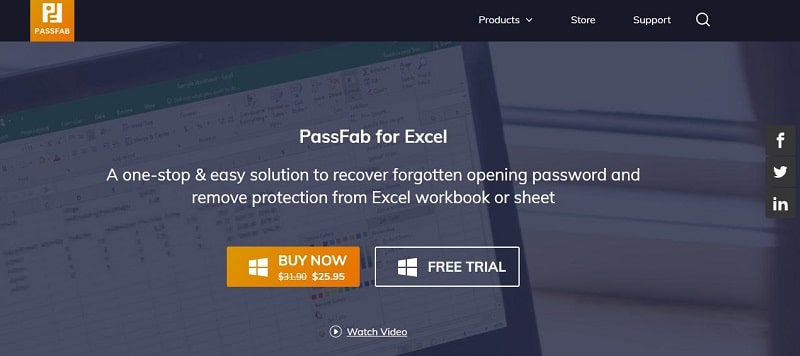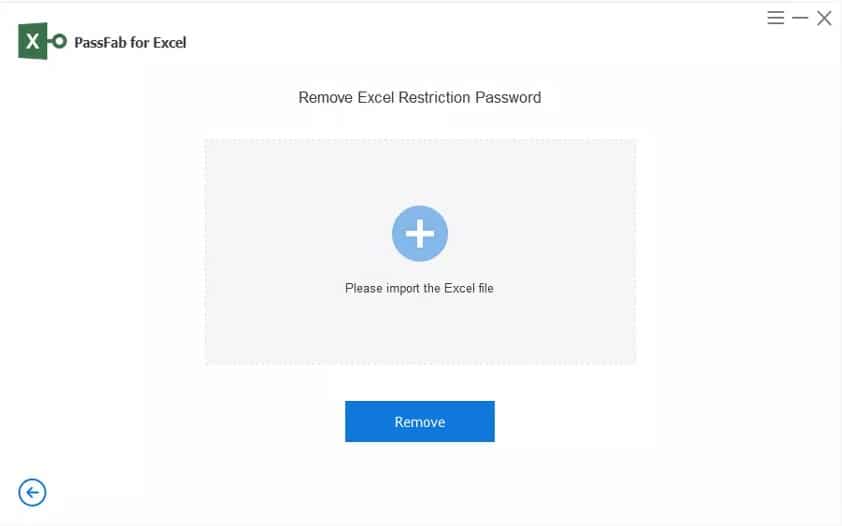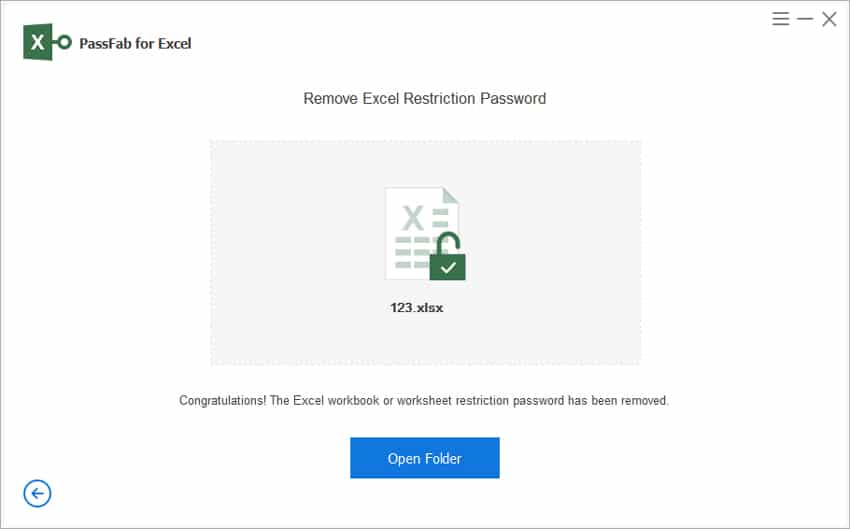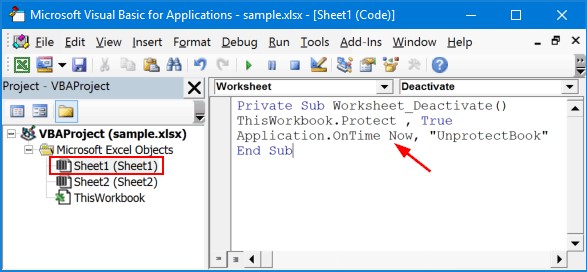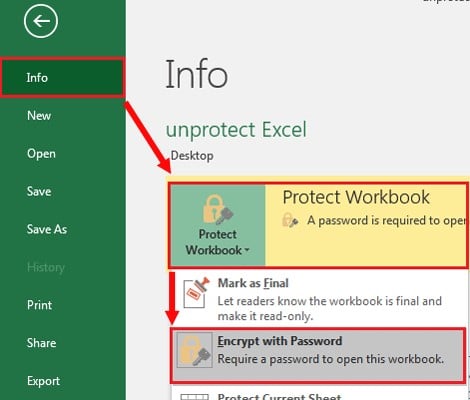Protecting your work is crucial, but have you ever protected an Excel file only to forget the password? Or maybe you received a protected workbook you have to open from a classmate or colleague, but they don’t remember or misplaced the password. Whatever the case, trying to access a protected Excel file can be frustrating. Luckily, there are several solutions you could use. In this article, we will show you how to unprotect an Excel workbook structure without a password.
Method 1. Best Way to Unprotect Excel Workbook without Password
Recovering a lost or forgotten password is far from easy, but it isn’t impossible either. The simplest method to retrieve it is with PassFab for Excel. This easy-to-use Excel password remover software was developed specifically for Excel users and offers you various password recovery methods. Regardless of your option, here is how to unprotect Excel workbook without password using PassFab for Excel.
Step 1. Download and install the software. All you have to do is visit PassFab home page, select PassFab for Excel, and choose to buy or download the free trial. PassFab for Excel is compatible with the Windows 2008 operating system or higher and requires 200 MB of free hard drive space.
Step 2. Install PassFab for Excel on your computer following the steps in the installation wizard.
Step 3. Once installed, PassFab for Excel gives you the option to recover your lost password or remove it. If you don’t remember the password you set on your file or have lost it but still want to keep your file protected, choose the Recover Excel Open Password option. If you don’t want to keep the file protected once you’ve accessed it, choose Remove Excel Restriction Password.
PassFab for Excel will then proceed to remove the password completely, and you’ll be free to edit, copy, modify, or delete data from the worksheet without restrictions. Although you will have to set up a new password if you want to protect your workbook in the future, this option gives you the possibility to access your Excel file in seconds.
Step 4. To access your file immediately, click on Remove Excel Restriction Password, then drag and drop your Excel workbook into the software’s work area. Alternatively, click on the plus sign and select the Excel file you want to upload.
Step 5. Once you have uploaded your Excel file, click on the Remove button. Sit back, relax, and wait for PassFab to remove your password – the process takes seconds, and you’ll be able to access the workbook almost instantly. When the process is complete, click on the Open Folder to open your now unprotected Excel workbook.
Method 2. Unprotect Excel Workbook Structure without Password Using VBA Code
If you don’t want to download and install new software, you can try to unprotect an Excel workbook structure using a VBA code. VBA stands for Visual Basic for Applications and is a programming language developed by Microsoft that allows users to edit parts of the Microsoft Excel Workbook or Worksheet codes.
Although this method doesn’t require you to use a third-party software, keep in mind that it might not work if you use Excel 2013 or higher. That said, nobody can stop you from trying. Here’s how to unprotect Excel workbook without a password with the VBA method.
Step 1. Open the Excel file with the workbook structure. Press the keys Alt and F11 on your keyboard. This shortcut opens the Microsoft Visual Basic for Applications. Now, click the Insert tab and choose the Module option from the drop-down menu.
Step 2. In the Module window, select the Microsoft Excel objects you want to unlock, clicking on the correct object in the left-hand tab – you can either choose to unlock a protected sheet in an otherwise unprotected workbook or the entire workbook.
Now, copy and paste the following code in the main window area:
Sub Shareus()
ActiveWorkbook.Sheets.Copy
For Each sh In ActiveWorkbook.Sheets
sh.Visible = True
Next
End Sub
If this code doesn’t work once you’ve performed the following step, you can try again with the code below instead:
"Sub UnProtectWorkbook()
On Error GoTo ErrorOccured
Dim pwd1 As String, ShtName As String
pwd1 = InputBox("Please Enter the password")
If pwd1 = "" Then Exit Sub
ShtName = "Workbook as a whole"
ActiveWorkbook.Unprotect Password:=pwd1
MsgBox "The workbook's structure has been Unprotected."
Exit Sub
ErrorOccured:
MsgBox "Workbook could not be UnProtected - Password Incorrect"
Exit Sub
End Sub
Step 3. Press F5 on your keyboard to run the code. If the code works, you will be prompted with a new Excel workbook that contains all the information in the original workbook, but that isn’t protected. You can now save the data into a new Excel file.
Bonus Tip: How to Unprotect Excel Workbook Structure with Password
Unprotecting an Excel workbook structure is undeniably easier if you remember the password or have it saved. There are two methods you can use.
Method 1. Open the protected workbook and unlock it with your password. Then, go to File -> Info. Select Protect, then click on Encrypt with Password. In the new window, you will be given the option to unprotect the sheet or workbook.
Method 2. Open the workbook with Excel and go to the Review tab. Select Changes, then click on Unrestricted Access to remove the password protection.
Conclusion
Whether you remember the password but want to remove the Excel workbook protection or access an Excel file without a password, we hope you now know how to unprotect your Excel workbook structure.