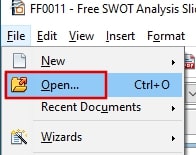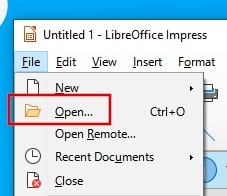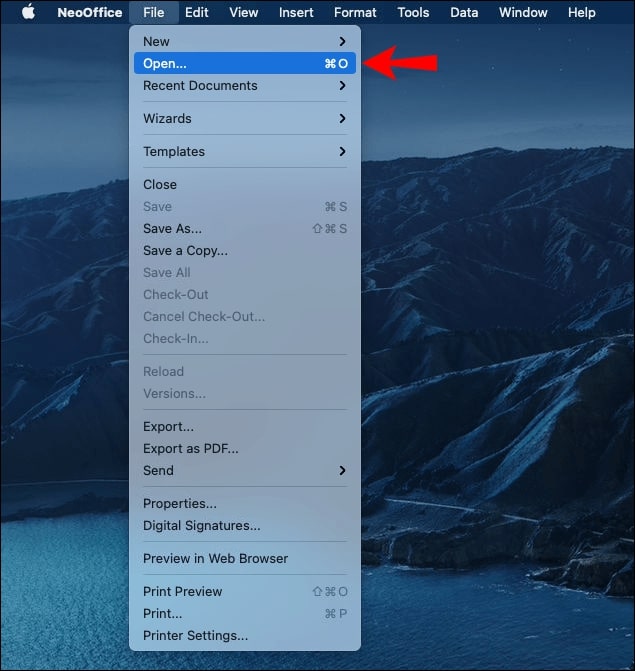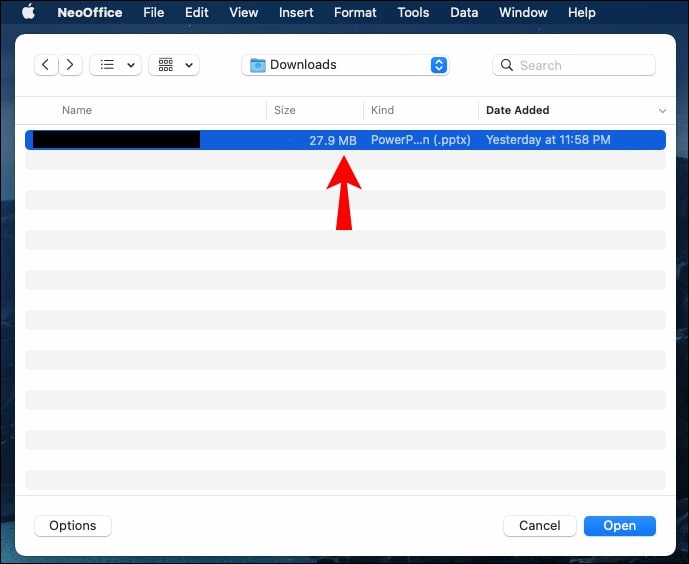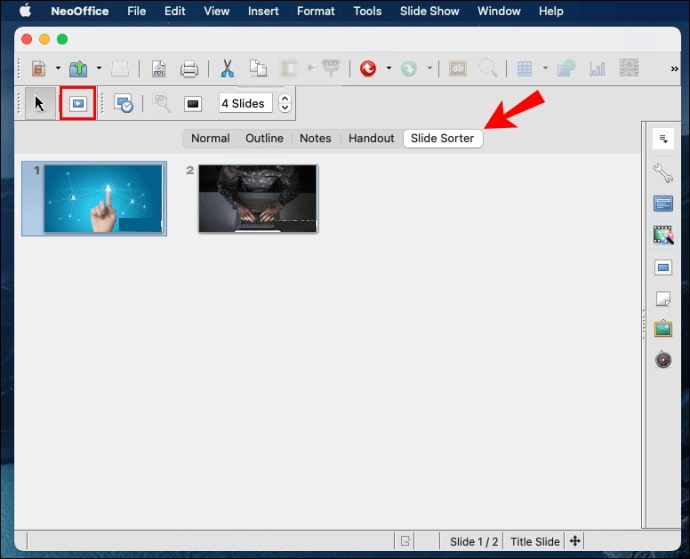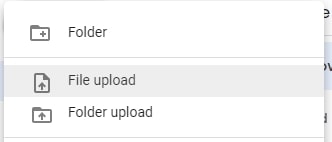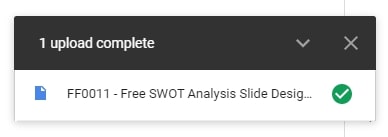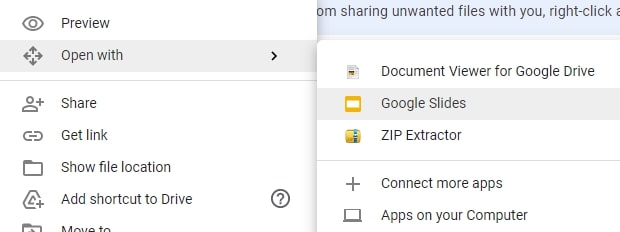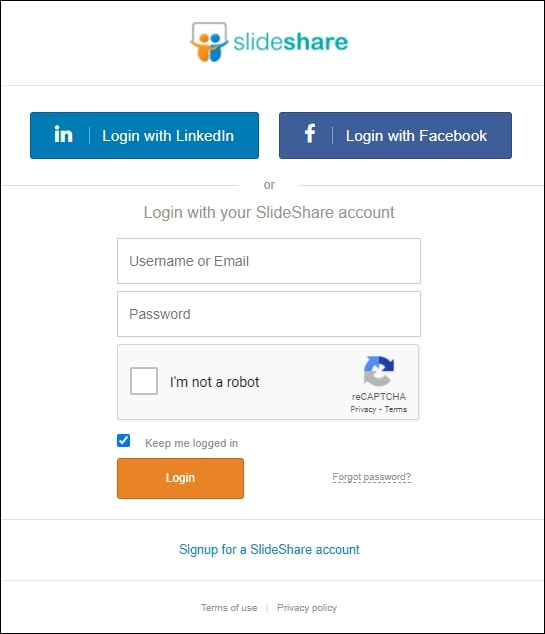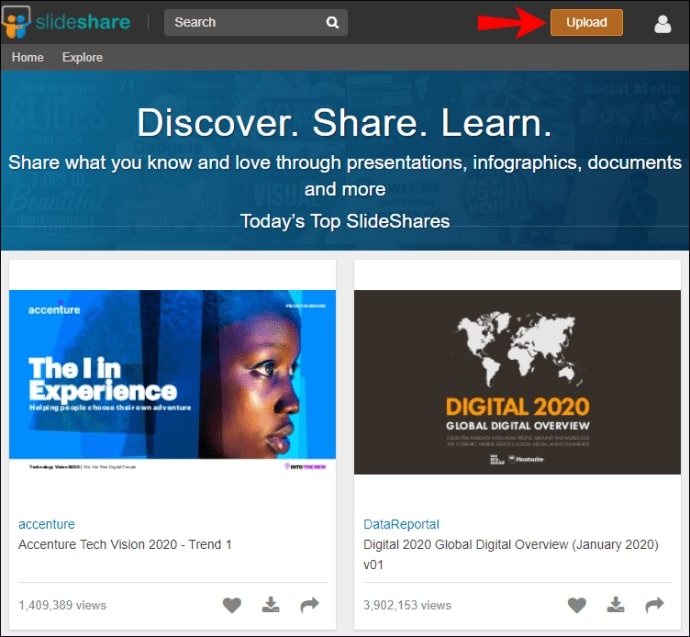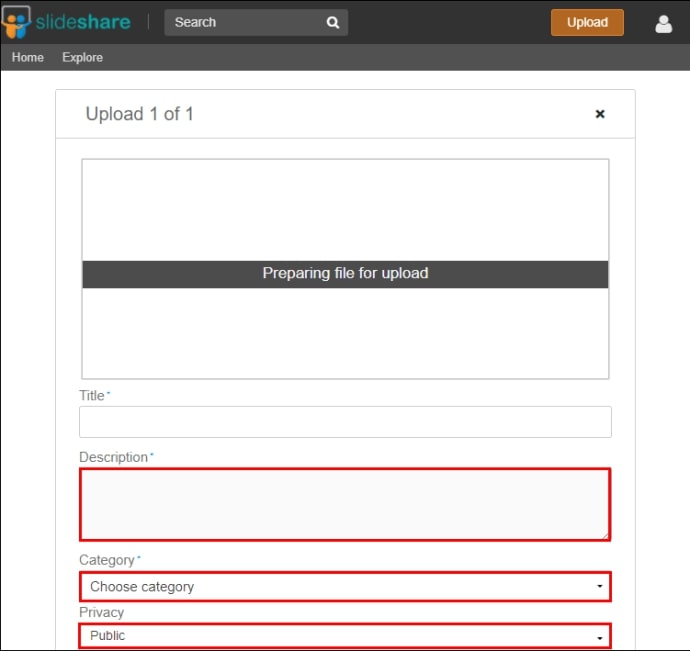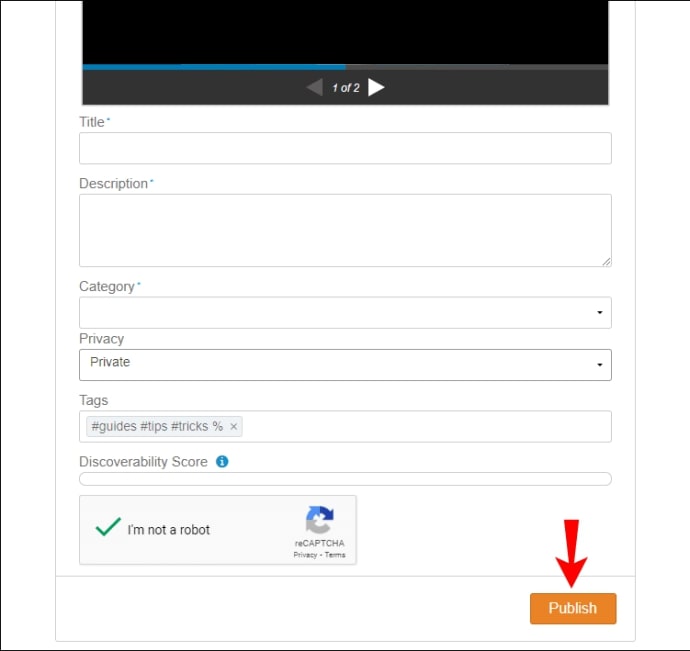There are plenty of tools at your disposal should you need to open a PPTX file and don’t have access to PowerPoint. Most of these tools don’t even require payment, so if you were worried it would get expensive, don’t be.
PowerPoint is generally regarded as the premiere program for creating presentations. However, it’s not the only option available as there are quite a few web-based utilities from which to choose when PowerPoint is not an option.
Other Microsoft Programs You Can Use To Open A PPTX File Without PowerPoint
These programs are usable either directly within your web browser or by downloading them to your computer. They will require that you log in to your Microsoft account, or else you will not be able to upload a file.
PowerPoint Online
You may not have access to the program on the PC or laptop you’re using, but that doesn’t mean PowerPoint won’t be available. In fact, Microsoft has provided a cloud-based service that allows users to create, edit, and share presentations on any of their devices via PowerPoint Online.
All that PowerPoint Online requires for use is a web browser and a Microsoft account. Simply drag and drop the PowerPoint file onto the PowerPoint Online webpage to view the presentation. You can also dip into OneDrive or Dropbox for any PPTX files you may have saved there.
With PowerPoint Online, you’ll be able to collaborate and share with other partners you may have when presenting the presentations. So long as colleagues have access, they’ll be able to use the PPTX and provide insight while the presentation is live.
PPTX Viewer
PPTX Viewer, formerly PowerPoint Viewer, is another great tool that can be used for PowerPoint presentations. Its only flaw is the inability to edit anything from the slideshow, but you’re still fully capable of viewing it in its entirety.
PPTX Viewer also works well with encrypted documents, allowing you to open, print, and share those files with others.
Open-Source Tools You Can Use To Open A PPTX File Without PowerPoint
Stepping away from Microsoft-related programs, there are plenty of third-party open-source tools that are amazing alternatives to PowerPoint. In some ways, these tools maybe even better than PowerPoint for your needs.
Apache OpenOffice Impress
Like most open-source software, Apache OpenOffice Impress is free and compatible with many documents, including PPTX. It also has its own version of Microsoft’s Office programs –Word and Excel– and allows for other third-party extensions for additional functionality.
Apache OpenOffice Impress is a versatile tool that can enhance your presentation’s graphics, effects, and animations. It has a minor learning curve but is considered overall user-friendly. Once you’ve learned the ropes, the need for PowerPoint will be a thing of the past.
Step 1. Navigate to the official site to download and install the software on your computer.
Step 2. Once installed, launch the application and press the Ctrl + O keys simultaneously to allow PPTX files to be opened. You could also choose to open the File tab and select Open… from the dropdown menu.
Step 3. Lastly, double-click the PPTX file you wish to open, and you can begin your presentation.
LibreOffice Impress
It may seem like deja vu, but LibreOffice’s presentation software also comes with the Impress suffix. This is because the word is synonymous with quality presentations that hold up to those presented in PowerPoint. Not to mention that LibreOffice is so similar to Apache OpenOffice that they can be used almost interchangeably.
This open-source software has a plethora of templates from which to choose. However, the basic layout presented can be modified by installing specific formatting add-ons. So if you wish to create presentations via LibreOffice Impress, it’ll require a bit of tweaking here and there. This includes animation transitions and decorative frames, which all help to create well-crafted presentations.
To open a PPTX file in LibreOffice is similar to how it’s done in Apache OpenOffice.
Step 1. You’ll need to first download and install the software on your computer.
Step 2. Once installed, launch the application and press the Ctrl + O keys simultaneously. This will allow you to open a PPTX file. You can also navigate through the File tab and choose Open… from the dropdown menu.
Step 3. Locate the PPTX file you wish to open and double-click it.
NeoOffice
Transitioning a little from Windows users to Mac, NeoOffice is a free, open-source office suite based on the two previously mentioned software –OpenOffice and LibreOffice. NeoOffice includes in its suite a word processor, spreadsheet software, presentation creator, and drawing applications.
You can even use NeoOffice to open up the PPTX files created using LibreOffice and OpenOffice Impress. The software is always kept up-to-date and doesn’t require an account or subscription for use.
Step 1. Download and install the software.
Step 2. With NeoOffice open, click the File tab found at the top and select Open… from the dropdown menu.
Step 3. Locate your PPTX file and double-click to open it.
Step 4. Lastly, navigate over to the Slide Sorter view and click the Play icon to begin your presentation.
Web-Based Tools You Can Use To Open A PPTX File Without PowerPoint
These tools can be used to open up PPTX files but will likely require a created account to access the service.
Google Docs Presentations
Google Slides is a terrific option for opening a PPTX file, as well as other formats, without the need for PowerPoint. You can import already created PPTX file presentations or create them within the service itself. All files can be saved to the cloud making access to them fairly convenient. Possibly the most user-friendly option for presentations on this list.
You can either head directly to Google Slides or choose to instead login through Google Drive. Google Drive is recommended, and that’s what we’ll be using for these next steps.
Step 1. Begin by signing into your Google Drive account.
Step 2. Click the New button and select File Upload.
Step 3. Locate your PPTX file and click Open. This will begin your file upload to Google Drive. The process will also change your PPTX file format into a Google Slides file automatically.
Step 4. Once the file has been uploaded successfully, right-click the file and choose “Open with,” then select Google Slides from the dropdown menu.
You’ll be able to not only view the presentation but also make any tweaks necessary.
SlideShare
SlideShare is a different kind of program for viewing PPTX files. In fact, it’s a social media site used to upload and view your presentations. All uploaded slideshows can then be embedded into other websites.
One of SlideShare’s biggest drawbacks is that PPTX files can only be uploaded as static presentations void of multimedia and effects. The text and image quality is also subpar, placed in a low-resolution format upon upload.
Regardless, SlideShare provides a great introductory slideshow experience that can open your PPTX files in a pinch.
Step 1. You’ll have to sign in to your SlideShare account to get started (if you have one, if not, create one.)
Step 2. Once logged in, click the Upload button located toward the upper right corner of the page.
Step 3. Next, locate the PPTX file you’re looking to view and click Open.
Step 4. On the next page, you can fill out a bit of information about the presentation, including the title, your set privacy level, and lastly, a brief description letting viewers know what the presentation entails.
Step 5. Once all information has been filled out, you can click Publish to complete the process.
Step 6. Lastly, click on My Uploads to view the presentation.
FAQs About Open PPTX File without PowerPoint
What is A PPTX File?
The PPTX file extension is a recent (PowerPoint 2007 and newer) Microsoft PowerPoint Open XML Presentation file which is used to store slide show presentations. The older file extension used in PowerPoint 2003 and earlier was referred to as a PPT.
A PPTX file uses a combination of XML and ZIP extensions to compress its contents. These particular files can contain a multitude of data, including objects, images, videos, multiple slides, formatted text, and much more.
How Can I Open A PPTX File On a Smartphone or Tablet?
A few of the above options do provide mobile options should that be required. For a more official option, the Microsoft Office mobile app is available and lets you read, view, and edit PowerPoint documents using your iPad, iPhone, or Android device.
The PPTX files can even be saved and stored in the cloud allowing for convenient access from anywhere. The app will sync all files automatically and provide both online and offline support. The Microsoft Office app also allows you to access and open files found in your Google Drive or OneDrive accounts making transfers between devices quick and easy.
You can acquire the app in both the App Store and Google Play.
Which of The Above Options is The Best To Open a PPTX File without PowerPoint?
Best is a somewhat suggestive term as all of the above options will work great. However, seeing as PowerPoint is a part of the Microsoft Office Suite, sticking with Microsoft-related programs would tend to be your best bet.
Just keep in mind that downloading a program is not always possible nor preferable to simply using a web-based tool, for which there are plenty at your disposal.
Choose whichever option presents you with the most convenient and reliable solution to your needs.