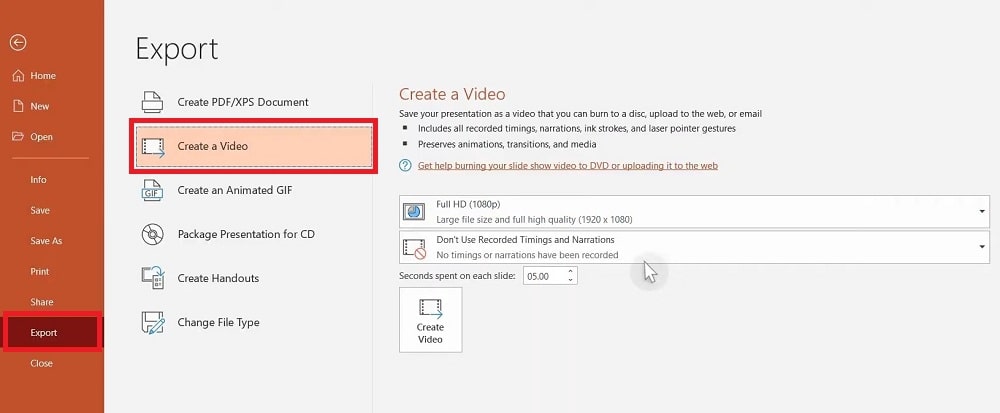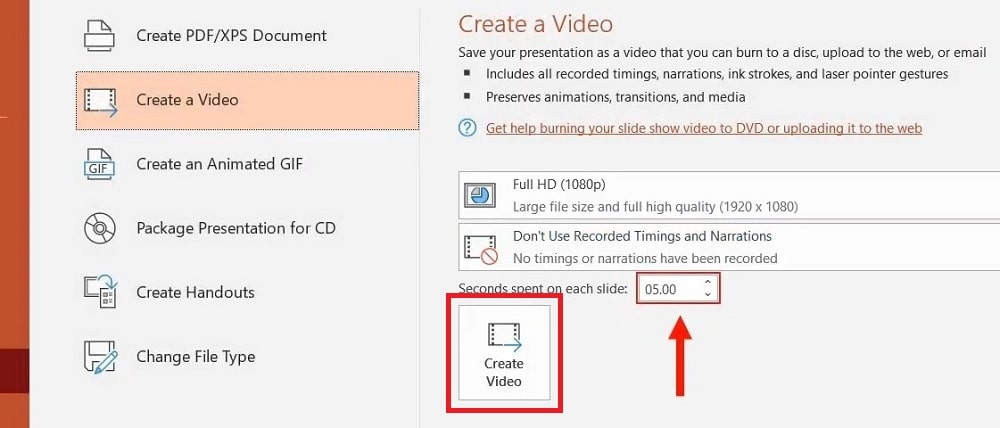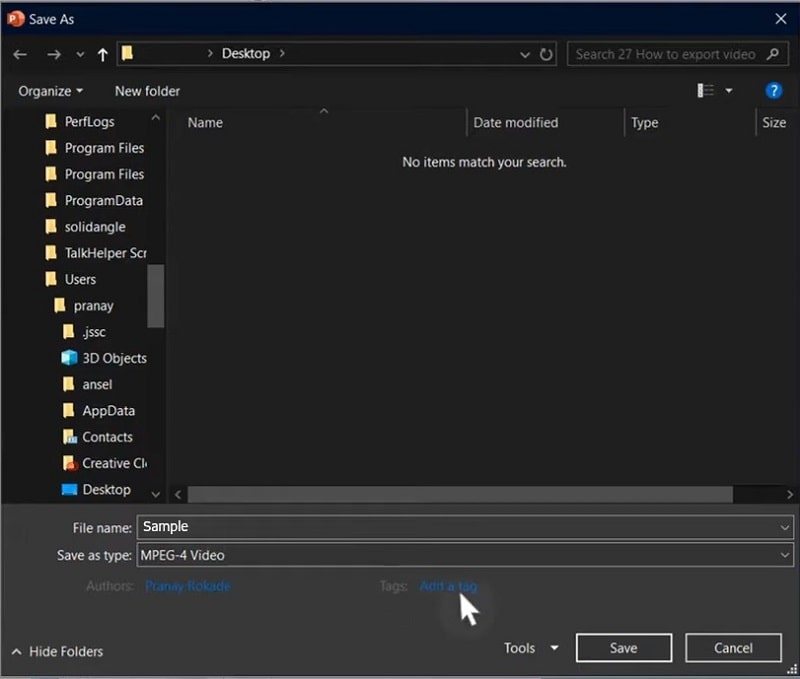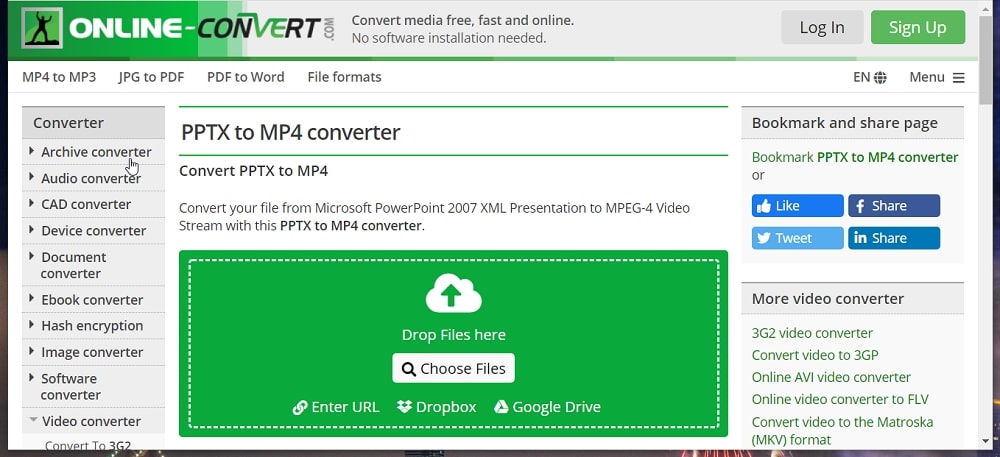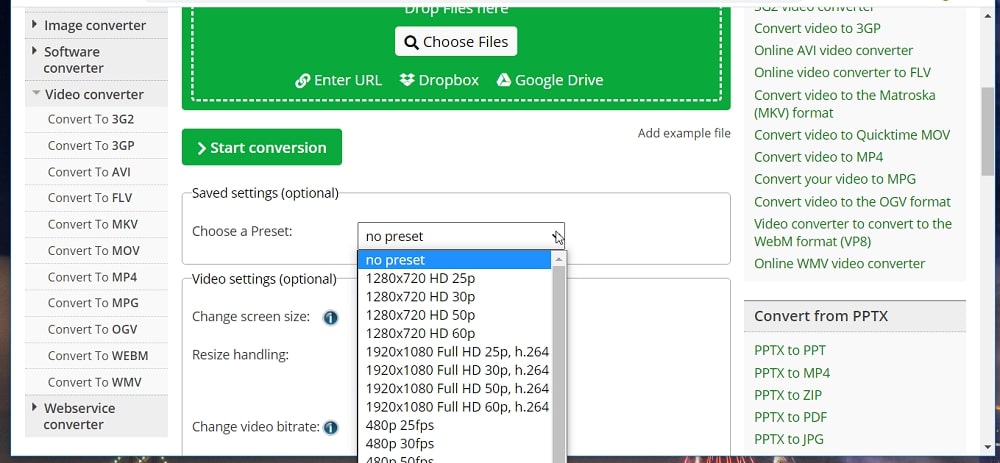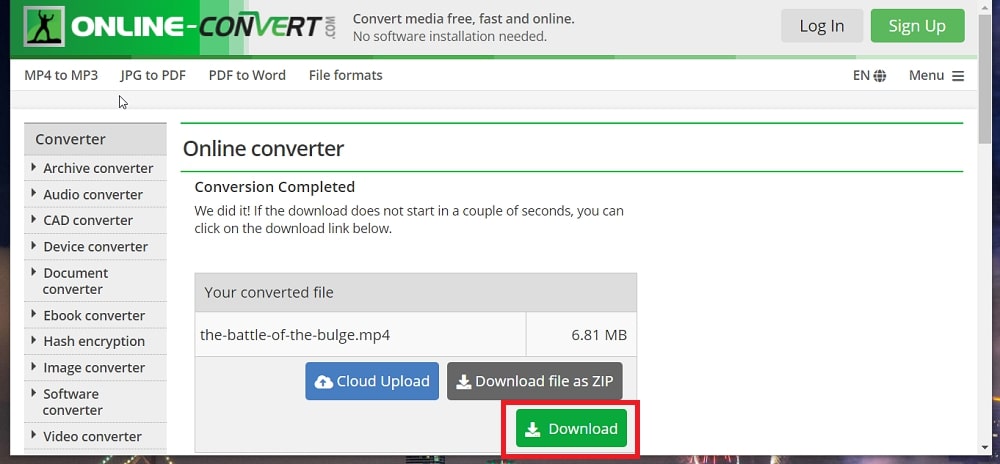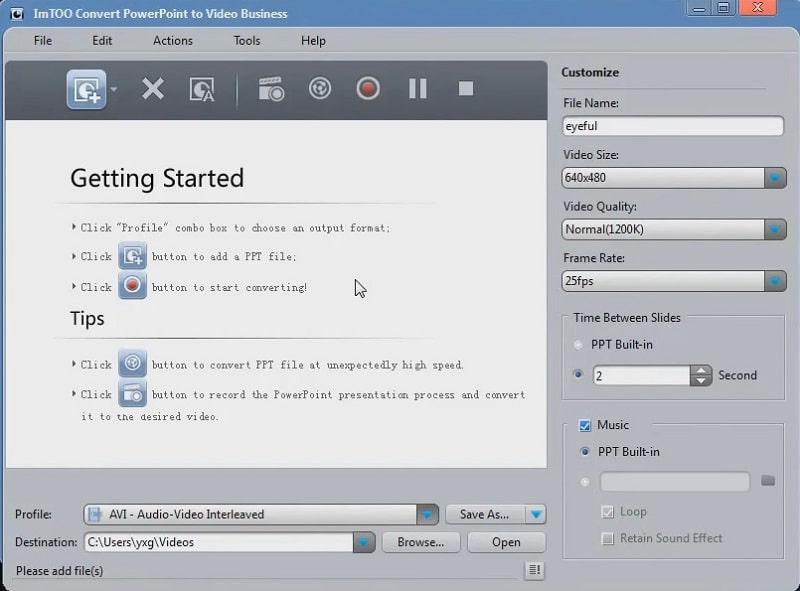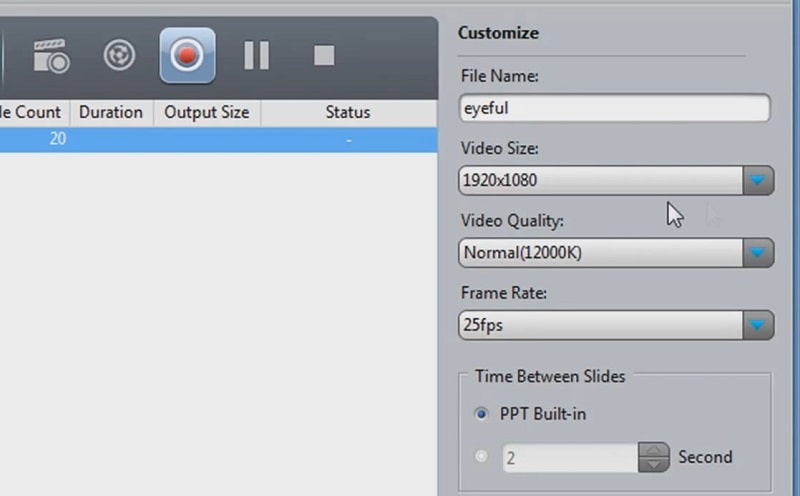PowerPoint is Microsoft’s presentation application, which is a part of the MS Office suite. That’s an application with which users can set up slideshows that present information across a series of slides. PowerPoint includes a plethora of options and tools for adding slide animations, music, and other multimedia elements to presentations. It’s comparable to video-editing software, but its users edit slides instead of video clips. So, some users might prefer to convert PowerPoint documents into MP4 video formats.
PPTX and PPT are PowerPoint’s default document formats. Those are slideshow formats you can open with PowerPoint and other presentation software packages that support them. You can attach PPTX and PPT files to emails to share them with colleagues. However, what if one of your colleagues doesn’t have MS Office or any other appropriate presentation software to open the slideshow with?
To ensure everybody you share presentations with can open them, your best bet is to convert slideshows into a standard video format. As MP4 is one of the most prevalent video file formats, that’s a good conversion choice. When you’ve converted a PowerPoint file to MP4 format, you can be sure the users you share it with will be able to watch the video with Windows 10’s default Movies and TV media player app. Users can also utilize the built-in Windows Media Player software for presentation playback.
Converting a PowerPoint presentation to MP4 will also give you more publishing options. Users who want to set up photo slideshow DVD/CDs will need to convert their PowerPoint files to video formats. When a slideshow is in MP4 format, you can burn it to DVD. You can also upload MP4 presentation files to video websites like YouTube and Dailymotion. Thus, most photographers probably prefer their photo slideshows to be in the MP4 format.
There are a few ways you can convert PPTX to MP4 file format. You can convert PPTX to alternative video formats with the PowerPoint application. Or you can utilize third-party web apps and software for PPTX to MP4 file conversion. This is how to convert PPTX to MP4 with three different methods.
Convert PPTX to MP4 Free With PowerPoint
More recent PowerPoint versions incorporate a Create a Video feature for exporting videos. That’s not an especially detailed video creation utility, but it does include a few settings users can select to configure output. This is how you can convert PPTX to MP4 with PowerPoint’s Create a Video tool.
Step 1: Open your PowerPoint application.
Step 2: Select the File tab at the top left of PowerPoint’s window.
Step 3: Click “Export” on the left side of the File tab.
Step 4: Select the “Create a Video” option to open the settings shown directly below.
Step 5: Next, select the “Full HD (1080p)” option on the drop-down menu. You can select higher and lower resolution options depending on preference, but Full HD is presentation quality resolution. The 4K resolution option will be too high for many users’ monitors.
Step 6: Select the “Use Recorded Timings and Narrations” option only if your presentation includes a recorded timed narration.
Step 7: If you’ve selected the “Don’t Use Recorded Timings and Narrations” option, you can configure how much time is spent on each slide. To do that, increase or decrease the value for the “Seconds spent on each slide” setting shown directly below.
Step 8: Click the “Create Video” button to open the Save As window.
Step 9: Enter a title in the File name box.
Step 10: Choose a folder to save the video in.
Step 11: Press the “Save” button.
Thereafter, open the folder you saved the MP4 video to within File Explorer. Then you can click the presentation’s new MP4 video to watch in with your default media player.
If you’ve already completely set up a PowerPoint presentation with automatic timings, animations, and transition effects, you can convert it to MP4 simply by saving it to that format. To do so, select “Save As” on the left of PowerPoint’s File tab. Click the “Browse” button, and then choose MP4 on the “Save as type” drop-down menu. Then press the “Save” button. However, bear in mind that your PowerPoint presentation must be fully set up to convert PPTXs to MP4s in that way.
Convert PPTX to MP4 Using A PPTX to MP4 Converter Online
There are numerous PPTX to MP4 converters online that you can convert PowerPoint presentations to MP4 videos with. The Online-Convert.com PPTX to MP4 converter is one web app for converting slideshows to videos that includes a good range of output settings. That utility also has a variety of MP4 preset options. You can convert PPTXs to MP4s with that web app as follows.
Step 1: First, open the Online-Convert.com PPTX to MP4 converter page in your web browser.
Step 2: Click “Choose Files” to bring up an Open window.
Step 3: Select a PPTX file you want to convert to MP4 and click the “Open” button.
Step 4: Click the “Choose a Preset” option to select an MP4 preset there.
Step 5: You can also configure the optional video and audio settings according to preference if you like.
Step 6: Press the “Start conversion” button.
Step 7: When the conversion process is finished, click the “Download” button.
Step 8: Choose a folder to save the MP4 in, and click the “Save” button.
Convert PPTX to MP4 With File Converter Software
There are quite a few third-party file converter software packages users can convert PPTX files to MP4 with. Of course, they’re not all freely available, but ImTOO Convert PowerPoint to Video is a freeware conversion tool you can utilize. With that software, you can convert PPTX, PPT, PPSX, PPS, and other PowerPoint formats to MP4.
To install that software, open the ImTOO Convert PowerPoint to Video webpage in a browser. Click the “Download” button for the freeware edition on that website, and then install ImTOO Convert PowerPoint to Video with its downloaded setup wizard. This is how you can convert PPTX to MP4 with that software.
Step 1: Open the ImTOO Convert PowerPoint to Video software.
Step 2: Then click the “Add” button.
Step 3: Select the PPTX file you need to convert, and click the “Open” button.
Step 4: Click the “Profile” drop-down menu, and then select the MP4 format option from there.
Step 5: You can configure output resolution and quality settings on the clip by selecting different options on the “Video Size” and “Video Quality” drop-down menus.
Step 6: Select the “Music” and “Built-in” settings if they’re not already selected.
Step 7: Click the “Convert” button.
Step 8: Thereafter, click “Open” in ImTOO Convert PowerPoint. Then click the video to play it with a media player.
FAQ About PowerPoint to MP4 Video Converter
Are there any PowerPoint presentation parts that MP4 videos won’t include?
Yes, an MP4 video will not include macros, OLE/Active X controls, or any QuickTime media from a PowerPoint presentation.
What PowerPoint versions include the Create a Video tool?
You can utilize the Create a Video tool in PowerPoint applications from the Microsoft Office 365, 2019, 2016, 2013, and 2010 suite editions.
Does the PowerPoint web app have the Create a Video utility?
No, the PowerPoint web app doesn’t include the Create a Video export tool from its software packages.
How can I reduce the file size of a PowerPoint presentation MP4 video?
Converting a PPTX to a lower-resolution MP4 video will reduce the clip’s file size. There are also numerous MP4 compression web apps and third-party software packages you can reduce video file sizes with. Compress MP4 Online, Video Compressor, and YouCompress are some of the compression web apps you can utilize.
Are there any video-sharing stream apps for organizations I can utilize to share my MP4 presentations across my organization?
Microsoft Stream is a part of Office 365 that enables users to share videos with organization groups via channels. So, that’s a suitable app with which to share PowerPoint MP4 videos with colleagues.
Conclusion
Overall, it’s relatively straightforward to convert PPTXs to MP4s with and without PowerPoint. PowerPoint’s Create a Video tool might be sufficient for many users. However, the Online-Convert.com PPTX to MP4 and ImTOO Convert PowerPoint to Video conversion tools provide more video output options. When you’ve converted a PP slideshow to video format, you can share it more easily with colleagues and family.