So long as you’re the one to have signed, removing a single signature from a PDF document is a simple task. The complication presents itself when you’re not the signee and need to remove another person’s signature, don’t have the password to unlock the signature, or have multiple signatures in the same document.
Method 1. How To Manually Remove a Signature from PDF in Windows 10
The person who creates the PDF document has an easier shot at removing a signature. This is because the document is easily unlocked, as you should already know the password.
For this method, we’ll operate under the assumption that the signed PDF document is already unlocked. We’ll also be using Adobe Acrobat as the application of choice.
To remove a signature:
Step 1. Open your PDF document in Adobe Acrobat.
Step 2. Locate the signature you wish to remove and select it.
Step 3. Right-click the signature, and from the pop-up menu, select Clear Signature.
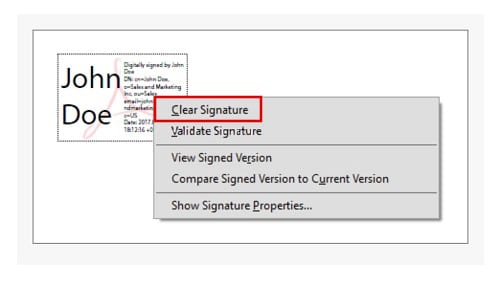
Step 4. Click OK during the confirmation pop-up to remove the signature.
Forgetting the PDF Document Password
Once a signature is added to a PDF document, Adobe Acrobat provides you the opportunity to set a password. While password protected, the signature can only be modified once a password has been entered.
Forgetting or not having access to the password can cause a dilemma when editing is necessary.
What you need to do to remedy this issue depends on who created the PDF document and which version of Acrobat you’re currently using. For this tutorial, we’ll be using the most recent version of Adobe Acrobat Pro DC (2020+)
Also Read: How to Open Password Protected PDF File without Password
Acrobat Pro (2020+)
The original creator of the PDF will need to perform the following actions:
Step 1. Launch Adobe Acrobat XI Pro.
Step 2. Navigate to the Edit tab and select Preferences.
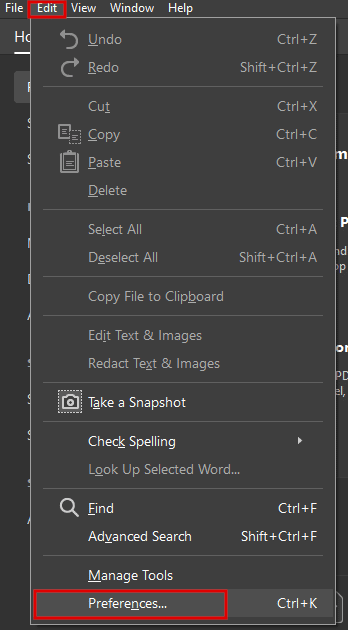
Step 3. Locate Signatures in the left side panel.
Step 4. In the right-side panel, click the More button in “Identities & Trusted Certificates.”
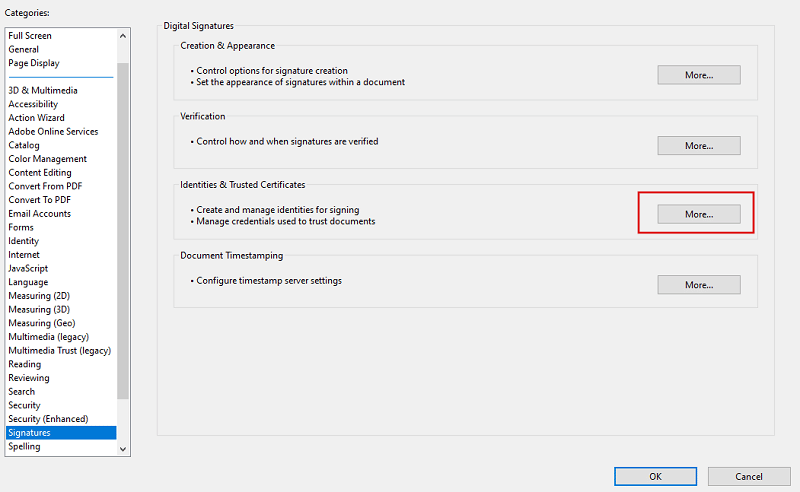
Step 5. In the following window, choose Digital ID Files.
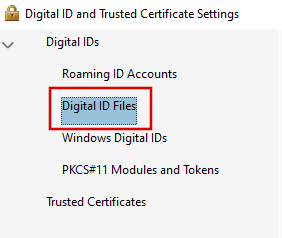
Step 6. Locate the signature file and detach it to allow for more options.
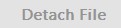
Method 2. How To Delete Signature in PDF Using Third-Party Applications
There are quite a few third-party tools that are available to help remove a signature from a PDF document. PDFelement and EaseUS PDF Editor are some of the better choices.
Are third-party tools required? Of course not, but they can help make things easier for the less savvy.
We’ll be using the EaseUS PDF Editor in the following steps. It provides many different editing tools within one application, which includes the ability to remove unwanted digital signatures from a PDF document.
Step 1. Download and launch the program for your Windows 10 computer.
Step 2. In the main window, navigate to the File tab and click Open. Select the PDF document that houses the unwanted digital signature.
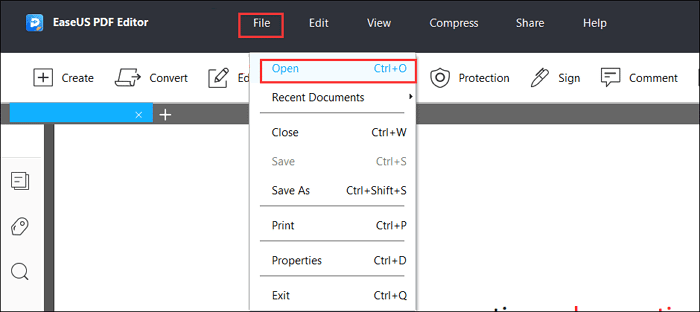
Step 3. Locate the digital signature you want to remove from the imported PDF.
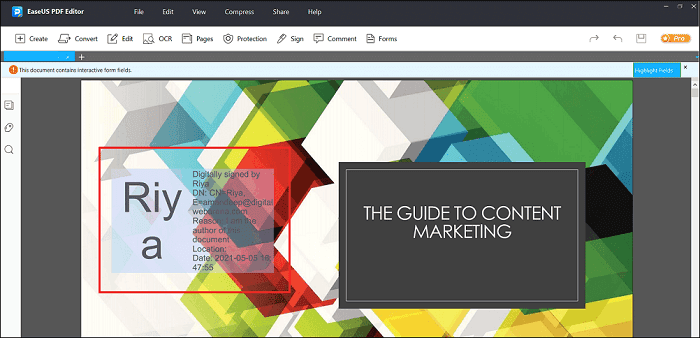
Step 4. Right-click the signature and select Validate Signature from the options.
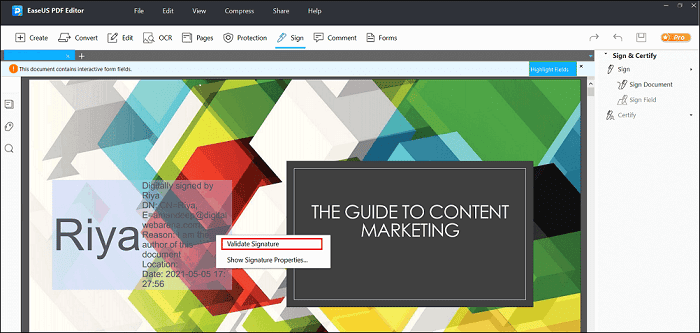
Step 5. Once validated, right-click the signature again. The new menu will now allow you to select Clear Signature.
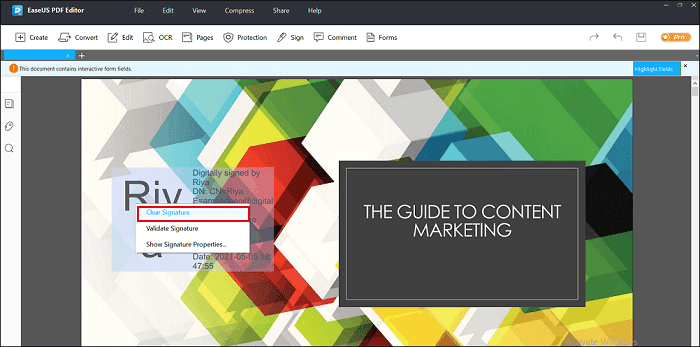
Step 6. Click Clear Signature to remove the digital signature from the PDF document.
Step 7. Once the signature has been removed, head back into the File tab and save the file.
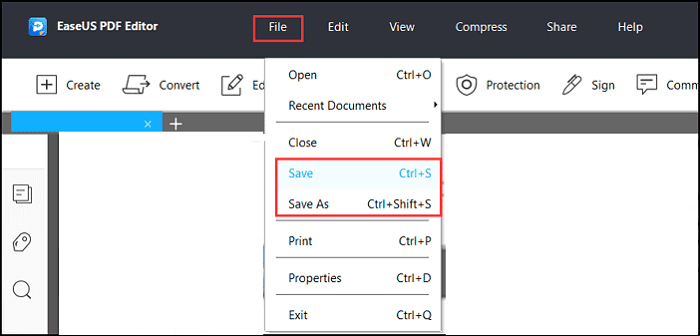
For a mobile app, DocuSign is another great tool for digital signature removal that requires similar steps.
Method 3. How to Remove Digital Signature from PDF via Free Web App
There are free options on the Web if you’d prefer not to have to download and install apps to your computer. Websites like pdfFiller and signNow are both free (via trial) and simple to use.
Both are excellent choices for online tools to remove digital signatures on PDF files. However, for this tutorial, we’ll be using pdfFiller.
Remove digital signature using pdfFIller:
Step 1. In your browser, navigate to pdfFiller.
Step 2. You can choose to drag and drop your PDF file into the select area or select it directly from your computer. Options are also available to import your PDF document via Google Drive, Dropbox, OneDrive, and more.
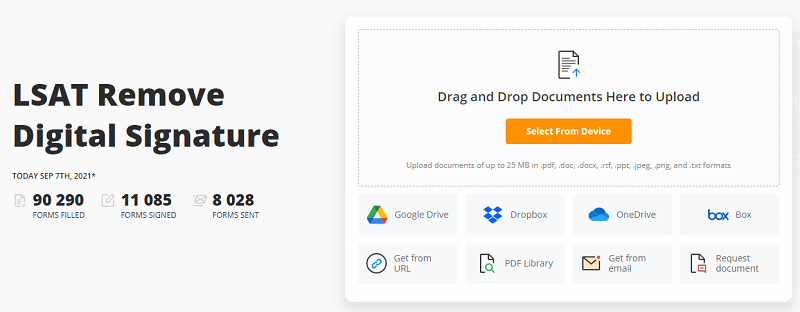
Step 3. Once your PDF document has been loaded, scroll through until you locate the signature you want to be removed.
Step 4. Once located, select the Erase tool from the toolbar at the top and drag the cursor until the signature is covered.

Step 5. Click OK in the box to remove the signature from the PDF document. Your PDF is automatically saved after each action.
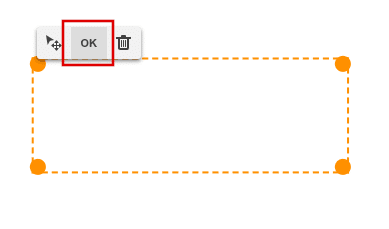
Step 6. Click the DONE button located in the top-right corner.

FAQs
What Are Some Reasons To Remove A Digital Signature from PDF?
There are a few reasons someone might need to remove a digital signature from a PDF document. It’s possible that a signature may have been placed in the wrong area of the document and needs to be removed. Another reason may be that the wrong person signed the document. Sometimes individuals can forget their signature password yet still need access.
What Happens If You Receive A Locked PDF?
All PDF recipients can add or remove their signature from the document once received. However, once a document has been locked, it becomes a read-only PDF for everyone assigned to the document. This means that no changes, which includes signature removal, can be made to the PDF until it has been unlocked.
When placing the signature, the box it’s housed in provides you the opportunity to “Lock document after signing.” This is very useful and should be used when handling sensitive documents. It’s also advisable to lock the document if you’re the last signatory.
In this case, if you receive a locked PDF still in need of edits, the best course of action is to reach out to the document owner or individual that locked it. You can have them send over the unsigned copy or detach the signature that has locked the document.
From what you’ve read here, it should be plain that deleting a signature from a PDF can be a simple undertaking. So long as you’re the document owner, you have the most power when dealing with random complications.
No matter the operating system you use, there is software that can help you to seamlessly remove any unwanted digital signatures from your PDF documents.