BIOS is an essential computer program that allows the user to configure multiple system hardware as required, such as changing hardware settings, boot order, or managing memory settings. And hence such issues are commonly raised by HP Elitebook users who try to find out HP Elitebook BIOS password reset quick fix.
On a popular complaint board, someone posted that he purchased a second-hand HP Elitebook but later found out that the BIOS is locked with an admin password. Now he could not boot into MBR drives as BIOS is configured for UEFI only, so he wanted to know about how to reset HP Elitebook BIOS password.
Unlike other computer systems where removing the motherboard battery is the solution, HP provides a proper utility known as HP SpareKey. Here we have discussed how to use HP SpareKey for HP Elitebook BIOS password reset, along with a bonus tip, in the end, to show you how to reset the HP Elitebook Administrator password.
Reset HP Elitebook BIOS Password Using HP SpareKey
The HP SpareKey is a powerful system provided specifically to the HP Elitebook user. It is a built-in tool that assists the user in regaining access to the forgotten system passwords, like BIOS, Power-on, or Drive lock.
The HP SpareKey applies a typical password recovery system where the user is asked to present answers to three peculiar personal identification questions. The user should remember the answers very well, and whenever it is required to change the locked system passwords, these answers will provide an easy way out.
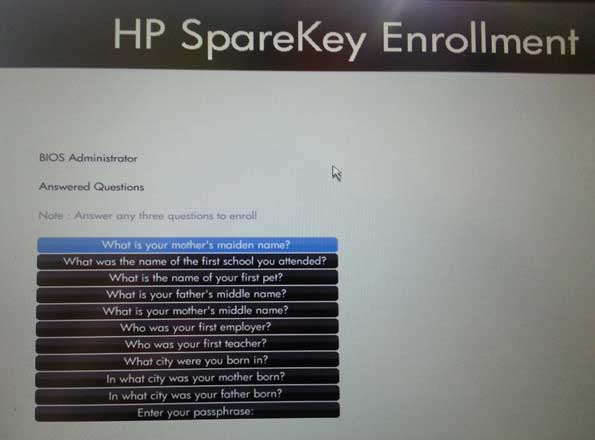
Be sure to answer the three questions in at least three attempts correctly, or the computer gets locked, identifying this as a security breach. Another issue with the SpareKey is that it does not support recovering Windows Vista/7/8 administrator passwords. Read more to know how to use HP Sparekey for HP Elitebook BIOS password reset which included the below models’ reset:
HP Elitebook 840 g1 BIOS password reset,
HP Elitebook 8760w BIOS password reset,
HP Elitebook 840 g3 BIOS password reset,
HP Elitebook 840 BIOS password reset utility.
How to use HP SpareKey
Step 1. Turn on or restart your HP Elitebook and hit the “Esc” key, displaying the “Start Menu.”
Step 2. You need to enter the BIOS setup by pressing the “F10” key.
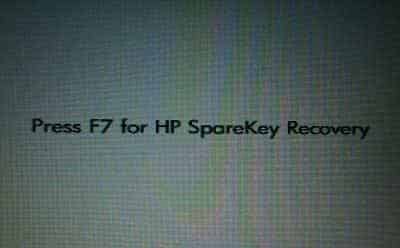
Step 3. Type any incorrect password two-three times until the message appears that asks you to hit the “F7” key for the HP SpareKey recovery utility.
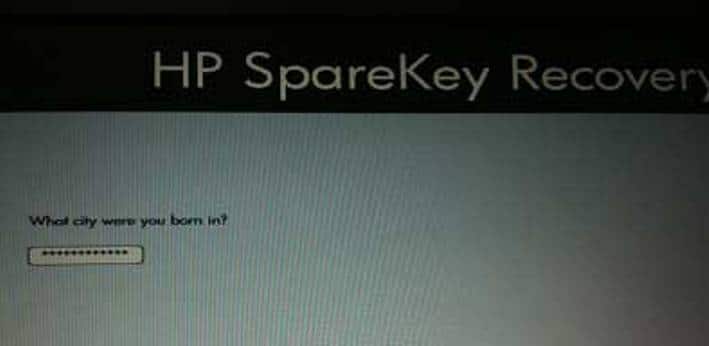
Step 4. Once you press the “F7” key, the SpareKey screen appears and requests you to answer three preset questions.
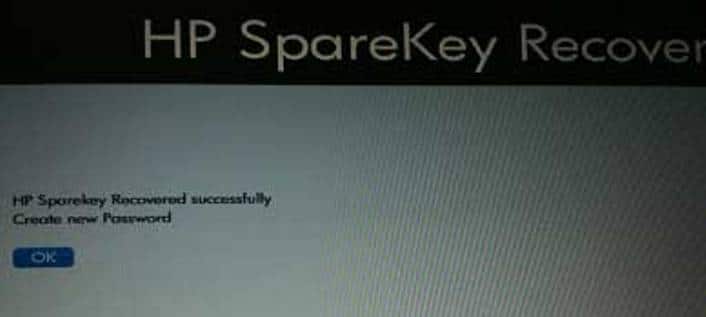
It would be best if you answered these questions correctly to access the BIOS, where you can reset a new password.
Bonus Tips: How To Reset HP Elitebook Administrator Password
Suppose by any chance you happen to lose the HP Elitebook administrator password. In that case, PassFab 4WinKey Windows Password Recovery is a powerful tool that can help in re-accessing the system quickly. Apart from resetting or removing the local/ admin account password, this tool can also help delete or create Windows account passwords.
PassFab 4WinKey Windows Password Recovery is one of the most secure & efficient software solutions with a sure success rate. It supports all the versions of Windows OS and stands compatible with almost all the computer systems manufactured in any brand. Here is a step-by-step procedure to reset HP Elitebook Administrator Password using PassFab 4WinKey Windows Password Recovery tool.
How to use PassFab 4WinKey Windows Password Recovery to reset HP Elitebook administrator password?
To reset the admin password of your laptop/ computer, you first need to arrange another computer system/ laptop to create a password reset disc by downloading the PassFab 4WinKey tool over it. Irrespective of the brand of the second computer and the OS version loaded on it, you can easily create a compatible reset disc from the downloaded PassFab 4WinKey software and later use it to unlock the HP Elitebook administrator password. Follow the steps given below.
Step 1. Download & install the PassFab 4WinKey software over the other computer from the official website.
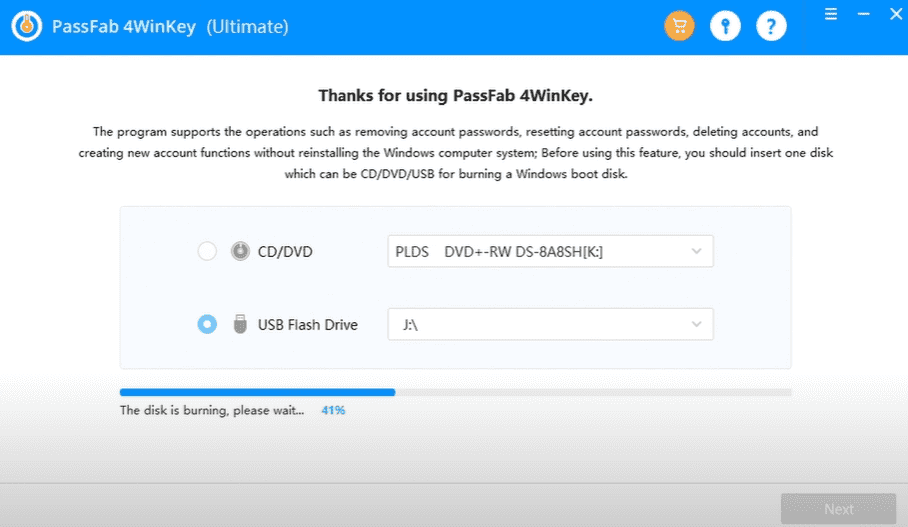
Step 2. Click the PassFab icon to open the program, check on the “CD”/ “USB” option, and insert the same device into the computer.
Step 3. Hit the “Next” button to begin the reset disc burn process.
Step 4. Once the disc burning process finishes, please take out the USB (password reset disc) and insert it into the locked HP Elitebook.
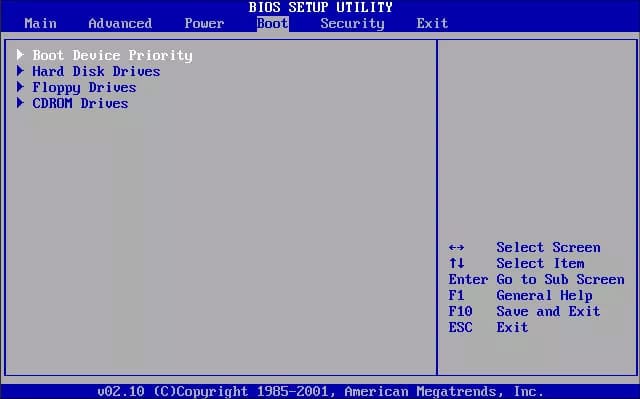
Step 5. Turn On the Elitebook to boot it with the USB, and hit the “F9” key to enter the boot menu.

Step 6. Use the arrow keys to navigate the “Boot Device” option, and hit the “Enter” key.
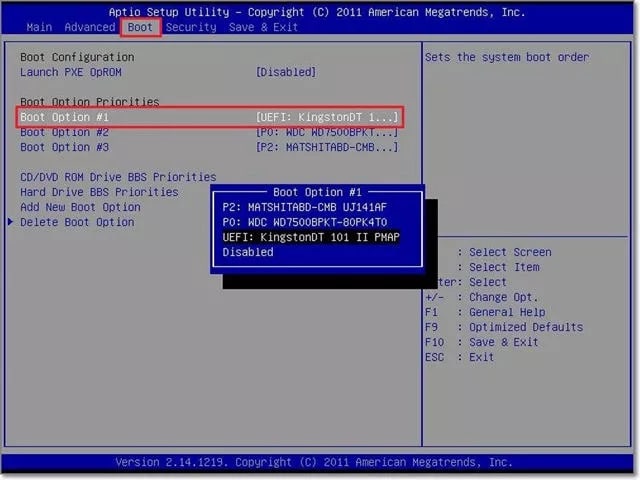
Step 7. Now select the name of the inserted USB followed by the “Enter” key, which will eventually restart the Elitebook and launch the PassFab tool.
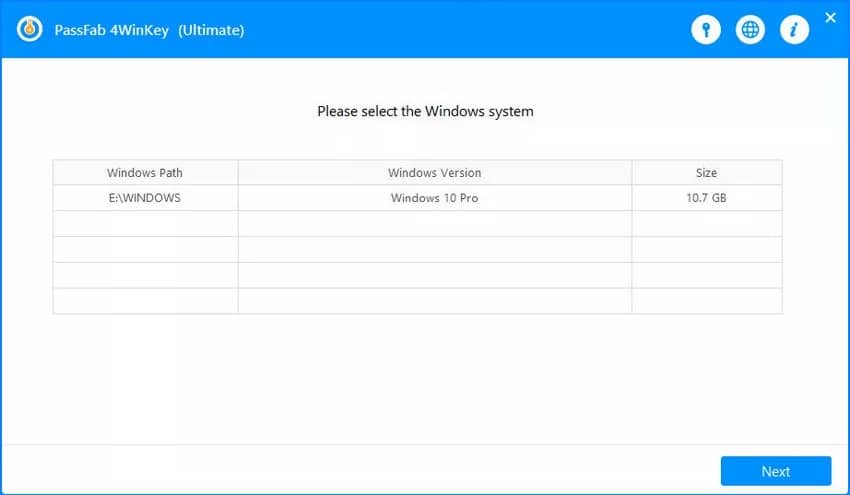
Step 8. Click on the OS version followed by the “Next” button.
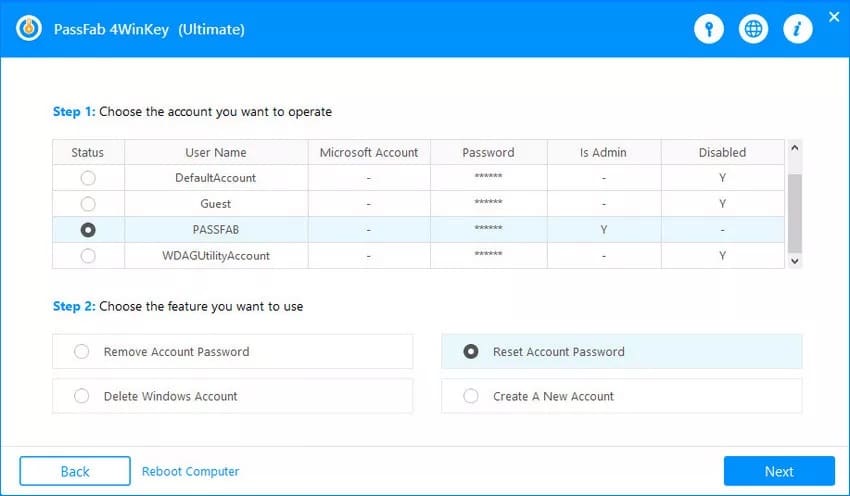
Step 9. Select the locked user account on your Elitebook, and hit the “Reset Account Password” option.
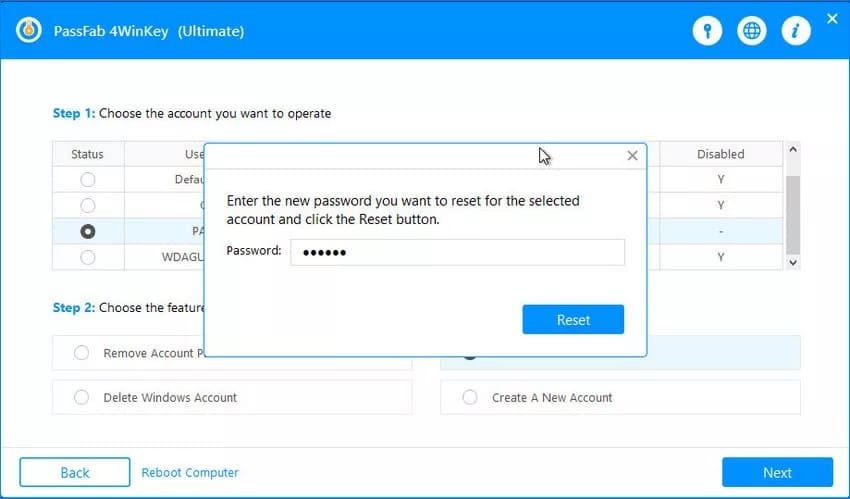
Step 10. Now type a fresh password in the wizard, and click the “Reset” button followed by the “Reboot” button.
The HP Elitebook will restart after hitting the “Reboot” button and accessing the Admin account using the newly created password.
Conclusion
Not many laptop users are aware of the purpose of BIOS or the objective it can fulfill, which is why many of them hardly care to keep a secure password over it and later remember it. But once it is required to configure the system, it becomes imperative to access the BIOS, which is when many searches for the HP Elitebook BIOS password reset tool.
Recognizing the commonly asked queries like, “HP Elitebook 840 G1 BIOS password reset solution,” the company has developed an HP Elitebook 840 BIOS password reset utility. The HP Sparekey is a convenient utility to reset the BIOS password securely, provided you remember the preset questions/ answers.