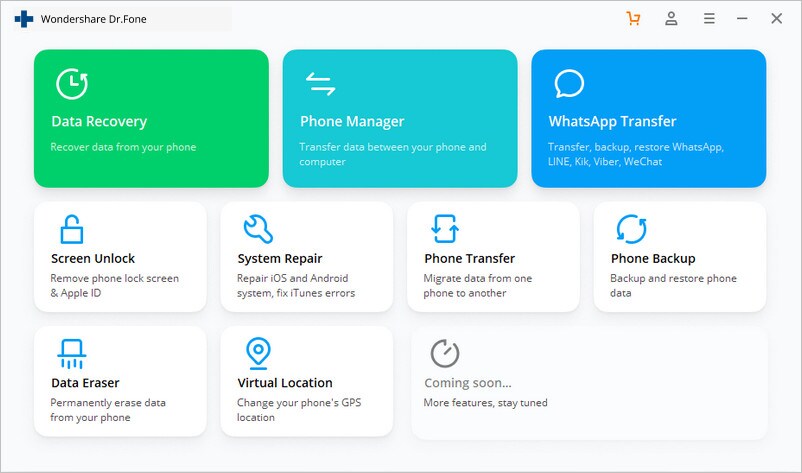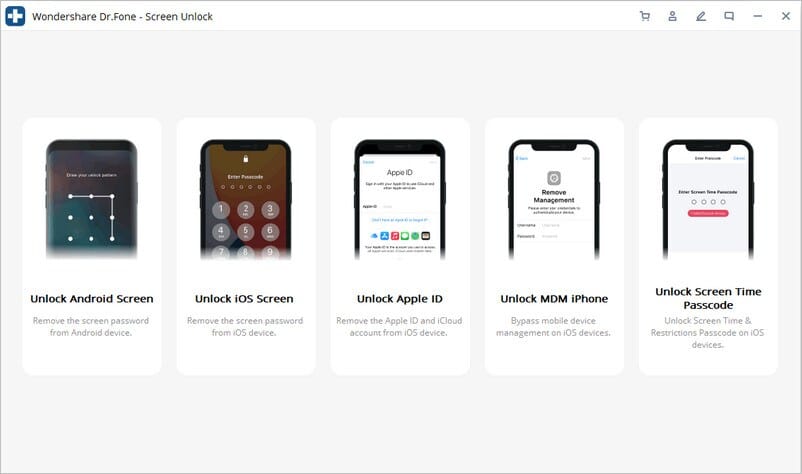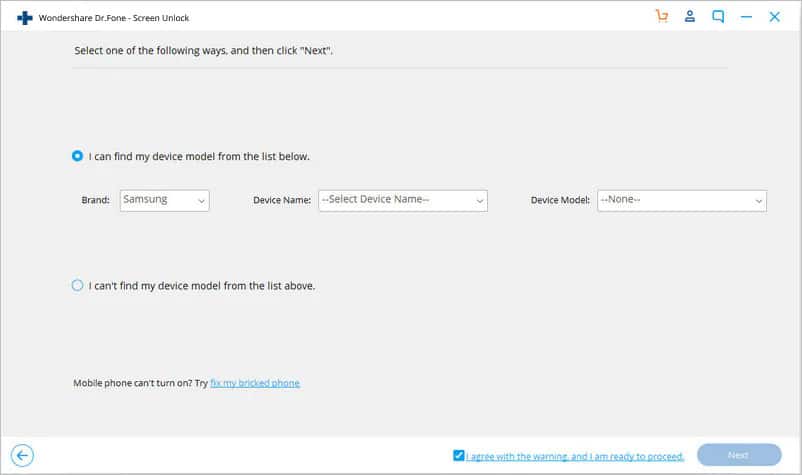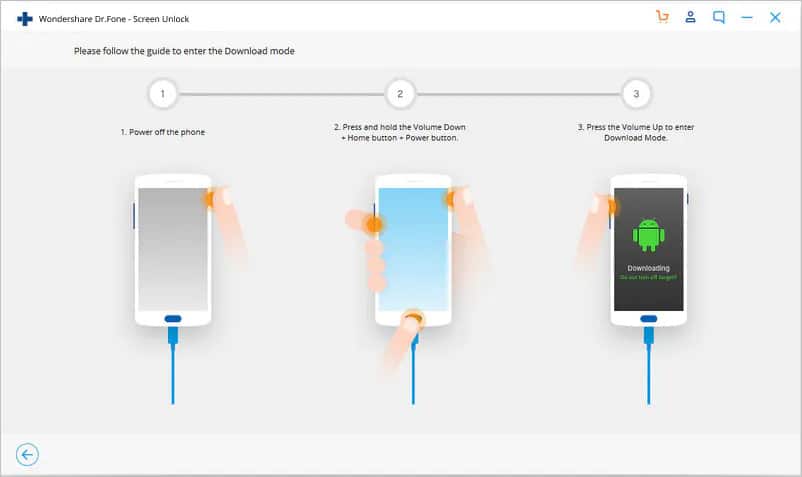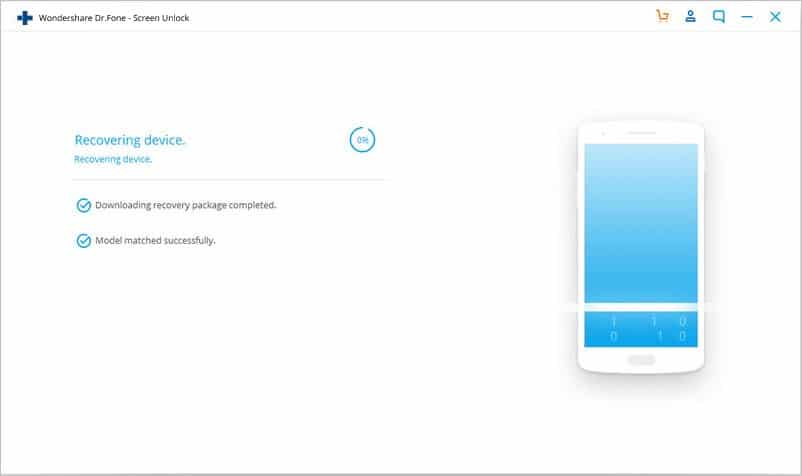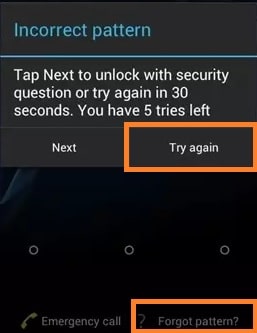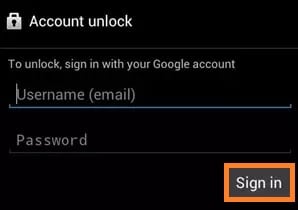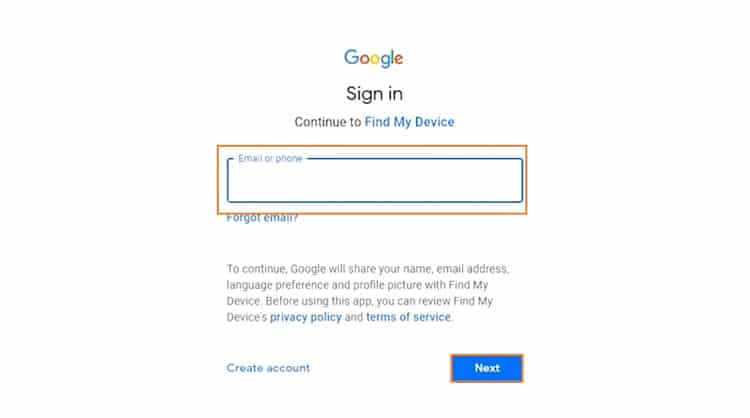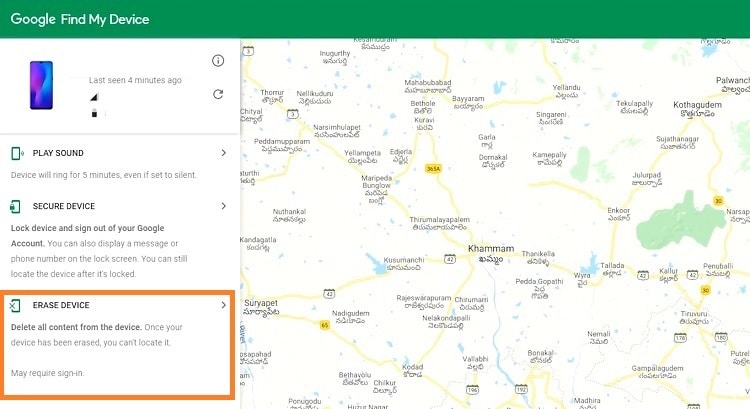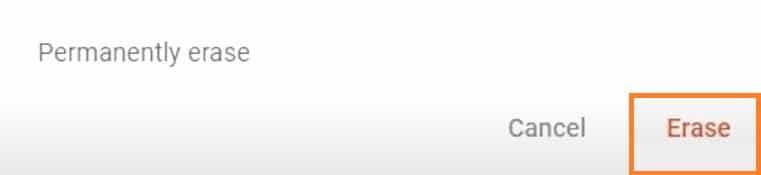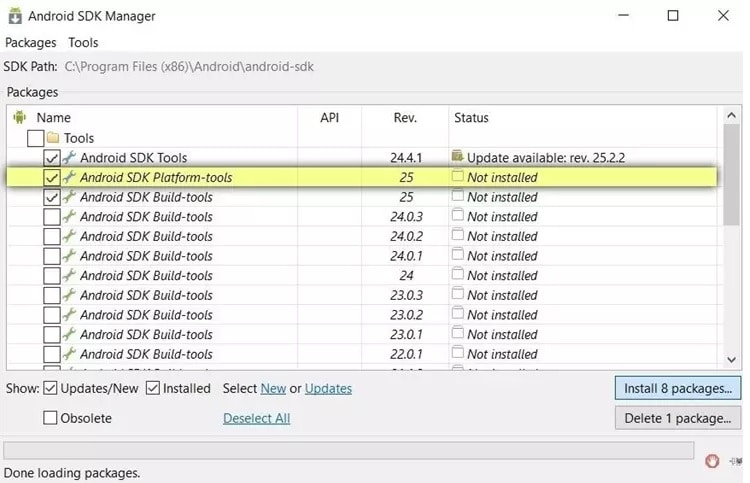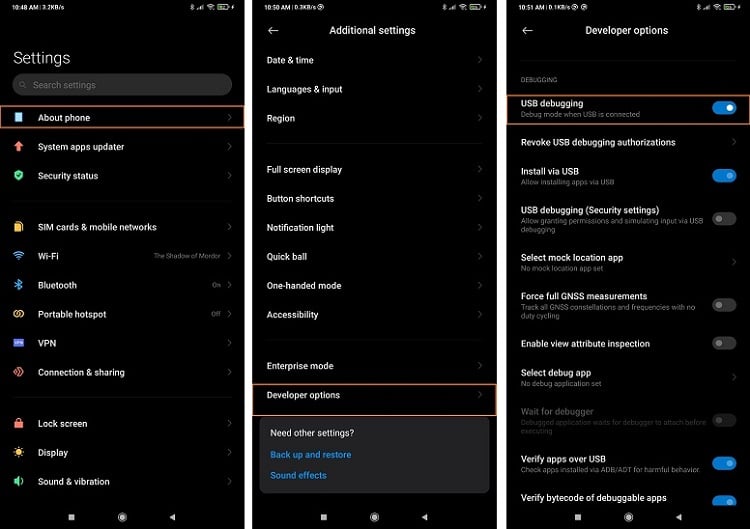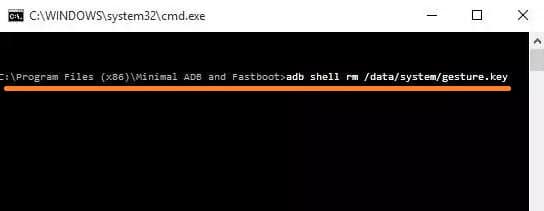“How to unlock LG phone without losing data? I have forgotten the password of my LG Android phone and wish to access it without deleting the device’s contents. Is there any reliable method that I can apply to open the LG smartphone?”
It is essential to enable a security code on your device or application as your data is vulnerable on the internet. However, using a single password for all your accounts isn’t a recommended practice. Understandably, you might forget the password to your phone or an app as It is challenging to remember that many codes.
If you are using an LG phone, you can apply password options, such as pattern, password, or PIN, to keep it secure. Still, if you forget the passcode, then there are solutions you can apply to access the device without deleting any data. Follow this article and learn how to unlock an LG phone without resetting it.
Method 1. Best Way to Unlock LG Phone Forgot Password without Losing Data
Dr.Fone – Screen Unlock (Android) is a valuable tool that offers to unlock phones from any brand, not just LG, without compromising on the device’s data. It also works on iOS-based phones. In addition, the interface is user-friendly, allowing users with no technical know-how to quickly open their LG phones.
Also Read: Best Android Lock Screen Removal Tool
It doesn’t matter if you have forgotten the pattern, PIN, password, or fingerprint password, Dr.Fone is capable of removing all of them in an instant. Besides, you can download the program on your Windows or macOS desktop and connect the LG phone to unlock it.
If you do not know how to unlock LG phone without losing data using Dr.Fone, simply follow the steps mentioned below and access the device in no time!
Step 1. Connect your LG Phone and Select the Android Screen Mode:
Once you install Dr.Fone on your PC, launch the software, and connect the LG Android phone using a USB cable. From the interface, click on Screen Unlock. Select Unlock Android Screen option from the menu, and proceed further.
Select the “I can find my device model from the list below” option. Then, choose LG as the device’s brand. Moreover, pick the Device Model and Device Name. Finally, click on Next before heading towards the next step!
Step 2. Enter the Download Mode and Access the Recovery Package:
Now, follow the instructions stated on the interface to enter the Download Mode. You will have to switch off the LG phone. After that, press the Volume Down + Home + Power buttons to restart the LG phone. Lastly, hit the Volume Up button to access the Download Mode.
Furthermore, the device will automatically start to download the Recovery Package upon entering Download Mode. Wait until Dr.Fone notifies you of the successful download!
Step 3. Remove LG password without losing data:
Once you have followed the two steps mentioned above, click on Remove Now button to unlock your LG device. That’s it! Simply detach the phone from the USB cable and start using it!
*In Case Your Phone is Not on the List!
If your phone is not on the list, then select the “I can’t find my device model from the list above” option, which will lead you right to the Advanced Mode. After that, the tool will start the Android lock screen removal process. From there, click on Unlock Now and enter the Recovery Mode by Switching off the device and pressing the Volume Down + Power buttons to restart it.
After that, simply press the Volume Up + Home + Power buttons until you see the LG company logo. Lastly, follow the instructions on Dr. Fone’s interface to complete the password removal process. Mind you, this process will wipe out all the data available on the LG device.
Method 2. Unlock LG Phone Without Resetting it Using Google Account
Almost every Android device requires you to create or sign in to a Google Account to secure all your activities on the device. Additionally, you can also use it to unlock the LG phone without fearing data loss. The steps are as follows:
Step 1. Enter the wrong password 5 times to access the Forgot Pattern option. Tap on the button
Step 2. Now, enter your Google Account email and password to Sign in to the phone. Once all is applied, you should be able to use the LG device without any fear of data loss!
Moreover, there is a chance that a specific model of LG brand would wipe all the data when you apply the Google Account method. However, if you see such a warning, we recommend using Dr.Fone or the following two solutions to unlock the LG phone.
Method 3. Unlock LG Phone Forgot Password without Losing Data Using Google’s Find My Device
Find My Device utility is generally used to locate a lost LG Android phone. However, some users might know that they can also use the facility to access the device if they forget the password. Simply follow the instructions listed below to learn how to unlock an LG phone without resetting it:
Step 1. Open your system’s browser and access Google Find My Device.
Step 2. Enter your Google Account details to open the interface.
Step 3. Click on Erase Device option to remove the password.
Step 4. Now, re-enter the Google Account info and click on Erase to permanently erase the screen lock.
Step 5. You will be able to reaccess the LG phone!
Additionally, it is vital to remember that this method will erase all the content available on the LG phone. Moreover, the solution will only work if you have connected the device in question to mobile data or a WiFi network.
Method 4. Unlock LG Phone Forgot Password without Losing Data Using ADB
ADB is a command-line utility for Android. It enables you to perform various functions on the Android device, like adding third-party apps or unlocking screen lock. However, using the Android Debug Bridge/ADB solution requires you to possess some technical know-how. Still, you can read through the instructions mentioned below to unlock LG phone forgot password issue with ADB:
Step 1. Firstly, go to the Android Developer’s Website using your browser and download the Android Studio’s SDK Manager.
Step 2. After adding the installer, launch it to download relevant packages on the PC.
Step 3. Now, connect your LG device with the desktop with a USB cable.
Step 4. At the same time, tap on Settings using the phone, and select the About Phone option.
Step 5. Locate the Build Number and tap on it 7 times to access the Developer Mode.
Step 6. Go back to Settings and press Developer Options to enable USB Debugging. It will finally connect the LG device to the computer.
Step 7. From the ADB installation directory, launch Command Prompt on the system, and enter the following command:
adb shell rm /data/system/gesture.key
Step 8. Finally, restart your LG phone, which you will be able to access without entering any password.
You can use this solution to prevent data loss! It is key to remember that you must have the Developer Mode pre-enabled on the device. Otherwise, you can not apply this technique to unlock the LG device and resume normal operation.
FAQs About Unlocking LG Phone Forgot Password
Here are the answers to relevant queries that can occur to a user’s mind while unlocking their Android phone without losing data.
1. Is it safe to use a third-party application to unlock an LG phone?
You need to perform proper research before enabling a third-party tool on your device to unlock its password. However, if you are short on time, we recommend using Dr.Fone to unlock the LG phone’s or any other Android device’s screen lock.
2. Can I recover data if I accidentally delete it while unlocking the LG phone?
If you have synced your phone’s content, such as images, contacts, music, and documents, with your Google Account, then you can quickly retrieve the files just by signing in to the Android device.
3. How to access ADB on Mac and Windows systems to unlock LG Android phone?
You can access the default command utility called Terminal, that is pre-installed on all modern versions of macOS X and apply the adb shell command. To unlock an LG phone using the ADB emulator on Windows, you can run Command Prompt and enter the specific command to make the device up and running again.
Conclusion
Now you know how to unlock LG phone without losing data. We have discussed those methods that are easy to follow for users from every walk of life. Feel free to share this post amongst your peers, especially those with an LG Android phone and do not know where to start the password unlocking process.