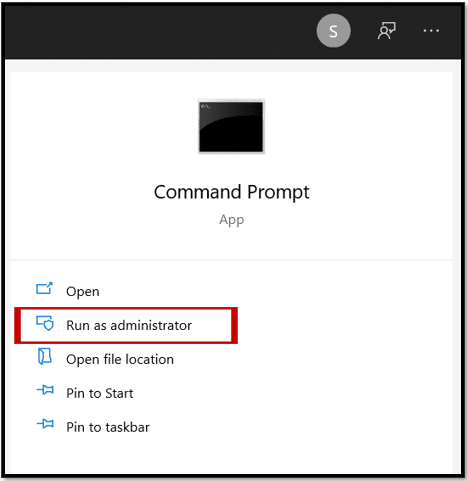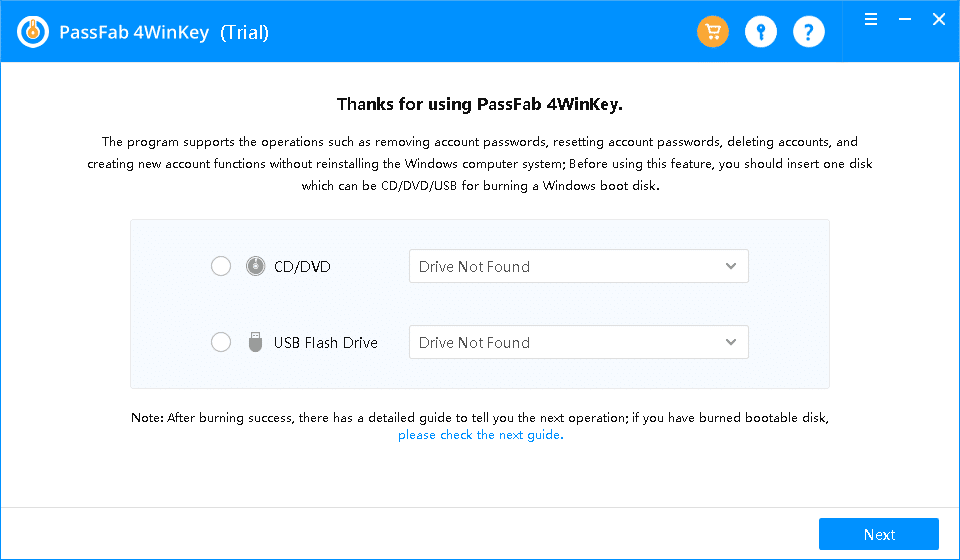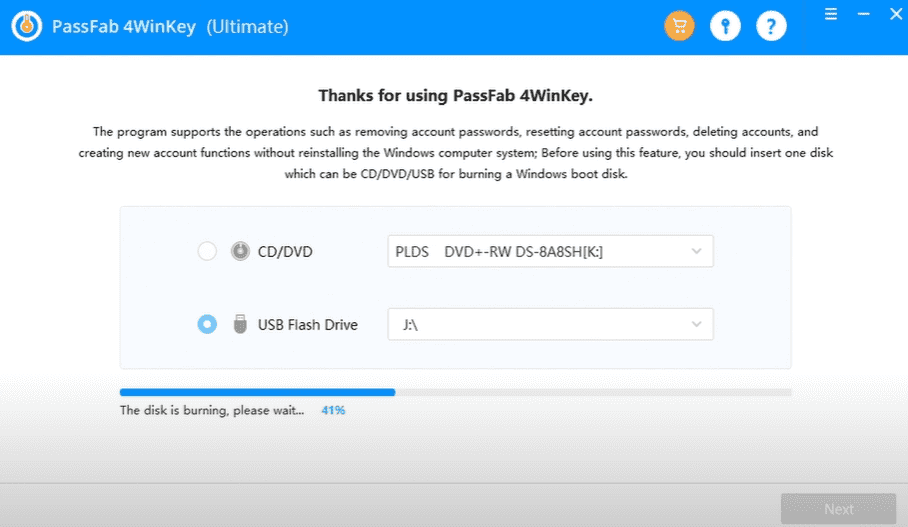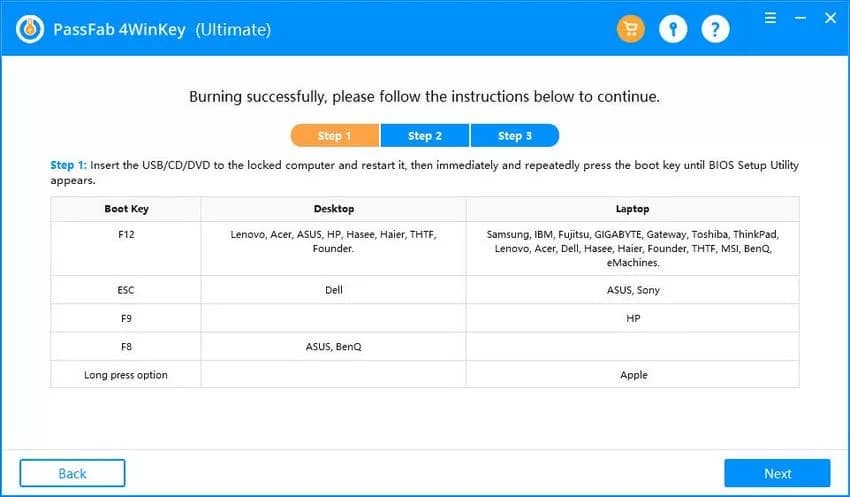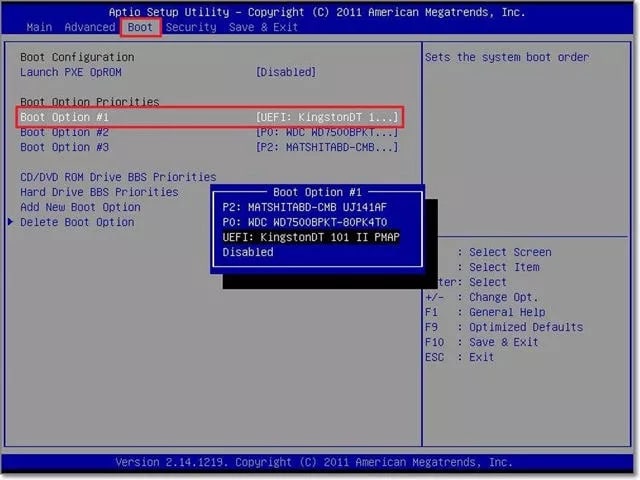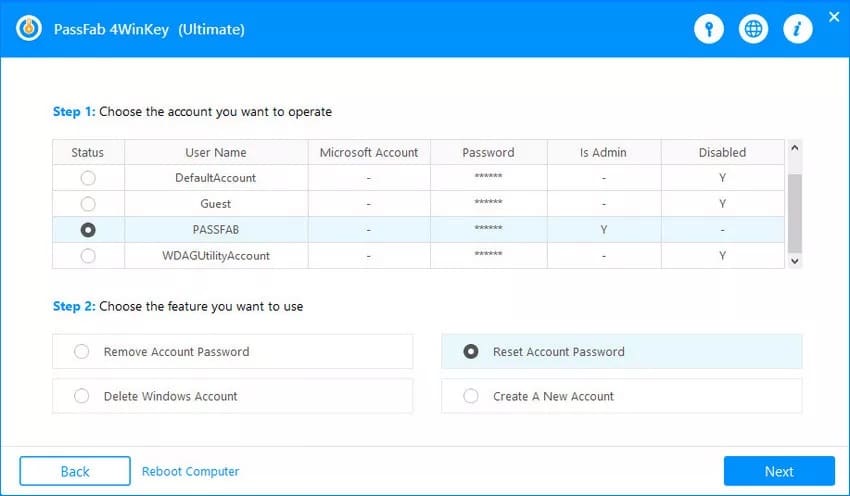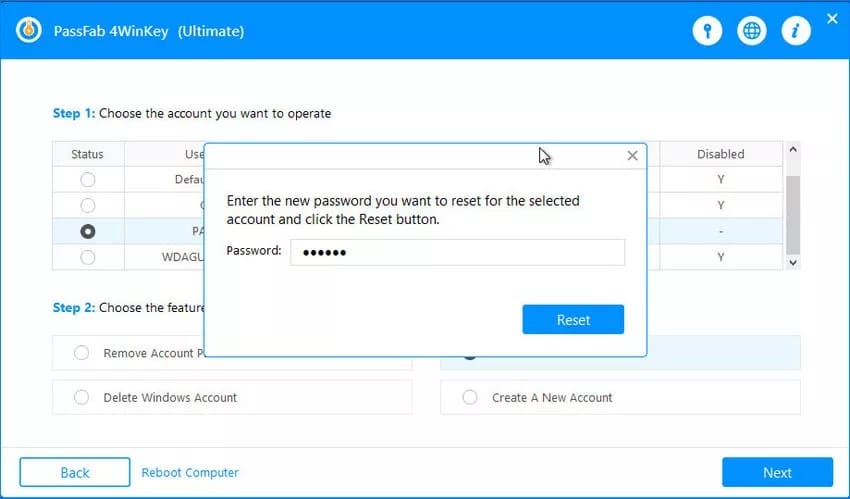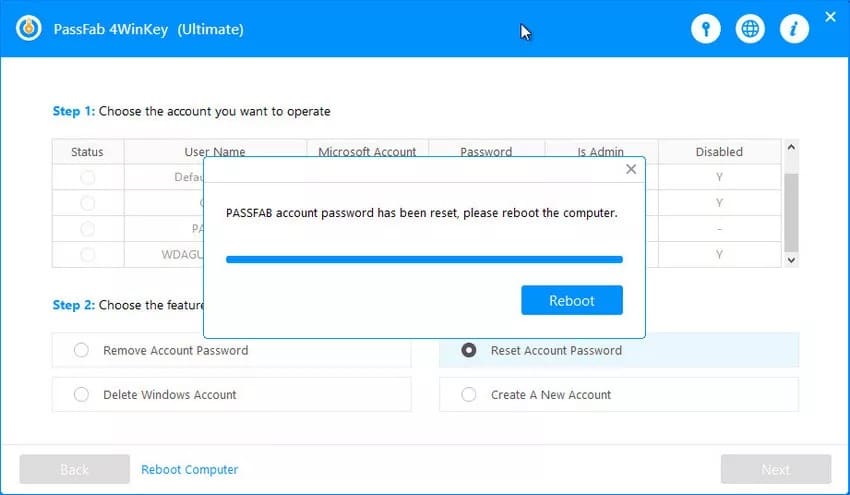Sometimes we may tend to forget the password of our system and get stuck nowhere. If you misplaced or forgotten your Windows 10 Administrator password, you will lose your computer system’s vital administrative privileges. You will be unable to install or uninstall software, make modifications, system updates, etc.
There are several ways and paid software available online that claim to answer your question about how to find Admin password on Windows 10/11. But in reality, not every method is workable. So, here we will give you the tried and tested techniques to resolve this problem quickly.
Part 1. Is It Possible to Find Administrator Password on Windows 10/11?
Every computer system contains a single or multiple Administrator Accounts, depending upon usage. Many vital settings, including any modification in your PC, require the Admin’s permission. So forgetting the password may cause a delay in your important work and leave you infuriated.
If you are looking for how to know the Admin password in Windows 10, you must understand that there is no way to access the same lost password. But need not worry; there are specific defined methods and techniques with which you can reset the old Administrator password with a new one of your choice.
Part 2. How to Find Admin Password on Windows 10/11
It is pretty annoying and difficult to run your computer smoothly if you forget the Administrator password of your account. If you have a Windows 10 PC, we have multiple ways and tactics to quickly find the Windows 10 Administrator password. These given methods are well tried and tested for authenticity and guarantee the best outcome when applied using the given steps.
2.1. Find Administrator Password on Windows 10/11 Using Command Prompt
The first method discussed here is how to find Administrator password Windows 10 using Command Prompt. Although you can still not find the same Admin password you forgot, the best part is that you can easily reset and replace the older one with your chosen newly created password with the CMD. Here, it is to note that to reset Admin password using CMD; you must have access to your PC via another Administrative Account. So let us see the steps below:
Step 1: Log in to your Windows 10 PC using the other Administrator Account.
Step 2: On the home screen, click on the Start Button and type “Command Prompt” in the Search Bar or press the Win + X keys together.
Step 3: As the application opens, tap on the option “Run as administrator” given on the right-hand side of the window.
Step 4: The Administrative Command Prompt window appears instantly on the screen. To reset the password, enter the command net user {username} {password} in the Command Prompt.
Step 5: Now, the local Admin password of your system can successfully be changed.
This is a straightforward way to reset the Administrator password of your PC. However, these steps will only work when you have login access to your computer system. If not, how to find Administrator password Windows 10 using Command Prompt shall involve complex steps and a set of commands that the user must enter carefully.
2.2. Find Administrator Password on Windows 10/11 with A Windows Password Recovery Software
If you couldn’t find CMD as a solution to fix the issue of how to know the Admin password in Windows 10, you need a Windows password recovery tool dedicated to helping you in such conditions. PassFab 4WinKey offers a trusted and robust solution to this problem with just a few clicks on your PC.
PassFab 4WinKey is compatible with almost all Windows versions, including Windows 10, and works seamlessly on Server 2019. It offers the safest and simplest solution for finding Admin password on Windows 10 and guarantees no data damage or loss during the entire process. It lets you create a Windows password reset disk on another computer using the CD/DVD or USB Flash Drive. So let us see the steps to use this software:
Step 1: You need another PC/Mac to download, install and launch PassFab 4WinKey.
Step 2: Select the boot media amongst CD/DVD or USB Flash Drive from the options given. USB Flash Drive is the most recommended option to choose. Click Next after choosing your option.
Step 3: Select Next on the pop-up window that states a warning to delete all the pre-saved data in your flash drive. Wait until your bootable disc ends burning the data.
Step 4: Now, load the burnt bootable disc into your locked system. After loading, restart your PC while continuously pressing the F12 key.
Step 5: The Boot Menu will appear with multiple options. Select the Boot Menu option 1 and then exit BIOS. Restart your computer.
Step 6: After restart, a list of active usernames will appear. Select the one that you want to reset.
Step 7: Now, you can enter the new password in the given space in the pop-up box; press the Reset button.
Step 8: Now, taking the final step, press Reboot to restart your computer,
Once restarted, you can enter the new password for the Administrator Account to log in. PassFab provides the solution to the problem of how to find Administrator password Windows 10 with just a few clicks and thus is a highly recommended method amongst others.
Part 3. FAQ About Windows 10/11 Administrator Account Password
Q1: What is an Administrator Account?
Ans: Administrator Account bestows the user with some special privileges. For example, seamless modification/updates in the security setting, installation or uninstallation of software, access to other user’s accounts in the computer, and access to all the files and storage of other user accounts easily.
Q2: Can we find Windows 10/11 Administrator password if forgotten?
Ans: Making the lost or forgotten Administrator Account password visible is practically impossible. You can reset the same with computer settings or outsource the dedicated software like PassFab 4WinKey. It is one of the highly recommended and trusted software to deliver the best outcome without any hassle.
Q3: How does PassFab 4WinKey assist the user in Admin password reset?
Ans: PassFab 4WinKey is an advanced technology software available online. It helps users create a password reset disc to easily access the locked system and reset the forgotten Windows 10 password. The simple steps and user-friendly interface saves a lot of time and can be used by anyone.
Q4: Will I lose or damage my computer data and files while resetting the Admin password with the help of PassFab?
Ans: No, PassFab 4WinKey is the highly recommended software for its safety and security features. It won’t let any harm or loss of the system data and saved files during the entire process. The user should also not worry about data leakage or misuse while taking this trusted brand’s assistance.
Conclusion
Forgetting a password is not new. We may misplace or lose the Administrator password of our computer system but forgetting the same leads to other problems like loss of control over vital computer settings, installation of software, etc. Therefore, a need for trusted software becomes necessary. PassFab 4WinKey offers a wide range of services, making it a lot easier for the user to find the Windows 10/11 Admin password with a simple-to-understand guide.