“I frequently backup my iPhone with iTunes. I mainly prefer the iTunes backup because of its encryption. But I am unable to open the most recent backup I made, due to the fact that I forgot the password I set for that specific backup file. So, how to unencrypt iPhone backup? Please help!”
Forgot iTunes backup password? You are just in the right place! Although iTunes uses very high-level encryption, there are ways you can decrypt iTunes backup. Some of the most effective ways are detailed below in the article. Let’s get started.
Unencrypt iPhone Backup Password with iOS Device (iOS 11 or later)
If you are using iOS 11 or any later version, then you should consider yourself very fortunate as the company has made it significantly easy to reset the password for the iPhone backup. So, here’s how to unencrypt iPhone backup:
Step 1: Open your iOS device and go to “Settings,” followed by “General,” and then tap on “Reset.”
Step 2: Then, tap on “Reset All Settings” and provide your passcode for the device.
Step 3: Tap on “Reset All Settings” to confirm. All your settings will be reset, and even Apple Pay Cards will be eliminated. But it won’t harm your files.
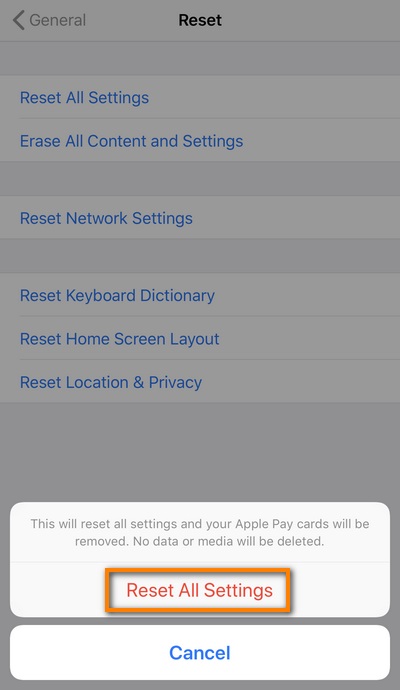
Step 4: Now, your iTunes backup will be decrypted, and any other backup file you create with iTunes will not be encrypted unless you set a password with iTunes again.
If you want to encrypt the iTunes backup files again, then all you have to do is connect the device to the computer and run the iTunes. Then, click “Encrypt Device” from the main interface.
Unencrypt iPhone Backup Password with iTunes Backup Password Recovery (Best Method)
The iTunes backups are highly encrypted. If you have lost the password for that particular backup file, you will need a professional program like iTunes Backup Password Recovery to unencrypt iTunes backup without a password. It is developed to recover any iTunes backup password with ease. It is by far the best method to unencrypt iPhone backup passwords, hands down!
iTunes Backup Password Recovery tool uses a very simple method to recover the lost iTunes backup password. So, here’s how to decrypt iTunes backup:
Get iSunshare iTunes Password Genius
Step 1: Download and install the program on your computer and then run the iTunes Backup Password Recovery.
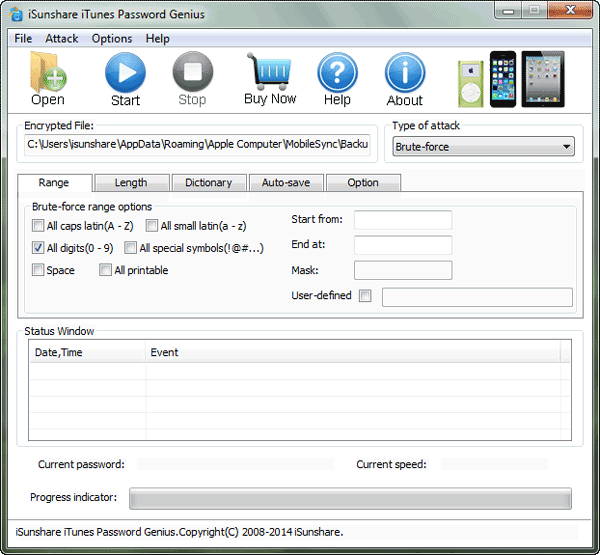
Step 2: Then, click on the “Open” button, and the program will search your computer automatically for the available iTunes backup files. Choose the backup file you wish to unlock and then import that file to the program.
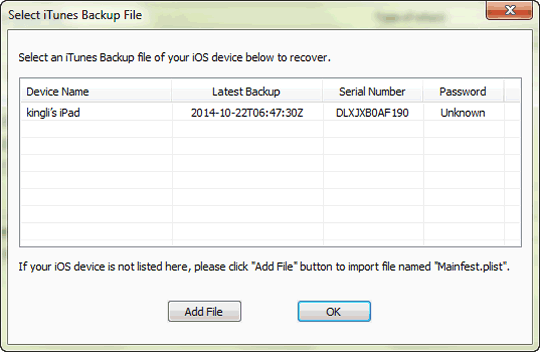
Step 3: Now, you have to select an attack-type from the following: Brute Force, Mask Dictionary, and Smart.
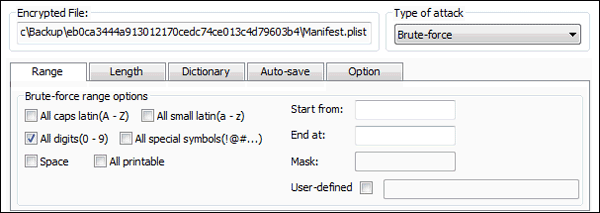
Step 4: Now, click the “Start” button, and the program will recover the password for the iTunes backup file.
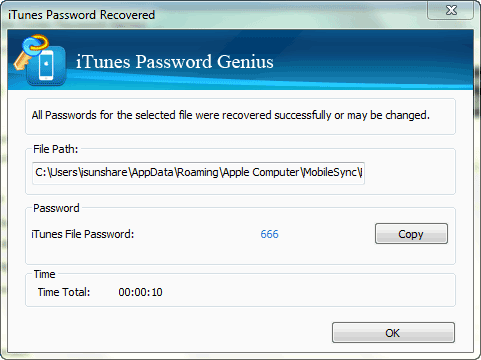
This is an excellent method to recover the lost password for your highly encrypted iTunes backup file very easily. It is highly recommended!
Unencrypt iPhone Backup Password with Keychain Access on Mac
If you can’t unencrypt iPhone backup because you have forgotten the password, then the backup file won’t be of any use to you, and it will also be unreadable.
Fortunately, if you are using a Mac, then there is a possibility that you can decrypt iPhone backup on Mac, even if you have forgotten the password. The Mac devices come with a pre-installed program called iCloud Keychain Access, but please note that the password recovery entirely depends on the usage of the Keychain program. If you have lost the password and forgot to enable the feature, then it won’t be like it is advertised. So, here’s what you need to do to decrypt iPhone backup with Keychain Access on Mac:
The procedure works for all iTunes backup files, including the backups made from iPhone, iPad, and iPod.
Step 1: Open your Mac and go to Keychain Access. Go to “Applications” and then click on “Utilities.”
Step 2: Now, go to the Search box at the top right corner of the panel and type “iPhone Backup.”
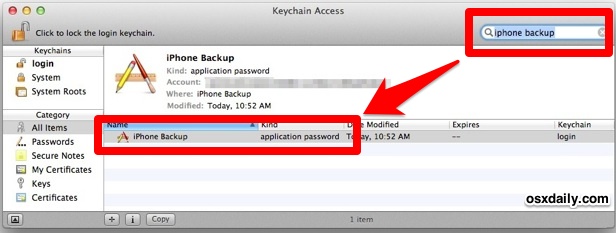
Step 3: Double-click on the search result.
Step 4: There is a box right beside “Show Password,” check it. And then type the Administrator Password for the Mac device. The password associated with your desired iTunes backup will be revealed.
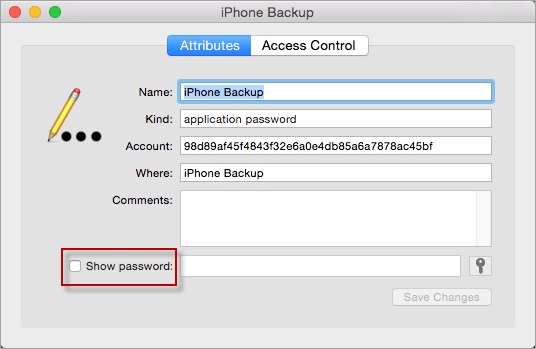
Step 5: Now, all you have to do is write down the password and exit the Keychain access.
Now that you have successfully recovered the lost iTunes backup password, you can use that recovered password to enter the encrypted iTunes backup file without any issues.
Conclusion
The article discusses several ways to decrypt iTunes backup; all these methods effectively crack that highly encrypted backup file with ease.
Unfortunately, decrypting the backup from the iOS device will reset all the device settings and remove all the Apple Pay Cards. The Keychain method is also handy, but it is too complicated for the general population. But it will be easier to use a professional password recovery program like iTunes Backup Password Recovery. It is fast, effective and the operational procedure is very simple. Go for it!