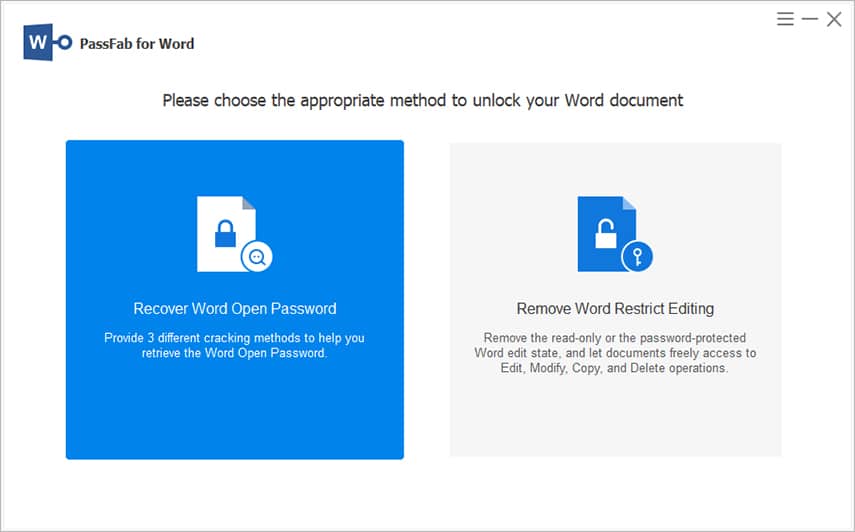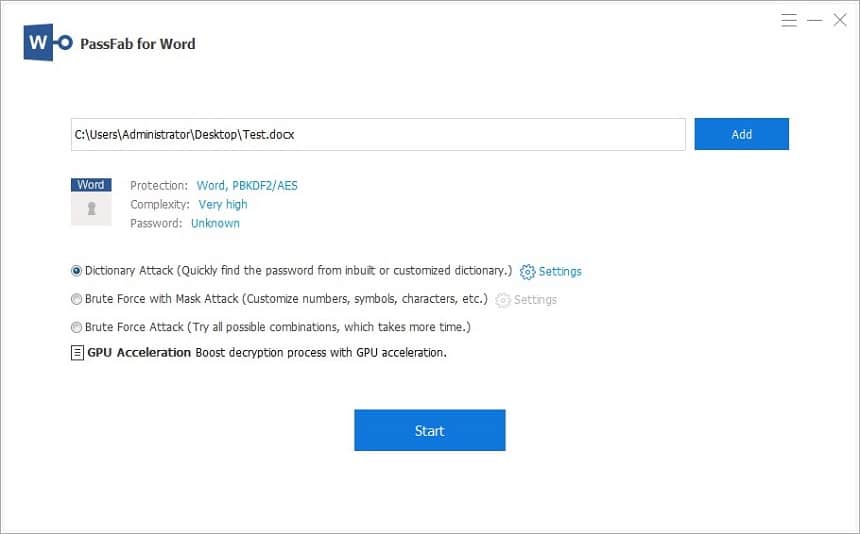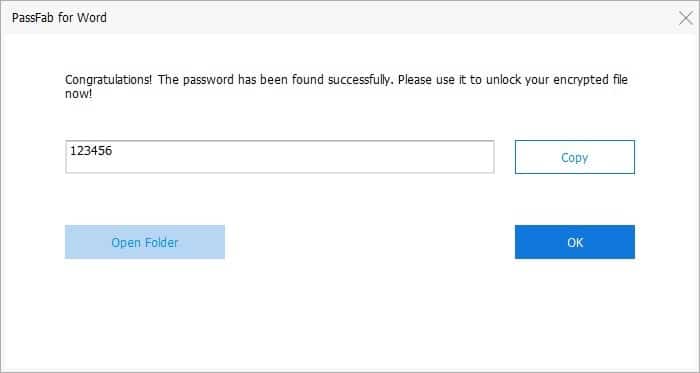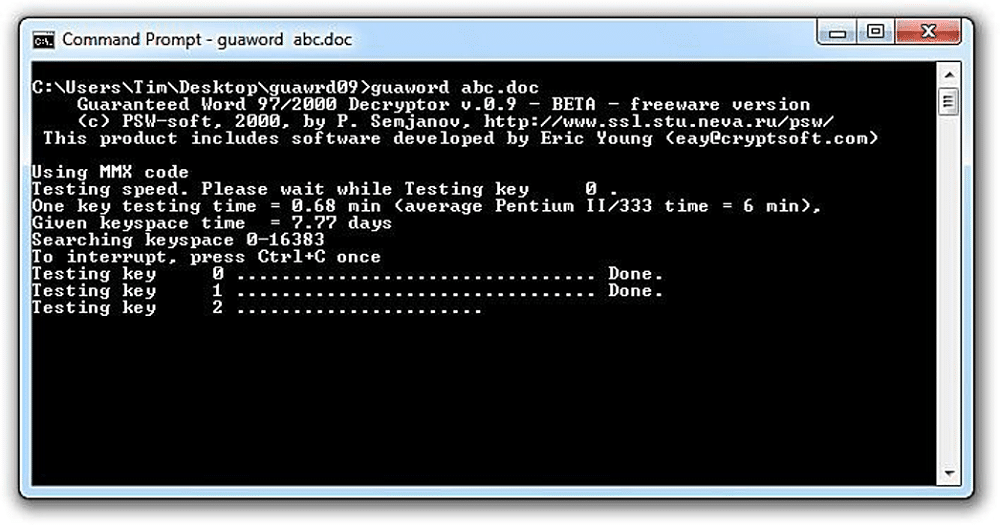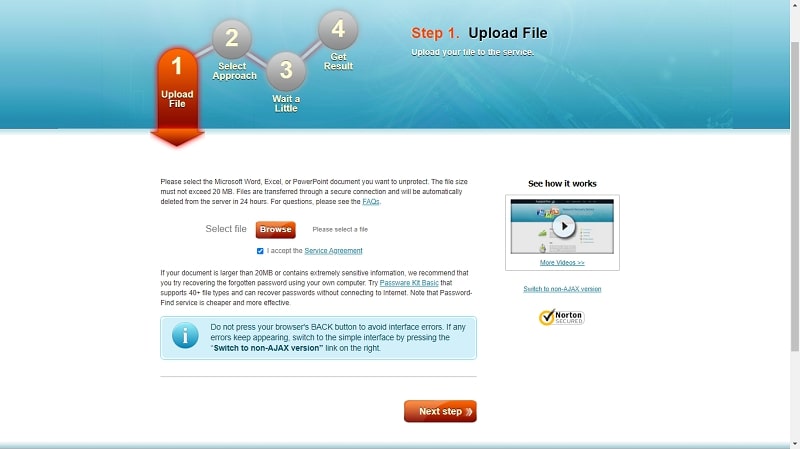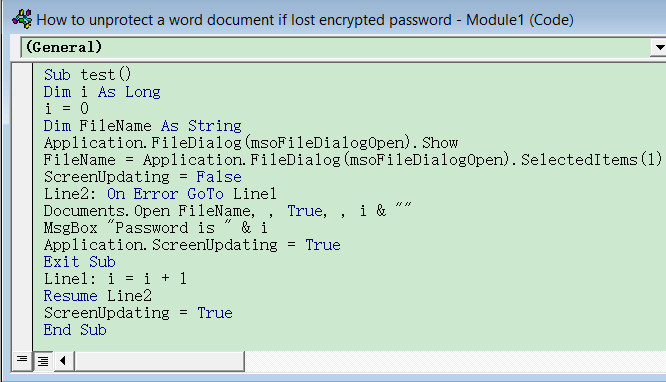“Hi, I created a few important Word documents for future reference and locked them with passwords so no one else can open them. But since it has been a long time, I have forgotten the passwords I set for them. Is there a way to recover the forgotten Word document password?”
It is very usual for people to forget the passwords of Word documents when they do not use them for some time. If the documents are important and you have forgotten the passwords, panic sets in. No tricks or shortcuts can unlock locked Word documents without their passwords.
But can you recover the forgotten Word doc password? Fortunately, there are professional password recovery tools available for Word documents. Some of them are free, while the professional ones are paid. You can opt for a dedicated desktop as well as an online password recovery tool at your convenience. We will illustrate all the legitimate methods to recover Word document passwords easily.
Method 1. Using A Word Document Password Recovery Software
The most effective way to open a locked Word document without a password is through a professional tool. PassFab for Word is the best Word document password recovery software that can unlock any locked Word document, no matter how strong the password is. The software uses different password attack techniques to recover passwords and unlock documents successfully faster than its competitors.
PassFab for Word is compatible with all MS Word versions, from Word 97 to Word 2019. Besides, you can unlock the older “.doc” and the latest “.docx” Word file formats. The software does not damage documents during the recovery process by any means. You need to download the software on your Windows PC and unlock your locked documents instantly. Here are the steps to unlock password-encrypted Word docs via PassFab for Word.
Step 1: Download and install PassFab for Word. Launch the tool and select the Recover Word Open Password option.
Step 2: Click the Add button and select the locked Word document from your storage device.
Step 3: Choose any of the three password recovery methods as per your preference. Click the Start button to initiate the process. Follow the on-screen instructions based on the method you have selected.
Step 4: Wait patiently for the tool to recover the document’s password. You can check the progress of the process on the screen. Once the recovery process is over, you will see the document’s password on the screen.
Method 2. Recover Forgotten Word Document Password with A Free Tool – GuaWord
If you have an old Word document whose password you want to crack for free, GuaWord is worth trying. GuaWord can decrypt passwords of Word 97 and 2000 files. If the file belongs to Word XP, 2002, or 2003 and has 40-bit encryption, GuaWord can also decrypt them.
However, if the document has 128-bit or 256-bit encryption, the tool won’t work. GuaWord is a command-line tool, and you will get all the instructions to use the utility tool in the Readme text file. The tool takes days to decrypt the password of locked Word documents of older versions. Here are the steps to recover password Word document via GuaWord.
Step 1: Download GuaWord and unzip the file in the C drive.
Step 2: Copy the locked Word doc to the Guaword folder in the C drive.
Step 3: Open Command Prompt and go to “C:\Guaword>”.
Step 4: Type “Guaword filename.doc” command and press the Enter key. Replace the filename with the filename of the locked Word doc in the folder.
Step 5: Follow the on-screen instructions to get the password if the tool can crack it.
Please note that Guaword won’t work if the locked Word document belongs to the newer Word versions.
Method 3. Recover Forgotten Word Password Online
You can use an online tool if you do not want to download any dedicated desktop password recovery software to unlock a single password-encrypted Word doc. Password-Find is a legitimate online password remover for MS Office files. You can access the online tool for any device directly from the web browser.
Just upload your locked Word document, and the tool can either find the password or remove the password from the Word file. The online tool is a paid tool; you must purchase the license key to proceed. Here are the steps to find the lost Word document password via Password-Find.
Step 1: Open the web browser and visit the official website of Password-Find.
Step 2: Click the Unprotect Your File button.
Step 3: Click the Browser button and select the locked Word doc from your device storage. Click the Next Step button.
Step 4: Select between the Remove Password and Find Password option. Click the Next Step button.
Step 5: Enter your email address and the license key you have purchased. Click the Unprotect button and wait for the tool to decode the password.
Method 4. Recover Forgotten Word DOC Password via VBA
There is a trick to recover forgotten Word password that is worth trying for free. You can use the VBA code to crack the password of the encrypted documents. VBA code is generally used to automate tasks on documents, but you can use certain lines of code to unlock the locked Word documents. But this method will work only if the password is within 3 characters. Here are the steps to follow.
Step 1: Open the locked Word document and press Alt + F11 keys together. This should open Microsoft Visual Basic for Application window.
Step 2: Right-click on the Project, go to the Insert option, and select the Module option.
Step 3: On the pop-up window, type the following lines of code.
Step 4: When done, press the F5 key to run the code.
Step 5: The locked Word document will open in read-only mode now, and the pop-up window must show the password on the screen.
FAQs
Can you open a Word document if you forgot the password?
Yes, you will need a professional tool to recover the password of the locked document without damaging it. PassFab for Word is the best tool to unlock password-encrypted Word documents successfully.
How to recover a Word password for free?
There are free Word password recovery tools available such as GuaWord. But their success rate is low, and there are likely to be compatibility issues. Alternatively, you can use the unlocking VBA code to recover the Word password if the password is within 3 characters. But a professional tool gets the unlocking job done successfully within any limitations.
How to unlock an older Word doc?
Most professional tools for Word doc password recovery are compatible with Word 97. However, if you have a Word file version before Office 97, you must search for an old password decryption tool. GuaWord works well for unlocking older Word documents. Otherwise, PassFab for Word should get the job done.
Conclusion
We often get asked for help to unlock Word documents whose passwords the owners have forgotten. You can use VBA code trick for free as well as free password recovery tools. But their success rate is not very encouraging. Instead, a professional tool for password recovery of Word documents can unlock your password-encrypted document. We recommend PassFab for Word as the best tool to recover forgotten Word document passwords.