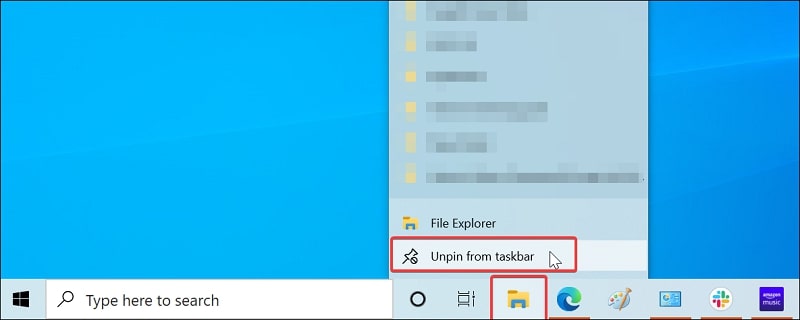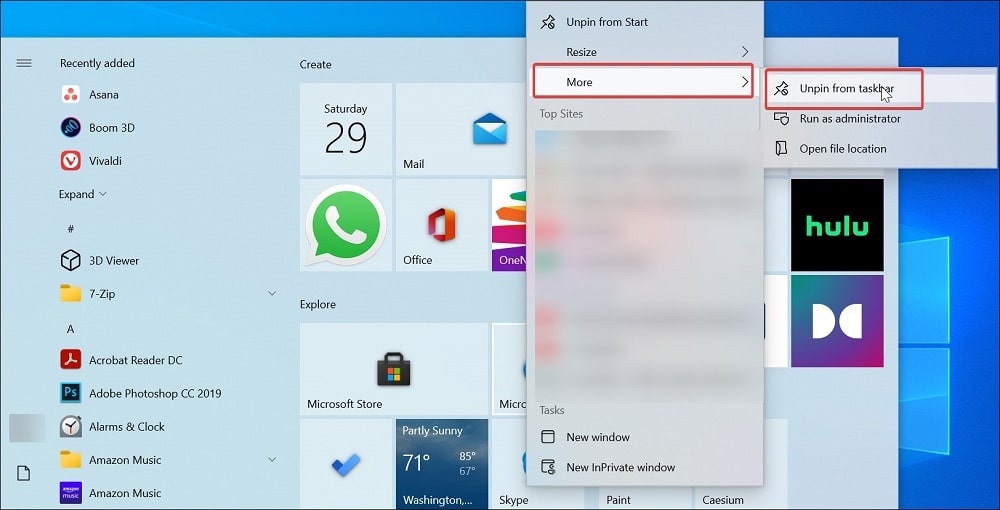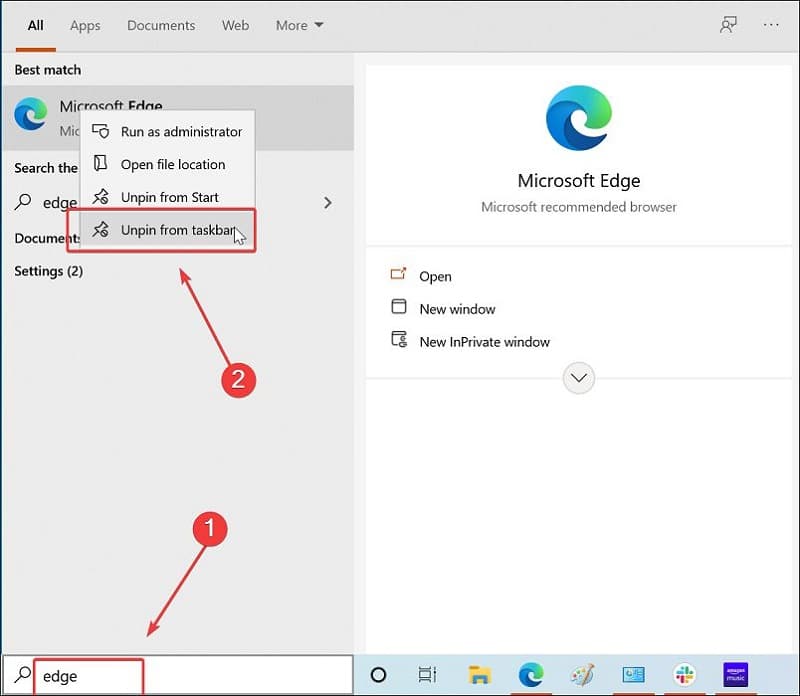Microsoft offers multiple ways to access installed apps on Windows 10 computers. For example, you can create and use the desktop shortcut, open it from the start menu, search it using the search bar, run it from task manager and run box, and even access it directly from the installation folder.
However, the most convenient way to open programs is to access them from the Taskbar. But what if you want to unpin programs from the taskbar.
This convenient feature can become a little annoying if you have tons of programs pinned to the taskbar. By default, Windows 10 also adds pre-installed apps like Mail, Windows Store, and a few others to the taskbar. The taskbar can appear cluttered if it has too many shortcuts. To declutter the taskbar, you can unpin programs from the taskbar in Windows 10.
Here is how to remove items from the taskbar in Windows 10 using the right-click and Start menu.
Method 1. Unpin Programs from Taskbar in Windows 10 by Right-Clicking
The easiest way to unpin program shortcuts from the Taskbar is to use the right-click and the Unpin feature.
To do this, right-click on the program icon that you want to unpin from the Taskbar. Next, choose the Unpin from Taskbar option. Repeat the steps for other programs that you want to unpin.
Method 2. Unpin Programs from Taskbar in Windows 10 from the Start Menu
Another way to unpin this program from Taskbar is to use the Start menu pin/unpin feature. Here’s how you can unpin programs from the taskbar in Windows 10 from the Start menu.
Click on Start to open the Start menu. Check if the app you want to unpin is available in Tiles. Next, right-click on the app tile and choose Unpin from Taskbar.
If the program is not available in tiles, type the program name in the search bar. Then, right-click on the app from the search result and choose Unpin from Taskbar option. That’s it. You can remove all the programs from the taskbar using the Start menu.
FAQs about Programs in Taskbar
How to pin programs in Taskbar in Windows 10?
To pin any program or shortcut in Taskbar, open Start and search for the app. Right-click on the app icon and choose Pin to Taskbar.
Can I unpin the desktop from Quick Access?
Yes, you can unpin the desktop from quick access. To do this, open File Explorer, right-click on Desktop under Quick Access, and choose Unpin from Quick Access.
Conclusion
Windows 10 Pin to Taskbar option to add program shortcuts to the taskbar is a convenient feature. However, if you feel the taskbar has become cluttered due to too many app icons, you can easily unpin the program from Taskbar in Windows 10 by following the two methods in this article.