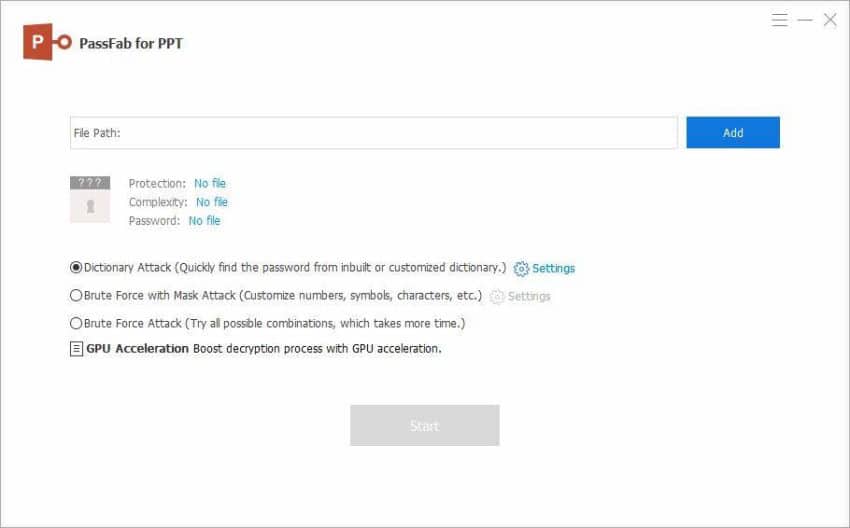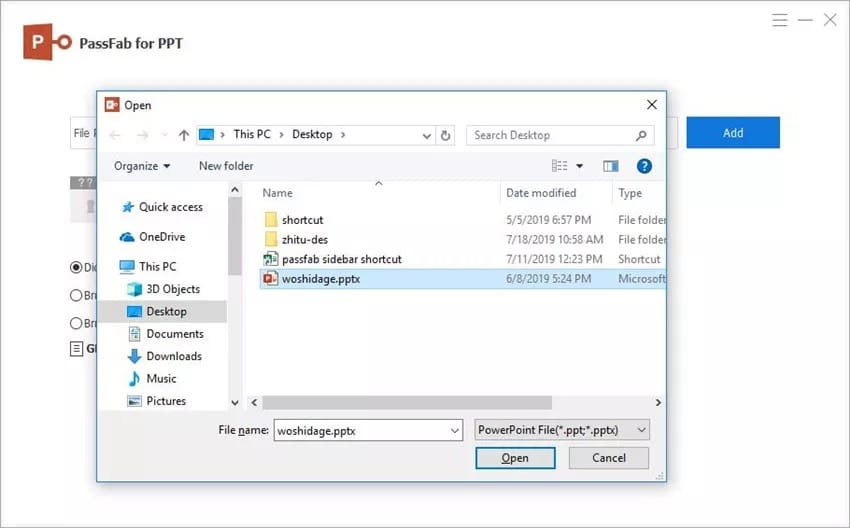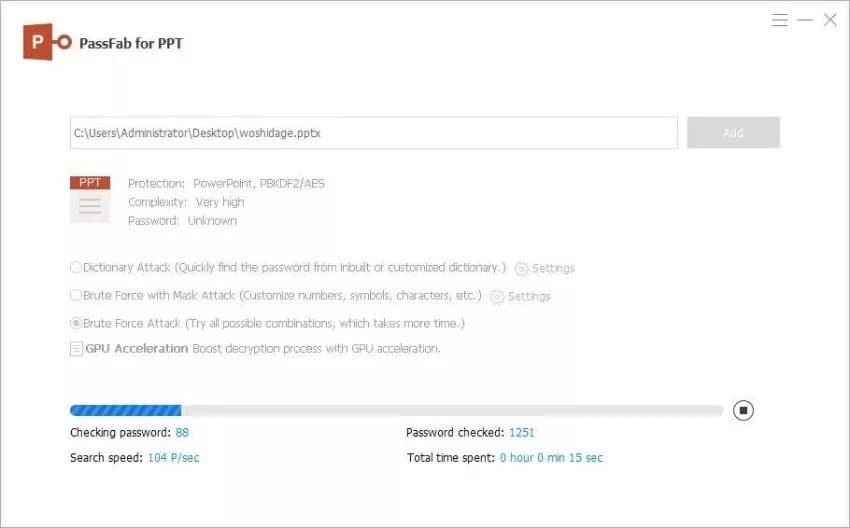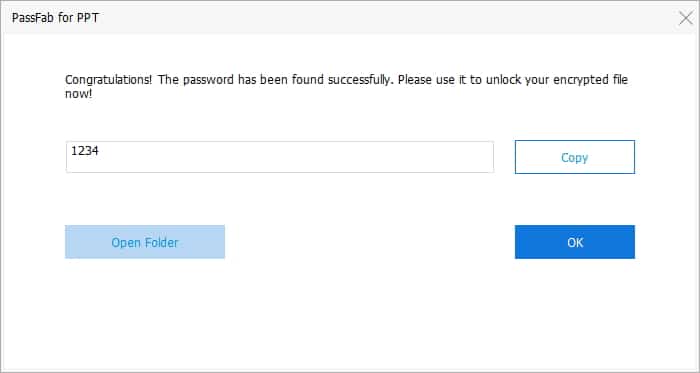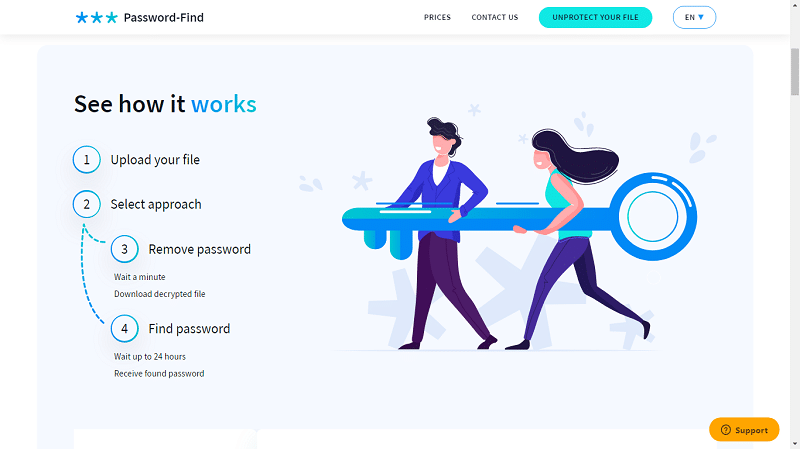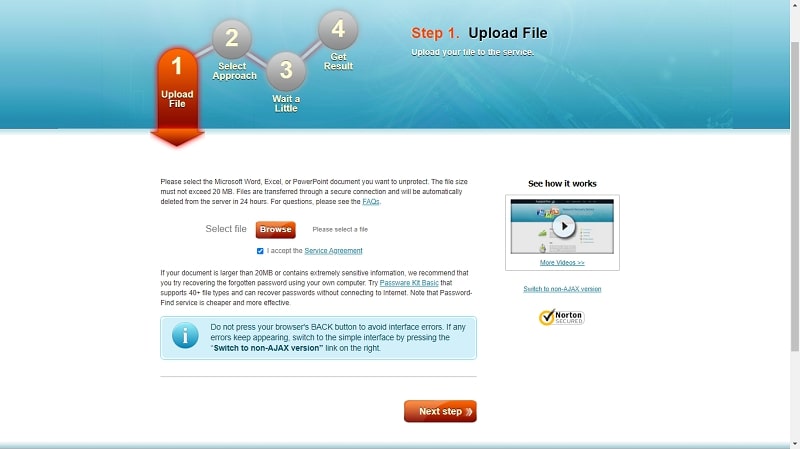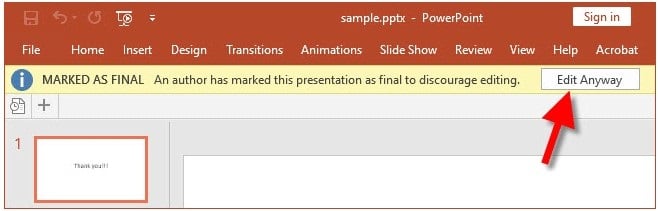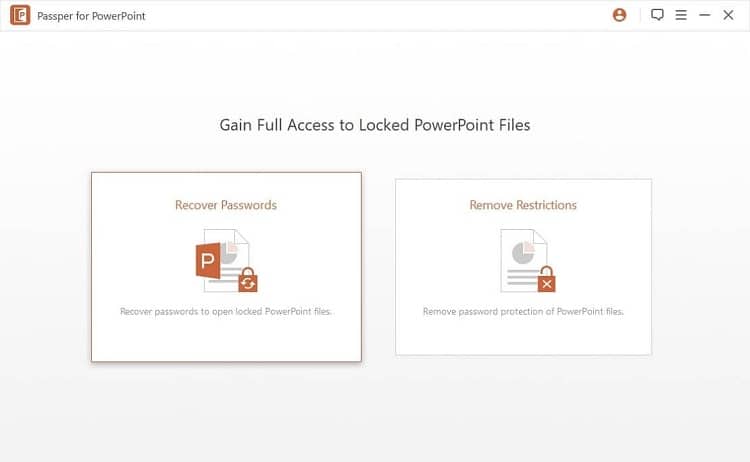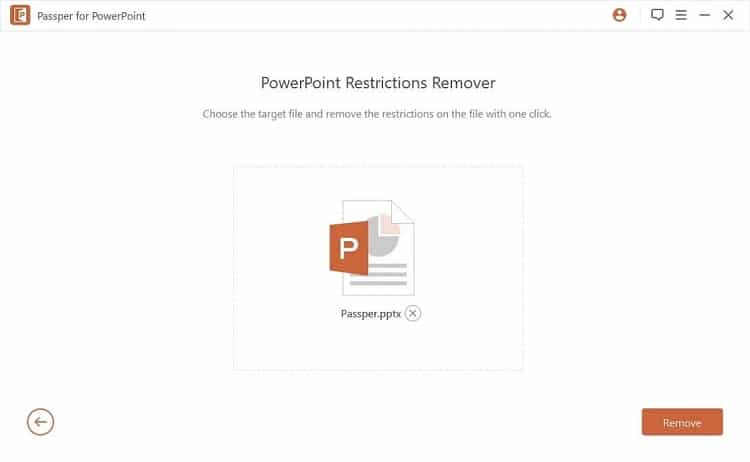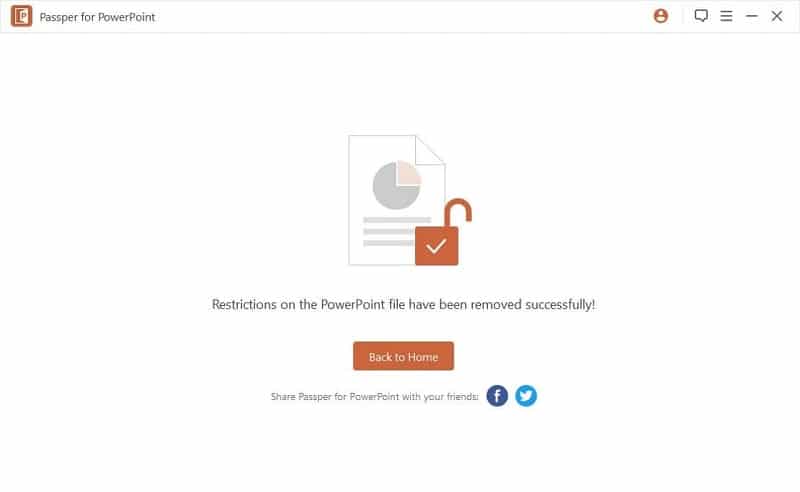The PowerPoint (or PPT) is a top-rated document presentation program delivered by Microsoft with an encryption feature to secure the file from unwanted alterations. But the password protected PowerPoint becomes a matter of grave concern if the user has received a locked file and has somehow lost or forgotten the password.
Not to worry if you are dwelling in such a situation and searching out “how to unlock PPT password.” Read through the article below to find out how to unlock password protected PowerPoint presentations by using the given tools to unlock PowerPoint password online or offline.
Part 1. Unlock PPT Password to Open the Document
The first part brings out tools that can successfully unlock password protected PowerPoint, to open the document.
1.1. Unlock Password Protected PowerPoint Presentation Using A PPT Password Unlocker
PassFab for PPT is a successful tool to unlock password protected PowerPoint presentation. It provides a commendable user interface, which is easy to use and works accurately to recover the password.
The PassFab for PPT is a PowerPoint Password Recovery Tool designed to perform with a remarkable speed in decrypting the password protected PowerPoint document. This fast-paced tool supports NVIDIA CUDA technology that boosts the password search speed up to 40 times and is backed by Multi-core CPU acceleration.
This software offers three specific unlocking patterns, known as attack modes, to fetch the password. The attack modes are flexible in applying depending upon the partial or no information about the password. Follow the step-by-step guide below to know how to unlock password protected PowerPoint presentation and open the document.
How to Unlock PPT password using PassFab for PPT
Step 1. Install the PassFab for PPT software on your PC and open the interface.
Step 2. Hit the “Add” button at the bottom to add the locked PPT file on the software.
Step 3. Now you have to choose one of the given three attack modes as per the password details.
- Dictionary Attack: This mode uses its inbuilt dictionary of commonly used passwords to detect the password. It also gives an option to add a personal list of words or characters, which the user thinks are frequently used as passwords.
- Brute Force with Mask Attack: This attack mode fetches the password with the help of some hints provided by the user about the password, which could be minimum & maximum password length, character set details or affixes.
- Brute Force Attack: This method is used as the last option when nothing is known about the password because it applies all the possible character combinations to detect the password.
Step 4. After selecting the attack mode, click on the “Start” button.
The password decryption process begins, and depending upon the attack mode chosen, the PassFab for PPT will display the original password to open the password protected PowerPoint.
1.2. Unlock PowerPoint Password Online
A commonly used method to unprotect PPT is to unlock PowerPoint password online, and password-find.com is an efficient tool in its category. It offers quick service to the user because no software installation is required to open the PPT with this option.
The password-find.com has a simplified process to upload the password protected PowerPoint on the website. But the condition is that the file size should not exceed more than 20MB, else it will get rejected. Another frustrating issue with the online tool is that the password recovery process takes about 24 hours.
Although password-find.com assures that the file gets auto-deleted after 24 hours from the server, few users may not opt to upload crucial documents over the internet. Read the steps below to know how to unlock password protected PowerPoint presentation online.
Step 1. Open the web browser on your PC and enter the official URL password-find.com.
Step 2. On the Home page of the website, hit the “unprotect your file” button.
Step 3. Now click on the “Browse” button to upload the locked PPT file.
Step 4. Once the file gets uploaded, hit the “Next Step” button at the bottom to proceed further.
Finally, you have to choose the option of finding the file password and wait for 24 hours to receive the password, which you can use to open the PPT document.
Part 2. Unlock PPT Password to Modify the Document
You can also follow the below-given solutions in case you need to know how to unlock PPT password to modify the document.
2.1. Unlock Password Protected PPT by Mark as Final
In some of the cases, it is observed that the PowerPoint document received from a peer person is a “read-only” file, which is not editable. You might think of it as password protected PowerPoint, which requires a password for complete access. But that is not true as it is just a feature by Microsoft to restrict unwanted changes during file sharing.
The “Mark as Final” function in the Microsoft files makes the file non-editable and can be enabled/ disabled in few clicks. Follow the procedure to unlock the protected PowerPoint, using the “Mark as Final” feature.
Step 1. Click on the locked PPT file, and check if it opens into a “read-only” file.
Step 2. The simple indication of a “read only” PPT or “Marked as Final” restriction is to check the yellow strip on top of the Slide. If the file is restricted with “Marked as Final,” the yellow strip is shown with the caption.
Step 3. On the same yellow strip, you will find the “Edit Anyway” button at the end of the right side. Just hit the “Edit Anyway” button.
The above procedure will remove all the restrictions and let you modify the PPT document.
Read More: How to Remove Read-Only from PowerPoint Document
2.2. Unlock Password Protected PPT Using A PowerPoint Restriction Remover
A more suitable way to unlock password protected PowerPoint restrictions is by using Passper for PowerPoint. It is a third-party tool that efficiently removes the limitations to let the user modify the PPT document with ease.
Passper for PowerPoint is a user-friendly software solution that is suitable to recover the password or remove restrictions of the “read-only” facility from PowerPoint presentations. It is a trusted tool and offers a one-click quick restriction remover solution for password protected PowerPoint. Read the method below to unlock password protected PPT
How to unlock PPT password using Passper for PowerPoint
Step 1. Install the Passper for PowerPoint on your computer and launch the program.
Step 2. Click to select the “Remove Restrictions” option on the home interface of the tool.
Step 3. On the next page, browse and upload the locked PPT file on the panel.
Step 4. Now hit the “Remove” button given at the bottom of the page.
It takes few seconds for Passper for PowerPoint to remove the restrictions from the file to make it editable again for the user.
Read More: How to Remove Password from PowerPoint Document
Conclusion
A password protect PowerPoint enables security to the data, whether the PPT is to be shared over other systems or is stored for future use. But unfortunately, if the password is forgotten or lost, it becomes impossible to access the file unless an appropriate method is applied to know how to unlock password protected PowerPoint presentation.
Above is a brief description of how to unlock PPT password using different methods with specific abilities. You can try the “Mark as Final” trick or unlock PowerPoint password online. But the most prominent and reliable solution is provided by the third-party offline tools, i.e., PassFab for PPT and Passper for PowerPoint. They are safe and efficient to unlock password protected PowerPoint by recovering the password or removing restrictions.