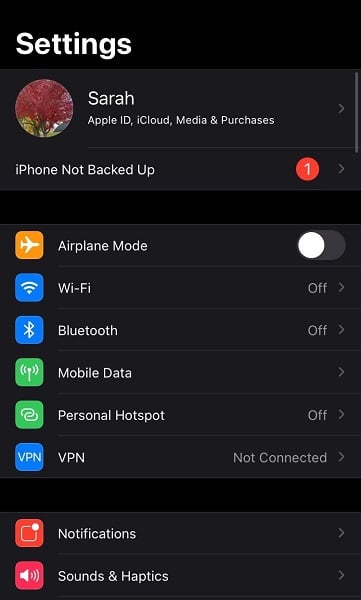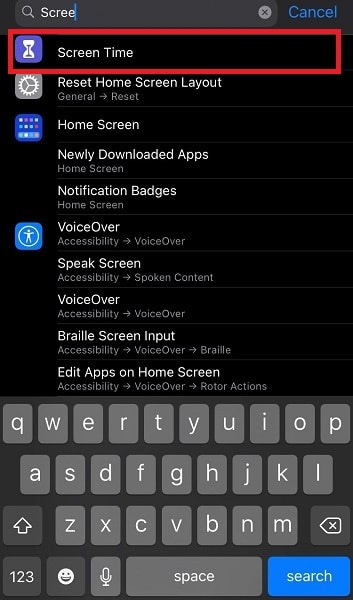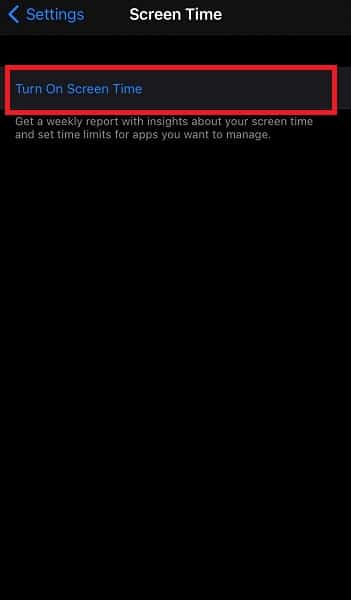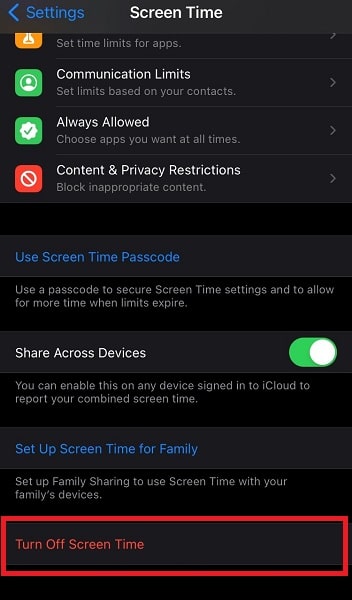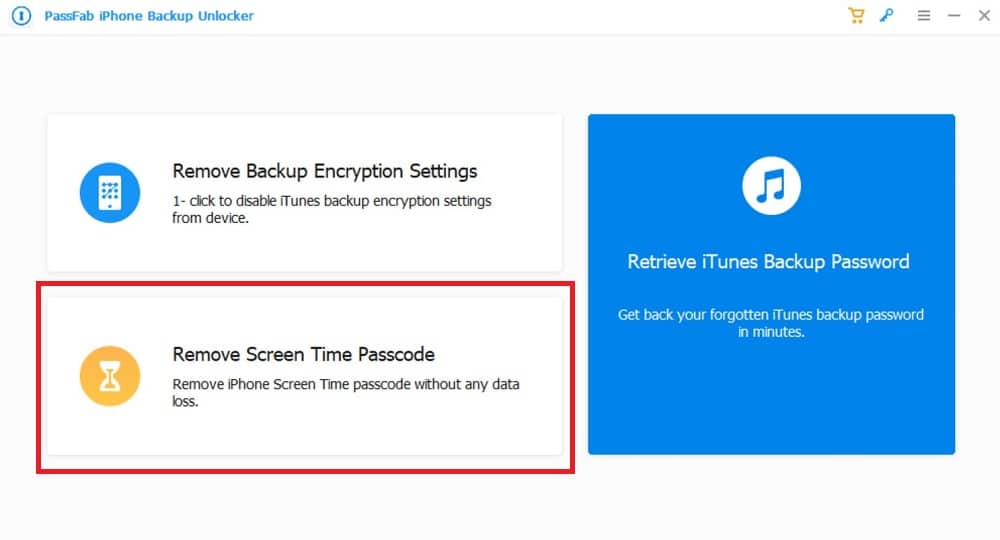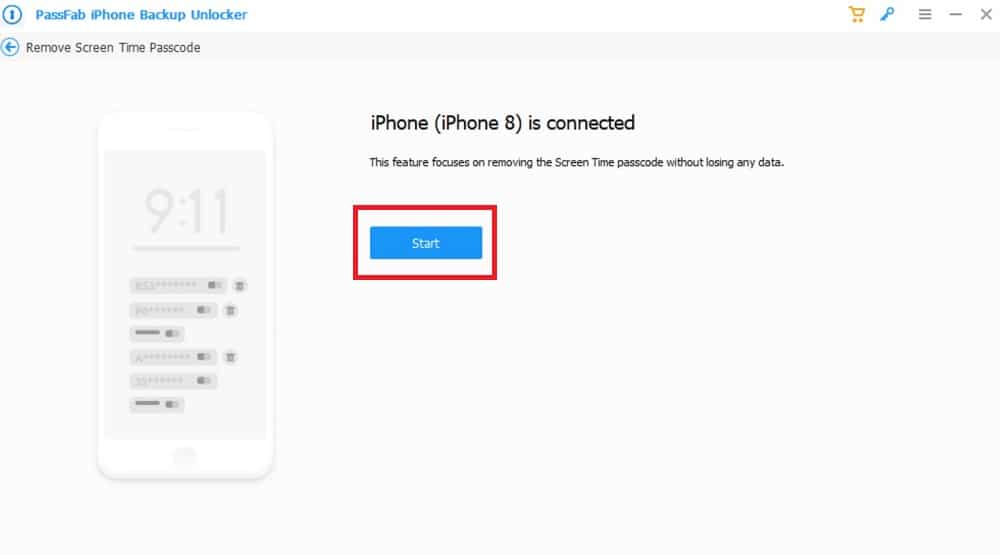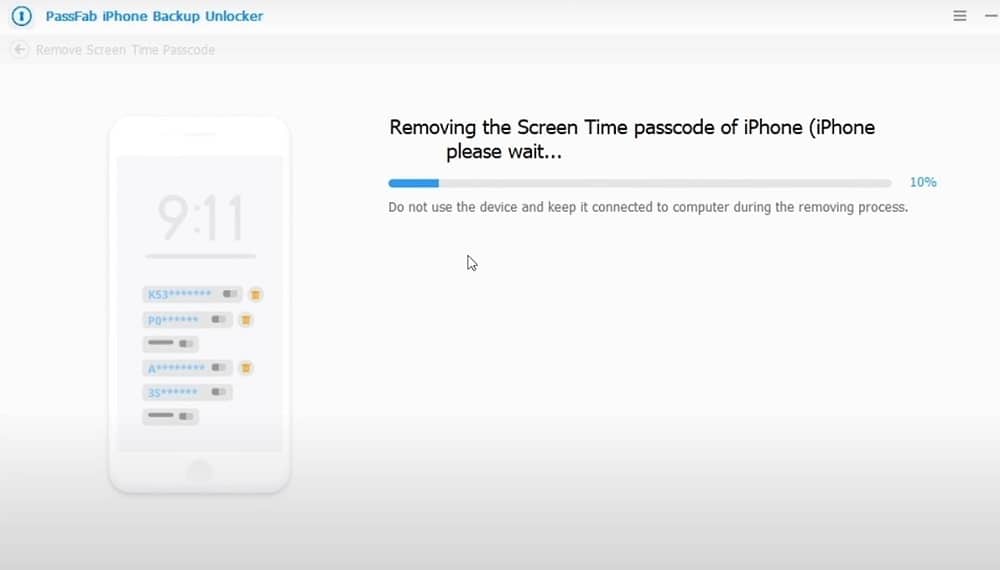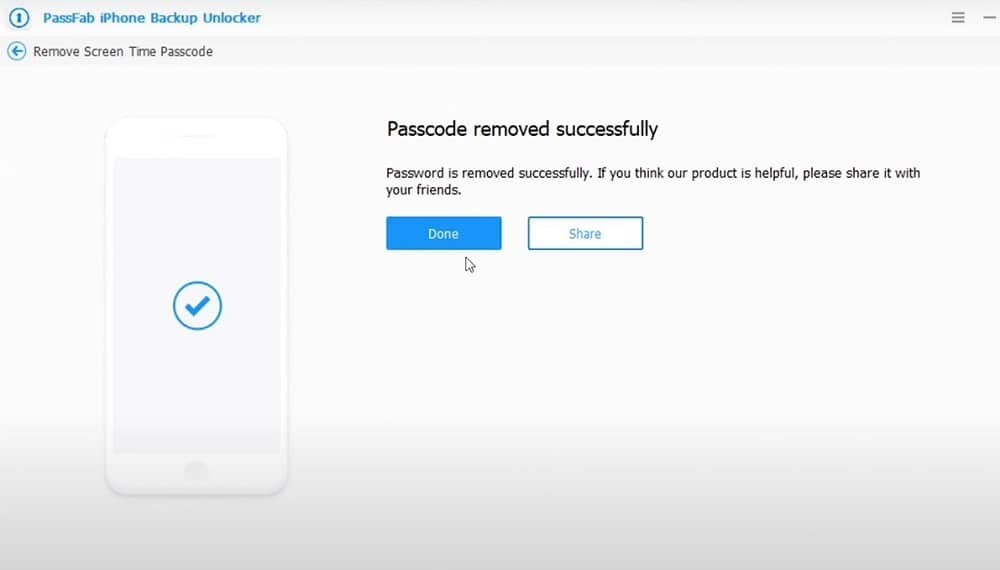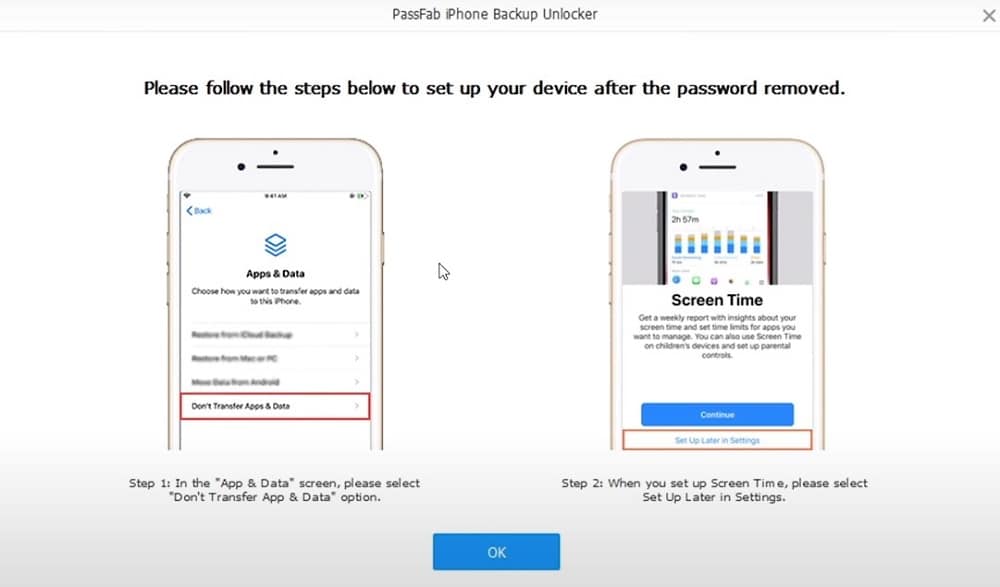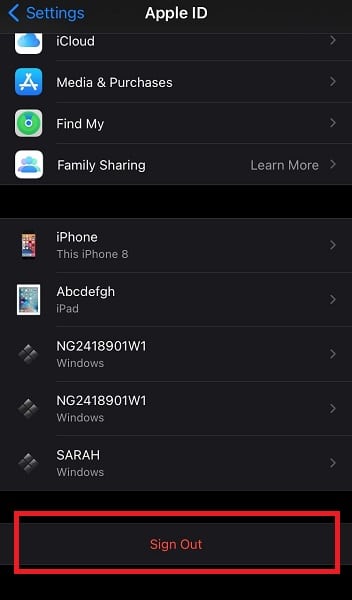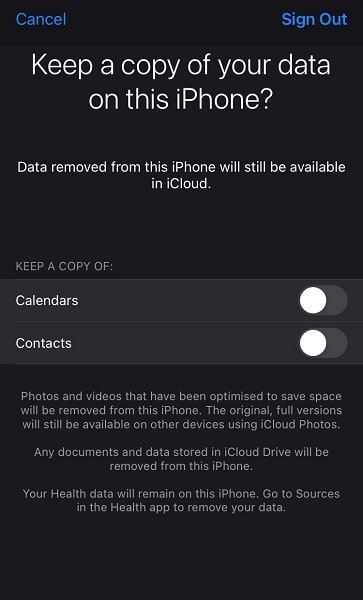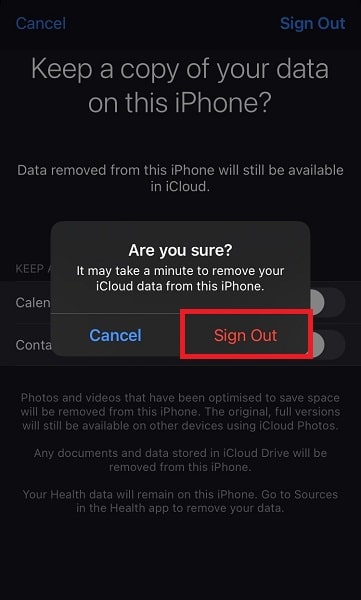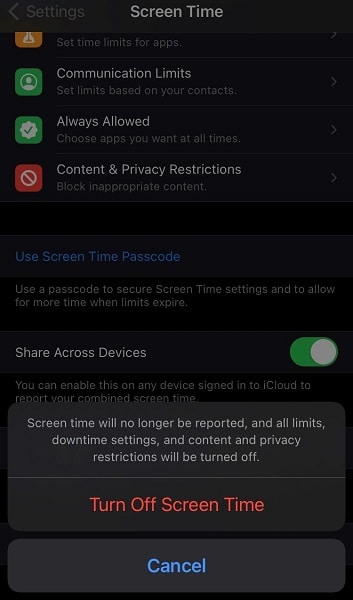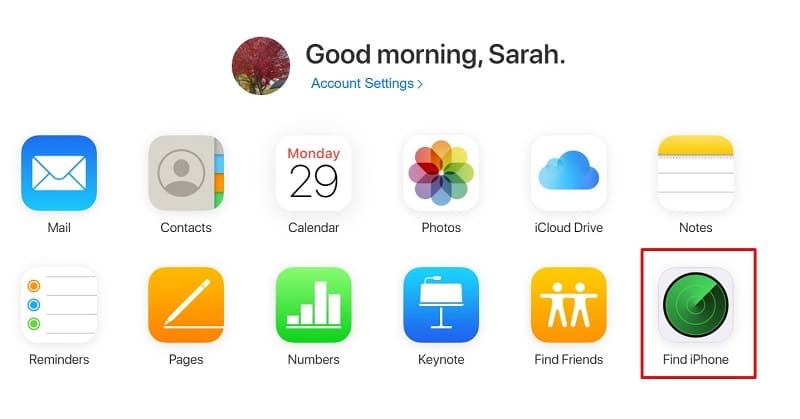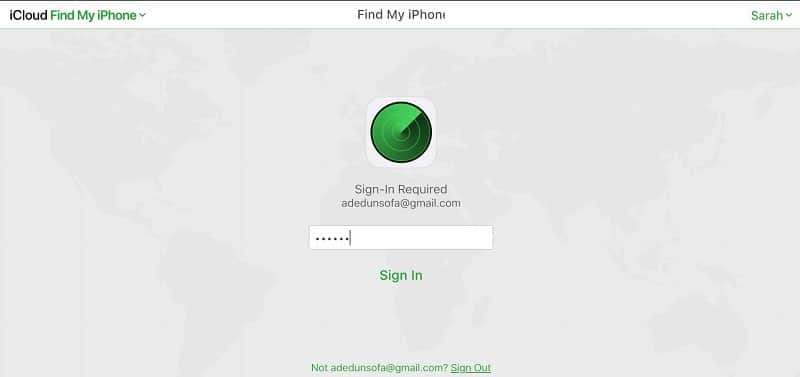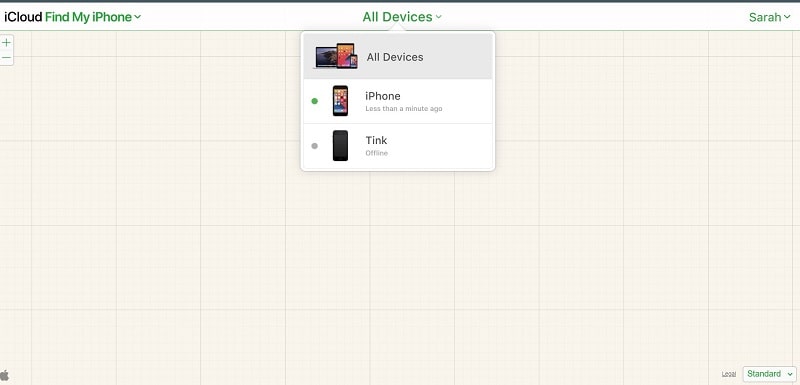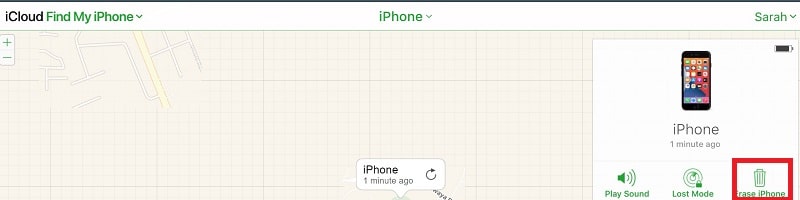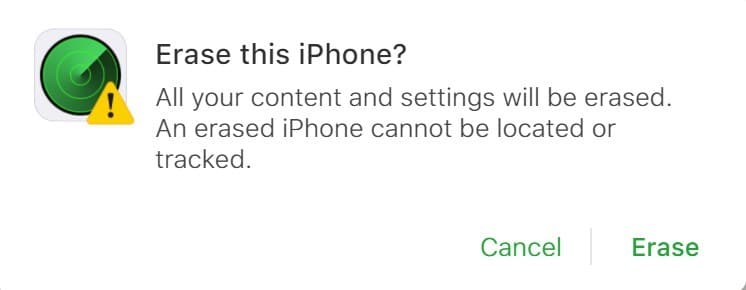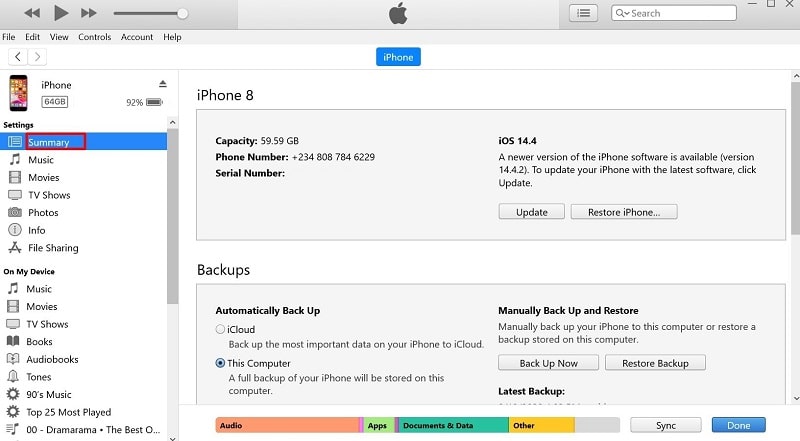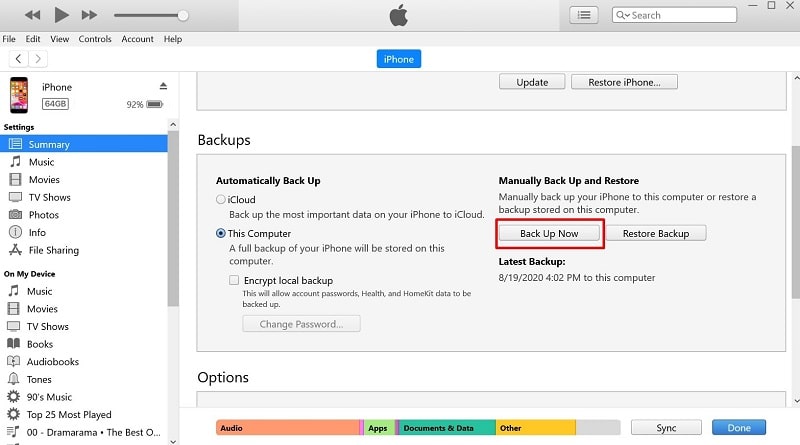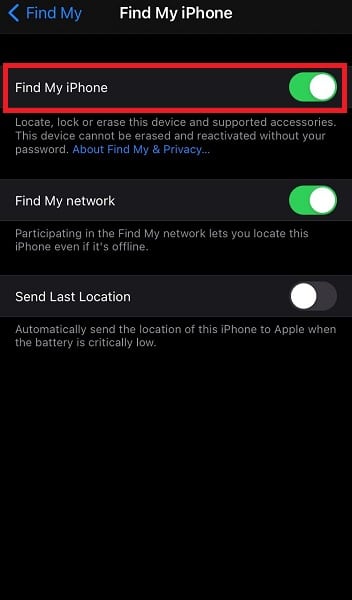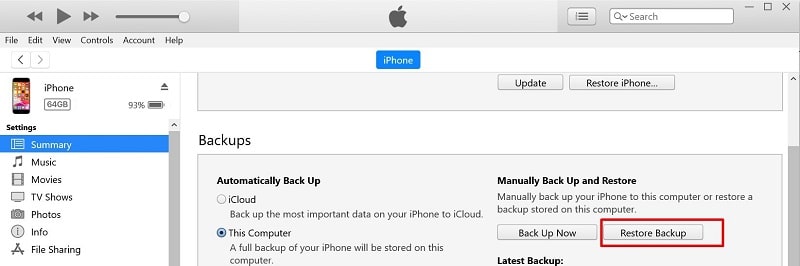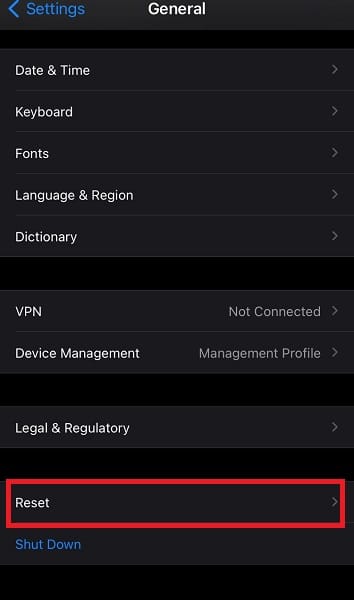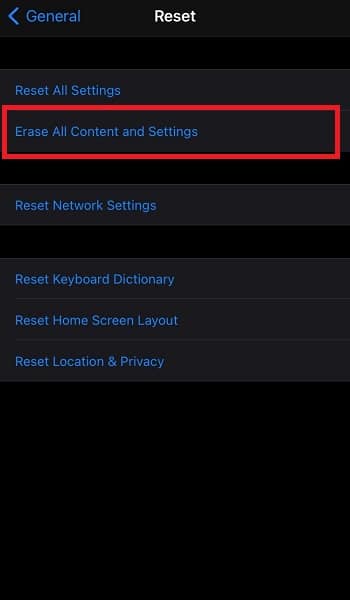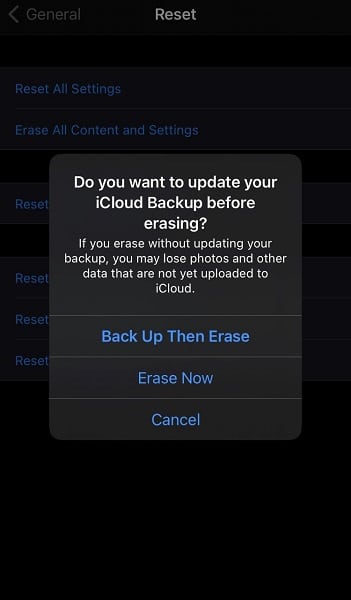Screen Time is one of the many features that make the iPhone stand out from other smartphone models. While being a useful feature, sometimes the time restrictions on apps or notifications on time spent on an app may not be welcome. However, turning off Screen Time requires inputting a passcode.
If you don’t have the Screen Time passcode, you can use any of the methods listed below to learn how to turn off Screen Time on an iPhone without a passcode.
Part 1. What Is Screen Time on iPhone?
Screen Time is one of the default features that come with iPhones using iOS 12 and above. It also works on iPads, iPods, and Mac PCs. The Screen Time feature allows Apple users to view reports on device and app usage. Users can also set time limits on their device or app usage with the feature. It is beneficial for parental control purposes or to manage phone usage.
To access Screen Time on your iPhone, follow these steps:
Step 1: Launch the “Settings” app.
Step 2: In your search bar, input “Screen Time.”
Step 3: Select “Turn On Screen Time” if you want to activate the feature.
Step 4: If you want to deactivate the feature, select “Turn Off Screen Time.”
Part 2. Turn Off Screen Time on iPhone without Passcode
There are certain instances that may arise that require you to turn off your Screen Time. However, if you don’t have the relevant password, turning it off might not be possible. If you find yourself in such a situation, try applying any of the methods below to resolve it:
2.1. Turn Off Screen Time without Password Using A Software
The easiest way to turn off Screen Time on iPhone without passcode is by using PassFab iPhone Backup Unlocker to bypass the code quickly.
Here’s how to make use of the PassFab iPhone Backup Unlocker to turn off Screen Time on your iPhone:
Get PassFab for ZIP Now (50% OFF)
Step 1: Download the software from the PassFab website and install it on your PC.
Step 2: Launch the software once the installation process is over.
Step 3: In the first window, you will see the different options. Click on “Remove Screen Time Passcode.”
Step 4: Connect your device to your computer using a data USB cable. Ensure that you turn off “Find My iPhone.” After doing this, click on “Start.”
Step 5: Ensure you don’t use the device while the removal process starts.
Step 6: After the software has gotten rid of the passcode, you should see a screen with the message. The message should read, “Passcode removed successfully.”
Step 7: The program will then ask you to configure the iPhone device by following specific instructions. This will involve setting up “Screen Time”, and you should be good to go.
Also Read: Best iPhone Backup Unlocker
2.2. Turn off Screen Time without Passcode after Logging Out iCloud
Another method to turn off Screen Time without Passcode requires logging out of iCloud before turning off Screen Time. This method comes in handy if you still remember your Apple ID and password even though you may have forgotten the Screen Time Passcode. Check out the steps below to carry out this process:
Step 1: Launch the iPhone Settings app.
Step 2: Tap on your “Apple ID.”
Step 3: Scroll down and tap “Sign Out.”
Step 4: Now, input your Apple account details. After doing this, tap on “Turn Off.”
Step 5: Select the data that you prefer to keep by tapping the slider to keep them on.
Step 6: Tap on “Sign Out.”
Step 7: Confirm your decision by tapping on “Sign Out” a second time.
Step 8: Navigate to the “Screen Time” settings menu to turn off the feature.
2.3. Disable Screen Time without Password from iCloud
Using this option leads to the erasure of data on your iPhone except those previously backed up. Here’s how to disable Screen Time without a password from iCloud:
Step 1: Sign in to your iCloud account on any device.
Step 2: Select “Find iPhone.”
Step 3: Input your password.
Step 4: Select “All Devices” and choose your desired device to erase.
Step 5: Tap on the “Erase iPhone” option.
Step 6: Confirm Erasure, and your phone should be without Screen Time.
2.4. Disable Screen Time without Password from iTunes
You can also make use of iTunes to disable Screen Time without password using the steps below:
Step 1: Connect your iPhone to your computer using a data USB cable. Ensure that the device is plugged in all through the process.
Step 2: Launch iTunes on your computer and click on the “Device icon.”
Step 3: You should see the “Summary Page.”
Step 4: Under the “Backup” menu, select “Back up Now” on “This computer” then “Encrypt local backup.” After doing this, set a password and ensure that you remember this password.
Step 5: After encrypting the backup, turn off the “Find My iPhone” feature on your iPhone.
Step 6: Click on “Restore Backup” in iTunes. This will restore your most recent backup after you provide the password. When restoring your iPhone, ensure that you don’t set any passcodes. Once the phone is ready, open settings and turn off Screen Time from here.
2.5. Disable Screen Time without Password by Reset All Content and Settings
Here’s the final method on how to turn off Screen Time without knowing the password. It requires you to reset all the contents and settings on your device:
Step 1: Launch “Settings.”
Step 2: Scroll down to “General.”
Step 3: Scroll to the base of the new page and tap on “Reset.”
Step 4: Select “Erase all Content and Settings.”
Step 5: Confirm if you want to “Back Up Then Erase” your device or “Erase Now.”
Once the iPhone is reset, Screen Time would be disabled.
Conclusion
Following the instructions above, you should know how to turn off Screen Time on iPhone without passcode. Remember that we suggested that you make use of an app called PassFab iPhone Backup Unlocker. It makes the whole process faster and still protects your data.