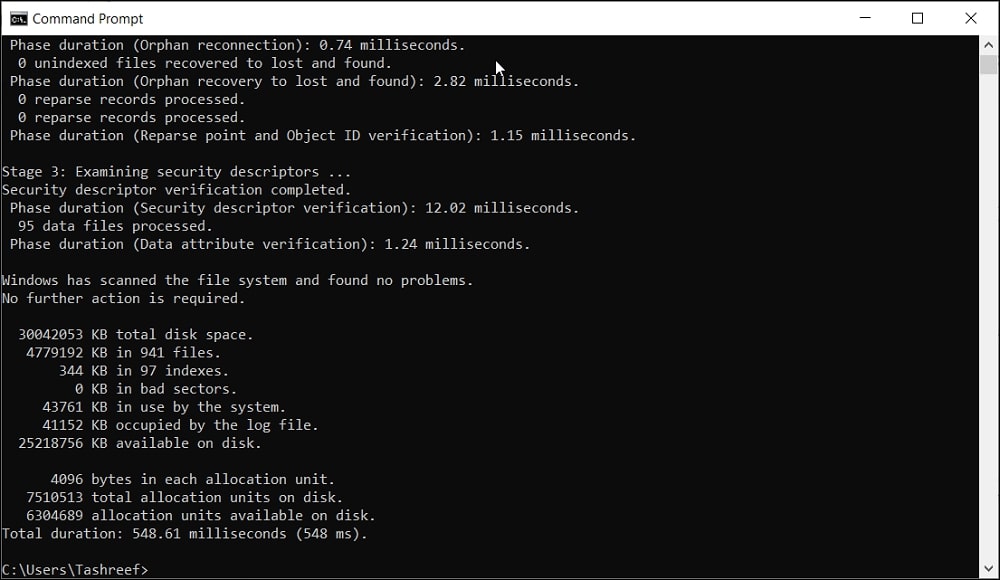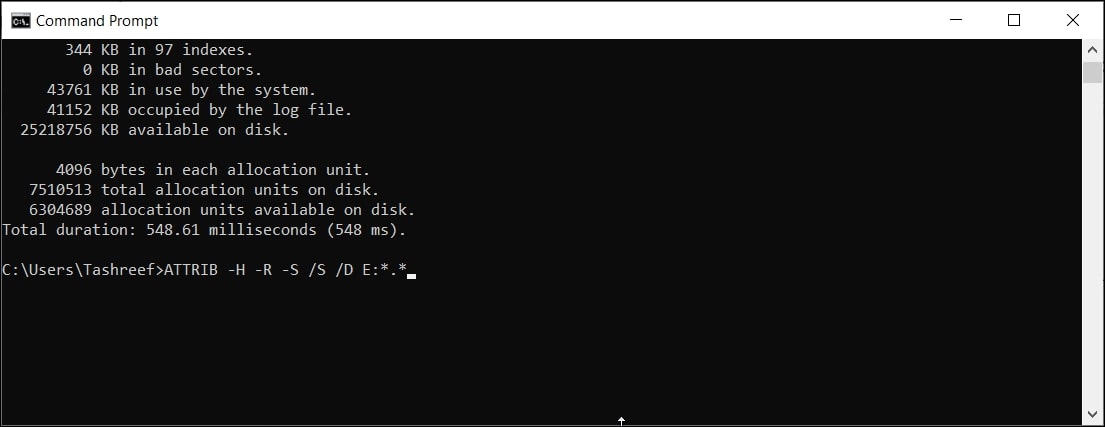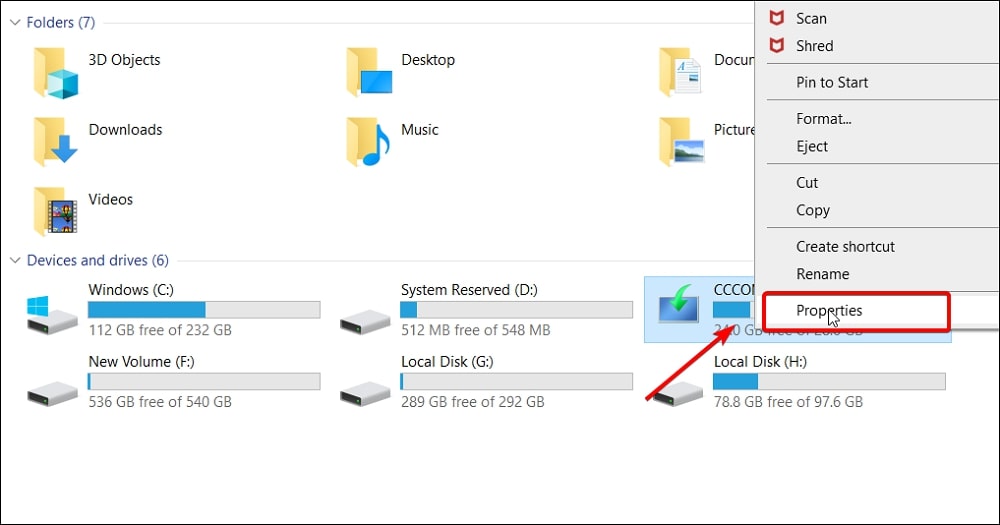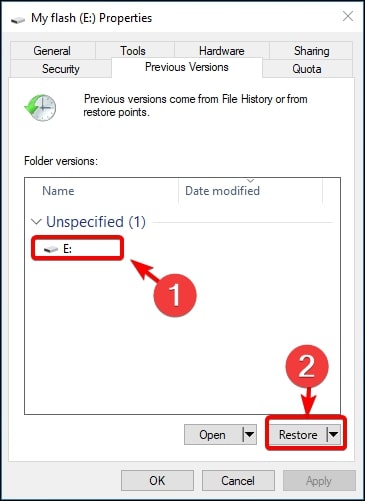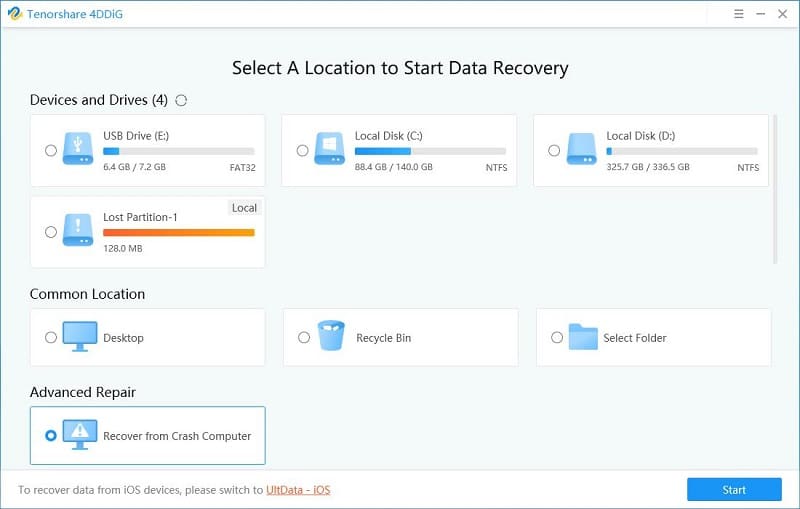USB flash drive corruption can happen for many reasons, and in almost all cases, the end result is deleted or missing files. However, in some instances, you may accidentally delete files from the flash drive. Unlike with system drives where the deleted files are sent to the recycle bin, files from the external storage are permanently removed. So, how do you recover deleted files from a flash drive without software?
There are many recovery tools you can use to recover deleted files. However, what if you want to recover deleted files from USB without software? Fortunately, there is a quick way to do this.
You can use the command prompt, or the built-in Restore Previous Versions feature, to restore deleted files from your USB.
In this article, we have put together three ways to recover files deleted from USB drives on Windows computers.
Method 1. Recover Deleted Files from USB Flash Drive without Software – Using CMD
Since you want to recover deleted files from a flash drive without software, you can use the built-in command processor to perform the recovery task. This is most effective if the files are missing and not deleted permanently from your USB flash drive.
Here’s how to use the Command Prompt to recover deleted files from your external storage drive.
Step 1: Press the Windows key to bring up the search bar. Type cmd in the search and right-click on Command Prompt, and choose Run as Administrator.
Read More: How to Run Command Prompt as Administrator in Windows 10
Step 2: In the Command Prompt window, type the following command to scan the USB drive for errors.
Chkdsk E: /f
In the above command, replace E with the letter assigned to your flash drive. To confirm the letter assigned, open File Explorer and click on This PC.
Under Devices and drives, you can see all the connected drivers with a letter assigned.
Step 3: Once the scan is complete, enter the following command. Again, replace E with the driver letter of the USB drive.
ATTRIB -H -R -S /S /D E:*.*
The above command will scan for missing files and restore them to your USB Drive. After the scan is complete, open the flash drive and check if all the deleted or missing files are recovered.
Recovered files may have invalid extensions. To change the extension, right-click on the file, click on Rename and change the extension to its original one.
Method 2. Recover Deleted Files from Flash Drive without Software – Use the Restore Previous Versions Feature
If the Command Prompt failed to recover deleted files from your USB flash drive, use the Restore Previous Versions option. It is a built-in feature present in all versions of Windows OS, including Windows 7, 8, and 10.
Here’s how to use the Restore Previous Versions feature to recover deleted files from USB without software.
Step 1: Connect the USB flash drive to your computer.
Step 2: Press the Windows + E key on your keyboard to open File Explorer. Next, from the left pane, click on This PC.
Right-click on your USB flash drive and choose Properties.
Step 3: In the Properties window, open the Previous Versions tab. It will show all the available recovery options.
Step 4: Choose a version to restore and click the Restore button.
Windows will restore the previous version to your USB drive. Once completed, open the USB drive and check if the deleted files are restored.
Bonus: The Easiest Way to Recover Deleted Files from USB Flash Drive
Windows has some built-in features to help you restore deleted files from the USB flash drive. However, if those recovery methods did not help, you can try third-party tools like Tenorshare 4DDiG data recovery.
Tenorshare 4DDiG is a data recovery tool for Windows and Mac systems. Whether you have deleted files accidentally or due to corruption from your USB drive, it can help you recover deleted files even if you have formatted your drive.
It supports over 1000 file types, including photos, videos, and audio formats. It can also recover from system formats like NTFS, FAT, APFS, HFS+, HFS X, etc. Apart from USB flash drives, you can recover files from digital cameras, camcorders, memory cards, and more.
Tenorshare 4DDiG is the easiest way to recover deleted files from a USB flash drive due to its high recovery rate, an extensive list of file type support, and the preview feature that allows you to view recoverable files before restore.
Frequently Asked Question: Recover Deleted Files from USB Flash Drive Without Software
Where do deleted USB files go?
Since the USB flash drive is an external drive, deleted files are permanently removed and not sent to the recycle bin in Windows computers.
Where do permanently deleted files go?
When you permanently delete a file, it will be marked as invisible. Deleted files can be recovered until you have overwritten the storage drive with a newer set of files.
How can I recover deleted files from my USB for free?
Windows 10 and other versions offer a built-in command prompt-based file recovery solution. You can also use the Restore to Previous Versions feature to recover deleted files.
Conclusion
Microsoft Windows offers two built-in methods to recover deleted files from a USB flash drive without using any software. Although useful for those who don’t want to install third-party software recovery solutions, the easiest way to recover deleted files from a flash drive is to use the Tenorshare 4DDiG recovery tool. It is fast, easy, and offers a better recovery rate than built-in tools.