Windows Vista was Microsoft’s first desktop platform to incorporate transparent glass effects. That platform’s Aero design language added transparency to windows’ title bars and the taskbar. However, Microsoft sidelined the Aero transparency in Windows 10 and 11. Nevertheless, there are a few ways you can restore some of the lost transparency in Windows 11/10.
Are you among those users who are missing the more transparent taskbar from Windows Vista and 7 in Microsoft’s more recent desktop platforms? If so, you can add some transparency to the taskbar with built-in Windows 11/10 settings and third-party software. This is how to make your taskbar transparent in Windows 11/10 with three different methods.
Method 1: Make Your Taskbar Transparent Via Settings
Step 1: To launch Settings, press the Windows key + I keyboard shortcut for that app.
Step 2: Select the “Personalization” tab within the Settings window.
Step 3: Click “Colors” to bring up the options shown directly below.
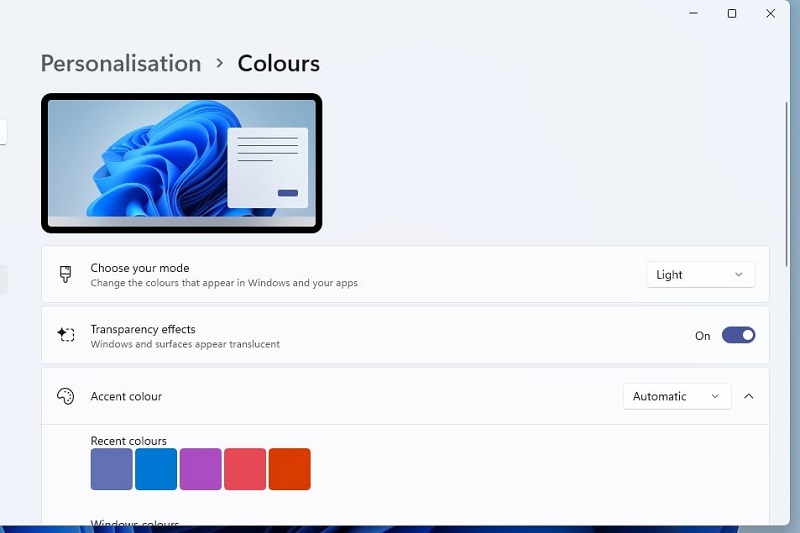
Step 4: Click the “Transparency effects” option to turn it on.
Step 5: Select the “Automatic” drop-down menu option for the “Accent color” setting.
After that, Windows will have a slightly transparent taskbar. To see the difference, try dragging a window behind the taskbar. Then you’ll notice some of the background window’s colors within the taskbar, as shown in the snapshot below.
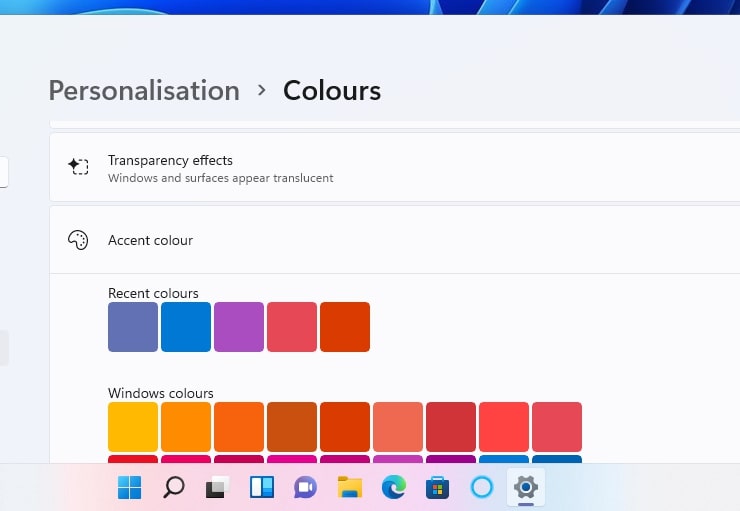
You can make the Windows 10 taskbar transparent via Settings, much like in Windows 11. Select the “Personalization” category and “Colors” tab in Windows 10 Settings. Then select both the “Transparency effects” and “Automatically pick an accent color from my background” options.

Method 2: Make Your Taskbar Fully Transparent With the TranslucentTB App
The Settings app’s “Transparency effects” option only applies a limited transparent effect. If you want the taskbar to be 100 percent transparent, check out the TranslucentTB app. That’s a nifty Windows 10/11 app that makes the taskbar completely transparent. This is how to get a transparent taskbar with TranslucentTB.
Step 1: Open the Start menu by pressing the Windows key.
Step 2: Click the Microsoft Store shortcut on your Start menu.
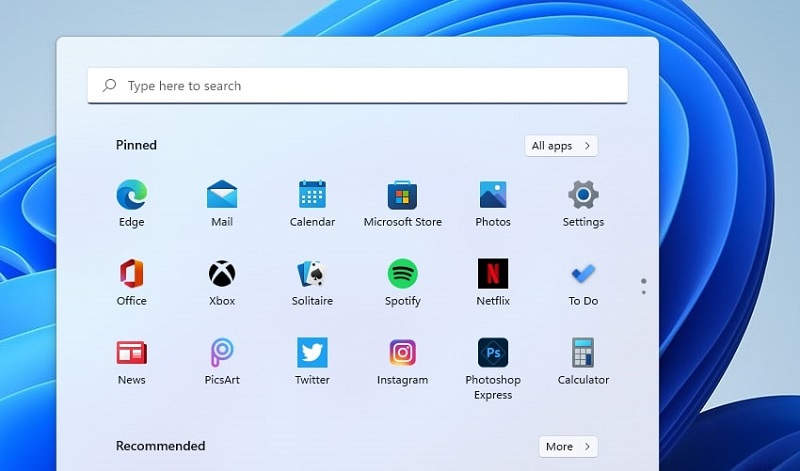
Step 3: Type TranslucentTB in the Microsoft Store’s search box.
Step 4: Click TranslucentTB in the search results.
Step 5: Press the “Get” button on the TranslucentTB page to download and install the app.
Step 6: After that, the TranslucentTB welcome window will open. Click “Continue” on that window to make the taskbar fully transparent, as shown in the screenshot below.
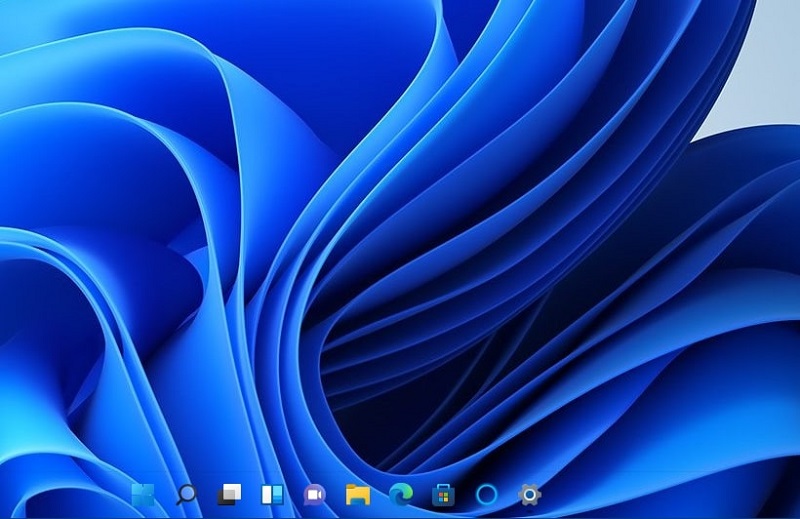
Step 7: To access the app’s settings, click the TB system tray icon to bring up the menu shown directly below.
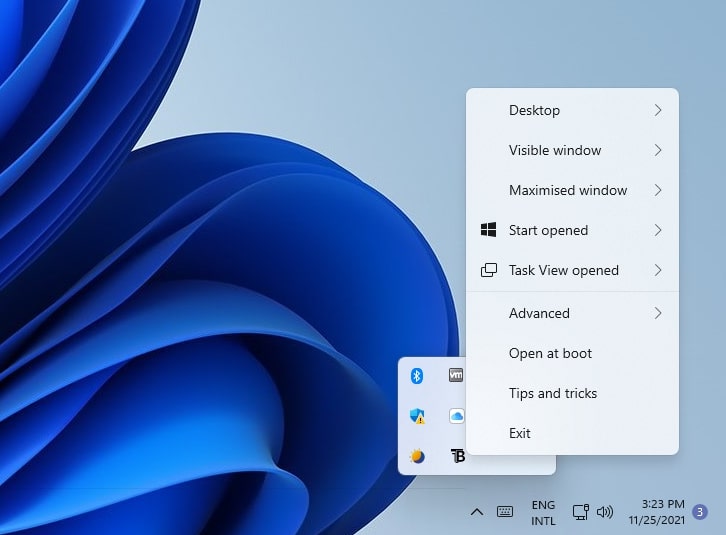
Step 8: You can select alternative taskbar effects by clicking “Desktop” and choosing alternative options from there.
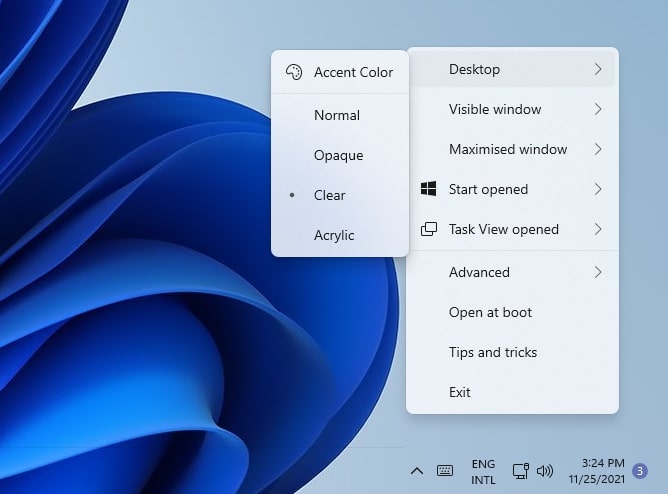
Step 9: To add TranslucentTB to the Windows startup, select the “Open at boot” option.
Method 3: Make Your Taskbar Transparent With Taskbar Tools
Windows 11 “Transparency effects” setting doesn’t include further options for adjusting the taskbar’s transparency level. Taskbar Tools is an app worth noting if you want more control over the taskbar transparency level. That app enables you to add transparency to the taskbar and adjust the effect with a bar slider. This is how to make your taskbar transparent with that app.
Step 1: Open the TaskbarTools download page in a browser.
Step 2: Click “TaskbarTool.v1.0.8.zip” on that page to download the ZIP file.
Step 3: Press the Windows and E keys simultaneously to bring up File Explorer.
Step 4: Open the folder you downloaded the TaskbarTool ZIP to.
Step 5: Select the TaskbarTool ZIP, and click the “Extract all” button shown directly below.
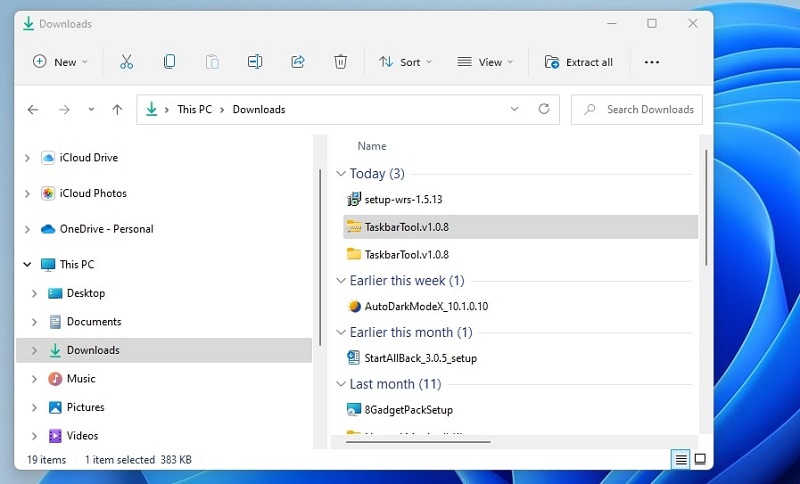
Step 6: Select the “Show extracted files when complete” checkbox.
Step 7: Press the “Extract” button.
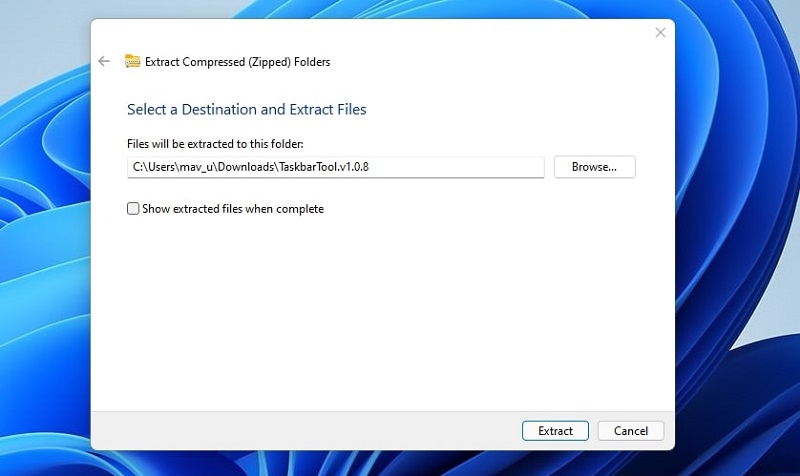
Step 8: Open the extracted TaskbarTool folder.
Step 9: Click taskbartool to open the Taskbar Tools window.
Step 10: Select the “Accent_Enable_TransparentGradient” option on the “Accent State” drop-down menu.
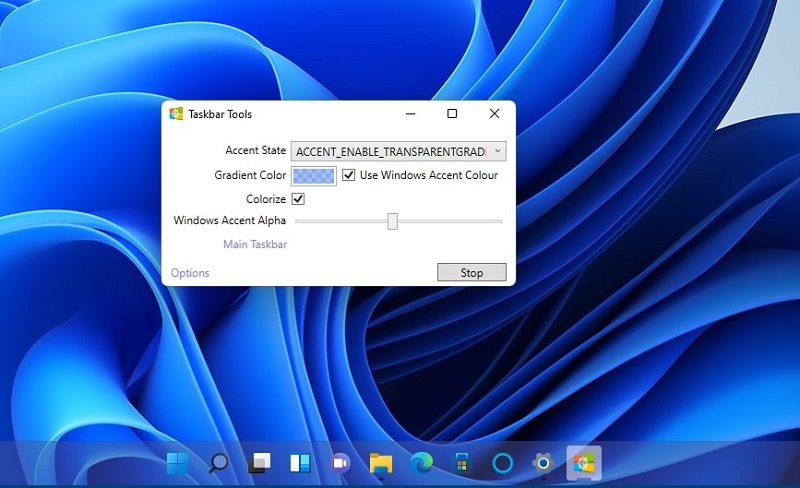
Step 11: Drag the “Windows Accent Alpha” slider to the left and right to adjust the transparency level.
Step 12: Click “Options” to view more settings.
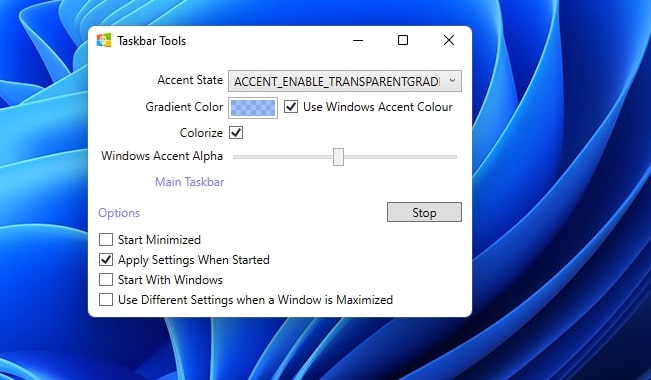
Step 13: Select the “Start with Windows” and “Start Minimized” settings.
Note that this app must be running for the transparency effect to work. So, minimize the app when you’ve finished with it. Selecting the options specified in step 13 will ensure Taskbar Tool runs at startup.
FAQ
Are there any transparent themes for Windows 11/10?
No, there aren’t any downloadable transparent theme packs for Windows 11/10 available at the Microsoft Store or the big M’s website. However, the Aero Glass app for Windows 10 applies a transparent Aero Glass theme.
Is there a way I can add transparency to windows in Windows 11/10?
Windows 11/10 doesn’t include any built-in settings for applying transparency to software windows. Yet, there are numerous third-party apps available that make windows transparent. Glass2k, Vitrite, Crystal XP, and TranspWnds are some freeware third-party customization apps that enable you to add transparency to windows in Microsoft’s latest desktop platform.
You can also select an alternative “Transparency effects” option in Windows 11’s Settings app, which has a description that says, “Makes some window backgrounds slightly transparent.” To select that option, click “Accessibility” > “Visual effects” in Settings. Then click the “Transparency effects” option shown directly below on.
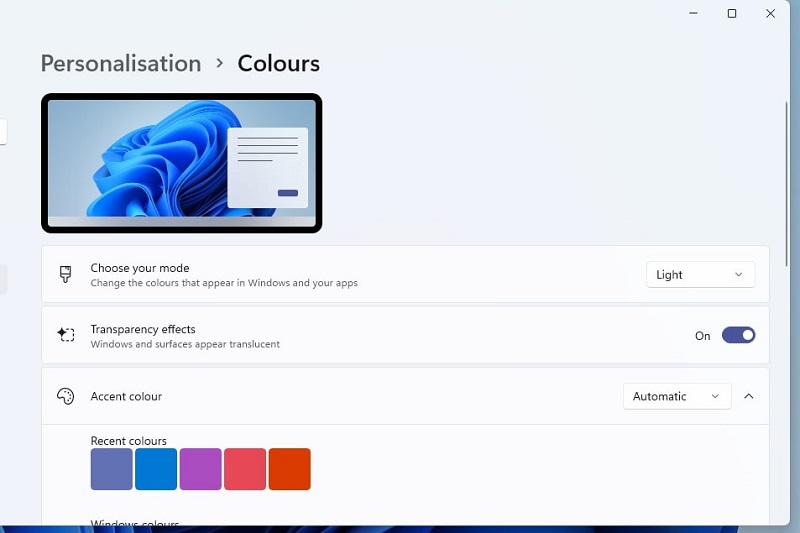
Does the transparency option in Settings make the Start menu more transparent?
Yes, Settings’ Transparency effects” also applies to the Start menu when selected.
Are the above methods for applying taskbar transparency applicable for other Windows platforms?
The above methods are more specifically for Windows 11/10. You can’t utilize the TranslucentTB UWP app in Windows XP, Vista, or 7. However, you can run Taskbar Tools on all Windows platforms. So, the third method will work on older platforms like XP.
Conclusion
A transparent taskbar adds a bit of sparkle to Windows 11/10. The built-in “Transparency effects” option in Windows 11/10 will be fine if you only want slight taskbar transparency. However, users who want more transparent taskbars should check out the freeware TranslucentTB and Taskbar Tools apps.