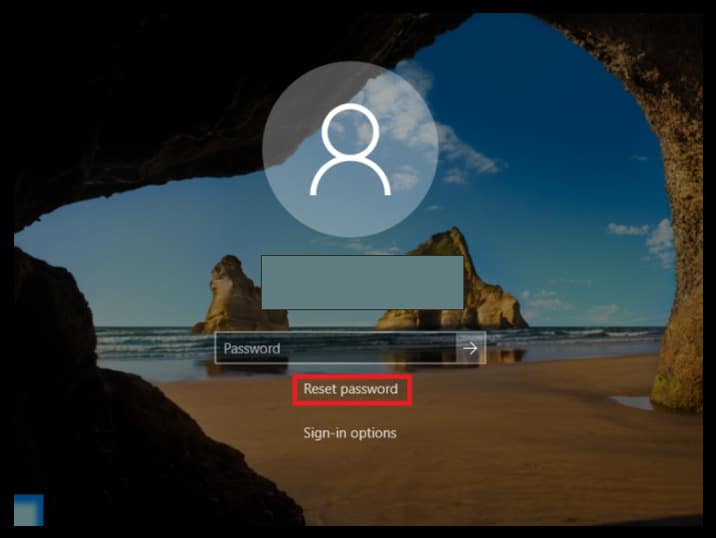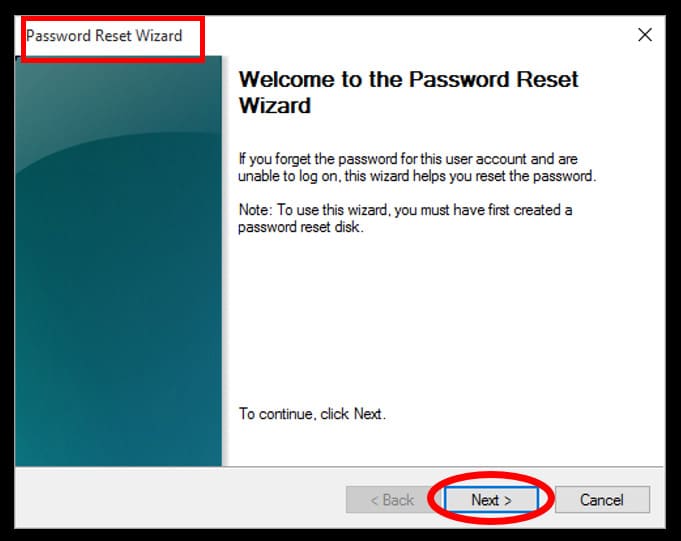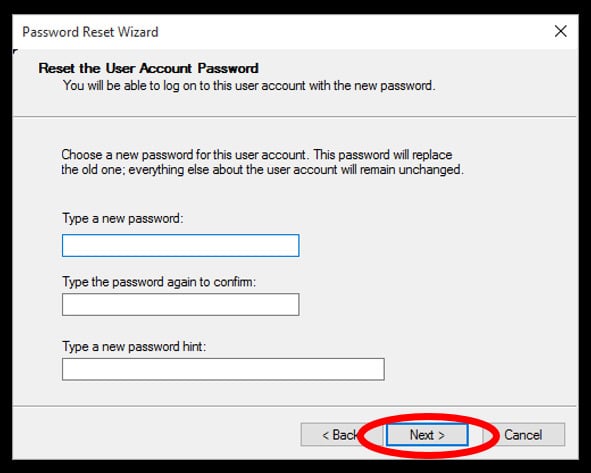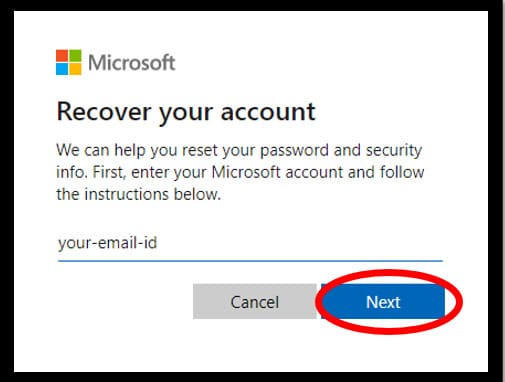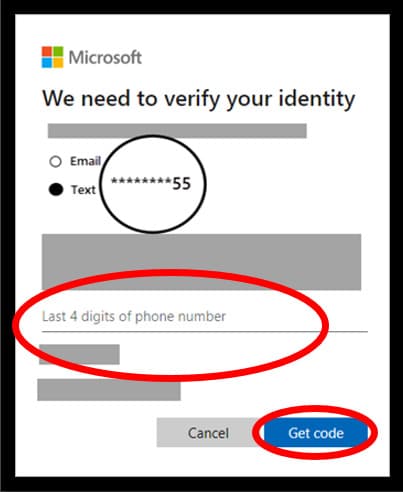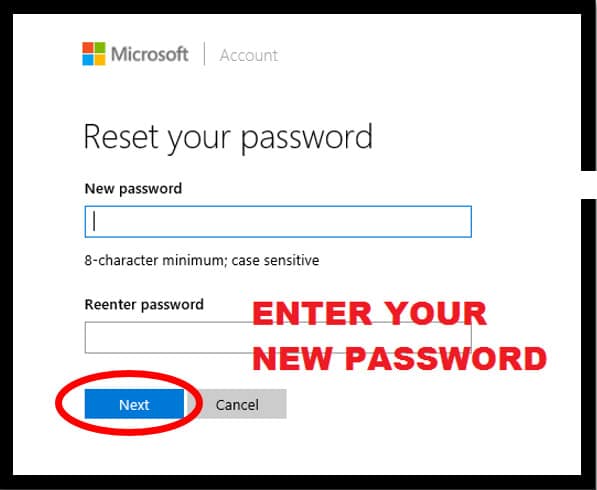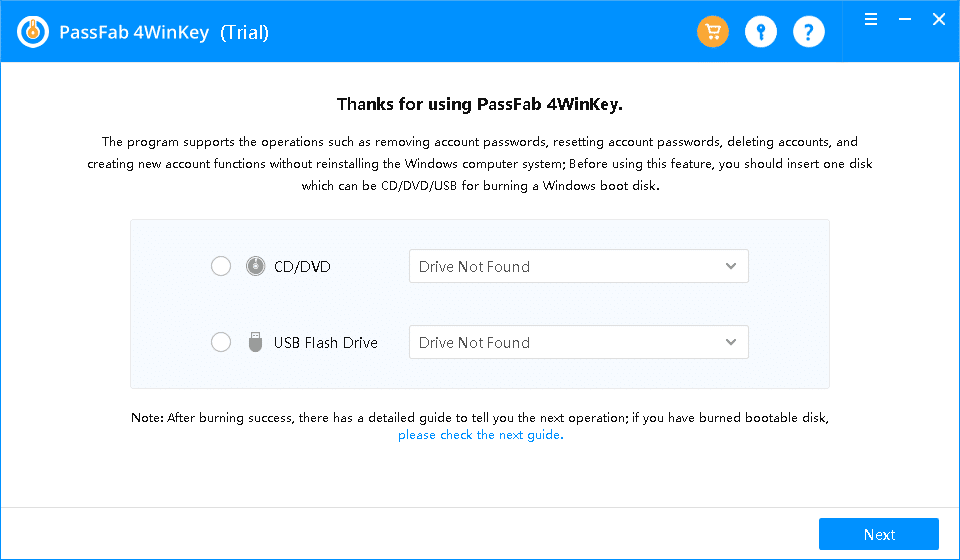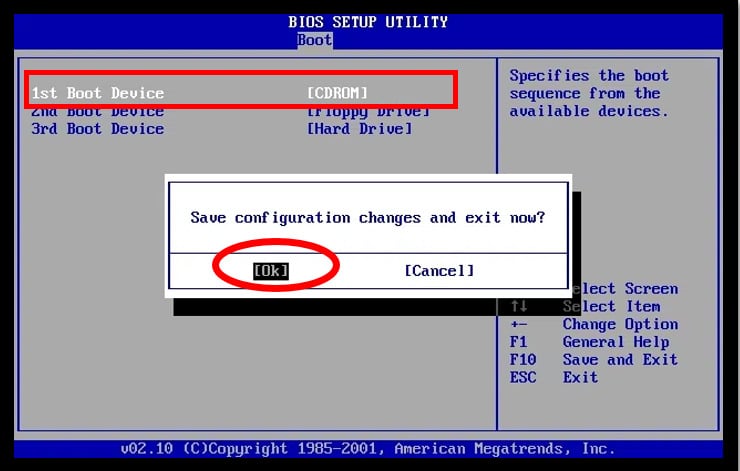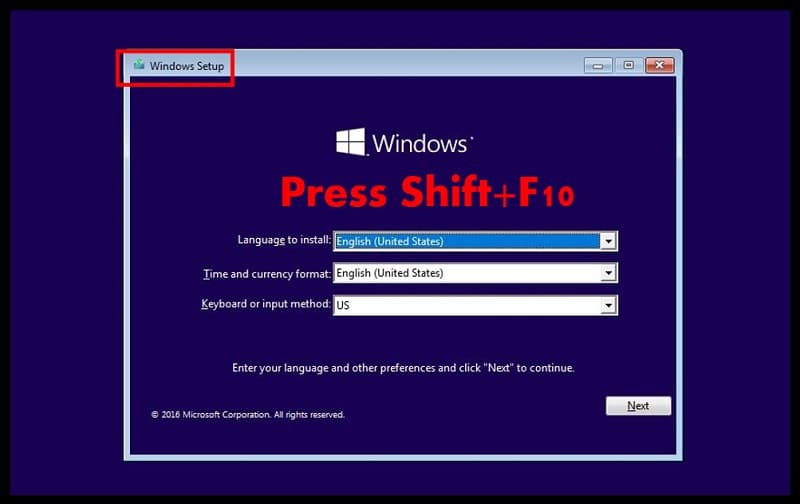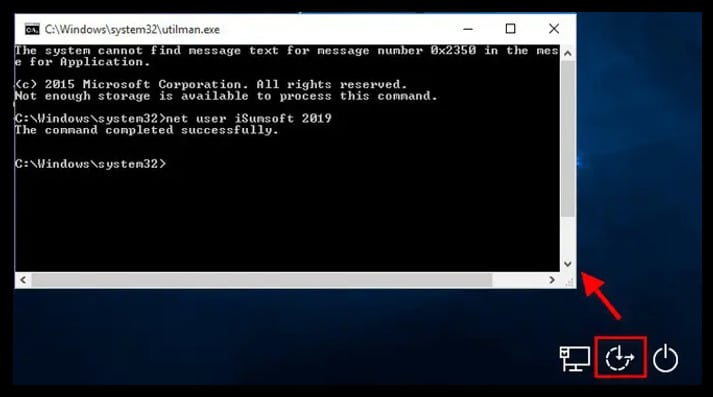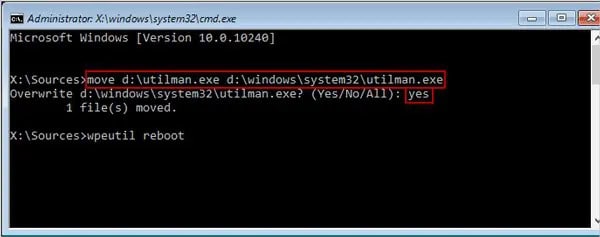Forgot the Windows 10 admin password and not sure how to hack your way in; well, there are several ways to hack Windows 10/11 password, but most of them expect some prerequisites from you to work.
Rest easy even if you do not have any, as this guide also includes a way to hack into Windows 10 without the password reset disk and install media.
Read on to find the best ways (all completely safe) to hack Windows 10 admin passwords.
Note: This article, in any way, does not condone you to hack into others’ laptops. Here the term hack means (un)authorized access (into ONLY your computer.
Before moving forward, try this approach to hack into Windows 10: If you are using Windows 10 1803 (and later versions) and have set up the security questions:
- On the lock screen, click on Reset Password.
- Type in the answers to all the security questions.
- Press Enter.
- Type in a new password (of your choice).
- Confirm the password.
- Use the newly created password to log in.
Way 1. Hack Windows 10/11 Password with Password Reset Disk
Microsoft recommends only three methods (addressed later) to hack the password of Windows 10 (or any version), and password reset disk is one of them.
A password reset disk, as apparent, helps you to overwrite the existing password from the lock screen. That is why Microsoft recommends users create a password reset disk as soon as they set up the password on Windows 10.
Note: This hack only works if you have previously created a password reset disk. You cannot use someone else’s disk as the password reset tool is valid only for the user that created it. Here someone else even applies to the other users on the same computer.
If you do NOT have one, skip to the Way 3 — PassFab 4WinKey — to hack the Windows 10 password using a recovery tool.
*** You can use the same password reset disk to hack the password of your laptop multiple times, so, even if you have the used reset disk — this method will work.
With that said, let’ learn how to hack Windows 10 admin password using the reset disk:
Step 1. Insert the password reset disk into the computer that you want to hack.
On the lock screen, enter some characters and press Enter. Repeat this until you see the Reset password option below the password box.
Step 2. Click on Reset Password.
Step 3. On the Password Reset Wizard, click on Next.
Step 4. Click on the drop-down menu toggle.
Select the name of the password reset disk inserted. After choosing, click on Next.
Step 5. On the next screen, you will see three empty boxes:
- Type in the desired password (first box).
- Type in the same password (second box).
- Type in a password hint in the third box.
Step 6. Click Next.
Then click on Finish to save the changes.
Hacking into Windows 10 will never be this straightforward, regardless of the means you follow. However, as mentioned several times, this hack is only serviceable if you have a password reset disk.
Way 2. Hack Windows 10/11 Admin Password with Microsoft Account
Windows 10 (started with Windows 8) authorizes you to log in via numerous alternatives, including the option to sign in using the Microsoft Account credentials.
Yes, the credentials of Microsoft Account, now, is known as a single sign-on account, meaning not only can you log in to your computer via those credentials but also sync changes across all your devices using the same sign-in information.
And, since Microsoft manages the account credentials online, you have the option to change it (in real-time) and then use the new password to hack into Windows 10.
Note: Like the password reset disk, here too — you must have previously selected to allow signing in using the Microsoft Account.
Not sure whether you have enabled it or not?
Well, if you see an email address (instead of your username) at the login screen above the password box — it means that you have opted to log in via Microsoft Account and can hack Windows 10 password using it.
Follow these simple instructions to learn how to hack into Windows 10 computer using the Microsoft Account credentials:
Step 1. Visit Microsoft’s Recover your Account (official) page from a different computer or smartphone.
Alternatively, you can visit the Microsoft official page and click on the Forget Password? — link to get redirected to the Recover your account page.
Step 2. Enter either your Email address, Phone number, or Skype name linked with your Account. You can also use the alternative email address (but the pre-linked one).
After entering any of the details, click on Next to proceed.
Step 3. On the next screen, Windows will display all the options, i.e., pre-linked alternative Email address, Phone numbers through which you can confirm your identity.
- Opt for a suitable and reachable option.
- In addition to that, Microsoft might ask you for some information like the last four digits of the linked phone number (the last two digits will be visible. Enter the preceding two digits with the visible two digits).
- Click on Get Code after completing the requirements.
Step 4. On the next screen, enter the verification code that you received.
Click Next to proceed.
Note: If you have earlier opted for the Two-factor authentication, Microsoft will ask for another confirmation code through the authenticator app — text message or tap on the mobile app.
Step 5. On the reset your password screen, enter the new password of your choice (eight characters minimum, case sensitive).
Enter the same password again in the Reenter password box. Click Next once entered.
You will see the confirmation message on the next screen saying: Your password is changed.
Note: The sign-in information of all linked services and devices will change once you reset the password. So, remember to use the new password while signing in the next time.
Step 6. After changing the password, switch on the Windows 10 laptop that you want to hack.
Type in the new password by choosing the Microsoft account icon.
Note: Ensure that the computer or laptop has an active internet connection while signing in; if not, Windows 10 cannot access the Microsoft server and overwrite the change.
There is no better (or easy) way than this process.
Note: You can also repeat the above process from the Windows 10 laptop you want to hack. Click on the I forgot my password option (below the password box on the lock screen) and follow the steps given above. There too, Windows will first confirm your identity and then permit you to create a new password.
But remember, this hack only works if you have opted for the Microsoft sign-in option.
However, rest easy if this option is not accessible to you. There are other methods listed here that can help you hack the forgotten Windows 10 password.
Way 3. Hack Windows 10/11 Password with Windows Password Recovery Software
You also have the option to hack the Windows 10 password with the help of Windows Password Recovery Software. Software like PassFab 4WinKey can help you to easily hack Windows 10 admin passwords without demanding any pre-requisites from you.
This approach will be handy for users who do not hold any essentials, i.e., Reset Disk, Installation Disk, or the Microsoft account (to login with).
Follow these simple steps to learn how to hack into Windows 10 using third-party software, i.e., PassFab 4WinKey:
Note: You will need a bootable USB device — flash drive or pen drive for hacking the password of Windows 10 with PassFab 4Winkey.
Step 1. Get a subscription:
- Visit the PassFab 4WinKey official site and subscribe to a plan that best suits your needs.
- Download and install the software on the other computer.
- Insert the USB drive.
- Open PassFab 4WinKey application, and from the main interface — select the inserted USB drive.
Step 2. Burn the inserted USB media:
- After selecting the inserted media, click on the Next option.
- Once you see the process indicator showing as 100 Percent Complete: Eject the inserted USB media.
Step 3. Boot via the created USB flash drive:
- Now, insert the USB drive into the computer that you want to hack.
- Restart the computer (from the login screen), and at the restart, press — Esc, F10, F12, or F2 instantly when the manufacturer’s logo emerges to boot the computer via the inserted drive.
Note: On most computers, either of these hot-keys — Esc, F2, F10, or F12 are standards to enter the BIOS menu. Still, depending on the computer manufacturer, the hot-keys might vary. Confirm the specific key beforehand.
Step 4. Customize BIOS menu options:
- After entering the BIOS settings, navigate to the Boot options and make the inserted USB drive as first priority.
- Save and Exit the changes.
- Press the Esc key to exit the BIOS menu successfully.
- Restart the computer.
Step 5. Instead of the lock screen, the computer will prompt you to the PassFab interface (because you have opted to Boot via the inserted USB drive):
- Choose the Windows Versions, i.e., Windows 10 (edition).
- Select Next to proceed.
Step 6. Hack Windows 10 password:
- On the new screen, select the Remove Account Password choice.
- Then, select the User Account (the local account).
- Click Next after choosing both the options.
Step 7. Once finished, PassFab will display a message: {Username] account password has been removed; please reboot the computer.
Click on the Reboot option.
Step 8. After the Reboot, Windows 10 will restart ordinarily, and at the lock screen, it will not request the password.
PassFab, as you have seen, does not necessitate any special obligations like the pre-created password reset disk and still enables you to remove the password and hack into Windows 10 without any difficulty.
Plus, the steps involved are not that troublesome, and you do not have to be tech-savvy to perform these simple commands. Learn more from our PassFab 4WinKey Review here.
Way 4. Hack Windows 10/11 Admin Password with Command Prompt (Installation Disk)
Installation disk is another savior that you can utilize to hack the password of your Windows 10 laptop. Installation disk is nothing but the backup tool recommended by Microsoft for times like these.
While the installation is a necessary requirement for this hack to work — most of the work involved is done via the command prompt.
Note: As apparent, you will need an installation disk for this hack to work; if you do not have one — download using the Media creation tool. You can also employ someone else’s Installation media; however, ensure that they use the same Windows 10 edition (Home, Enterprise, etc.).
Follow these simple instructions to learn how to hack Windows 10 password with the command prompt (i.e., install disk):
Step 1. Boot via the Installation disk:
- Insert the installation media into the computer that you want to hack.
- Restart the computer and boot via the inserted media, i.e., press the hotkey — Esc, F12, F10, etc. — when the manufacturer’s logo appears to access the BIOS menu. Then, from the boot menu, select the inserted media and bring it to the top using the arrow keys.
- Save and Exit, then restart the laptop.
Read More: How to Create a Bootable Disk in Windows 10
Step 2. After the restart, Windows will take some time to prompt you to the installation setup with a blue screen
After you see the blue screen, press Shift+F10 keys at once to open the Command Prompt. (You do NOT have to fill anything in the Windows Setup menu).
Read More: How to Boot to Command Prompt in Windows 10
Step 3. In the Command prompt, type in the following commands:
move d:\windows\system32\utilman.exe d:\windows\system32\utilman.exe.bak
Press Enter.
You will see the confirmation saying: 1 file(s) moved.
Now, type in this command:
copy d:\windows\system32\cmd.exe d:\windows\system32\utilman.exe
Press Enter.
You will see the confirmation message: 1 file(s) copied.
Both of the above commands will direct Windows to replace the Ease of Access (also known as Utility Manager) at the lock screen.
Step 4. After you see the message, type in the following command to direct Windows 10 to initiate an automatic reboot.
wpeutil reboot
Note: As soon as the reboot starts (screen goes dark), remove the Installation media immediately. If you do not, Windows will boot via the Installation disk again.
Also, instead of typing the command to reboot, you can manually restart after removing the Installation media first.
Step 5. Once the computer reboot normally,
From the lock screen, choose the Ease of Access center to open the Command Prompt window.
Alternatively, you can press the Shift key about five times to open it.
Step 6. In the command prompt, type in the following command:
net user USERNAME PASSWORD
Note: In the above command, the USERNAME is the user account name (above the password box) that you want to hack, and instead of the PASSWORD — enter any desired characters.
For instance, if the USERNAME is Sherlock and the desired PASSWORD is Ram@123, then the command will look like this:
net user Sherlock Ram@123
Step 7. Press Enter.
You will see a message displaying: The command completed successfully.
Step 8. Close the Command Prompt and type in the new password ( entered in the above command).
Note: In Step 3, you have chosen to replace the Ease of Access menu with the command prompt. If you do not utilize it, then you can leave it like that.
However, if you want to replace the utility center — follow these steps:
- Insert the installation media.
- Boot via the inserted disk (like mentioned above).
- Press the Shift+10 key on the installation setup screen.
- Type in the following command in cmd:
move d:\utilman.exe d:\Windows\system32\utilman.exe- Press Enter.
- Cmd will ask permission to overwrite, type — Yes.
- Close the Cmd once you see: 1 file(s) moved message.
- Remove the installation disk.
- Restart the computer.
That is it. Considerably troublesome than the other three ways of hacking the Windows 10 password but equally effective as them.
So, if you have the installation disk — do not hesitate to follow the steps and hack Windows 10 password with the command prompt.
Conclusion
Resorting with the availability — Password Recovery tool, Installation disk, or access to Microsoft Account — choose any of the three ways to hack Windows 10 password. All are equally efficient, and you will not have any complications while hacking the locked laptop.
However, if you do not hold the above means, or for some reason, they do not work — employ WAY 3 to hack into Windows 10.
Windows Password Recovery Software like PassFab 4WinKey may be an unapproved solution, but it is an effective one nonetheless. You can use these software’s—or at least PassFab — without any concern.
Important Note: Regardless of the method you use to hack Windows 10 admin password, once you get yourself through the lock screen, do not forget to:
- Create a Password Reset Disk.
- Set the Security Questions (for 1803 version and later).
- Set up the sign-in via Microsoft Account.
To reset the Windows 10 password for quick recovery, and for the time being, if you do not have any of the above to bypass the Windows 10 password — utilize PassFab 4WinKey.