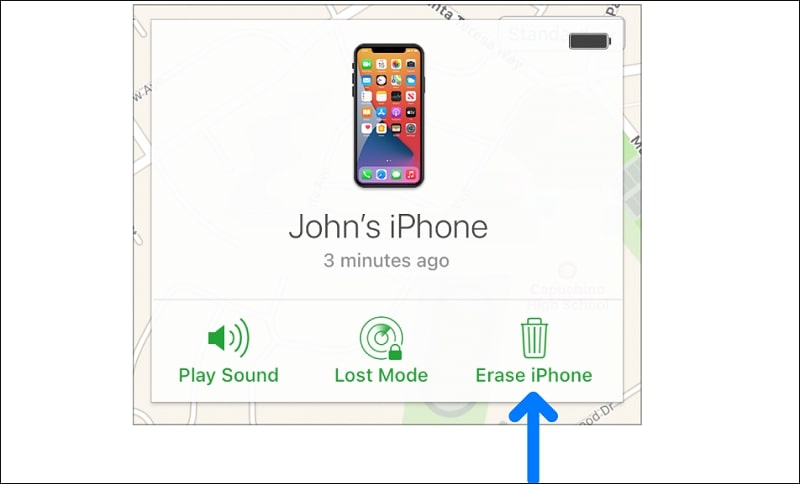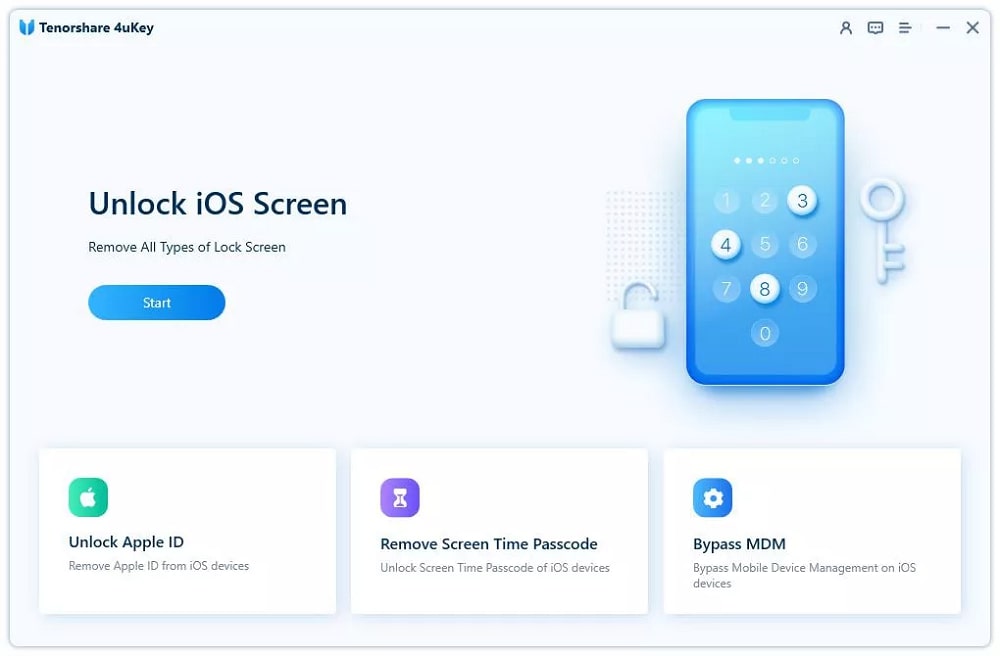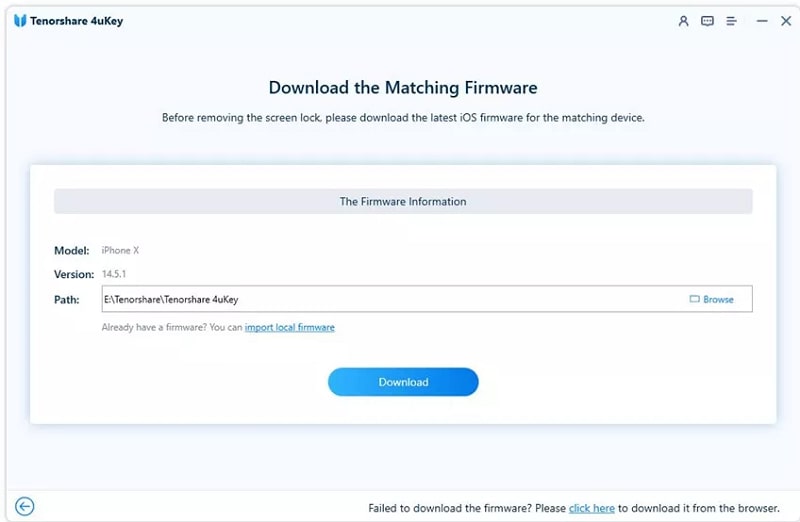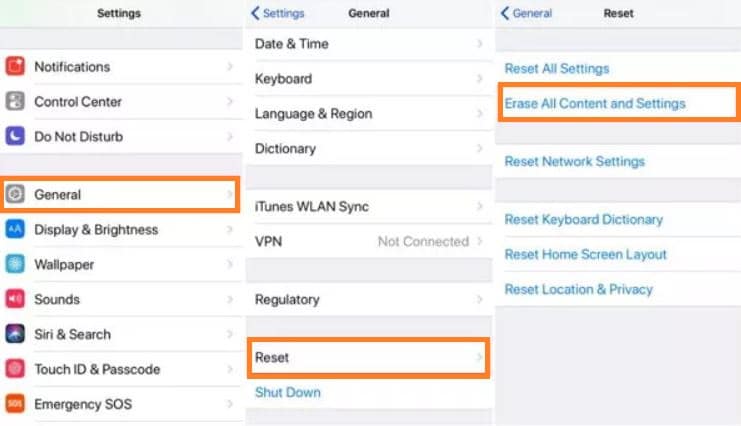“How to factory reset iPhone without passcode or iTunes? I am looking for alternative ways to reset my iPhone but haven’t come across any working solution so far.”
iOS devices are known for providing state-of-the-art security to their users. It means that without the passcode, no one can factory reset the device if it is stolen or lost. Still, suppose you forget the passcode to your iPhone and aim to factory reset it without using conventional means. In that case, there are still some valuable and secure techniques available to perform the activity. Simply follow this tutorial and learn how to reset iPhone without passcode or iTunes.
Method 1. Factory Reset iPhone without Passcode or iTunes Using iCloud
You can remotely access your iCloud account and erase all data on the iPhone using the platform. However, the method will only work if you have previously enabled Find My App on the iOS device. The steps are as follows:
- Open icloud.com on any browser and access your Apple ID.
- Launch the Find My iPhone utility and click on the All Devices tab.
- The interface will list the iPhone that you need to reset.
- Click on your iPhone and hit the Erase iPhone button, which will remove all data available on the device.
Method 2. Factory Reset iPhone without Passcode or iTunes Using Tenorshare 4uKey
If you don’t know how to reset iPhone without passcode or iTunes, then using a third-party iPhone passcode unlocker is usually the best solution. With Tenorshare 4uKey, there is no need to access iTunes or entering your device password to wipe all data.
Here are some additional features of Tenorshare 4uKey:
- It can also remove Apple ID from iPhone without entering the password.
- The tool can disable the 4-digit/6-digit passcode, Touch ID, and even the Face ID.
- It is compatible with the latest iPhone and iOS.
Download the tool on your Windows or Mac system and apply the following instructions to factory reset iPhone without passcode or iTunes using 4uKey:
Step 1: Run Tenorshare 4uKey
Run the application on your system and connect the iPhone with it at the same time. Then, click Start to initiate the process!
Step 2: Download Firmware
Select where you wish to save the latest iOS firmware before clicking the Download button.
Step 3: Remove Passcode
Once the latest firmware is added to the device, the software will remove the passcode. Once it notifies you upon the successful completion of the process, click on Done to close the interface.
Bouns Tips
Follow this section to understand some additional tips on factory resetting the iPhone without entering your passcode!
Tip 1. Factory Reset iPhone without Passcode Using iTunes
It doesn’t matter if you do not remember your iPhone passcode, as you can still perform the resetting procedure using the Apple iTunes facility, as long as you have synced your iPhone with iTunes beforehand. However, we recommend creating a backup of all data before using this technique. Apply the following step-by-step guide:
- Launch iTunes on the desktop after connecting the iPhone with it using a USB cable.
- Click on the Summary tab, and hit the Restore iPhone option.
- From there, click on Restore and wait for iTunes to complete the process.
- Once the passcode is removed, click on Restore Backup in the iTunes app to access the backup files of the iPhone.
Tip 2. Factory Reset iPhone with Passcode from Settings
If you know your iPhone’s passcode and are still unable to factory reset the device, then we have the solution for you. Read the manual below to complete the task:
- Open Settings and access the General option.
- Tap on Reset and press the Erase All Contents and Settings button.
- That’s it!
FAQs About Factory Reset iPhone
Read some additional information on how to factory reset an iPhone without password by going through this FAQ section.
1. What to do if my iPhone is stolen?
The first response, whenever your belonging is lost or stolen, is to report the incident to the law enforcement agencies. Moreover, you can locate your iPhone yourself using the Find My App on your iCloud account.
2. What are the best options to backup data on iPhone?
There are usually three different services you can resort to backup data of all iPhone contents. First, you can either use Apple’s built-in utilities such as iCloud or iTunes to regularly backup the data. Other than that, there are several third-party apps available that can perform the job in an instant!
Conclusion
If you do not know any answer regarding how to factory reset iPhone without passcode, we hope this article will assist you in understanding the most effective techniques. If you find this post to be helpful, feel free to share it with family and friends.