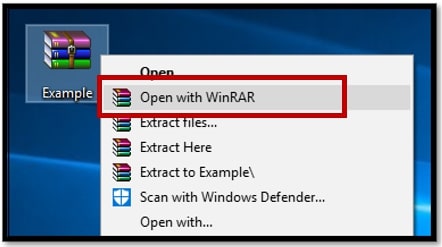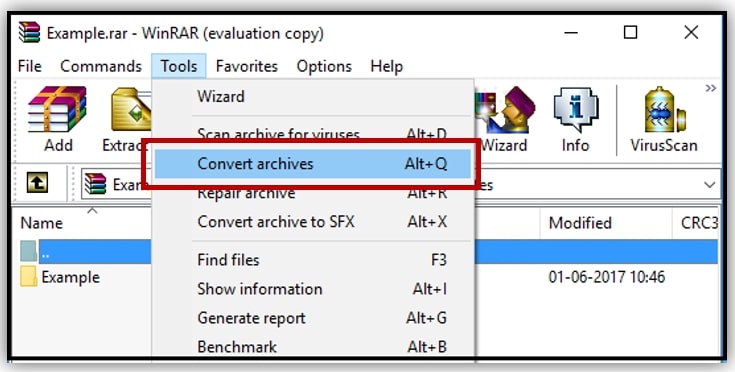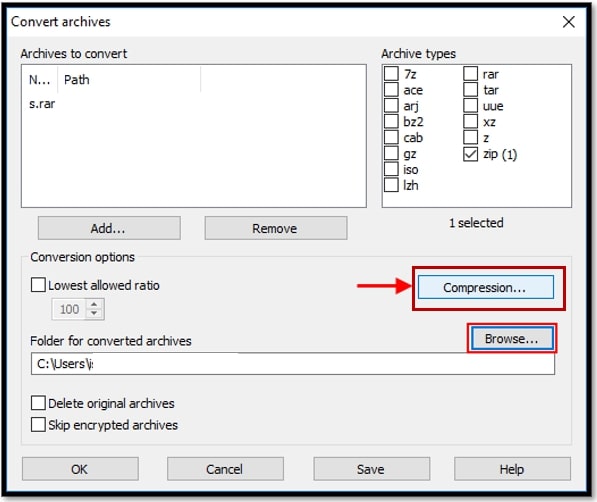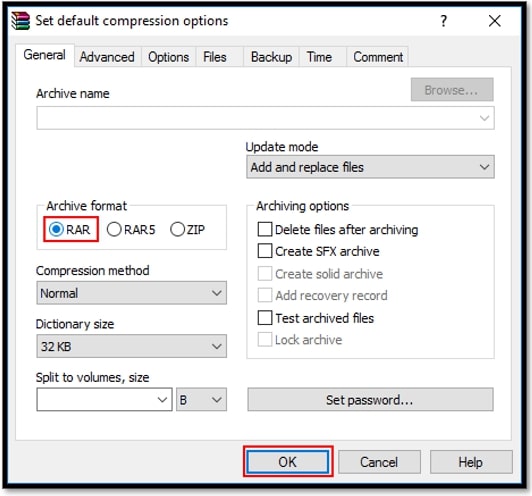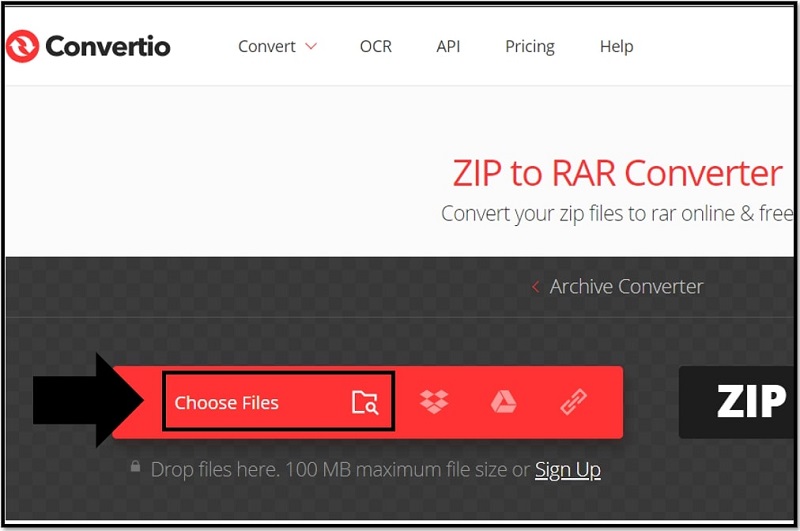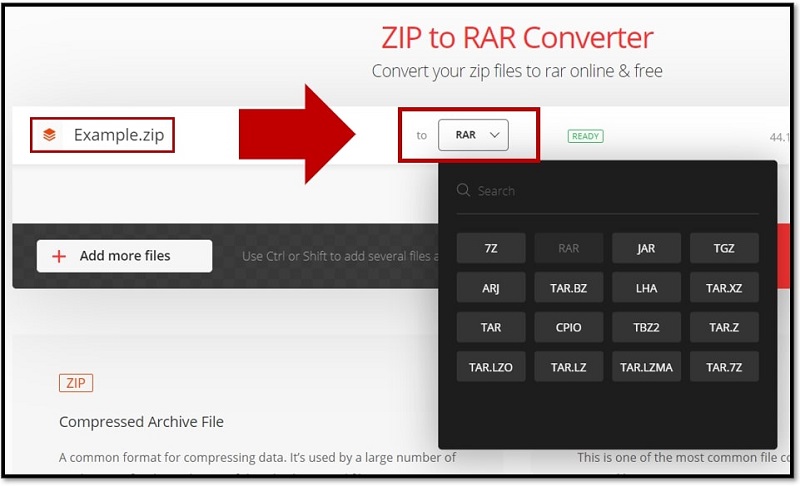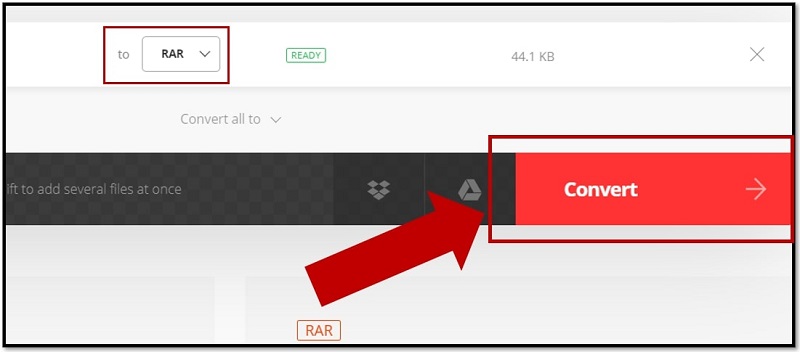ZIP, an archive file format, is substantial to store one or more files in a single location; also, it uses a lossless data algorithm to compress and reduce the file size without degrading the quality much. RAR file format, on the other hand, does exactly that but with the best compression technique known as DEFLATE and is more efficient than ZIP files. So, it is pretty understandable why you are looking at how to convert the ZIP file to RAR.
In this guide, you will learn how to convert ZIP to RAR with WinRAR; moreover, you will also learn how to change the ZIP file to RAR without WinRAR.
Option 1. How to Convert ZIP to RAR with WinRAR
WinRAR is a multipurpose software tool that allows you to compress the files and folders as well as archive them and manage the archived ones. While there are many online/offline software that let you convert a ZIP file to RAR, WinRAR is the most suitable one.
Note: You need to install the WinRAR software before proceeding with this method of converting. Here how to install the WinRAR software:
- Open the preferred browser, visit http://www.win-rar.com/.
- Choose the Download WinRAR option (for the 64-bit version); if your computer is of the 32 bit-count, select Click Here on the below link.
- After the download is complete, right-click on the file and choose Run as administrator.
- Choose Yes when Windows flashes a message.
- Select Install.
- Finally, click on Done to complete the installation.
Follow these simple steps to learn how to convert ZIP to RAR with WinRAR:
Step 1: Navigate to the ZIP file that you want to convert.
Right-click on the ZIP file.
From the list of options, choose Open with WinRAR.
Step 2: Once you choose that option, the WinRAR menu will open. From there, choose Tools, and then select Convert archives.
Step 3: After you select Convert archives, in the new dialog box, click on Browse to choose the destination folder (where you wish to store the file).
After you allot a folder, click on Compression (above-the browse option).
Step 4: Under the Set default compression options menu, select the RAR option under the Archive format.
Click on OK.
Step 5: When you click on OK in the Convert archives window, the converting process will begin, and you will see the progress via the green progress bar.
After 100% completion, choose Close.
Now that you’ve learned how to convert ZIP to RAR with WinRAR. Let’s see another method to change the ZIP file to RAR format.
Note: You will have to enter the password before conversion if the ZIP file is password-protected. If you do not know the password of the ZIP file, you can utilize a ZIP password cracker to open the file first and then change the ZIP file to RAR format.
Option 2. How to Convert ZIP to RAR without WinRAR
As mentioned, you can also use online converters to change ZIP files to RAR format instead of using WinRAR; this comes in handy when you do not have several ZIP files that need converting.
Here’s how to convert ZIP to RAR file using an online tool:
Step 1: Choose any online converter tool. Here you will be using Convertio, a cloud convertor.
Visit https://convertio.co/zip-rar/.
Step 2: Upload the ZIP file from your computer.
Convertio also allows you to upload files from dropbox, google drive, etc. Moreover, you can also choose to convert multiple files at once.
Click the Choose Files option to upload the file.
Step 3: Choose the To RAR option by clicking on the drop-down symbol (▼).
Step 4: Click on the Convert option.
After a few seconds, the ZIP file converts to RAR format.
Step 5: Once Converted, click on the Download option to download the RAR file onto your computer.
Note: You can upload and convert a few ZIP files of smaller size for free. However, if you need to convert multiple files (of larger size), you will have to sign up and subscribe to a plan. Not only Convertio but most of the online converters work in the same way.
Conclusion
In this guide, you have learned how to convert ZIP to RAR with WinRAR and also how to change the ZIP file to RAR using an online converter.
While online converters might seem an easy and simplistic option to change ZIP files to RAR, WinRAR is the most substantial option if you have multiple files that need changing.