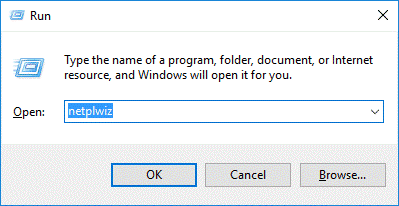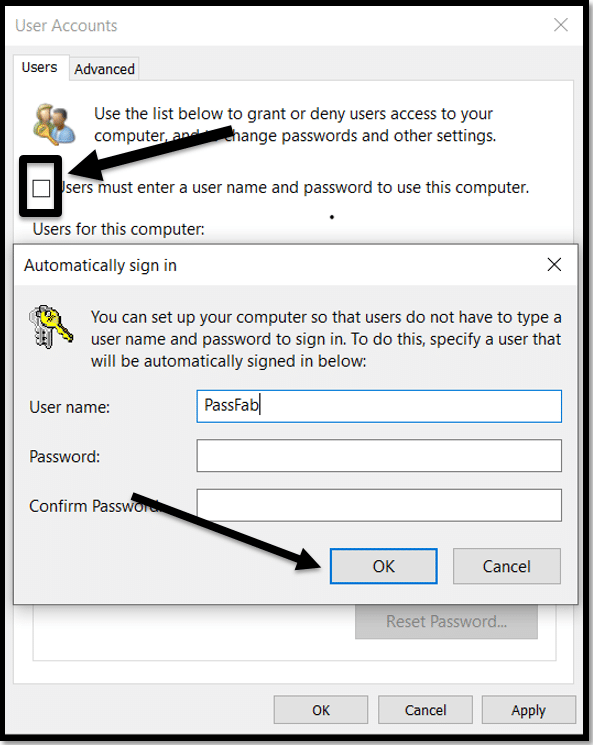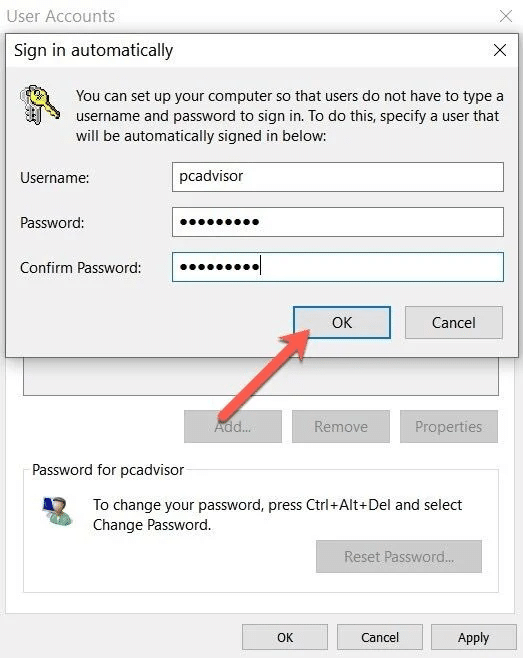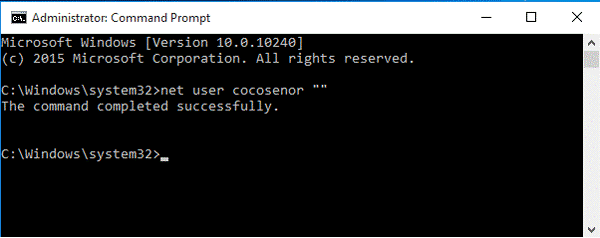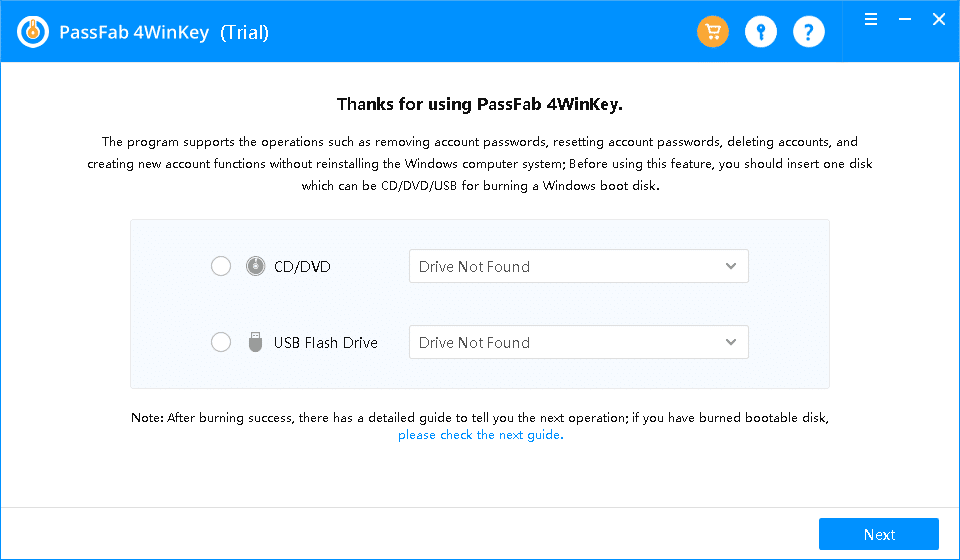Arguably MS Windows is the preferred operating system both for desktops and laptops. Since an HP laptop might have sensitive data stored, the system allows you to set a password so that it becomes secure from unwanted people. Once you set your password, every time you try to use your HP laptop, the system will ask you to enter the password.
However, sometimes you might forget the password, and if this happens, you will be locked out of your laptop too. To save yourself from such an ordeal, you need to find out the answer for how to remove password from HP laptop. Here in this blog, you will know how to bypass password on HP laptop Windows 10.
Part 1. Bypass Password on HP Windows 10 Laptop with Password
If you remember your HP laptop Windows 10 password, you can automatically bypass it beforehand. Therefore, when you switch on your HP Windows 10 laptop, you will not need to enter your admin account login password.
Here we have outlined two methods on how to bypass password on HP laptop. One solution is to use netplwiz, and another is to use Command Prompt. These two methods work great to bypass passwords on HP laptops. Read on to know how to use these methods.
1.1. Remove Password from HP Windows 10 Laptop with netplwiz
The first solution for how to bypass login password on HP laptop question is with the help of netplwiz. Here is the step-by-step guide to follow to bypass the login password.
Step 1: Switch on your HP laptop, and then press Windows + R keys to open the Run box. Once open, in the search bar, enter netplwiz. Then press OK.
Step 2: As soon as you press OK, the User Accounts box will appear. Here, you will see the “Users must enter a user name and password to use this computer” option; untick the box right adjacent to it. After that, click on the “Apply” option.
Step 3: A new box will appear. Enter your username, and current password, confirm your password, and finally, hit the OK option.
Step 4: To finish it, click on the OK option again to save the changes, and it’s done.
1.2. Remove Password from HP Laptop with Command Prompt
The second solution for how to bypass login password on HP laptop is to use Command Prompt. The command entered in the cmd dialog box is read by the tool to complete the task in the lowest possible time. Here are the steps you need to follow.
Step 1: In the search box, type in “cmd.” On the search results that appear, right-click on Command Prompt.
Step 2: Now select Run as administrator, and on the Command Prompt, type the command, net user username "".
Step 3: Once done, press Enter. This will remove the password for your user account.
See how easy it is to remove password from your HP laptop. When looking for options on bypassing the password on the HP laptop with password, you can either use netplwiz or Command Prompt and easily remove the password.
Read More: How to Run Command Prompt as Administrator in Windows 10
Part 2. Bypass Admin/Login Password on HP laptop without Knowing the Password
If you have forgotten your current HP laptop login password and cannot log in, do not worry, there are ways to bypass password. Here we have mentioned a way to bypass HP laptop password using PassFab 4WinKey.
This all-in-one Windows password recovery tool will let you bypass the admin/login password on your HP laptop in just a few minutes. It offers the most thorough and simplest ways to remove or reset HP laptop password. Also, PassFab 4WinKey keeps your data secure, so you will not have to worry about losing your valuable data. Here is the step-by-step guide to bypass the admin or login password on HP laptop.
Step 1: First, download PassFab 4WinKey on another computer, not the locked one. Once done, the main screen will show you two boot media options, CD/DVD and USB Flash Drive. Here insert either a CD/DVD or USB flash drive and then select the option.
Step 2: Now, hit the Next option to create Windows 10 password reset disk. After the burning process is over, eject the USB drive or CD/DVD. Take it and insert it into your locked Windows 10 HP laptop.
Step 3: On the locked computer, you will first have to restart it and press F12. Keep pressing F12 repeatedly until you see the Boot Menu. Choose the bootable disk, then exit BIOS. Then restart your HP laptop.
Step 4: Once you see the interface of PassFab 4WinKey, choose the target OS for which you forgot the password. Select the user account for which you want to remove the password, and then select the “Remove Account Password” option. Click on “Next” and wait for the PassFab 4WinKey to bypass the password.
PassFab 4WinKey will do the process, and you will be notified once the password is removed. Eject USB flash drive or CD/DVD. Now, reboot your laptop; you will not have to write the password to log in.
You can also remove HP laptop password by restore HP laptop to factory settings without password.
Conclusion
These are the methods for your how to bypass admin password on HP laptop with and without password. If you have forgotten the password, you can conveniently remove the password or bypass the password on your HP laptop using PassFab 4WinKey. This is a user-friendly tool and is safe to use. If you remember the current password, then you can either use Command Prompt or netplwiz.